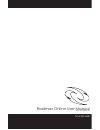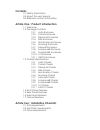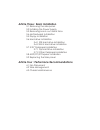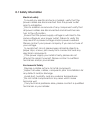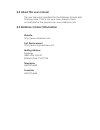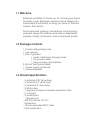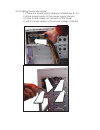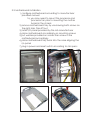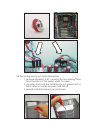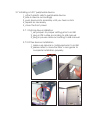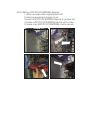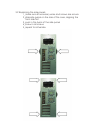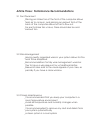Summary of Scorpio 668
Page 1
Rev 06.005.06.01 raidmax online user manual scorpio 668.
Page 2: Contents
Contents 0.1 safety information 0.2 about this user manual 0.3 raidmax contact information article one : product introduction 1.1 welcome 1.2 package contents 1.2.1 astro enclosure 1.2.2 cobra enclosure 1.2.3 diamond enclosure 1.2.4 elite enclosure 1.2.5 mini scoripo enclosure 1.2.6 mustang enclosur...
Page 3
Article three : basic installation 3.1 removing the side panel 3.2 installing the power supply 3.3 removing knock out metal face 3.4 motherboard installation 3.5 floppy installation 3.6 hard drive installation 3.6.1 ide hard drive installation 3.6.2 sata hard drive installation 3.7 5.25” peripheral ...
Page 4: 0.1 Safety Information
0.1 safety information electical safety _to avoid any electrical shock or hazard, verify that the power cables are disconnected from the power outlet prior to installation _prior to addition or removal of any component verify that all power cables are disconnected and all switches are turn to the of...
Page 5: 0.2 About This User Manual
0.2 about this user manual this user manual is specified for the raidmax scorpio 668 gaming case. If this is not your case, please check our website for the proper one. Www.Raidmax.Com 0.3 raidmax contact information website http://www.Raidmax.Com part replacement http://www.Buyraidmax.Com mailing ad...
Page 6: 1.1 Welcome
1.1 welcome raidmax would like to thank you for choosing our brand of quality cases. Raidmax combines divine design with immaculate functionality to bring you some of the best cases in the industry. The scorpio 668 gaming case features unique styling, screwless design for all drives and add on preip...
Page 7: 1.4 Front Panel Features
1.4 front panel features 1_front panel door 2_5.25” drivebays 3_3.5” drive bays 4_power button/ reset button 5_turn key lock 6_front panel removal handle.
Page 8: 1.5 Side Panel Features
1.5 side panel features 1_panel removal handle 2_transaprent viewing window 3_raidmax air vent and 80 mm fan.
Page 9: 1.6 Rear Panel Features
1.6 rear panel features 1_atx power supply harness 2_i/o panel 3_dual 80mm exhaust/intake fans 4_pci/agp/pciexpress expansion slots.
Page 10: 1.7 Interior Features
1.7 interior features 1_agp/pci/pcixpress expansion slots 2_dual 80mm exhaust fans 3_power supply harness 4_top 80 mm exhaust/intake fan 5_external usb/audio/firewire jacks 6_removable motherboard tray 7_5.25” drive mounts 8_3.5” drive mounts 9_interior hard drive mounts.
Page 11
Article two : installation check list 2.1 tool requirements _phillips head screwdriver _needle nose pliers (optional) 2.2 anti static requirements _anti static grounding strap _anti static grounding mat 2.3 other optional requirements _motherboard _processor _hard drive _cptical drive _floppy disk d...
Page 12
3.2 installing the power supply 1_if there is a power supply already installed skip to 3.3 2_place power supply in the power supply harness 3_screw in all 4 screws on the back of the tower 4_switch power supply to the proper voltage (120usa).
Page 13
3.3 motherboard installation 1_configure motherboard according to manufacturer provided manual 1a_you may need to mount the processor and processor fan prior to mounting the mother board in the chassis 2_remove motherboard tray by unscrewing both screws on the right side, then lift out. 3_install i/o...
Page 14
3.4 removing knock out metal faceplates 1_remove all plastic 5.25” covering by unscrewing them from the back of the panel when it is open 2_use pliers and rock the metal knock out piece front to back after a couple seconds it will fall off 3_repeat until all knockouts are removed.
Page 15
3.5 installing a 3.5” floppy drive 1_remove all plastic 3.5” floppy covering by unscrewing out from inside 2_unlatch 3.5” harness by pushing plastic harness and pulling out. 3_unscrew metal brackets 4_slide in floppy accordingly 5_attach 3.5” drive accordingly with provided screws 6_slide harness back ...
Page 16
3.6 installing ide/sata hard drive 1_remove the metal carriage by pushing the switch and pulling 2_screw hard drive into carriage from the bottom with provided screws 3_slide hard drive into assembly until you hear a click 4_repeat as necessary 3.6.1 installing an ide hard drive 1_set jumpers to pro...
Page 17
3.7 installing a 5.25” peripherial device 1_attach plastic rails to peripherial device 2_side in device accordingly 3_push device into assembly until you hear a click 4_repeat as necessary 5_close the front panel 3.7.1 optical drive installation 1_set jumpers to proper setting prior to install 2_plu...
Page 18
3.8 installing agp/pci/pciexpress devices 1_remove screw from appropriate slot 2_remove expansion panel cover 3_insert agp/pci/pciexpress device in proper slot 4_fasten agp/pci/pciexpress device with screw 5_make sure agp/pci/pciexpress card is secure.
Page 19
3.9 replacing the side panels 1_make sure all necessary wires and screws are secure 2_slide side panel on the side of the case, aligning the front side first 3_push in the back of the side panel 4_screw in all screws 5_repeat for otherside.
Page 20
Article three : performance recommendations 3.1 fan placement _placing an intake fan at the front of the computer allows fresh air to come in, and placing an exhaust fant at the back of the computer allows hot air to flow out. _for each intake fan u have, there should also be and exhaust fan 3.2 wire...
Page 21: Notes :
Notes :.