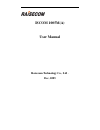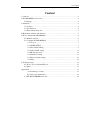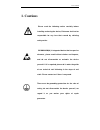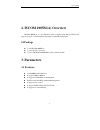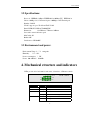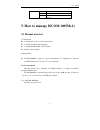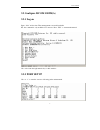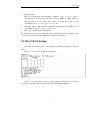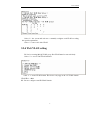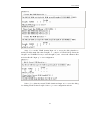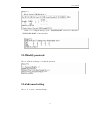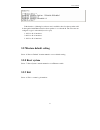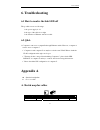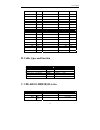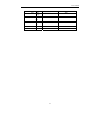Summary of ISCOM 1005M
Page 1
Iscom 1005m(a) user manual raisecom technology co., ltd . Dec, 2005.
Page 2: Content
User manual content 1. Cautions......................................................................................................................... 3 2. Iscom 1005m(a) overview ....................................................................................... 4 2.1package ....................
Page 3: 1. Cautions
User manual 1. Cautions please read the following notice carefully before installing and using the device, raisecom shall not be responsible for any loss that caused by violating safety notice. Iscom1005m(a) is integrated device that has precise elements, please avoid violent shakes and impacts, and...
Page 4: 2. Iscom 1005M(A) Overview
User manual 4 2. Iscom 1005m(a) overview iscom 1005m(a) is 5-port ethernet switch complied with 802.1q vlan and supports console local management and traffic, bandwidth management. 2.1package z 1 unit iscom 1005m(a) z 1 piece dc 5v power cord z 1 piece cbl-rs232-db9f/rj45-a-2m connection cable 3. Pa...
Page 5: 3.2 Specifications:
User manual 5 3.2 specifications: protocols : ieee802.3 10base-t,ieee 802.3u 100base-tx ieee802.3x cables: 10mbps:3,4,5 cat twisted pairs. 100mbps:cat5 twisted pair; number: 5xrj45 vlan: supports port-vlan and tag vlan panel: pwr,sys,lnk/act,100m,fdx dimension: 139.5wmm x 77dmm x 28hmm store and for...
Page 6: 5.1 Manual Overview
User manual 6 fixed on full duplex off half duplex fdx flashing the data traffic is conflicting when half duplex 5. How to manage iscom 1005m(a) 5.1 manual overview [1] overview z configure the mode of system and interface z configure bi-directional bandwidth z configure port vlan or tag vlan z filt...
Page 7: 5.2 Configure Iscom 1005M(A)
User manual 7 5.2 configure iscom 1005m(a) 5.2.1 log on input “1234” at first time. Then management screen will available. P.S: the command is only available for lowercase. Press ”esc” to return main manual choose the item through numeric key on this interface. 5.2.2 port setup choose “1” to enter t...
Page 8: 5.2.3Port Vlan Setting
User manual 8 1. Modify setting press “m” to modify the setting including : admin(e : open , d : close) 、 auto(e : auto negotiation , d : non auto negotiation) 、 speed (1 : 100m , 0 : 10m) 、 duplex(f : full , h : half) 、 flow-c(e : enable flow control , d : disable flow control). After modification,...
Page 9: 5.2.4 Tag Vlan Setting
User manual 9 select “2”: the system will ask user to manually configure each vlan according the specific requirement. Select “3”: remove all of the vlan 5.2.4 tag vlan setting p.S: before creating 802.1q vlan group, port vlan must be removed firstly. Select “3” to access tag vlan interface select “...
Page 10
User manual 10 select “2” to modify vlan domain. Input “m” to access the dialog interface to modify vlan domain and select groupno: “1” (only 0 ~ 15 vlan group. Select the groupno, not vlanid. Now try to select groupno.1) and select add or remove port and select port no. Input “q” to save configurat...
Page 11: 5.2.5Modify Password
User manual 11 select “4” to configure the tag of port. “tagged port” can not be connected to “untagged port” of the subscriber. 5.2.5modify password choose “4-password setup” to modify the password. 5.2.6advanced setting choose “5” to access “advanced setup”..
Page 12: 5.2.8 Reset System
User manual 12 if the function of filtering broadcast storm is available, these broadcast packets will be disregarded with 50ms when broadcast packets is over threshold. The customer can configure 3 types for threshold (based on port) 1: 10% for all of interfaces; 2: 20% for all of interfaces; 3: 30...
Page 13: 6. Troubleshooting
User manual 13 6. Troubleshooting 6.1 how to resolve the link led off the possible reasons as followings: 1.The power supply is off 2.The type of the cable is not right 3.The interface of ethernet switch is trouble 6.2 q&a 1. Computer a can access computer b through ethernet switch. However, compute...
Page 14: B. Cable Types and Function
User manual 14 1 rx+ white-gree n ----------------- 1 rx+ white-gree n 2 rx- green ----------------- 2 rx- green 3 tx+ white-oran ge ----------------- 3 tx+ white-oran ge 4 n/a blue ----------------- 4 n/a blue 5 n/a white-blue ----------------- 5 n/a white-blue 6 tx- orange ----------------- 6 tx- ...
Page 15
User manual 15 2 rx- green ----------------- 2 rxd 3 tx+ white- orange ----------------- 3 txd 4 rxd blue ----------------- 4 unavailable 5 gnd white – blue ----------------- 5 gnd 6 tx- orange ----------------- 6 unavailable 7 gnd white-bro wn ----------------- 7 unavailable 8 txd brown -----------...