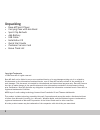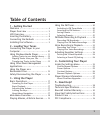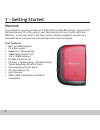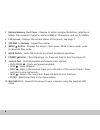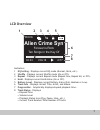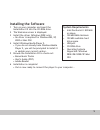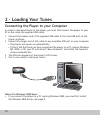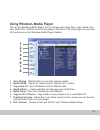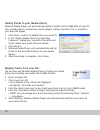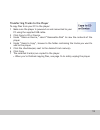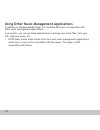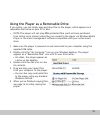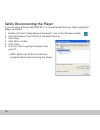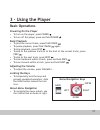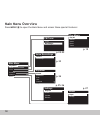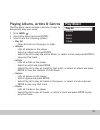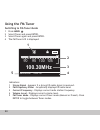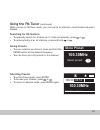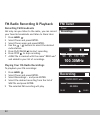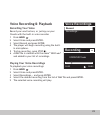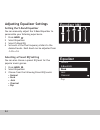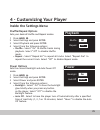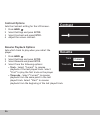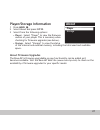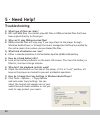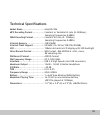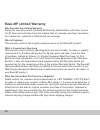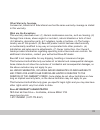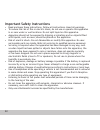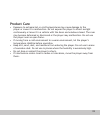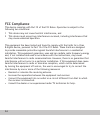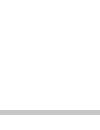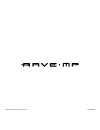- DL manuals
- Rave-MP
- MP3 Player
- Amp128
- User Manual
Rave-MP Amp128 User Manual
Summary of Amp128
Page 1
User’s guide flash sport mp3 player amp128/256.
Page 2: Unpacking
2 copyright/trademarks © 2004 rave-mp. All rights reserved. Rave-mp shall not be liable for any errors contained herein or for any damages arising out of or related to this document or the information contained herein, even if rave-mp has been advised of the possibility of such damages. This documen...
Page 3: Table of Contents
3 table of contents using the fm tuner ...................... 20 switching to fm tuner mode ..............20 searching for fm stations ..................21 saving presets ...............................21 selecting presets ............................21 fm radio recording & playback ....... 22 recor...
Page 4: 1 - Getting Started
4 1 - getting started welcome congratulations on your purchase of this rave-mp portable mp3 player. Not only does this versatile unit fit in the palm of your hand and play all your favorite mp3 and wma files, it also has a built-in fm tuner (with recording capability), doubles as a removable drive, an...
Page 5: Player Overview
5 player overview 1 stereo headphone jack - connects to the supplied earbuds or other headphones equipped with a 1/8” (3.5mm) stereo mini-plug. 2 microphone - speak here when using the built-in voice recorder. 1 5 6 7 8 9 4 3 10 2.
Page 6
6 3 battery/memory card cover - remove to install a single aaa battery (alkaline or nimh). Also remove to install an optional mmc or sd memory card (up to 512mb). 4 lcd screen - displays the current status of the player; see page 7. 5 volume +/- buttons - adjust the volume. 6 menu button - displays ...
Page 7: Lcd Overview
7 indicators: 1 eq setting - displays current eq mode (normal, rock, etc.) 2 shuffle - displays current shuffle mode (on or off). 3 repeat - displays current repeat mode (repeat one, repeat all, or off). 4 hold - displays current hold status (on or off). 5 battery level - displays current battery stat...
Page 8: Inserting The Battery
8 rio usb cable earphone plug aaa battery inserting the battery 1 remove the battery cover as shown. 2 insert the supplied aaa battery, paying attention to the correct polarities (+ and -). 3 replace the cover. Connecting the earbuds • connect the supplied earbuds as shown..
Page 9: Installing The Software
9 installing the software 1 turn on your computer and insert the installation cd into the cd-rom drive. 2 the welcome screen is displayed. 3 install the driver (windows 98se only). • no driver is required for windows me, xp, 2000 or mac osx. 4 install windows media player 9. • if you do not already ...
Page 10: 2 - Loading Your Tunes
10 2 - loading your tunes connecting the player to your computer in order to download tracks to the player, you must first connect the player to your pc or mac using the supplied usb cable. 1 connect the smaller end of the supplied usb cable to the mini-usb port on the player as shown. 2 connect the ...
Page 11: Using Windows Media Player
11 using windows media player you can use windows media player 9.0 to manage your music files, copy tracks from your audio cds, transfer tracks to the player, and more. The following is an overview of the options on the windows media player taskbar: 1 now playing - watch/listen to currently playing m...
Page 12: Ripping Tracks From Your Cds
12 adding tracks to your media library windows media player will automatically gather all mp3 and/or wma files on your pc into a media library, where they can be played, edited, burned to cd, or copied to your rave-mp player: 1 click tools > search for media files (or press f3). 2 in the “add to medi...
Page 13
13 transferring tracks to the player to copy files from your pc to the player: 1 make sure the player is powered on and connected to your pc using the supplied usb cable. 2 click copy to cd or device. 3 under “items on device,” select “removable disk” to view the contents of the player. 4 under “item...
Page 14
14 using other music management applications in addition to windows media player 9.0, the rave-mp player is compatible with other music management applications. If you prefer, you can use these applications to manage your music files, burn your cds, load your music, etc. • note: many online music sto...
Page 15
15 using the player as a removable drive if you prefer, you can simply drag and drop files to the player, which appears as a removable hard drive on your pc or mac. • note: the player will not play drm-protected files (such as those purchased from online music stores) unless they are copied to the pla...
Page 16
16 safely disconnecting the player if you are using windows me/2000/xp, it is recommended that you safely unplug the player as follows: 1 double-click the “safely remove hardware” icon in the windows toolbar. 2 select the player from the list of hardware devices. 3 click stop. 4 click ok to confirm. ...
Page 17: 3 - Using The Player
17 3 - using the player basic operations powering on the player • to turn on the player, press power . • to turn off the player, press and hold power . Basic playback • to play the current track, press play/pause . • to pause playback, press play/pause again. • to stop playback, press stop . • to sk...
Page 18: Main Menu Overview
18 main menu overview press menu to open the main menu and access these special features: main menu about play music tuner voice equalizer settings play music play all albums artists genre tracks settings playback power contrast resume about player cal tjader storage fm tuner tuner recordings... Voi...
Page 19: Play Music
19 playing albums, artists & genres the play music menu includes a variety of ways to browse and play your music. 1 press menu . 2 select play music and press enter. 3 select from the following options: • play all - plays all tracks on the player in order. • albums - lists all albums on the player. ...
Page 20: Using The Fm Tuner
20 using the fm tuner switching to fm tuner mode 1 press menu . 2 select tuner and press enter. 3 select tuner again and press enter. 4 the fm tuner lcd is displayed: indicators: 1 strong signal - appears if a strong fm radio signal is received. 2 fm frequency slider - graphically displays fm radio ...
Page 21: Selecting Presets
21 selecting presets • to enter preset mode, press enter. • to browse your presets, press or . • to return to manual mode, press enter again. Saving presets • to save a station as a preset, press and hold the enter button at the desired frequency. • you can store up to 20 presets in this manner. Usi...
Page 22: Recording Fm Broadcasts
22 fm radio recording & playback recording fm broadcasts not only can you listen to the radio, you can record your favorite broadcasts and listen to them later. 1 press menu . 2 select tuner and press enter. 3 select tuner again and press enter. 4 use the / buttons to select the desired radio statio...
Page 23: Voice Recording & Playback
23 voice recording & playback recording your voice record your next lecture, or just spy on your friends with the built-in voice recorder. 1 press menu . 2 select voice and press enter. 3 select record and press enter. 4 the player will begin recording using the built- in microphone. 5 to stop recor...
Page 24: Adjusting Equalizer Settings
24 adjusting equalizer settings setting the 5-band equalizer you can manually adjust the 5-band equalizer to personalize your listening experience. 1 press menu . 2 select equalizer. 3 select 5-band eq. 4 set each of the five frequency sliders to the desired levels. Each band can be adjusted from -14...
Page 25: 4 - Customizing Your Player
25 4 - customizing your player inside the settings menu shuffle/repeat options sets your desired shuffle and repeat modes. 1 press menu . 2 select settings and press enter. 3 select playback and press enter. 4 select from the following options: • shuffle - select “on” to shuffle tracks during playback. ...
Page 26: Contrast Options
26 contrast options sets the contrast setting for the lcd screen. 1 press menu . 2 select settings and press enter. 3 select contrast and press enter. 4 adjust the screen contrast. Resume playback options sets which track to play when you restart the player. 1 press menu . 2 select settings and pres...
Page 27: Player/storage Information
27 player/storage information 1 press menu . 2 select about and press enter. 3 select from the following options: • player - select “player” to view the firmware version of your player. This is necessary when checking for firmware upgrades (see below). • storage - select “storage” to view the status o...
Page 28: 5 - Need Help?
28 5 - need help? Troubleshooting q what type of files can i play? A mp3 and wma files. You cannot play aac files or drm protected files that have been copied directly to the player. Q why can’t i play drm protected files? A drm-protected files will only play if you copy them to the player through windows...
Page 29: Technical Specifications
29 technical specifications model name .......................... Amp128/256 mp3 decoding format .............. Constant or variable bit rate (8~320kbps), sampling frequencies 8-48khz wma decoding format ............. Constant bit rate (5~192kbps), sampling frequencies 8-48khz internal memory ..........
Page 30: Rave-Mp Limited Warranty
30 rave-mp limited warranty who provides the limited warranty during the warranty period, the rave-mp warranty administrator will honor service for 90 days parts and labor from the original date of consumer purchase. See below for commercial, industrial or educational use coverage. Who is protected ...
Page 31
31 other warranty coverage commercial, industrial or educational use has the same warranty coverage as stated in this warranty. What are the exceptions this warranty does not cover: (1) normal maintenance service, such as cleaning. (2) damage from misuse, abuse neglect or accident, natural disasters...
Page 32
32 important safety instructions • read and keep these instructions. Follow all instructions. Heed all warnings. • to reduce the risk of fire or electric shock, do not use or operate this apparatus in or near water or wet locations. Do not spill liquid on this apparatus. • apparatus should not be exp...
Page 33: Product Care
33 product care • exposure to extreme hot or cold temperatures may cause damage to the player or cause it to malfunction. Do not expose the player to direct sunlight continuously or leave it in a vehicle with the doors and windows closed. The case may become deformed or discolored or the player may ...
Page 34: Fcc Compliance
34 fcc compliance this device complies with part 15 of the fcc rules. Operation is subject to the following two conditions: 1 this device may not cause harmful interference, and 2 this device must accept any interference received, including interference that may cause undesired operation. This equip...
Page 36
© 2004 rave-mp. All rights reserved. 20040728v8.