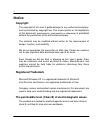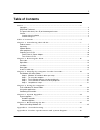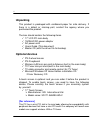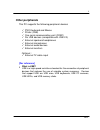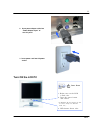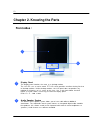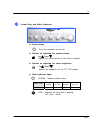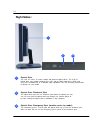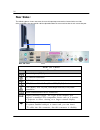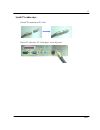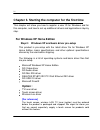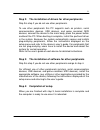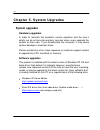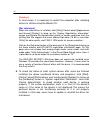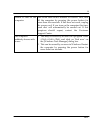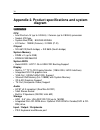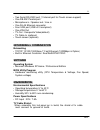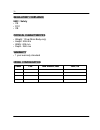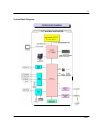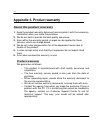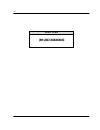- DL manuals
- Rise
- Desktop
- RP-2317
- User Manual
Rise RP-2317 User Manual
Summary of RP-2317
Page 1
1 c1.0 lcd pc rp-2317 all-in-one 17” lcd pc user’s guide version: c1.0 users guide-ver. C1.0 dec, 2007.
Page 2: Notice
2 c1.0 notice copyright the copyright of this user’s guide belongs to any authorized company. And is protected by copyright law. This means partial or full duplication of this document (electronically, mechanically or otherwise) is prohibited without the permission of the authorized company. The con...
Page 3: Caution
3 c1.0 caution for safe and proper installation and use of this product, please read this guide carefully. Even though this product is equipped with a safety device to prevent users from getting injured, please follow the instructions carefully. Caution during installation z install on an even and s...
Page 4
4 c1.0 wipe with tissues or fabrics that are sprayed with a pc cleaner and do not directly spray the product. Z when this product will be idle for an extended period of time, unplug the power cord to prevent damage stemming from power surges. Z when unplugging the power cord, pull by the plug, not t...
Page 5: Table of Contents
5 c1.0 table of contents n o t i c e . . . . . . . . . . . . . . . . . . . . . . . . . . . . . . . . . . . . . . . . . . . . . . . . . . . . . . . . . . . . . . . . . . . . . . . . . . . . . . . . . . . . . . . . . . . . . . . 2 copyright.................................................................
Page 6
6 c1.0 a p p e n d i x 3 . P r o d u c t w a r r a n t y . . . . . . . . . . . . . . . . . . . . . . . . . . . . . . . . . . . . . . . . . . . . . . . . . . . . . . . . . . 3 4.
Page 7: Product Features
7 c1.0 chapter 1. Introducing the lcd pc product features lcd-pc is the all-in-one pc that combines a 17” tft-lcd monitor and a desktop computer, offering an ultra light weight of 10kg and a modern design that suits any working conditions. Lcd-pc is so user-friendly that anyone can use it without di...
Page 8: Unpacking
8 c1.0 unpacking this product is packaged with cardboard paper for safe delivery. If there is a defect or missing part, contact the agency where you purchased the product. The box should contain the following items. 9 17” lcd pc main body 9 150w ac/dc power adapter 9 ac power cord 9 users guide (thi...
Page 9: Other Peripherals
9 c1.0 other peripherals this pc supports the following peripheral devices 9 ps/2 keyboard and mouse 9 printer (usb) 9 one serial communication port (com1) 9 six usb devices (compatible with usb 2.0) 9 external speakers/headphones 9 external microphones 9 external audio devices 9 external monitors o...
Page 10: Preparing You Lcd Pc
10 c1.0 preparing you lcd pc these are only quick instructions for using you lcd pc. Read the later pages for detailed information on using your lcd pc connect the ac power adapter 1. Insert power cord into power adapter 1 3 2.
Page 11: Turn On The Lcd Pc
11 c1.0 2. Insert power adapter cable into “power adapter input” of rear i/o panel 3. Insert power cord into ac power socket turn on the lcd pc 1. Before turn on the led is red color. 2. Press the power button and release. ( in windows xp, this button can also be used to safely turn off the lcd pc. ...
Page 12: Front Sides :
12 c1.0 chapter 2. Knowing the parts front sides : display panel the display panel functions the same as a desktop monitor. The lcd pc uses an active matrix tft lcd, which provides excellent viewing like that of desktop monitors. Unlike desktop monitors, the lcd panel does not produce any radiation ...
Page 13
13 c1.0 instant keys and status indicators z power button : turns the computer on and off. Z buttons for adjusting the speaker volume : up( )/down( ) : adjusts the sound volume of the internal speaker. Z buttons for adjusting the screen brightness : up( )/down( ) : adjusts the brightness of the tft-...
Page 14: Right Sides :
14 c1.0 right sides : optical drive the lcd pc comes in various models with different optical drives. The lcd pc optical drive may support compact discs (cd) and/ or digital video discs (dvd) and may have recordable (r) or re-writable (rw) capabilities. See the marketing specifications for details o...
Page 15: Left Sides :
15 c1.0 left sides : cf / md act ms / sm / sd / mmc side i/o panel side i/o panel icon connections usb (2.0/1.1) device connection external speaker or headphone connection external microphone device connection audio input connections for external audio device connection sd/ms/sm/mmc card reader supp...
Page 16: Rear Sides :
16 c1.0 rear sides : the following picture shows connectors that are for input/output connections located at the rear/side of the main body. Here we provide a brief explanation about the name and function of each connection port. Rear i/o panel rear i/o panel icon connections power adapter (dc) inpu...
Page 17
17 c1.0 install tv cable step : 1. Install tv connector on tv cable 2. Insert tv cable into “tv cable input” of rear i/o panel.
Page 18: Option :
18 c1.0 chapter 3. Starting the computer for the first time this chapter will show you how to register a user id for windows and for this computer, and how to set up additional drivers and applications step by step. For windows xp home edition step 0: windows xp and basic driver pre-setup this produ...
Page 19
19 c1.0 step 1: to set up the computer to set up the computer that is pre-setup with microsoft windows xp home edition in step 0: 1. Connect the mouse and keyboard that come with the main body and turn on the power of the main body. The following “microsoft windows start” dialog box will be displaye...
Page 20
20 c1.0 7. If you chose a lan connection for accessing the internet, a dialog box reading “high speed connection setup” will be displayed. Fill in the fields and press . If you chose dsl or cable modem connections, the below dialog box will pop up. Follow the instructions to continue the network con...
Page 21
21 c1.0 step 2: the installation of drivers for other peripherals skip this step if you do not use other peripherals. To use other peripherals this pc supports such as printers, serial communication devices, usb devices, and game consoles/ midi devices, connect the device to the main body, press the...
Page 22
22 c1.0 chapter 4. Using the computer in this chapter, we will give a brief explanation about the use of the computer to use windows xp home edition to use basic microsoft windows xp home edition programs and applications that are available with this os, refer to the user’s guide (booklet), or the ‘...
Page 23: Using Other Applications
23 c1.0 using other applications to use other applications obtained or purchased separately, refer to the user’s guide of each application provided by the software manufacturer. Partitioning the hard disk for user’s convenience, the hard disk built into this product is divided into two partitions (d...
Page 24: Chapter 5. System Upgrades
24 c1.0 chapter 5. System upgrades system upgrades hardware upgrades in order to maintain this product’s normal operation and the user’s safety, we do not provide warranty services when users upgrade the system on their own. If you disassemble the computer, it may cause system damage or electrical s...
Page 25
25 c1.0 chapter 6. Reinstalling the os should serious irreparable problems occur, users must reinstall a windows operating system. This chapter will explain how to do that. To reinstall the os, you will need the microsoft windows installation cd and the master cd that comes with this product. Please...
Page 26
26 c1.0 [caution] in most cases, it is necessary to restart the computer after installing drivers or utilities using the master cd. [for reference] when the video driver is installed, click [start]-[control panel]-[appearance and themes]-[display] to bring up the “display registration information” s...
Page 27: Appendix 1. Troubleshooting
27 c1.0 appendix 1. Troubleshooting the table below is an outline of general problems that may occur during the use of the pc along with suggested solutions. If any of these problems should occur, proceed with the instructions in the table below or refer to the ‘troubleshooting” topic in windows’ on...
Page 28
28 c1.0 the monitor appears blank or the screen is too dark. Adjust the screen brightness using the buttons on the front panel of the computer monitor. Should problems persist, contact the customer support center. Mouse is not working. 1. Check if the mouse is properly connected to the ps/2 port loc...
Page 29
29 c1.0 unable to shut off the computer. This could stem from a number of reasons. First, turn off the computer by pressing the power button for more than four seconds. If this does not work, unplug the power cord. If you turn on the computer this time, ‘scan disc’ will automatically be carried out....
Page 30: Diagram
30 c1.0 appendix 2. Product specifications and system diagram hardware cpu intel pentium-iv (up to 3.0ghz) / celeron (up to 2.8ghz) processor socket 478 type system bus(fsb) : 800/533/400mhz l2 cache : 128kb (celeron) / 512kb (p-iv) chipset sis 661cx(north bridge) + sis 963l(south bridge) system mem...
Page 31: Networking
31 c1.0 two serial rs-232c port (1 internal port for touch screen support) one db-25f parallel port microphone in / speaker out / line in one rj-45 ethernet connector four usb port (usb v2.0 compliant) one vga out tv-out : composite video(default) tv cable in (optional) touch screen (optional) netwo...
Page 32: Regulatory Compliance
32 c1.0 regulatory compliance emc / safety ce fcc cb physical characteristics weight: 10 kg (main body only) height: 455 mm width: 425 mm depth : 260 mm warranty 1 year warranty standard model configuration model cpu ddr sdram / hdd odd / os.
Page 33
33 c1.0 system block diagram : 17” 17” all-in-one lcd panel pc core 2 duo / dual core.
Page 34: Appendix 3. Product Warranty
34 c1.0 appendix 3. Product warranty about the product warranty 1. Keep the product warranty document and complete it with the necessary information when you make the purchase. 2. We do our best to provide the best quality assurance. 3. Even within the warranty period, charges can be applied for tho...
Page 35: Charge-Based Service
35 c1.0 charge-based service the following services are charge-based. ¾ malfunction or damage to the product due to careless handling by the user. ¾ problems caused by software ¾ damage caused by natural disaster ¾ damage or changes to the product that is done by people other than our service repres...
Page 36: (Rp-2317-Xxxxxxxx)
36 c1.0 model name (rp-2317-xxxxxxxx).