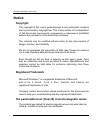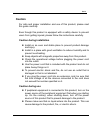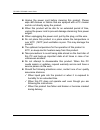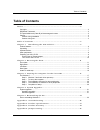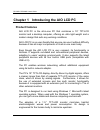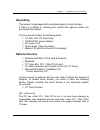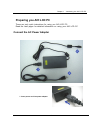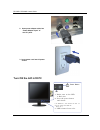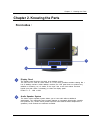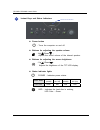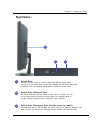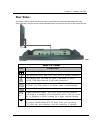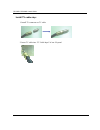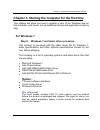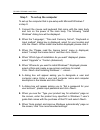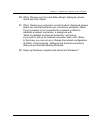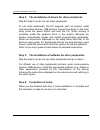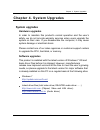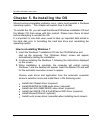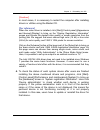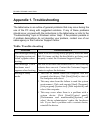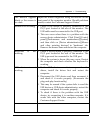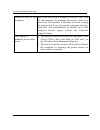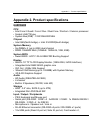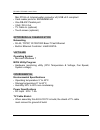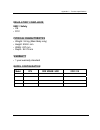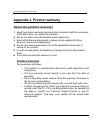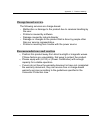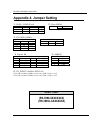- DL manuals
- Risecom Corporation
- Desktop
- RS-3990
- User Manual
Risecom Corporation RS-3990 User Manual
Summary of RS-3990
Page 1
19” all-in-one lcd pc rs-3990 / rs-3990l aio lcd pc user’s guide version: a1.0 users guide ver. A1.0 jun, 2012.
Page 2: Notice
Rs-3990 / rs-3990l user’s guide 2 notice copyright the copyright of this user’s guide belongs to any authorized company and is protected by copyright law. This means partial or full duplication of this document (electronically, mechanically or otherwise) is prohibited without the permission of the a...
Page 3: Caution
Notice 3 caution for safe and proper installation and use of this product, please read this guide carefully. Even though this product is equipped with a safety device to prevent users from getting injured, please follow the instructions carefully. Caution during installation z install on an even and...
Page 4
Rs-3990 / rs-3990l user’s guide 4 z unplug the power cord before cleaning this product. Please wipe with tissues or fabrics that are sprayed with a pc cleaner and do not directly spray the product. Z when this product will be idle for an extended period of time, unplug the power cord to prevent dama...
Page 5: Table of Contents
Table of contents 5 table of contents n o t i c e . . . . . . . . . . . . . . . . . . . . . . . . . . . . . . . . . . . . . . . . . . . . . . . . . . . . . . . . . . . . . . . . . . . . . . . . . . . . . . . . . . . . . . . . . . . . . . . 2 copyright....................................................
Page 6: Product Features
Rs-3990 / rs-3990l user’s guide 6 chapter 1 introducing the aio lcd pc product features aio lcd pc is the all-in-one pc that combines a 19” tft-lcd monitor and a desktop computer, offering an ultra light weight and a modern design that suits any working conditions. Aio lcd pc is so user-friendly tha...
Page 7: Unpacking
Chapter 1 : introducing the aio lcd pc 7 unpacking this product is packaged with cardboard paper for safe delivery. If there is a defect or missing part, contact the agency where you purchased the product. The box should contain the following items. 9 19” aio lcd pc main body 9 150w ac/dc power adap...
Page 8: Other Peripherals
Rs-3990 / rs-3990l user’s guide 8 other peripherals this pc supports the following peripheral devices 9 usb keyboard and mouse 9 printer 9 serial communication port 9 usb devices (compatible with usb 2.0) 9 external speakers/headphones 9 external microphones 9 external audio devices 9 external monit...
Page 9: Preparing You Aio Lcd Pc
Chapter 1 : introducing the aio lcd pc 9 preparing you aio lcd pc these are only quick instructions for using you aio lcd pc. Read the later pages for detailed information on using your aio lcd pc connect the ac power adapter 1. Insert power cord into power adapter 1 3 2.
Page 10: Turn On The Aio Lcd Pc
Rs-3990 / rs-3990l user’s guide 10 2. Insert power adapter cable into “power adapter input” of rear i/o panel 3. Insert power cord into ac power socket turn on the aio lcd pc led power button 1. Before turn on the led is red color. 2. Press the power button and release. ( in windows 7, this button c...
Page 11: Chapter 2. Knowing The Parts
Chapter 2 : knowing the parts 11 chapter 2. Knowing the parts front sides : display panel the display panel functions the same as a desktop monitor. The aio lcd pc uses an active matrix tft lcd, which provides excellent viewing like t hat of desktop monitors. Unlike desktop monitors, the lcd panel d...
Page 12
Rs-3990 / rs-3990l user’s guide 12 instant keys and status indicators z power button : turns the computer on and off. Z buttons for adjusting the speaker volume : up( )/down( ) : adjusts the sound volume of the internal speaker. Z buttons for adjusting the screen brightness : up( )/down( ) : adjusts...
Page 13: Right Sides :
Chapter 2 : knowing the parts 13 right sides : optical drive the aio lcd pc comes in various models with different optical drives. The aio lcd pc optical drive support slim combo and slim dvd multi (rw) capabilities. See the marketing specifications for details on each model. Optical drive electroni...
Page 14: Left Sides :
Rs-3990 / rs-3990l user’s guide 14 left sides : side i/o panel side i/o panel icon connections usb (2.0/1.1) device connection external speaker or headphone connection external microphone device connection audio input connections for external audio device connection sd/ms/mmc card reader support : s...
Page 15: Rear Sides :
Chapter 2 : knowing the parts 15 rear sides : the following picture shows connectors that are for input/output connections located at the rear side of the main body. Here we provide a brief explanation about the name and function of each connection port. Rear i/o panel rear i/o panel icon connection...
Page 16
Rs-3990 / rs-3990l user’s guide 16 install tv cable step : 1. Install tv connector on tv cable 2. Insert tv cable into “tv cable input” of rear i/o panel.
Page 17: For Windows 7
Chapter 3 : starting the computer for the first time 17 chapter 3. Starting the computer for the first time this chapter will show you how to register a user id for windows and for this computer, and how to set up additional drivers and applications step by step. For windows 7 step 0: windows 7 and ...
Page 18
Rs-3990 / rs-3990l user’s guide 18 step 1: to set up the computer to set up the computer that is pre-setup with microsoft windows 7 in step 0: 1. Connect the mouse and keyboard that come with the main body and turn on the power of the main body. The following “install windows” dialog box will be dis...
Page 19
Chapter 3 : starting the computer for the first time 19 10. When “review your time and date settings” displayed, please check and click 11. When “select your computer’s current location” displayed, please select the one that best suits your connection and press if your computer is not connected to a...
Page 20
Rs-3990 / rs-3990l user’s guide 20 step 2: the installation of drivers for other peripherals skip this step if you do not use other peripherals. To use other peripherals this pc supports such as printers, serial communication devices, usb devices, connect the device to the main body, press the power...
Page 21: Chapter 4. System Upgrades
Chapter 4. System upgrades 21 chapter 4. System upgrades system upgrades hardware upgrades in order to maintain this product’s normal operation and the user’s safety, we do not provide warranty services when users upgrade the system on their own. If you disassemble the computer, it may cause system ...
Page 22
Rs-3990 / rs-3990l user’s guide 22 chapter 5. Reinstalling the os should serious irreparable problems occur, users must reinstall a windows operating system. This chapter will explain how to do that. To reinstall the os, you will need the microsoft windows installation cd and the master cd that come...
Page 23
Chapter 5 : reinstalling the os 23 [caution] in most cases, it is necessary to restart the computer after installing drivers or utilities using the master cd. [for reference] when the video driver is installed, click [start]-[control panel]-[appearance and themes]-[display] to bring up the “display ...
Page 24: Appendix 1. Troubleshooting
Rs-3990 / rs-3990l user’s guide 24 appendix 1. Troubleshooting the table below is an outline of general problems that may occur during the use of the pc along with suggested solutions. If any of these problems should occur, proceed with the instructions in the table below or refer to the ‘troublesho...
Page 25
Appendix 1 : troubleshooting 25 the monitor appears blank or the screen is too dark. Adjust the screen brightness using the buttons on the front panel of the computer monitor. Should problems persist, contact the customer support center. Mouse is not working. 1. Check if the mouse is properly connec...
Page 26
Rs-3990 / rs-3990l user’s guide 26 unable to shut off the computer. This could stem from a number of reasons. First, turn off the computer by pressing the power button for more than four seconds. If this does not work, unplug the power cord. If you turn on the computer this time, ‘scan disc’ will au...
Page 27: Hardware
Appendix 2 : product specifications 27 appendix 2. Product specifications hardware cpu intel core 2 quad / core 2 duo / dual core / pentium / celeron processor socket lga775 type system bus(fsb) : 1333/1066/800 mhz chipset intel q45(north bridge) + intel ich10d0(south bridge) system memory so-dimm x...
Page 28: Networking
Rs-3990 / rs-3990l user’s guide 28 mini pci-e x2, internal wafer connector x3) usb v2.0 compliant card reader ports for sd/ms/mmc/xd one db-25f parallel port vga / dvi-i out tv cable in (optional) touch screen (optional) networking & communication networking rj-45, tcp/ip, 10/100/1000 base-t fast et...
Page 29: Regulatory Compliance
Appendix 2 : product specifications 29 regulatory compliance emc / safety ce fcc physical characteristics weight: 9.8 kg (main body only) height: 458.8 mm width: 437 mm depth : 82.78 mm warranty 1 year warranty standard model configuration model cpu ddr sdram / hdd odd / os.
Page 30: Appendix 3. Product Warranty
Rs-3990 / rs-3990l user’s guide 30 appendix 3. Product warranty about the product warranty 1. Keep the product warranty document and complete it with the necessary information when you make the purchase. 2. We do our best to provide the best quality assurance. 3. Even within the warranty period, cha...
Page 31: Charge-Based Service
Appendix 3 : product warranty 31 charge-based service the following services are charge-based. ¾ malfunction or damage to the product due to careless handling by the user. ¾ problems caused by software ¾ damage caused by natural disaster ¾ damage or changes to the product that is done by people othe...
Page 32: Appendix 4. Jumper Setting
Rs-3990 / rs-3990l user’s guide 32 appendix 4. Jumper setting 1. Com1 / com2 (pin9) 2. Clear cmos jcom1 jcom2 1-2 short +5v 1-2 short +5v 3-4 short ri 3-4 short ri 5-6 short +12v 5-6 short +12v 3. Cn com1 (com3) comsel1 rs232 rs485 rs422 1-3 3-5 3-5 2-4 4-6 4-6 7-9 9-11 9-11 8-10 10-12 10-12 4. Digi...