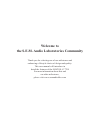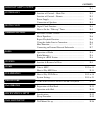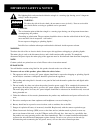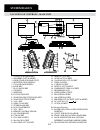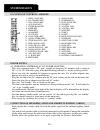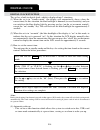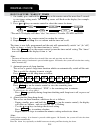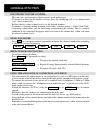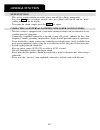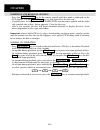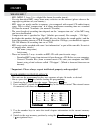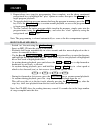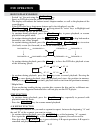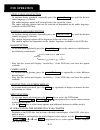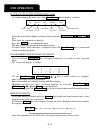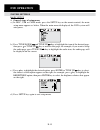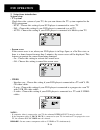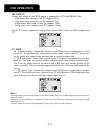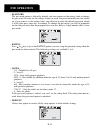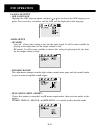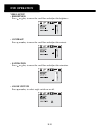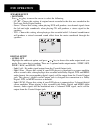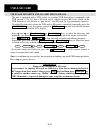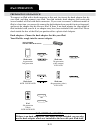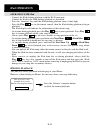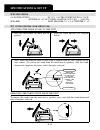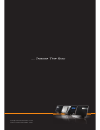- DL manuals
- S.E.M.
- Home Theater System
- Santos Z-7788
- User manual
S.E.M. Santos Z-7788 User manual
Summary of Santos Z-7788
Page 1
U ser m anual next generation dvd-hdmi 2.0 home entertainment system flat panel 2-way speakers • full hd 1080p video output z-7788 ® w i t h a p p l e d o c k i n g s t a t i o n.
Page 2: Welcome to
Welcome to the s.E.M. Audio laboratories community thank you for selecting one of our milestones and embracing a lifestyle choice of design and quality. This user manual will introduce in detail the features of the santos: z-7788 for more information about this and our other milestones, please visit...
Page 3
Contents important safety & notice ........................................................................................ E-1 system basics location of controls - main unit .................................... E-2 location of controls - remote ........................................ E-3 power sup...
Page 4: Important Safety & Notice
E-1 e-1 the lightning fl ash and arrowhead within the triangle is a warning sign alerting you of “dangerous voltage” inside the product. Caution risk of electric shock do not open warning: to reduce the risk of electric shock, do not remove cover (or back). No user-serviceable parts inside. Refer se...
Page 5: System Basics
E-2 system basics location of controls - main unit 3 2 5 4 26 25 24 29 28 27 1 18 19 2 7 8 9 11 6 10 12 13 14 15 16 17 1 30 20 21 22 23 35 32 37 36 31 33 34 39 42 38 41 40 1. Stands (for speakers) 2. Speakers (left & right) 3. Desk stand (for main unit) 4. Multifunction display 5. Cd door (motorized...
Page 6: System Basics
E-3 1 3 6 9 12 15 4 7 10 13 16 2 5 8 11 14 17 18 19 20 21 22 28 31 34 37 23 27 30 33 36 25 24 29 32 35 38 26 39 location of controls - remote system basics 1. Open/ close key 2. On/ standby key 3. Dvd/ usb/ sd key 4. Aux/ dock key 5. Tuner/ band key 6. Sleep key 7. Timer key 8. Alarm key 9. Clock ke...
Page 7: Digital Clock
E-4 digital clock function the set has a built-in digital clock, which is displayed into 2 situations: (1) when the set is in “standby mode” (the display will automatically always show the correct time). In this situation, the blue backlight is dimmed (to save electricity) and you can switch on the ...
Page 8: Digital Clock
E-5 digital clock how to set the “wake-up” timer 1. On standby, press and hold the timer key on the remote control for more than 2 seconds to start timer setting mode. The wake up source will fl ash on the display (for example: disc or usb) 2. Press or keys on remote control to select the source for...
Page 9: General Function
E-6 general function electronic volume control - this unit uses an electronic volume control (push button type) . - to increase or decrease the loudness of unit, press the volume up (vol +) or volume down (vol -) keys respectively. - release the key when volume level is at the desired loudness. - so...
Page 10: General Function
E-7 general function mute function - this set has a mute function to enable you to turn off the volume temporarily. - press the mute key (on remote control) once, the volume will turn off and the “mute” symbol will show on the display. - to resume the sound, simply press the mute key again. Connecti...
Page 11: Radio
E-8 radio operation of radio - press tuner/band on main unit or tuner/band on remote control to select tuner fm or am band. - press and hold tune down/ or tune up/ key to search stations automatically, once a station is found, the search will automatically stop. - to tune to a weak station, briefl y...
Page 12: Cd Audio
E-9 cd audio insertion and removal of discs - press the dvd/usb/sd key on the remote control until disc mode is indicated on the lcd display. Use the open/close key to slide open/close the disc tray. - carefully place a compact disc (cd/cd-mp3/dvd) onto the center spindle with the label side (printe...
Page 13: Cd-Mp3
E-10 cd-mp3 what is mp3 ? - mp3 (mpeg 2, layer 3) is a digital fi le format for audio (music). - you can download mp3 songs from many websites on the internet (please observe the copyright regulations of your country). - mp3 songs are much smaller in memory size compared with normal cd-audio format ...
Page 14: Cd-Mp3
E-11 cd-mp3 5. Repeat above two steps for programming. Once complete, use the above mentioned navigational keys to highlight the “play” option on screen, then press the enter key to begin program playback. 6. To stop playback from program memory but keep the program in memory, press the stop key. Pr...
Page 15: Dvd Operation
E-12 dvd operation how to play dvd-discs - switch “on” the unit using the on/standby key. - insert an dvd-disc into the player as described. - the display will indicate the current scene/ chapter number, as well as the playtime of the scene/chapter. - if the dvd-disc has a front menu feature and is ...
Page 16: Dvd Operation
E-13 dvd operation audio language function - at anytime during playback, repeatedly press the audio/stereo key until the desired audio language is selected. - the audio language option will be displayed at the top of the screen. - the audio language options that can be selected are dependent on the ...
Page 17: Dvd Operation
E-14 dvd operation playback from the desired time code - at anytime during playback, press the go to/track+ key to display as below: tt 04/14 ch 020/29 00:0.. Title now playing chapter now playing chapter time total title total chapter - select the desired title, chapter or chapter time by using the...
Page 18: Dvd Operation
E-15 dvd operation system settings basic setup 1. General steps of setup menu a.) in disc, usb or card mode, press the setup key on the remote control, the main setup menu appears as below. When the main menu id displayed, the dvd system will auto pause. B.) press tune down/ and tune up/ key to high...
Page 19: Dvd Operation
E-16 dvd operation 2. Setup items introduction system setup • tv system check the color system of your tv, the you can choose the tv system required in the dvd setup menu. - ntsc : choose this setting if your dvd player is connected to a ntsc tv. - pal : choose this setting if your dvd player is con...
Page 20: Dvd Operation
E-17 dvd operation • hd output choose this setting if your dvd player is connected to a tv with hdmi cable. - 480p choose this setting if your tv supports 480p - 720p choose this setting if your tv supports 720p - 1080i choose this setting if your tv supports 1080i - 1080p choose this setting if you...
Page 21: Dvd Operation
E-18 dvd operation • password the password option is locked by default, and you cannot set the ratings limit or change the password. In order for the ratings feature to work, the password mode must be turned on. If you want to set the ratings limit, you will need to enter the default password, which...
Page 22: Dvd Operation
E-19 dvd operation language setup • osd language highlight the osd language option, and press or key to choose the osd language you prefer. Press enter key to confi rm, and the osd will be displayed in that language. Audio setup • op mode - line out : choose this setting to line out the input signal...
Page 23: Dvd Operation
E-20 dvd operation video setup • brightness press or key to move the scroll bar and adjust the brightness. • contrast press or key to move the scroll bar and adjust the contrast. • saturation press or key to move the scroll bar and adjust the saturation. • angle switch press or key to select angle s...
Page 24: Dvd Operation
E-21 dvd operation speaker setup • downmix press or key to move the cursor to select the following. - lt / rt : choose this setting, if original movie recorded to the disc was encoded in the pro logic dolly digital format. - stereo : choose this setting, when playing dvd will produce, two channel si...
Page 25: Usb & Sd Card
E-22 usb & sd card usb flash pen drive and sd card mp3 playback - the unit is equipped with a usb socket for standard usb fl ash drives (compatible with usb version 1.1 & 2.0) and a sd-card socket, which can play mp3 fi les stored on the usb fl ash drive (also known as “pen drives”, and sd-card (of ...
Page 26: Ipod Operation
E-23 ipod operation preparation of ipod dock to connect an ipod with a dock connector to this unit, fi rst insert the dock adaptor that fi ts your ipod, and then connect your ipod. Your hifi includes dock adaptors that work with several models of ipod with dock connectors. If you want to connect a d...
Page 27: Ipod Operation
E-24 ipod operation operation with ipod - connect the ipod docking platform with the hi-fi main unit. - connect the ipod to the ipod docking platform as described. - press the “function” key until the ipod docking platform shows a blue light. - press the play key on the remote control, then the ipod...
Page 28: Specifications & Set Up
E-25 specifications & set up specifications ac-power supply : .......................... Dc 15v, 3.5a though built-in dc jack (external ac-dc power adaptor 100v-240v ~ , 50/60 hz) speaker : .......................... Main speaker 3.5” x 2 & tweeter 2” x 2 set up procedure (for shelf use) attaching t...
Page 29: Wall Mount Set Up
E-26 wall mount set up wall mount set up - this unit can be mounted on to a wall surface. - type of screws used for wall-mounting: 3.5 x 34mm ba (6 pcs) important precautions not all types of walls are suitable or strong enough to support the weight of this unit. Please refer to a specialist to make...
Page 30
Info@semaudiolabs.Com www.Semaudiolabs.Com.