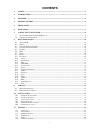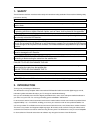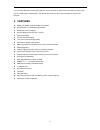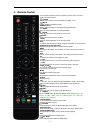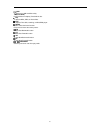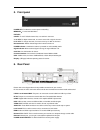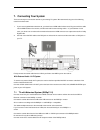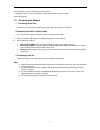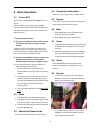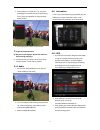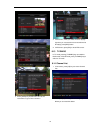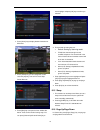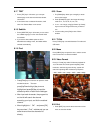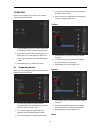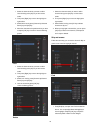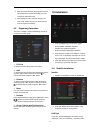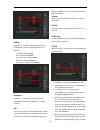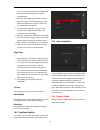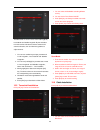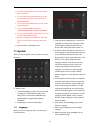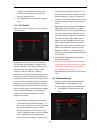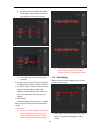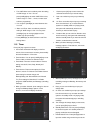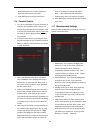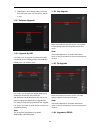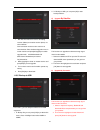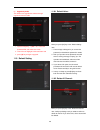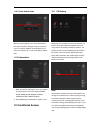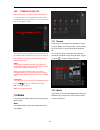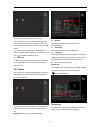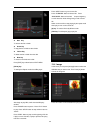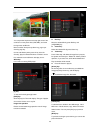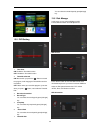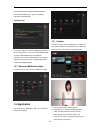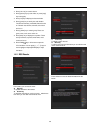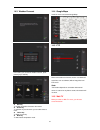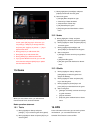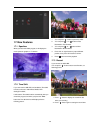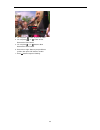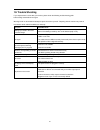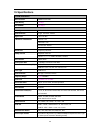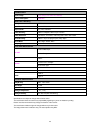Sab Satellite Titan III Combo HD User Manual
1
CONTENTS
1.
SAFETY ..................................................................................................................................................... 3
2.
INTRODUCTION ...................................................................................................................................... 3
3.
FEATURES ................................................................................................................................................ 4
4.
REMOTE CONTROL ............................................................................................................................... 5
5.
FRONT PANEL ......................................................................................................................................... 7
6.
REAR PANEL ............................................................................................................................................ 7
7.
CONNECTING YOUR SYSTEM .............................................................................................................. 8
7.1
TV
WITH
M
OTORIZED
S
YSTEM
(D
I
SE
Q
C
1.2) ............................................................................................. 8
7.2
C
ONNECTING THE
N
ETWORK
...................................................................................................................... 9
8.
BASIC OPERATIONS ............................................................................................................................. 10
8.1
T
URN ON
STB ......................................................................................................................................... 10
8.2
P
OWER
.................................................................................................................................................... 10
8.3
C
HANNEL
U
P
/C
HANNEL
D
OWN
................................................................................................................ 10
8.4
V
OLUME
U
P
/V
OLUME
D
OWN
- .................................................................................................................. 10
8.5
N
UMBER
................................................................................................................................................. 10
8.6
M
UTE
...................................................................................................................................................... 10
8.7
P
AUSE
..................................................................................................................................................... 10
8.8
R
ECALL
................................................................................................................................................... 10
8.9
F
AVORITE
................................................................................................................................................ 10
8.10
A
UDIO
................................................................................................................................................. 11
8.11
I
NFORMATION
...................................................................................................................................... 11
8.12
EPG .................................................................................................................................................... 11
8.13
TV/RADIO ......................................................................................................................................... 12
8.14
C
HANNEL
L
IST
..................................................................................................................................... 12
8.15
S
LEEP
.................................................................................................................................................. 13
8.16
P
AGE
U
P
/P
AGE
D
OWN
.......................................................................................................................... 13
8.17
TEXT .................................................................................................................................................. 14
8.18
S
UBTITLE
............................................................................................................................................. 14
8.19
F
IND
.................................................................................................................................................... 14
8.20
Z
OOM
.................................................................................................................................................. 14
8.21
TV/S
AT
............................................................................................................................................... 14
8.22
M
ENU
.................................................................................................................................................. 14
8.23
V
IDEO
F
ORMAT
.................................................................................................................................... 14
8.24
E
XIT
.................................................................................................................................................... 14
9.
SERVICE.................................................................................................................................................. 15
9.1
O
RGANIZING
S
ERVICE
.............................................................................................................................. 15
9.2
O
RGANIZING
F
AVOURITES
....................................................................................................................... 17
10.
INSTALLATION ..................................................................................................................................... 17
10.1
S
ATELLITE
I
NSTALLATION
.................................................................................................................... 17
10.2
F
AST
S
CAN
S
ATELLITE
.......................................................................................................................... 19
10.3
A
UTO INSTALLATION
............................................................................................................................ 19
10.4
S
ATELLITE
G
UIDE
................................................................................................................................ 19
10.5
T
ERRESTRIAL
I
NSTALLATION
................................................................................................................ 20
10.6
C
ABLE
I
NSTALLATION
.......................................................................................................................... 20
11.
SYSTEM ................................................................................................................................................... 21
11.1
L
ANGUAGE
.......................................................................................................................................... 21
11.2
A/V
C
ONTROL
..................................................................................................................................... 22
11.3
E
THERNET
S
ETTING
.............................................................................................................................. 22
11.4
T
IME
S
ETTING
...................................................................................................................................... 23
11.5
T
IMER
.................................................................................................................................................. 24
11.6
P
ARENTAL
C
ONTROL
............................................................................................................................ 25