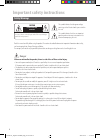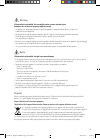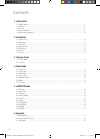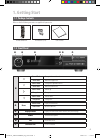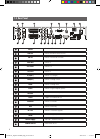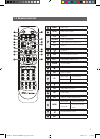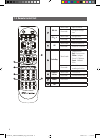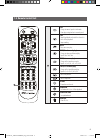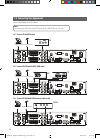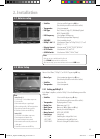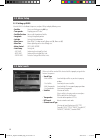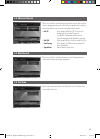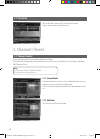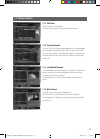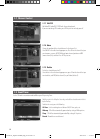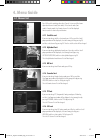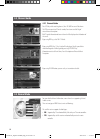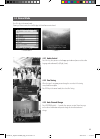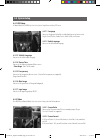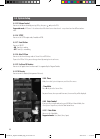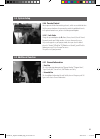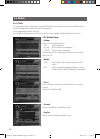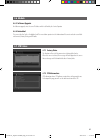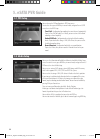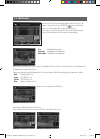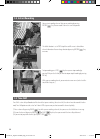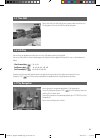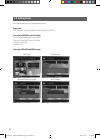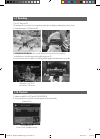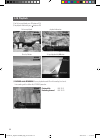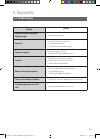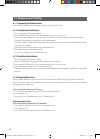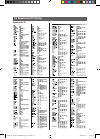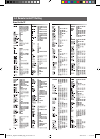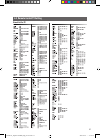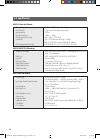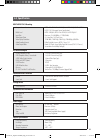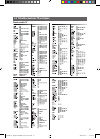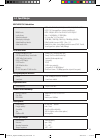- DL manuals
- Sabultimedia
- Receiver
- 8000 HD
- User Manual
Sabultimedia 8000 HD User Manual
Summary of 8000 HD
Page 1
User’s manual please read the entire manual thoroughly and retain it for future reference. Manual_sab ultimedia_eng_091119.Indd 1 2009-11-19 8:55:19.
Page 2: Safety Warnings
2 important safety instructions safety warnings danger read this manual carefully before using the product. The cautions described below contain important information about safety, and are categorized into: danger, warning and notice. The company will not take any responsibility for accidents or dam...
Page 3: Warning
3 warning notice disposal batteries and packaging material do not belong in domestic waste. The batteries must be delivered to a collection center for old batteries. The separate disposal of packaging materials protects the environment. Disposal old electrical & electronic equipment (applicable in t...
Page 4: Contents
4 contents 1. Getting start 1.1 package contents ......................................................................................................................................................................... 5 1.2 front panel ..................................................................
Page 5: 1. Getting Start
5 1. Getting start 1.1 package contents 1.2 front panel make sure that the following accessories are supplied with your receiver. Remote control unit aaa batteries (2 ea) user’s manual normal mode change to the next channel. Menu mode move to the upper item. Normal mode change to the previous channe...
Page 6: 1.3 Rear Panel
6 1.3 rear panel lnb in connect satellite antenna. Ant in connect tv antenna or catv cable. Lnb out connect to the other satellite receivers. Loop out connect tv. Vcr scart connect vcr. Tv scart connect tv. A/v(out) connect tv (left/right) yuv(out) connect tv through y/pb/pr. Hdmi connect tv through...
Page 7: 1.4 Remote Control Unit
7 1.4 remote control unit 1 2 3 4 5 12 14 16 17 9 11 8 10 6 7 13 15 power power on/off. Tv/sat switch tv or sat mode. Stb select stb. Tv/radio switch tv/radio mode. Av+ digital audio, teletext, subtitle menu. Tv select tv. Sleep timer. Opt+ show additional function menu. Screen set screen format. Sa...
Page 8: 1.4 Remote Control Unit
8 1.4 remote control unit 18 22 21 20 23 19 vol normal mode adjust the volume. Menu mode change the left/right item ch normal mode change channel. Menu mode move menu item. Ok normal mode show the channel list. Menu mode execute the select item. Color key normal mode additional menu red - fine tune ...
Page 9: 1.4 Remote Control Unit
9 play change to normal speed in trick mode. Show play navigation bar in normal speed. Stop stop file playback and watch live channel in time-shift or playback. Stop recording. Pause pause or resume play. Sfwd(slow forward play) change to slow speed forward play. Speed: ½x, ¼x, ⅛x. Frev(fast reverse...
Page 10
10 1.5 connecting your equipment connect related equipments to stb as below. 1.5.1 connect tv with rca cable note when you connect stb to tv by using scart, please fit the clamp filter near scart jack. 1.5.2 connect tv/vcr with scart / hdmi cable 1.5.3 connect tv/vcr with yuv/terrestrial cable insta...
Page 11: 2. Installation
11 2. Installation 2.1 antenna setup 2.2 motor setup satellite : select any satellite by pressing keys. (press blue key to edit the name of the satellite) transponder : select a transponder. Lnb type : dual / universal, single, ocs, wideband, digiturk mdu1, digiturk mdu2. Lnb frequency : select a pr...
Page 12: 2.2 Motor Setup
12 2.2 motor setup 2.3 auto search 2.2.2 setting up usals select the usals in the motor setup menu, and press ok key to display following menu. Satellite : select a satellite by pressing keys. Transponder : displaying current tp value. Satellite position : you can edit the position of satellite. Lon...
Page 13: 2.4 Advanced Search
13 2.4 advanced search 2.5 blind search 2.6 fast scan when a new satellite is launched or you want to search channels from a satellite which is not programmed, you can edit all of the transponders of the satellite by this function and then channels can be searched by “advance search”. Edit tp : when...
Page 14: 3. Channel / Event
14 3. Channel / event 3.1 channel control 3.1.1 channel mode in order to control various channel lists, channel mode function keys assist users to organize many channels within their scope of action. There are various keys to help you to perform channel control functions in help line. 3.1.2 edit mod...
Page 15: 3.1 Channel Control
15 3.1 channel control 3.1.3 edit name edit the name of the selected channel. Select one channel and press ok key and then you can edit name. 3.1.5 lock/unlock channels select lock/unlock in the channel control menu. Press ok on the channel that you want to change. Then lock icon will appear beside ...
Page 16: 3.1 Channel Control
16 3.1 channel control 3.2 event timer 3.1.7 edit pid edit video pid, audio pid, pcr pid with hex or decimal code. If you want to change pid number, press red key to enter value by yourself. 3.1.9 delete delete the selected channel or tp. Select delete in the edit channel popup menu, press ok on the...
Page 17: 4. Menu Guide
17 4. Menu guide 4.1 channel list press ok key while watching video, then channel list menu will be shown depends on channel mode (sort mode). If the channel mode (sort mode) is favorite mode, then favorite channel list will be displayed. You can search the channel by sort function. 4.1.1 satellite ...
Page 18: 4.2 Channel Guide
18 4.2 channel guide 4.3 normal mode 4.2.1 channel guide press epg key while watching channel, then tv guide menu will be shown. The epg menu consists of channel number, event name and the flag of extended event description. Brief tv guide information of current channel will be displayed on the bott...
Page 19: 4.3 Normal Mode
19 4.3 normal mode press av+ key in the normal mode. Choosing a teletext service, then it will display to teletext from current channel 4.3.1 audio control press av+ key, then you can see audio pop-up window and you can select audio language and audio mode (left, right, stereo). 4.3.2 fine tuning wh...
Page 20: 4.4 System Setup
20 4.4 system setup 4.4.1 osd setup in normal mode, press menu key, then select system setup menu and select osd menu. 4.4.2 video press menu key in normal mode, then select system setup, and select video submenu. 4.4.1.3 subtitle language you can set the default subtitle language. 4.4.1.4 banner ti...
Page 21: 4.4 System Setup
21 4.4 system setup 4.4.2.3 display format you can select display format according to your tv type. “pal”, “ntsc”, “secam”, and “pal & ntsc” modes are supported. 4.4.2.4 display size 1080i, 720p, 576p, 480p. 4.4.2.5 deinterlacer you can turn on/off the deinterlacer. If you set the deinterlacer value...
Page 22: 4.4 System Setup
22 4.4 system setup 4.4.3.5 volume control you can set the volume control by pressing ok key, then press key on the rcu. Supported mode : all channel - the volume value of all channel same value channel - every channel can have different volume value. 4.4.3.6 s/pdif you can set the s/pdif output mod...
Page 23: 4.4 System Setup
23 4.4 system setup 4.4.6 parental control you can prevent children from watching channels, which are unsuitable for them. Only the person who knows the password can watch the prohibited channels. In the parental control menu, you can select four password options. 4.4.6.1 lock grade change the passw...
Page 24: 4.6 Module
24 4.6 module 4.6.2 network setup pathway you can select the network device to use. - eth0 : wired network device - pci_eth0 : mini pci type wireless network device - usb_eth0 : usb type wireless network device if you want to use wireless network, you must attach the wireless network device in the s...
Page 25: 4.6 Module
25 4.6 module 4.7 stb status 4.6.3 software upgrade for software upgrade, enter the server ip address which is defined by the service operator. 4.6.4 embedded this menu is for free to air + embedded, and this menu allows you to view the information of the smart card such as available entitlements, m...
Page 26: 5. Esata Pvr Guide
26 5. Esata pvr guide 5.1 pvr setup 5.2 media setup you can change the pvr configuration in pvr setup menu. To enter this menu, press menu key in normal mode, and go to channel / pvr menu, then select pvr setup. - time shift : configuration for recording the current channel automatically if you set ...
Page 27: 5.3 File Browser
27 5.3 file browser you can see the files that you recorded and other media files(ex jpeg) in file browser. To enter this menu, press browser( ) key in normal mode. You can see the file information (size, date, duration etc) here. You can play a media file by pressing ok key on a file that you want ...
Page 28: 5.4 Instant Recording
28 5.4 instant recording 5.5 time shift you can start recording a channel that you are watching by pressing record( ) key. You can record 3 channels in same transponder time shift is a time-delayed broadcast of the channel that you are watching. To use time shift, the channel must be recorded. In ot...
Page 29: 5.5 Time Shift
29 5.5 time shift 5.7 play navigation 5.6 trick play you can also shift a time with trick play key in normal mode and seek key in the play navigation. Please refer to trick play and play navigation. You can change the time position of playback in play navigation bar. To enter play navigation bar, pr...
Page 30: 5.8 Getting Ready
30 5.8 getting ready please follow below steps to get ready for recording function. Preparation this function works with external hdd with serial ata interface (esata hdd). Connecting esata hdd to the set top box 1) ensure the power of both devices are turned off. 2) connect stb and esata hdd with e...
Page 31: 5.9 Recording
31 5.9 recording 5.10 play back 1) press rec button on rcu. 2) recording will be started with tiny message box on upper right side displaying recording time & channel name. 3) to stop recording, press stop button on rcu. 1) to browse recorded files in hdd, go to file manager menu. 2) selecting one o...
Page 32: 5.10 Play Back
32 5.10 play back 3) for full screen playback, press ok button on rcu 4) for playback information, press button on rcu 5) playback while recording : you can playback recorded file while recording live channel. Start recording and then follow no.3 playback procedure. Playback file : luxe-tv-sd record...
Page 33: 6. Appendix.
33 6. Appendix. 6.1 troubleshooting problem solution no display led on the front panel. No power supply. Power cord plug in correctly. No picture. Ensure that the receiver is switched on. Check connection and correct. Check channel and video output and correct. Poor picture quality. Check the signal...
Page 34
34 6.2 remote control tv setting 6.2.1 programing the remote control there are two ways to program the remote control ; automatic code search or direct entry. 6.2.2 using automatic code search 1. Turn on the component(tv) you want to control. 2. Press and hold the tv button until the led on the remo...
Page 35
35 6.2 remote control tv setting brand list for tv manual_digiline 7000hd_eng_091119.Indd 35 2009-11-20 10:35:01.
Page 36
36 6.2 remote control tv setting brand list for tv manual_digiline 7000hd_eng_091119.Indd 36 2009-11-20 10:35:02.
Page 37
37 6.2 remote control tv setting brand list for tv manual_digiline 7000hd_eng_091119.Indd 37 2009-11-20 10:35:03.
Page 38: 6.3 Specification
38 6.3 specification rf input range input connector input impedance input dynamic range multi demodulation standard symbol rate multi decoding method standard 950mhz ~ 2150mhz f-type female (with loop-through output) 75[ohm] -65dbm ~ -25dbm dvb-s, dvb-s2 : qpsk, 8psk dvb-s : qpsk maximum 45msps @ 2~...
Page 39: 6.3 Specification
39 analog component ypbpr cvbs(composite video), stereo audio s/pdif dolby digital interface hdmi (with hdcp option) scart interface usb2.0 host interface ethernet rs-232c data port d-sub9 interface 1 set(3xrca vertical array type) 1 set(3xrca vertical array type) 1 optical(fiber optic type) 1 conne...
Page 40
37 6.2 tālvadības kontroles tv iestatījumi zīmolu saraksts tv manual_digiline 7000hd_lat_091119.Indd 37 2009-11-20 10:34:16.
Page 41: 6.3 Specifikācijas
38 6.3 specifikācijas rf ievades diapazons ievades savienotājs ievades pretestība ievades dinamiskais diapazons multi demodulācija standarta simbolu ātrums multi dekodēšanas metodes standarts 950mhz ~ 2150mhz f-tipa sievišķais (ar loop-through izvadi) 75[ohm] -65dbm ~ -25dbm dvb-s, dvb-s2 : qpsk, 8p...
Page 42: 6.3 Specifikācijas
39 analogais komponents ypbpr cvbs(kompozītu video), stereo audio s/pdif dolby digital interfeiss hdmi (ar hdcp opciju) scart interfeiss usb2.0 host interfeiss ethernet rs-232c datu porta d-sub9 interfeiss 1 kompl.(3xrca vertikālās bultas tips) 1 kompl. (3xrca vertikālās bultas tips) 1 optiskais(šķi...