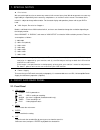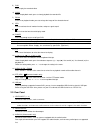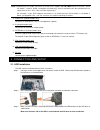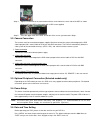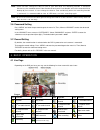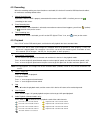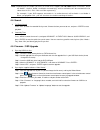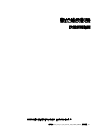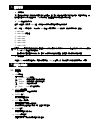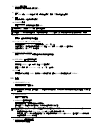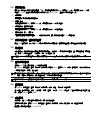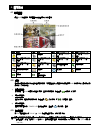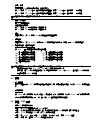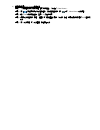- DL manuals
- SAFE-TECH
- DVR
- KD67x4
- Quick Start Manual
SAFE-TECH KD67x4 Quick Start Manual
Summary of KD67x4
Page 1
Kd673_672_671_670_ac791_790_cd540_mr673_quick_v1.1 digital video recorder quick start please read instructions thoroughly before operation and retain it for future reference..
Page 2
1. Special notes disclaimer we reserve the right to revise or remove any content in this manual at any time. We do not warrant or assume any legal liability or responsibility for the accuracy, completeness, or usefulness of this manual. The content of this manual is subject to change without notice....
Page 3
5) play press to play the recorded video. 6) slow under the playback mode, press to slowly playback the recorded file. 7) zoom in the live or playback mode, press to enlarge the image of the selected channel. 8) seq press to activate the call monitor function, and press again to quit. 9) press to sh...
Page 4
Note: depending on the model you have, this dvr series supports up to four audio-in channels, which are audio 1, audio 2, audio 3 and audio 4 accordingly, and the audio data will be recorded with the video data of ch1, ch2, ch3 and ch4 respectively. For example, if your dvr supports two audio-in, it...
Page 5
Step 4: align the screw hole on the each bracket with the screw hole on the each side of the hdd as shown below, and fix the hdd to the bracket with a hdd screw supplied. Step 5: close the upper cover of the dvr, and fasten all the screws you loosened in step 1. 3.2. Camera connection the cameras mu...
Page 6
Note: please do not change the date or time of your dvr after the recording function is activated. Otherwise, the recorded data will be disordered and you will not be able to find the recorded file to backup by time search. If users change the date or time accidentally when the recording function is...
Page 7
4.2. Recording when the recording and the pre-alarm function are activated, this device will overwrite 8gb data from the oldest for continuous recording without notice. 1) manual recording icon by defaults, when the dvr is properly connected with cameras and the hdd is installed, you can see “ ” (re...
Page 8
Note: depending on the model you have, this dvr series supports up to four audio-in channels, which are audio 1, audio 2, audio 3 and audio 4 accordingly, and the audio data will be recorded with the video data of ch1, ch2, ch3 and ch4 respectively. For example, if your dvr supports two audio-in, it...
Page 9
中文版_d673_672_671_670_ac791_790_cd540_mr673_快速使用_v1.1 數位錄放影機 快速使用指南 在使用本機前請務必詳細閱讀安全須知及操作說明,並保存此手冊以備後續參考。.
Page 10
1. 注意事項 免責聲明 本公司保留可隨時修改或刪除說明書內容的任何權利。本公司不保證此說明書的內容完全無誤、完整或實用性。此 說明書內容更改以實際產品為準,將不另行通知。產品畫面顯示與操作請以實機為主。 vga 輸出解析度支援 型號 1 和型號 2 有內建 vga 介面,使用者可以視其螢幕類型選擇適合的解析度。 進入 “進階” “顯示設定”,然後移到 “vga 輸出” 選取想要的 vga 解析度。解析度選項共有七種如下: 1) 800 x 600 2) 1024 x 768 (預設值) 3) 1280 x 1024 4) 1440 x 900 5) 1400 x 1050 6) 1680 x...
Page 11
7) zoom (數位變焦) 按此按鍵將選取頻道的影像數位放大。 8) seq 按 “seq” 鍵後,dvr 就會進入單一頻道跳台模式。再按一次即可退出跳台模式。 9) 按此鍵可顯示 4 分割頻道顯示模式。 10) power (電源) 按住 “power” 按鍵直到啟動/關閉 dvr。 註:錄影模式下,在關掉 dvr 之前,請先停止錄影。 註:為確保 dvr 可以持續正確運作,建議可視需要加上 ups (不斷電系統) 較能保護好您的設備持續運作。(選購) 11) 1~4 按其中一個按鍵來顯示該頻道畫面。 12) ( / +) / ( / -) / () / () 按這四個按鍵 / / / 可...
Page 12
5) ir (僅限特定型號) ir 遙控器接收線插孔。ir 遙控器接收線為選購配備。 6) external i/o (僅限特定型號) 插入產品包裝隨附的 9 pin dsub 轉接頭,以連接外部設備 (例如警報感應器、ptz 攝影機等等)。 詳細的 i/o 埠的 pin 解說,請參閱使用說明書的 “附錄 1”。 7) vga (僅限特定型號) 直接連接至 lcd 螢幕以輸出影像。 8) lan (僅限特定型號) 以網路線來連上網際網路。 9) dc 19v 連接到電源變壓器 (包裝盒內附)。 3. 連接與設定 3.1. 硬碟安裝 在 dvr 開機之前,請務必先安裝好 sata 硬碟。 步驟1...
Page 13
3.2. 連接攝影機 攝影機必須已經先安裝好並接好電源。之後,再用同軸電纜或接好 bnc 接頭的 rca 線,連接攝影機和 dvr 的影 像插孔。dvr 將會自動偵探連接攝影機的影像系統 (ntsc / pal),並自動切換到正確的系統。 1) 連接電源 使用指定的電源供應器連接攝影機。 2) 連接影像線 用同軸電纜或接好 bnc 接頭的 rca 線,連接攝影機和 dvr 的影像插孔。 3) 連接音源線 (僅限特定型號) 用同軸電纜或接好 bnc 接頭的 rca 線,連接攝影機和 dvr 的音源插孔。 4) 攝影機設定 (限 ptz 攝影機) 如需得知如何設定攝影機名稱、id、通訊協定和鮑率,...
Page 14
4. 基本操作 4.1 即時畫面 視各 dvr 機種而定,即時畫面可能會出現以下狀態圖示。 圖示 功能 圖示 功能 圖示 功能 圖示 功能 按鍵鎖 按鍵解鎖 第一個聲音頻道的即時 聲音 第二個聲音頻道的即時 聲音 第三個聲音頻道的即時 聲音 第四個聲音頻道的即時 聲音 第一個聲音頻道的回放 聲音 第二個聲音頻道的回放 聲音 第三個聲音頻道的回放 聲音 第四個聲音頻道的回放 聲音 未選取任何聲音頻道 數位變焦模式 未選取數位變焦模式 硬碟覆寫 預約錄影 位移偵測 錄影中 警報 (僅限特定型號) 4.2. 錄影 當錄影和警報前錄影的功能啟動且硬碟已滿時,本裝置會自動從最舊的資料開始覆寫 8gb 的...
Page 15
1) 快轉 / 倒轉 您可以加快 dvr 快轉與倒轉的速度。在回放模式下: 按 ““ 按鍵一次,dvr 會以 4 倍的速度回放快轉畫面,按兩次,dvr 會以 8 倍的速度 … 以此類推。 按 ““ 按鍵一次,dvr 會以 4 倍的速度回放倒轉畫面,按兩次,dvr 會以 8 倍的速度 … 以此類推。 註:在回放影像時,螢幕會顯示錄影的影像大小 (frame、field 或 cif)。 2) 暫停 / 影像格放 按 “” 按鍵暫停回放。 在暫停回放的模式下: 按 “” 按鍵一次,可以格放前進一張圖框影像。 按 “” 按鍵一次,可以格放倒退一張圖框影像。 3) 停止 在回放模式下,按 “” 按鍵,d...
Page 16
2) 使用隨附軟體 video viewer 進行升級 步驟 1:將升級檔案存放至您的電腦 (請勿變更檔名),然後登入 video viewer。 步驟 2:按 “ ” 按鈕顯示其他功能控制面板。在此控制面板中,按 “ ” 進入 video viewer 升級視窗。 步驟 3:輸入 dvr 的使用者名稱、密碼、ip 位址與埠號。 步驟 4:視要升級的檔案按 “韌體”、“語言” 或 ”開機畫面” 標籤,然後按 “新增” 選擇所提供的韌體或 osd 檔案來 升級。 步驟 5:按 “升級韌體” 或 “升級語言” 按鈕開始升級。.