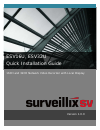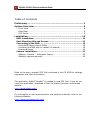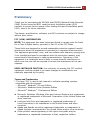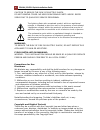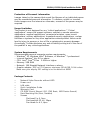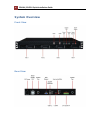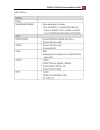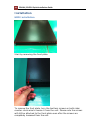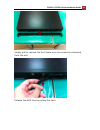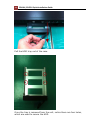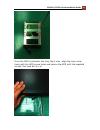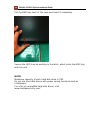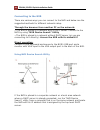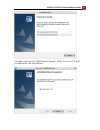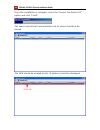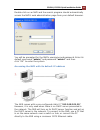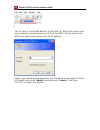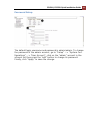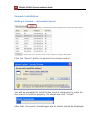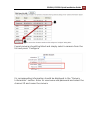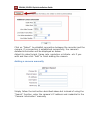- DL manuals
- Surveillix SV
- DVR
- ESV16U
- Quick Installation Manual
Surveillix SV ESV16U Quick Installation Manual
Summary of ESV16U
Page 1
1 [type the document title] 1 [type the document title] 16ch and 32ch network video recorder with local display version 1.0.0 esv16u, esv32u quick installation guide.
Page 2
2 esv16u, esv32u quick installation guide table of contents preliminary ............................................................................... 3 system overview ...................................................................... 8 front view .................................................
Page 3: Preliminary
Esv16u, esv32u quick installation guide 3 preliminary thank you for purchasing the esv16u and esv32u network video recorder (nvr). Before using the nvr, read this quick installation guide (qig) carefully to ensure correct usage. After reading this quick installation guide (qig), save it for future r...
Page 4
4 esv16u, esv32u quick installation guide important safeguards 1. Read instructions read all the safety and operating instructions before operating the product. 2. Retain instructions retain the safety instructions and user's manual for future reference. 3. Warnings comply with all warnings on the p...
Page 5
Esv16u, esv32u quick installation guide 5 14. Overloading do not overload the power supply or extension cords as this can result in a risk of fire or electric shock. 15. Object and liquid entry never push objects of any kind into this nvr through openings as they may touch dangerous electrical point...
Page 6
6 esv16u, esv32u quick installation guide caution to reduce the risk of electric shock. Do not remove cover. No user serviceable parts inside. Refer servicing to qualified service personnel. The lightning flash with arrowhead symbol, within an equilateral triangle, is intended to alert the user to t...
Page 7
Esv16u, esv32u quick installation guide 7 protection of personal information images taken by the camera that reveal the likeness of an individual person may be considered personal information. To disclose, exhibit or transmit those images over the internet or otherwise, consent of the person may be ...
Page 8: System Overview
8 esv16u, esv32u quick installation guide system overview front view rear view.
Page 9
Esv16u, esv32u quick installation guide 9 led status.
Page 10: Installation
10 esv16u, esv32u quick installation guide installation hdd installation start by removing the front plate. To remove the front plate, turn the tool-less screws on both sides counter-clock wise to loosen it from the unit. Please note the screws will still be attached to the front plate even after th...
Page 11
Esv16u, esv32u quick installation guide 11 simply pull to remove the front plate once the screws are loosened from the unit. Release the hdd tray by pulling the latch..
Page 12
12 esv16u, esv32u quick installation guide pull the hdd tray out of the case. Once the tray is removed from the unit, notice there are four holes, which are used to secure the hdd..
Page 13
Esv16u, esv32u quick installation guide 13 once the hdd is placed in the tray, flip it over, align the tray screw holes with the hdd screw holes and secure the hdd with the supplied screws (flat head #6-32 x 4) ..
Page 14
14 esv16u, esv32u quick installation guide put the hdd tray back in the case and insert it completely. Secure the hdd tray by pushing in the latch, which locks the hdd tray with the unit. Note: maximum capacity of each hard disk drive is 3tb. Do not use hard disk drives with power saving functions s...
Page 15
Esv16u, esv32u quick installation guide 15 rack mounting kits and screws 1. Flat head 3 x 6, 2pcs 2. Flat head #6-32 x 4, 20pcs 3. Pan head 4 x 4.2, 4pcs 4. Handle, 2pcs 5. Ear, 2pcs secure the rack mount kits with the supplied screws as shown. Note: the screws of #1 are spare. The remaining screws ...
Page 16
16 esv16u, esv32u quick installation guide connecting to the nvr there are various ways you can connect to the nvr and below are the suggested methods for different network setup: • the nvr is placed in a network with a dhcp server: connect to the nvr by using “nvr device search” utility through the...
Page 17
Esv16u, esv32u quick installation guide 17 to begin, launch the “nvr device search” utility from the cd and proceed with the installation:.
Page 18
18 esv16u, esv32u quick installation guide once the installation is complete, check the “launch the search ap” option and click “finish”. The search should start automatically and its status should be dis- played. The nvr should be located and its ip address should be displayed..
Page 19
Esv16u, esv32u quick installation guide 19 double-click on an nvr and the search program should automatically access the nvr’s web administration page from your default browser. You will be prompted for the nvr’s username and password. Enter its default username “admin” and password “admin” and then...
Page 20
20 esv16u, esv32u quick installation guide the pc that is connected directly to the nvr (or within the same local area network) should receive an ip from the nvr. Simply access the nvr from your web browser with its ip address again, you should be prompted for the username and password. Enter its de...
Page 21
Esv16u, esv32u quick installation guide 21 password setup the default login username and password is admin/admin. To change the password of the admin account, go to “setup” --> “system con- figurations” --> “user account”, click on the “admin” account in the account list then press the “edit” button...
Page 22
22 esv16u, esv32u quick installation guide camera installation adding a camera -- automatic search click the “search” button to perform the camera search. You will be prompted to install active control component in order for the search to function properly. Go ahead and click “install” after that, t...
Page 23
Esv16u, esv32u quick installation guide 23 found cameras should be listed and simply select a camera from the list and press “configure” its corresponding information should be displayed in the “camera information” section. Enter its username and password and select the channel id and name the camer...
Page 24
24 esv16u, esv32u quick installation guide click on “detect” to establish connection between the recorder and the camera. If a connection is established successfully, the camera’s detailed information will be displayed as below. Adjust its video format, frame rate, resolution or bitrate...Etc if you...