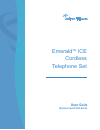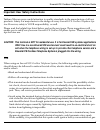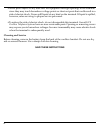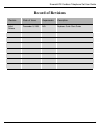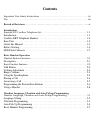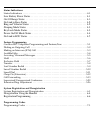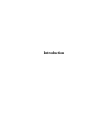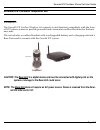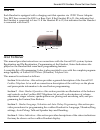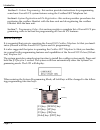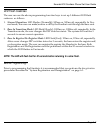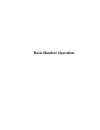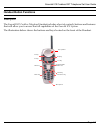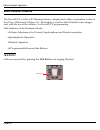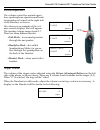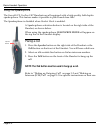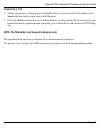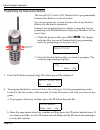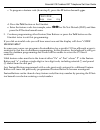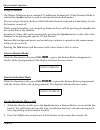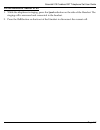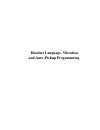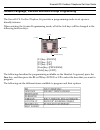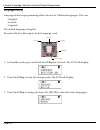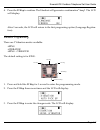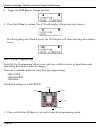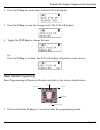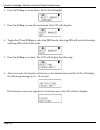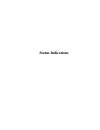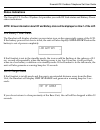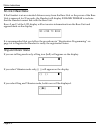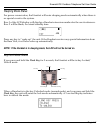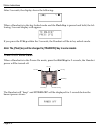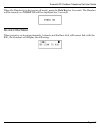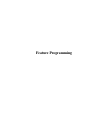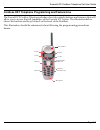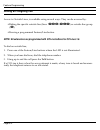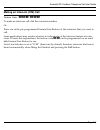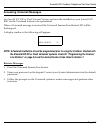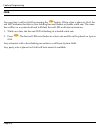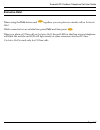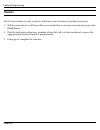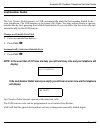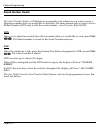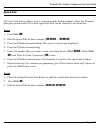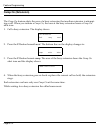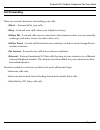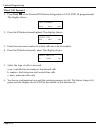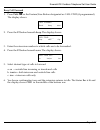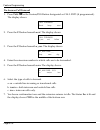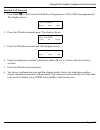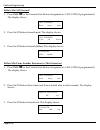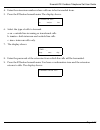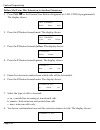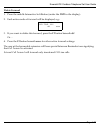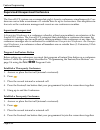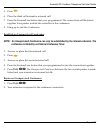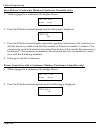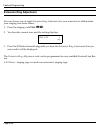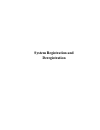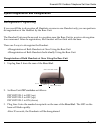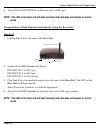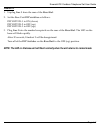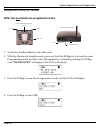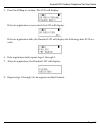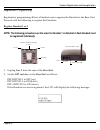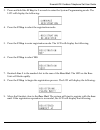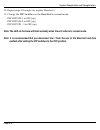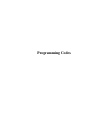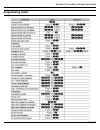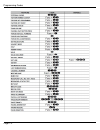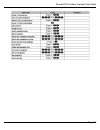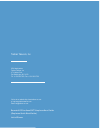- DL manuals
- Tadiran Telecom
- Telephone Accessories
- EMERALD ICE
- User Manual
Tadiran Telecom EMERALD ICE User Manual
Summary of EMERALD ICE
Page 1
Tm emerald ice cordless telephone set user guide (replaces quick start guide).
Page 2
The information contained in this document is proprietary and is subject to all relevant copyright, patent and other laws protecting intellectual property, as well as any specific agreement protecting tadiran telecom, inc. (herein referred to as the “manufac‐ turer”)rights in the aforesaid informati...
Page 3
Emerald ice cordless telephone set user guide iii tadiran telecom pays careful attention to quality standards in the manufacture of all our products. Safety is a major factor in the design of every emerald ice cordless telephone sys‐ tem. However, safety is your responsibility, as well. Please read ...
Page 4
Iv •never push objects of any kind into the equipment through openings in the terminal since they may touch hazardous voltage points or short out parts that could result in a risk of electric shock. Never spill liquid of any kind on the terminal. If liquid is spilled, however, refer servicing to pro...
Page 5: Record of Revisions
Emerald ice cordless telephone set user guide v record of revisions revision date of issue supercedes description initial release december 5, 2005 n/a replaces quick start guide.
Page 7: Contents
Contents important user safety instructions . . . . . . . . . . . . . . . . . . . . . . . . . . . . . . . . . . . . . . . . . . Iii use . . . . . . . . . . . . . . . . . . . . . . . . . . . . . . . . . . . . . . . . . . . . . . . . . . . . . . . . . . . . . . . Iii record of revisions . . . . . . . ...
Page 8
Status indications status indications . . . . . . . . . . . . . . . . . . . . . . . . . . . . . . . . . . . . . . . . . . . . . . . . . . . . . . . . 4‐1 low battery power status . . . . . . . . . . . . . . . . . . . . . . . . . . . . . . . . . . . . . . . . . . . . 4-1 out of range status . . . . ....
Page 9: Introduction
Introduction.
Page 11: Ald Ice Ksu Via Port #1.
Emerald ice cordless phone set user guide page 1-1 introduction the emerald ice cordless telephone set connects to and functions completely with the emer‐ ald ice phone system to provide powerful and convenient cordless functions for the busi‐ ness user. The set includes a cordless handset with a re...
Page 12
Introduction page 1-2 cordless ekt telephone handset the emerald ice cordless telephone handset controls, feature/line buttons and softkeys are shown below: f1 key f2 key f3 key hold key func(tion) key flash key talk key display ear speaker microphone handset front handset back speakerphone battery ...
Page 13
Emerald ice cordless phone set user guide page 1-3 base unit each handset is equipped with a charging unit that operates via 9vdc power adapter. Two ekt lines connect the ksu to a base unit. If the handset id is #1, this indicates that the handset is connected to line #1. If the handset id is #2, th...
Page 14
Introduction page 1-4 section 5 ‐ feature programming ‐ this section provides instructions for programming some basic emerald ice system features using the cordless ekt telephone set. Section 6 ‐system registration and de‐registration ‐ this section provides procedures for registering the cordless h...
Page 15
Emerald ice cordless phone set user guide page 1-5 led flash cadences the user can use the above programming function keys to set up 3 different led flash cadences as follows: 1. Normal operation: led flashes [normally]: 500ms on, 500ms off, repeatedly. In nor‐ mal mode, the user can make/receive a ...
Page 17: Basic Handset Operation
Basic handset operation.
Page 19: Handset Button Functions
Emerald ice cordless ekt telephone set user guide page 2-1 description the emerald ice cordless telephone handset includes a host of controls, buttons and features that will allow you to access the full capabilites of the emerald ice system. The illustration below shows the buttons and keys located ...
Page 20: Basic Handset Features
Basic handset operation page 2-2 the emerald ice cordless ekt handset featues a display and softkeys equivalent to that of the deluxe (28‐button) telephone set. The display is used for both handset status images and, with the use of the softkeys, for emerald ice programming. Other features of the ha...
Page 21
Emerald ice cordless ekt telephone set user guide page 2-3 volume adjustment the volume control for normal opera‐ tion, speakerphone operation and head‐ set operation is located on the right side of the handset, as shown. Also shown is an example of the vol‐ ume control displays that will appear. Th...
Page 22
Basic handset operation page 2-4 using the speakerphone the emerald ice cordless ekt handsets are all equipped with a high‐quality, half‐duplex speakerphone. This feature makes it possible to place hands‐free calls. The speakerphone is disabled when headset mode is enabled. A speakerphone activation...
Page 23
Emerald ice cordless ekt telephone set user guide page 2-5 answering a call 1. While your phone is ringing, press the talk button on the front of the handset or the speaker button on the right side of the handset. 2. Press the talk button on the front of the handset to hang up the call. If you were ...
Page 24: Func
Basic handset operation page 2-6 programming the feature/line buttons the emerald ice cordless ekt handset has 6 programmable feature/line buttons as shown below. You can program any system feature code on any feature button for one‐button operation. Features are separated into two distinct categori...
Page 25: Func
Emerald ice cordless ekt telephone set user guide page 2-7 c. To program a feature code (from step 2), press the f2 button beneath pgm. D. Press the func button on the handset. E. Enter the feature code: for example, enter 4# for do not disturb (dnd) and then press the f2 button beneath save. 5. Con...
Page 26: Func
Basic handset operation page 2-8 using a headset the deluxe telephone has a standard 2.5 millimeter headset jack. When headset mode is selected the speaker button is used to activate/deactivate the headset. You can assign a feature button with the headset feature code and use the button to turn the ...
Page 27
Emerald ice cordless ekt telephone set user guide page 2-9 use the headset to answer a call 1. While the telephone is ringing, press the speaker button on the side of the handset. The ringing call is answered and connected to the headset. 2. Press the talk button on the front of the handset to disco...
Page 29: Handset Language, Vibration
Handset language, vibration and auto-pickup programming.
Page 31
Emerald ice cordless telephone set user guide page 3-1 the emerald ice cordless telephone set provides a programming mode to set up user‐ friendly features. When entering the system programming mode, all of the soft keys will be changed to the following function keys: [f1] key: [down] [f2] key: [up]...
Page 32
Handset language, vibration and auto-pickup programming page 3-2 language setting language selection programming allows the use of 3 different languages. They are: • english • french • spanish the default language is english. Proceed with the following to set the language used. 1. In standby mode, p...
Page 33
Emerald ice cordless telephone set user guide page 3-3 4. Press the f3 key to confirm. The handset will generate a confirmation “beep”.The lcd will display: after 3 seconds, the lcd will return to the first programing option (language registra‐ tion). Vibration programming there are 3 vibration mode...
Page 34
Handset language, vibration and auto-pickup programming page 3-4 4. Toggle the f1/f2 keys to change the item. 5. Press the f3 key to confirm. The lcd will display: (ring mode only shown) if selecting ring and vibrator mode, the lcd display will show both ring and vibrator icons. Auto pick up program...
Page 35
Emerald ice cordless telephone set user guide page 3-5 2. Press the f1 key two more times and the lcd will display: 3. Press the f3 key to enter the change mode. The lcd will display: 4. Toggle the f1/f2 keys to change the item. Or press the f3 key to confirm. The lcd will display: (handsfree mode s...
Page 36
Handset language, vibration and auto-pickup programming page 3-6 2. Press the f1 key six more times. The lcd will display: 3. Press the f3 key to enter the reset mode. The lcd will display: 4. Toggle the f1 and f2 keys to select the yes? Mode. Selecting yes will reset the handset. Selecting no will ...
Page 37: Status Indications
Status indications.
Page 39: Status Indications
Emerald ice cordless telephone set user guide page 4-1 the emerald ice cordless telephone set provides you with rf link status and battery power status indications. Note: all new information about rf and battery status will be displayed on row 1 of the lcd. Low battery power status the handset will ...
Page 40
Status indications page 4-2 no link to base status if the handset is at an extended distance away from the base unit or the power of the base unit is removed for 30 seconds, the handset will display no link to base to indicate that the handset cannot link with the base unit. Rows 2 and 3 of the lcd ...
Page 41
Emerald ice cordless telephone set user guide page 4-3 sleeping mode status for power conservation, the handset will enter sleeping mode automatically when there is no special event in the system. Row 3 of the lcd display will display a handset extension number for the user’s reference. Row 2 will b...
Page 42
Status indications page 4-4 after 3 seconds, the display shows the following: when a handset is in the key locked mode and the flash key is pressed and held, the fol‐ lowing 3‐second display will appear: if you press the f3 key within the 3 seconds, the handset will be in key unlock mode. Note: the ...
Page 43
Emerald ice cordless telephone set user guide page 4-5 when the handset is in the power off mode, press the hold key for 2 seconds. The handset will be turned on. Power on will be displayed for 3‐seconds: no link to ksu status when power is on for approximately 1 minute and the base unit still canno...
Page 45: Feature Programming
Feature programming.
Page 47
Emerald ice cordless telephone set user guide page 5-1 the emerald ice cordless telephone includes a host of controls, buttons and features that will allow you to access the full capabilites of the emerald ice system. The illustration below shows the buttons and keys located on the front of the hand...
Page 48: Dialing An Outgoing Call
Feature programming page 5-2 access to outside lines, is available using several ways. They can be accessed by: •dialing the specific outside line (lines 700 ‐ 757 ) or outside line group ( 9 ). •pressing a programmed feature/line button. Note: all extensions are programmed with co line buttons for ...
Page 49
Emerald ice cordless telephone set user guide page 5-3 feature code: 401 - 464 to make an intercom call, dial the extension number. Or… press one of the pre‐programmed feature/line buttons of the extension that you want to call. Some applications may require a button to indicate use of the intercom ...
Page 50: Func 72
Feature programming page 5-4 the audible help feature is available to assist you with operating instructions for most emerald ice features. An emerald ice hd or flash voicemail system card must be installed on your emerald ice ksu for the voicemail feature to be operational. 1. Press func 72 and the...
Page 51
Emerald ice cordless telephone set user guide page 5-5 an emerald ice hd or flash voicemail system card must be installed on your emerald ice ksu for the voicemail feature to be operational. When a voicemail message is received the voicemail feature/line button led will be flashing red. A display si...
Page 52: Hold
Feature programming page 5-6 you can place a call on hold by pressing the h button. When a line is place on hold, the red led indicates that this is your holding line and flashes at double wink rate. The same line will be on a system hold and will flash the red led at all other extensions. 1. While ...
Page 53: Func
Emerald ice cordless telephone set user guide page 5-7 when using the func button and h together, you can place an outside call on exclusive hold. While connected on an outside line, press func and then press h . When you place a co line call on exclusive hold, the red led for that line at your tele...
Page 54: Transfer
Feature programming page 5-8 the transfer feature is used to direct calls from your extension to another extension. 1. While connected to a call from either an outside line or an intercom extension press the flash button. 2. Dial the destination directory number where this call is to be transferred ...
Page 55: Func 8
Emerald ice cordless telephone set user guide page 5-9 the last number redial feature, or lnr, automatically dials the last number dialed from your telephone. The lnr retains up to sixteen (16) digits. You may either choose a specific outside line by first pressing that outside line button or you ca...
Page 56: Func
Feature programming page 5-10 the saved number redial, or snr feature is normally used whenever you want to store a telephone number that you would like to dial later. The same feature code is used to save a dialed number (sdn) and to dial the saved number – saved number redial (snr). Sdn after you’...
Page 57: Func 1
Emerald ice cordless telephone set user guide page 5-11 the speed dial feature allows you to store frequently dialed numbers. There are 20 speed bins per extension and 100 system speed bins that can be shared by all extensions. Setup 1. Press func 1 . 2. Dial the speed dial location number ( 500 – 5...
Page 58: Camp On (Extension)
Feature programming page 5-12 the camp on feature alerts the user of a busy extension that another extension is attempt‐ ing a call. When you initiate a camp on, the user at the busy extension hears a camp on alert tone. 1. Call a busy extension. The display shows: 2. Press the f3 button beneath nex...
Page 59: Call Forwarding
Emerald ice cordless telephone set user guide page 5-13 there are several choices for forwarding your calls: •direct – forward all of your calls, •busy – forward your calls when your telephone is busy. •follow me – forward calls at your extension to the extension where you are currently working (con...
Page 60: Func 2
Feature programming page 5-14 direct call forward 1. Press func 2 or the feature/dss button designated as call fwd (if programmed). The display shows: 2. Press the f1 button beneath direct. The display shows: 3. Enter the extension number to which calls are to be forwarded. 4. Press the f2 button be...
Page 61: Func 2
Emerald ice cordless telephone set user guide page 5-15 busy call forward 1. Press func 2 or the feature/line button designated as call fwd (if programmed). The display shows: 2. Press the f2 button beneath busy. The display shows: 3. Enter the extension number to which calls are to be forwarded. 4....
Page 62: Func 2
Feature programming page 5-16 no answer call forward 1. Press func 2 or the feature/dss button designated as call fwd (if programmed). The display shows: 2. Press the f3 button beneath next. The display shows: 3. Press the f1 button beneath n_ans. The display shows: 4. Enter the extension number to ...
Page 63: Func 2
Emerald ice cordless telephone set user guide page 5-17 external call forward 1. Press func 2 or the feature/line button designated as call fwd (if programmed). The display shows: 2. Press the f3 button beneath next. The display shows: 3. Press the f2 button beneath ext. The display shows: 4. Enter ...
Page 64: Func 2
Feature programming page 5-18 follow me call forward 1. Press func 2 or the feature/line button designated as call fwd (if programmed). The display shows: 2. Press the f3 button beneath next. The display shows: 3. Press the f3 button beneath follow. The display shows: follow me (from another extensi...
Page 65
Emerald ice cordless telephone set user guide page 5-19 4. Enter the extension number where calls are to be forwarded from. 5. Press the f2 button beneath save. The display shows: 6. Select the type of calls to forward. A. Co = outside line incoming or transferred calls b. Icm/co = both intercom and...
Page 66: Func 2
Feature programming page 5-20 follow me (from this extension to another extension) 1. Press func 2 or the feature/line button designated as call fwd (if programmed). The display shows: 2. Press the f3 button beneath next. The display shows: 3. Press the f3 button beneath follow. The display shows: 4...
Page 67
Emerald ice cordless telephone set user guide page 5-21 delete forward 1. Press the middle interactive soft button (under the fwd in the display). 2. Each active mode of forward will be displayed, e.G.: 3. If you want to delete this forward, press the f2 button beneath del. Or… 4. Press the f3 butto...
Page 68: Func
Feature programming page 5-22 the emerald ice system can accommodate eight, 4‐party conferences simultaneously. Con‐ ferences can include a maximum of 3 outside lines or up to 4 extensions. One telephone sta‐ tion acts as the conference manager and counts as one conference member. Supervised/unsuper...
Page 69: Func 77
Emerald ice cordless telephone set user guide page 5-23 5. Press h . 6. Place the third call internal or external call. 7. Press the feature/line button that your programmed. The connections will be joined together. Four parties include the controller of the conference. 8. Hang up to end the confere...
Page 70
Feature programming page 5-24 force release a conference member (conference controller only) 1. While engaged in a conference the display shows: 2. Press the f2 button beneath forced and the following is displayed. 3. Press the f2 button beneath exit to abort the operation and return to the conferen...
Page 71
Emerald ice cordless telephone set user guide page 5-25 3. Press the f2 button beneath exit to abort the operation and return to the conference. Or… 4. Dial the directory number (outside line number or extension number) to connect or you can press the outside line button or feature/line button of th...
Page 72: Func #7
Feature programming page 5-26 you can choose one of eight extension ring adjustment for your extension to differentiate your ringing tone from others. 1. Press the ringing code func #7 . 2. You hear the current tone and the setting displays. 3. Press the f3 button beneath chg until you hear the exte...
Page 73: System Registration and
System registration and deregistration.
Page 75
Emerald ice cordless telephone set user guide page 6-1 de-registration programming if you would like to de‐register all handsets or remove one handset only, you can perform de‐registration of the handset by the base unit. The handset unit must be moved to a position near the base unit to receive a d...
Page 76: Mode.
System registration and deregistration page 6-2 4. Turn all of the dip switch on the base unit to off (up). Note: the led on the base unit will flash normally when the base unit returns to normal mode. Deregistration of both handsets individually using the base unit handset 1 1. Unplug line 1 from t...
Page 77
Emerald ice cordless telephone set user guide page 6-3 handset 2 1. Unplug line 1 from the rear of the base unit. 2. Set the base unit dip switches as follows: dip switch‐1 to on (down) dip switch‐2 to off (up) dip switch‐3 to off (up) 3. Plug line 1 into the marked receptacle on the rear of the bas...
Page 78
System registration and deregistration page 6-4 deregistration using the handset note: only one handset can de-registered at a time. 1. Verify that the base unit is in the idle mode. 2. With the handset in standby mode, press and hold the f1 key for 5 seconds to enter programming mode and then selec...
Page 79
Emerald ice cordless telephone set user guide page 6-5 5. Press the f3 key to confirm. The lcd will display: if the de‐registration is successful, the lcd will display: if the de‐registration fails, the handset lcd will display the following after 20‐30 sec‐ onds: 6. If de‐registration fails, repeat...
Page 80: Be Registered Individually.
System registration and deregistration page 6-6 registration programming registration programming allows a handset user to register the handset to the base unit. Proceed with the following to register the handsets: register handset 1 or 2 note: the following procedures are the same for handset 1 or ...
Page 81
Emerald ice cordless telephone set user guide page 6-7 3. Press and hold the f1 key for 5 seconds to enter the system programming mode. The lcd will display the following: 4. Press the f2 key to select the registration mode. 5. Press the f3 key to enter registration mode. The lcd will display the fo...
Page 82
System registration and deregistration page 6-8 10. Repeat steps 1 through 9 to register handset 2. 11. Change the dip switches on the base unit to normal mode: dip switch‐1 to off (up) dip switch‐2 to off (up) dip switch ‐ 3 to off (up) note: the led on the base will flash normally when the unit re...
Page 83: Programming Codes
Programming codes.
Page 85: Programming Codes
Emerald ice cordless handset user guide page 7-1 programming codes.
Page 86
Programming codes page 7-2.
Page 87
Emerald ice cordless handset user guide page 7-3.
Page 88
Visit us at our website http://www.Tadiran-us.Com or http:/www.Tadiranamerica.Com email: icel@tadiran-us.Com usa headquarters tadiran telecom, inc. 4 tri harbor court port washington, ny 11050 tel. +1-516-632-7200, fax. +1-516-632-7210 emerald ice cordless ekt telephone user guide (replaces quick st...