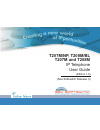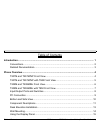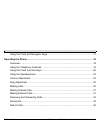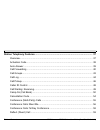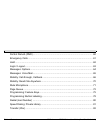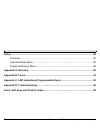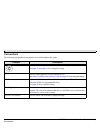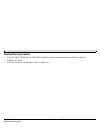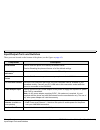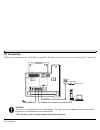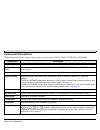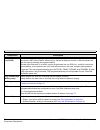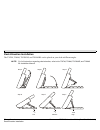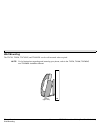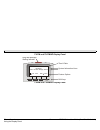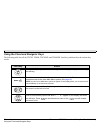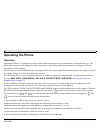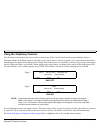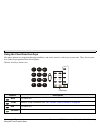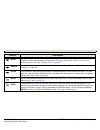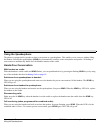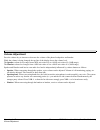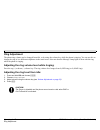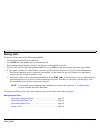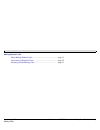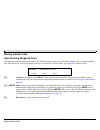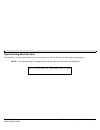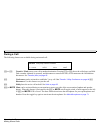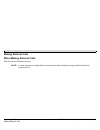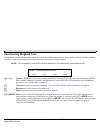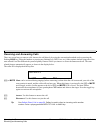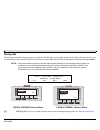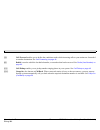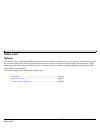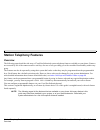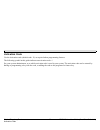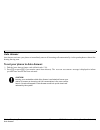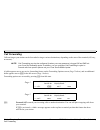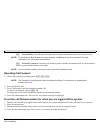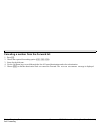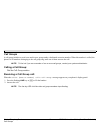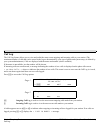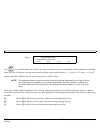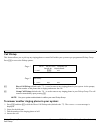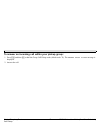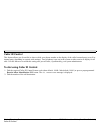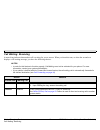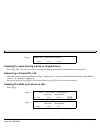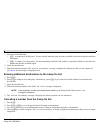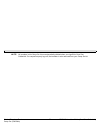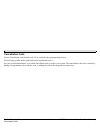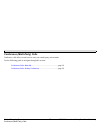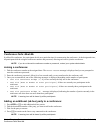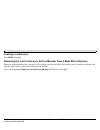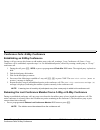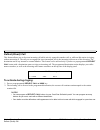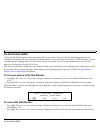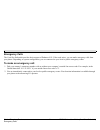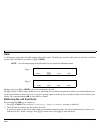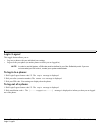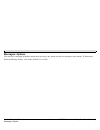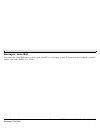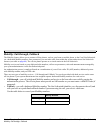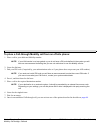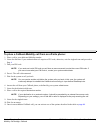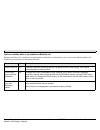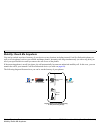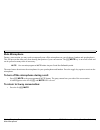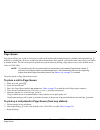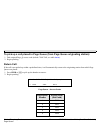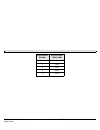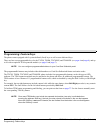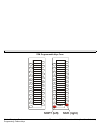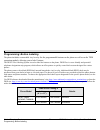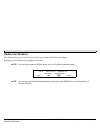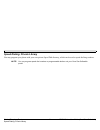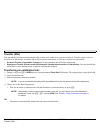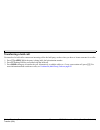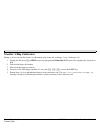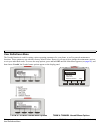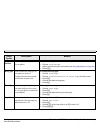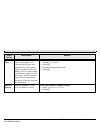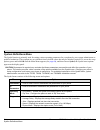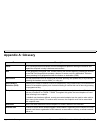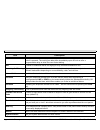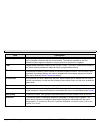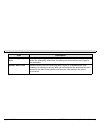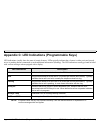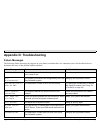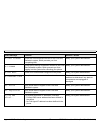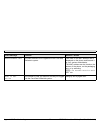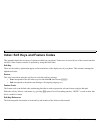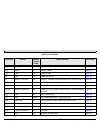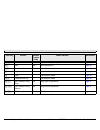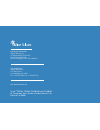- DL manuals
- Tadiran Telecom
- Telephone
- T207M
- User Manual
Tadiran Telecom T207M User Manual
Summary of T207M
Page 1
. (sea softswitch release 3) . T207m/np, t208m/bl t207m and t208m ip telephone user guide (edition 1.0).
Page 2
© copyright by tadiran telecom ltd., 2007-2008. All rights reserved worldwide. The coral is protected by u.S. Patents 6,594,255; 6,598,098; 6,608,895; 6,615,404 all trademarks contained herein are the property of their respective holders. The information contained in this document is proprietary and...
Page 3
Table of contents toc-1 t200m series user guide (coral sea softswitch) table of contents introduction..................................................................................................................... 1 conventions.......................................................................
Page 4
Table of contents toc-2 t200m series user guide (coral sea softswitch) using the fixed and navigator keys ..................................................................... 17 operating the phone .................................................................................................... ...
Page 5
Table of contents toc-3 t200m series user guide (coral sea softswitch) station telephony features......................................................................................... 37 overview.........................................................................................................
Page 6
Table of contents toc-4 t200m series user guide (coral sea softswitch) do not disturb (dnd)............................................................................................ 60 emergency calls ....................................................................................................
Page 7
Table of contents toc-5 t200m series user guide (coral sea softswitch) setup.............................................................................................................................. 85 overview.........................................................................................
Page 9: Introduction
Introduction 1 t200m series user guide (coral sea softswitch) introduction the t207m, t208m, t207m/np, and t208m/bl or terminal with soft keys is a fully functional keyset that meets all your telephony and office needs. It combines the ability to communicate with the ip world with the solid dependab...
Page 10: Conventions
Introduction 2 t200m series user guide (coral sea softswitch) conventions conventions the following typographical conventions are used throughout this guide. Example description icons are used to represent the actual fixed and navigator keys. See page 17 and page 11 for a complete listing. [cmon] so...
Page 11: Related Documentation
Introduction 3 t200m series user guide (coral sea softswitch) related documentation related documentation • t207m, t208m, t207m/np, and t208m/bl installation, administration and hardware reference manual • seamail user guide • coral sea softswitch configuration guide for end users.
Page 12: Phone Overview
Phone overview 4 t200m series user guide (coral sea softswitch) t207m and t207m/np front view phone overview t207m and t207m/np front view volume button 4 user programmed keys with removable faceplate 9 fixed function keys microphone dial pad (key pad) handset speaker graphic display 4 soft keys fla...
Page 13
Phone overview 5 t200m series user guide (coral sea softswitch) t207m and t207m/np with tem front view t207m and t207m/np with tem front view volume button tem expansion module 2x 22 user programmable keys with removable faceplate handset speaker 4 soft keys flashing ring and message waiting indicat...
Page 14
Phone overview 6 t200m series user guide (coral sea softswitch) t208m and t208m/bl front view t208m and t208m/bl front view volume button 4 user programmed keys with removable faceplate 9 fixed function keys microphone dial pad (key pad) handset speaker graphic display 4 soft keys flashing ring and ...
Page 15
Phone overview 7 t200m series user guide (coral sea softswitch) t208m and t208m/bl with tem front view t208m and t208m/bl with tem front view volume button 4 user programmed keys with removable faceplate 9 fixed function keys microphone dial pad (key pad) handset speaker graphic display 4 soft keys ...
Page 16
Phone overview 8 t200m series user guide (coral sea softswitch) input/output ports and switches input/output ports and switches these ports are located on the bottom of the phone (see the figure on page 10 ). Component description reset button used to reset the phone to its factory set default value...
Page 17: Pc Connection
Phone overview 9 t200m series user guide (coral sea softswitch) pc connection pc connection the pc can be connected to the lan/wan via the phone. The phone will always be active, even when the pc is turned off. Caution! The phone is not shipped with an ac power adapter. The only ac power adapter tha...
Page 18: Bottom and Side View
Phone overview 10 t200m series user guide (coral sea softswitch) bottom and side view bottom and side view handset connection tem connector headset connections service port do not open source adapter poe reset wall-mount hole service door left view bottom view right view product label power source d...
Page 19: Component Descriptions
Phone overview 11 t200m series user guide (coral sea softswitch) component descriptions component descriptions the following table defines controls, buttons and keys found on the t207m, t208m, t207m/np, and t208m/bl. Component description dial pad (key pad) digit keys used for dialing phone numbers ...
Page 20
Phone overview 12 t200m series user guide (coral sea softswitch) component descriptions programmable keys (dss) provides a shortcut to a string of dial commands or telephone numbers, by using a pre-defined key, known as a dss (direct station selection) key. Instead of dialing a number or dial comman...
Page 21: Desk Elevation Installation
Phone overview 13 t200m series user guide (coral sea softswitch) desk elevation installation desk elevation installation the t207m, t208m, t207m/np, and t208m/bl can be placed on your desk at different angles. Note! For full instructions regarding desk elevation, refer to the t207m, t208m, t207m/np,...
Page 22: Wall Mounting
Phone overview 14 t200m series user guide (coral sea softswitch) wall mounting wall mounting the t207m, t208m, t207m/np, and t208m/bl can be wall mounted when required. Note! For full instructions regarding wall mounting your phone, refer to the t207m, t208m, t207m/np, and t208m/bl installation manu...
Page 23: Using The Display Panel
Phone overview 15 t200m series user guide (coral sea softswitch) using the display panel using the display panel the phone display provides an easy-to-use control interface. On this display several different classes of function information and controls are found. During normal operation the active f...
Page 24
Phone overview 16 t200m series user guide (coral sea softswitch) using the display panel t207m and t207m/np display panel t208m and t208m/bl display panel 08:30 08-jul-2007 site name station numb er display name ring and message waiting indicator soft keys feature options call fwd rdil cmon time & d...
Page 25
Phone overview 17 t200m series user guide (coral sea softswitch) using the fixed and navigator keys using the fixed and navigator keys the following table lists all the t207m, t208m, t207m/np, and t208m/bl fixed keys and describes the actions they invoke. Fixed key action activates a telephony featu...
Page 26: Operating The Phone
Operating the phone 18 t200m series user guide (coral sea softswitch) overview operating the phone overview operating the phone is as simple as pressing a button. Operate the phone using a combination of soft and fixed keys. The phone options appear in the display area on the bottom line of the disp...
Page 27: Using The Telephony Features
Operating the phone 19 t200m series user guide (coral sea softswitch) using the telephony features using the telephony features you do not have to memorize any access codes to activate any of the coral sea softswitch system telephony features. Each state change in the phone (such as from idle to rin...
Page 28
Operating the phone 20 t200m series user guide (coral sea softswitch) using the fixed function keys using the fixed function keys nine phone buttons are programmed during installation, and are the same for each keyset system-wide. These fixed system keys cannot be programmed from the telephone. The ...
Page 29
Operating the phone 21 t200m series user guide (coral sea softswitch) using the fixed function keys / xfer used to transfer a call. When using transfer, a dial tone is heard, enabling you to transfer the call. Transfer puts the second party on hold and the held party hears either music or a tick-ton...
Page 30: Using The Speakerphone
Operating the phone 22 t200m series user guide (coral sea softswitch) using the speakerphone using the speakerphone the phone is equipped with a speaker so that it can operate as a speakerphone. This enables you to converse without lifting the handset. Pressing the speakerphone (spkr) key automatica...
Page 31: Volume Adjustment
Operating the phone 23 t200m series user guide (coral sea softswitch) volume adjustment volume adjustment press the volume key to increase or decrease the volume of the phone loudspeaker and handset. While the volume is being changed, the top line of the display shows the volume level. The speaker v...
Page 32: Ring Adjustment
Operating the phone 24 t200m series user guide (coral sea softswitch) ring adjustment ring adjustment the phone ring volume can be changed from idle, or by using the volume key while the phone is ringing. You can use this to change the ring of two different telephones in the same room. Also note tha...
Page 33: Making Calls
Operating the phone 25 t200m series user guide (coral sea softswitch) making calls making calls to place a call use any of the following methods: • lift the handset and dial from the dial pad. • press spkr and begin dialing directly from the dial pad. • begin dialing without lifting the handset. The...
Page 34
Operating the phone 26 t200m series user guide (coral sea softswitch) making calls making external calls when making external calls: ........................................................Page 31 upon hearing ringback tone .......................................................Page 32 receiving and...
Page 35: Making Internal Calls
Operating the phone 27 t200m series user guide (coral sea softswitch) making internal calls making internal calls upon hearing ringback tone after dialing an internal destination number, the following features appear on your phone display when you hear a ringback tone. Wait for answer or press the n...
Page 36: Upon Hearing Reorder Tone
Operating the phone 28 t200m series user guide (coral sea softswitch) making internal calls upon hearing reorder tone after dialing an internal station that is idle, but has been set to do not disturb, the following message appears. Note! The message might vary depending on which system or device yo...
Page 37: Upon Hearing Busy Tone
Operating the phone 29 t200m series user guide (coral sea softswitch) making internal calls upon hearing busy tone after dialing a destination number (internal or external), the following features appear on your display when you hear a busy tone. Hang up or press one of the soft keys. Note! In order...
Page 38: During A Call
Operating the phone 30 t200m series user guide (coral sea softswitch) making internal calls during a call the following features are available during an internal call: [trns] or [flsh] transfer / flash passes your call to another destination. Pressing [trns] or [flsh] places the called party on hold...
Page 39: Making External Calls
Operating the phone 31 t200m series user guide (coral sea softswitch) making external calls making external calls when making external calls: dial the external destination number. Note! In some systems an outside dial tone must be heard before dialing can begin (default outside line access code: 9)..
Page 40: Upon Hearing Ringback Tone
Operating the phone 32 t200m series user guide (coral sea softswitch) making external calls upon hearing ringback tone after dialing an external destination number, the following features appear on your phone display when you hear the ringback tone. Wait for an answer or press one of the soft keys t...
Page 41
Operating the phone 33 t200m series user guide (coral sea softswitch) receiving and answering calls receiving and answering calls there are several ways to answer calls. Answer the call directly by using the conventional methods such as pressing the flashing spkr key, lifting the handset or pressing...
Page 42: During Idle
Operating the phone 34 t200m series user guide (coral sea softswitch) during idle during idle the following telephony features appear by default on the third line of your phone display during idle. Alternatively, they can be reached by pressing and holding (for at least three seconds) ok until the m...
Page 43
Operating the phone 35 t200m series user guide (coral sea softswitch) during idle [fwd] call forward enables you to define the conditions under which incoming calls to your station are forwarded to another destination. See call forwarding on page 40 . [rdil] redial is used to redial the last dialed ...
Page 44: Return Calls
Operating the phone 36 t200m series user guide (coral sea softswitch) return calls return calls options this class of calls typically indicates return calls from busy or no answer stations, user errors, system errors or messages that are sent back to the station after an operation has succeeded or f...
Page 45: Station Telephony Features
Station telephony features 37 t200m series user guide (coral sea softswitch) overview station telephony features overview the following pages detail the rich array of coral sea softswitch system telephony features available on your phone. Features are accessed by use of the context-sensitive soft ke...
Page 46: Activation Code
Station telephony features 38 t200m series user guide (coral sea softswitch) activation code activation code use the activation code (default code: 11) as required when programming features. The following symbol in this guide indicates an activation code: 9 see your system administrator, as to which...
Page 47: Auto Answer
Station telephony features 39 t200m series user guide (coral sea softswitch) auto answer auto answer auto answer activates your phone to immediately answer all incoming calls automatically via the speakerphone without first hearing the ring tone. To set your phone to auto answer: 1. Dial the auto an...
Page 48: Call Forwarding
Station telephony features 40 t200m series user guide (coral sea softswitch) call forwarding call forwarding calls arriving at your station can be forwarded to ring at various destinations, depending on the state of the terminal (all, busy, no answer). Note! Call forwarding can also be configured fo...
Page 49: Operating Call Forward:
Station telephony features 41 t200m series user guide (coral sea softswitch) call forwarding [fwbs] forward busy forwards your incoming calls to another destination when your terminal is busy. Note! For the forward busy feature to function properly, call waiting must not be activated. For more infor...
Page 50
Station telephony features 42 t200m series user guide (coral sea softswitch) call forwarding canceling a number from the forward list: 1. Press [fwd] . 2. Choose the required forwarding option ( [fwal] , [fwbs] , [fwna] ). 3. Listen for the dial tone. 4. Use the up/down keys to scroll through the li...
Page 51: Call Groups
Station telephony features 43 t200m series user guide (coral sea softswitch) call groups call groups a call group includes several users and/or user groups under a dedicated extension number. When this number is called, the phones of all members belonging to the call group ring until one of them ans...
Page 52: Call Log
Station telephony features 44 t200m series user guide (coral sea softswitch) call log call log the call log feature allows you to view and redial the most recent outgoing and incoming calls to your station. (the maximum number of calls that can be stored in the log are determined by your type of pho...
Page 53
Station telephony features 45 t200m series user guide (coral sea softswitch) call log use to scroll through the call records. The calls are listed in order of receipt/dialing, and are numbered accordingly at the left of the call display, with the most recent listed first. In the example above, 01: s...
Page 54: Call Pickup
Station telephony features 46 t200m series user guide (coral sea softswitch) call pickup call pickup this feature allows you to pick up any ringing phone or central bell within your system or pre-programmed pickup group. Press [pcup] to access the pickup options. [drct] direct call pickup (default c...
Page 55
Station telephony features 47 t200m series user guide (coral sea softswitch) call pickup to answer an incoming call within your pickup group: 1. Press [pcup] and then [grp] or dial the group call pickup code (default code: 76). The answer group pickup message is displayed. 2. Answer the call..
Page 56: Caller Id Control
Station telephony features 48 t200m series user guide (coral sea softswitch) caller id control caller id control this feature allows you (from idle) to show or hide your phone number on the display of the called external party (as well as internal party, depending on system-wide settings). Your tele...
Page 57: Call Waiting: Receiving
Station telephony features 49 t200m series user guide (coral sea softswitch) call waiting: receiving call waiting: receiving a muted ring indicates that another call is waiting for you to answer. When you hear this tone, or when the second row displays a call waiting message, you have the following ...
Page 58: Camp On (Call Back)
Station telephony features 50 t200m series user guide (coral sea softswitch) camp on (call back) camp on (call back) use this feature when an internal or network destination is busy or does not answer. Camp on notifies you by means of a distinctive ring (defined system-wide) when the camped-on numbe...
Page 59: Answering A Camped On Call:
Station telephony features 51 t200m series user guide (coral sea softswitch) camp on (call back) camping on upon hearing a busy or ringback tone: press [cmpi] . The action succeeded message is displayed to inform you that you are camped on. Answering a camped on call: once the party becomes availabl...
Page 60
Station telephony features 52 t200m series user guide (coral sea softswitch) camp on (call back) 1. Press one of the following: • [cmpi] - to camp-on to an idle party. You are notified when the party becomes available (after first being busy and then idle again). • [cmby] - to camp-on to a busy part...
Page 61
Station telephony features 53 t200m series user guide (coral sea softswitch) camp on (call back) note! All numbers in the camp on list are automatically deleted when you logoff the coral sea softswitch. If a camped-on party logs off, that number is also removed from your camp on list..
Page 62: Cancellation Code
Station telephony features 54 t200m series user guide (coral sea softswitch) cancellation code cancellation code use the cancellation code (default code: 10) as required when programming features. The following symbol in this guide indicates a cancellation code: 8 see your system administrator, as t...
Page 63
Station telephony features 55 t200m series user guide (coral sea softswitch) conference (multi-party) calls conference (multi-party) calls conference calls allow several users to carry on a multi-party conversation. Use the following guide to navigate through this section: conference calls: meet me ...
Page 64: Conference Calls: Meet Me
Station telephony features 56 t200m series user guide (coral sea softswitch) conference calls: meet me conference calls: meet me in a meet me conference, the participants decide on a particular time for commencing the conference. At the designated time, all participants dial the assigned conference ...
Page 65: Leaving A Conference:
Station telephony features 57 t200m series user guide (coral sea softswitch) conference calls: meet me leaving a conference: press spkr or hang up. Releasing the last conference ad-hoc member from a meet me conference during an established meet me conference call, any party can release the last ad-h...
Page 66
Station telephony features 58 t200m series user guide (coral sea softswitch) conference calls: n-way conference conference calls: n-way conference establishing an n-way conference during a call you can use this feature to add another party to the call, creating a 3-way conference call. Once a 3-way ...
Page 67: Deflect (Divert) Call
Station telephony features 59 t200m series user guide (coral sea softswitch) deflect (divert) call deflect (divert) call this feature allows you to divert an incoming call while actively engaged in another call, or while an idle station is ringing, without answering it. The call you are engaged in i...
Page 68: Do Not Disturb (Dnd)
Station telephony features 60 t200m series user guide (coral sea softswitch) do not disturb (dnd) do not disturb (dnd) use the do not disturb feature to block incoming calls to your station. Via your coral sea softswitch portal, you can configure all incoming calls to be forwarded to another number ...
Page 69: Emergency Calls
Station telephony features 61 t200m series user guide (coral sea softswitch) emergency calls emergency calls the coral sea softswitch provides basic support of enhanced 911. If the need arises, you can make emergency calls from your phone. Depending on system configuration, you are connected to your...
Page 70: Hold
Station telephony features 62 t200m series user guide (coral sea softswitch) hold hold a calling party can be placed on hold while another call is made. The held party can hear either music or tick-tone as defined system-wide. Call hold is accessible via [hold] or hold. Note! You can also program a ...
Page 71: Login / Logout
Station telephony features 63 t200m series user guide (coral sea softswitch) login / logout login / logout this toggle feature allows you to: • log in to a phone with your individual user settings • log out from your phone (or another phone to which you are logged in) note! In order to use this feat...
Page 72: Messages: Options
Station telephony features 64 t200m series user guide (coral sea softswitch) messages: options messages: options you can leave a message at another station and conversely, any station can leave a message at your station. To learn more about the message feature, refer to the seamail user guide. ..
Page 73: Messages: Voice Mail
Station telephony features 65 t200m series user guide (coral sea softswitch) messages: voice mail messages: voice mail you can use the voice mail feature to access your personal voice messaging system. To learn more about using the voicemail system, refer to the seamail user guide..
Page 74
Station telephony features 66 t200m series user guide (coral sea softswitch) mobility: call-through, callback mobility: call-through, callback the mobility feature allows you to connect off-site phones, such as your home or mobile phone, to the coral sea softswitch via a dedicated mobility number. O...
Page 75
Station telephony features 67 t200m series user guide (coral sea softswitch) mobility: call-through, callback to place a call-through mobility call from an off-site phone: 1. Place a call to your dedicated mobility number. Note! If your ani number is not recognized or you do not have a pin code defi...
Page 76
Station telephony features 68 t200m series user guide (coral sea softswitch) mobility: call-through, callback to place a callback mobility call from an off-site phone: 1. Place a call to your dedicated mobility number. 2. Listen for dial tone if your authentication rule requires a pin code; otherwis...
Page 77
Station telephony features 69 t200m series user guide (coral sea softswitch) mobility: call-through, callback options available while in an established mobility call during a mobility call, a touch-tone based interactive subscriber’s menu allows you to activate the following basic call features by p...
Page 78: Mobility: Reach Me Anywhere
Station telephony features 70 t200m series user guide (coral sea softswitch) mobility: reach me anywhere mobility: reach me anywhere you can be reached anywhere from any of your devices at any location, including internal coral sea softswitch phones, as well as off-site phones, such as your cellular...
Page 79: Mute Microphone
Station telephony features 71 t200m series user guide (coral sea softswitch) mute microphone mute microphone during a conversation you may need to temporarily turn off the microphone on your telephone (handset and speakerphone). This will prevent the other party from hearing that portion of your con...
Page 80: Page Queue
Station telephony features 72 t200m series user guide (coral sea softswitch) page queue page queue page queue allows you to park a call (up to ten calls can be multi-parked simultaneously by default) on designated page_q numbers by sending the call to one of ten page queue destinations. Once parked,...
Page 81: Return Call:
Station telephony features 73 t200m series user guide (coral sea softswitch) page queue to pick up a call placed in page queue (from page queue originating station): 1. Dial assigned page_q access code (default: 7060-7069, see table below ). 2. Begin speaking. , return call: if the call is not picke...
Page 82
Station telephony features 74 t200m series user guide (coral sea softswitch) page queue 6 7065 7 7066 8 7067 9 7068 10 7069 page queue number access code (dial pad#).
Page 83: Programming: Feature Keys
Station telephony features 75 t200m series user guide (coral sea softswitch) programming: feature keys programming: feature keys the phone comes equipped with 9 system-defined (fixed) keys as well as user dedicated keys. There are four user programmable keys for the t207m, t208m, t207m/np, and t208m...
Page 84
Station telephony features 76 t200m series user guide (coral sea softswitch) programming: feature keys activating programmable keys on the tem expansion module msg conf dir headset xfer redial hold mute spkr tem shift programmable keys shift left shift right.
Page 85: Shift (Right)
Station telephony features 77 t200m series user guide (coral sea softswitch) programming: feature keys tem programmable keys form 23 22 21 20 19 18 17 16 15 14 13 34 33 32 31 30 29 28 27 26 25 24 45 44 43 42 41 40 39 38 37 36 35 56 55 54 53 52 51 50 49 48 47 46 shift shift (right) shift (left).
Page 86: Programming: Button Labeling
Station telephony features 78 t200m series user guide (coral sea softswitch) programming: button labeling programming: button labeling the phone includes a removable vinyl overlay for the programmable buttons on the phone as well as on the tem expansion module, allowing you to label buttons. The des...
Page 87
Station telephony features 79 t200m series user guide (coral sea softswitch) programming: button labeling printing the multi-designation label: • use the desi software to select the layout of your multi-designation label (as described on the previous page) • enter the button content names per button...
Page 88: Redial (Last Number)
Station telephony features 80 t200m series user guide (coral sea softswitch) redial (last number) redial (last number) this feature allows you to redial the last (most recent) number dialed from this phone. Redialing is activated by pressing [rdil] from idle state. Note! You can also program a redia...
Page 89
Station telephony features 81 t200m series user guide (coral sea softswitch) speed dialing: private library speed dialing: private library you may program your phone with your own private speed dial directory, which can be used to speed dial long numbers. Note! You can program speed dial numbers as ...
Page 90: Transfer (Xfer)
Station telephony features 82 t200m series user guide (coral sea softswitch) transfer (xfer) transfer (xfer) you can transfer both internal and external calls to other users within your system or outside it. Transfer routes a call you received to an idle station. It can also link a call you held to ...
Page 91: Transferring A Held Call:
Station telephony features 83 t200m series user guide (coral sea softswitch) transfer (xfer) transferring a held call: use transfer of a held call to connect an incoming call to the held party, such as when you have to locate someone for a caller. 1. Press [trns] or xfer . While the party is being h...
Page 92: Transfer: 3-Way Conference
Station telephony features 84 t200m series user guide (coral sea softswitch) transfer (xfer) transfer: 3-way conference during a call you can use this feature to add another party to the call, creating a 3-way conference call. 1. During the call, press [trns] or xfer or press a preprogrammed flash x...
Page 93: Setup
Setup 85 t200m series user guide (coral sea softswitch) overview setup overview the general features of your phone can quickly and easily be configured using the soft keys. Many of these features will only need to be configured once, however they can easily be reconfigured at any future stage should...
Page 94: User Definitions Menu
Setup 86 t200m series user guide (coral sea softswitch) user definitions menu user definitions menu the userdef function is used for setting various operating parameters for your phone, as well as general maintenance functions. These options are set with their factory default values. However, you ma...
Page 95
Setup 87 t200m series user guide (coral sea softswitch) user definitions menu setup option description method ring volume used to adjust the ring volume of your phone . To adjust the ring tone volume: 1. Choose ring volume. 2. Adjust volume using the volume key (see ring adjustment on page 24 ). 3. ...
Page 96
Setup 88 t200m series user guide (coral sea softswitch) user definitions menu time zone you can adjust the gmt time zone for your phone, if it is different from the time zone defined for the coral system. Adjust your phone’s time zone settings if you use time-related coral features, such as the call...
Page 97: System Definitions Menu
Setup 89 t200m series user guide (coral sea softswitch) system definitions menu system definitions menu the sysdef function is primarily used for setting various operating parameters for your phone by your system administrator or qualified technician. These options are set with their factory default...
Page 98: Appendix A: Glossary
Appendix a: glossary 90 t200m series user guide (coral sea softswitch) appendix a: glossary term description coral an ip converged communications and call management platform offering the features and capabilities required in today’s business environment. Dial for the purpose of this guide “dial” me...
Page 99
Appendix a: glossary 91 t200m series user guide (coral sea softswitch) hot station a telephone that automatically dials to a specified number when the handset is lifted or a button is pressed. The routing can take place immediately upon off-hook or after a programmable delay to allow the user to sta...
Page 100
Appendix a: glossary 92 t200m series user guide (coral sea softswitch) telephony features the phone is part of the coral sea softswitch family of telephones that have access to a rich array of telephony features that are user activated. The features supplied by the sea softswitch system appear in th...
Page 101: Appendix B: Tones
Appendix b: tones 93 t200m series user guide (coral sea softswitch) appendix b: tones tones are audible signals of various frequencies that give information about the status of calls and features. While using the coral sea softswitch system, many different tones will be heard. These tones may vary f...
Page 102
Appendix b: tones 94 t200m series user guide (coral sea softswitch) second ringback (tick) tone tone that the calling party hears indicating that the called party is currently busy. When the called party disconnects, the waiting call will be the next one ringing to the destination. Speaker status to...
Page 103
Appendix c: led indications (programmable keys) 95 t200m series user guide (coral sea softswitch) appendix c: led indications (programmable keys) led indications visually show the state of certain features. Leds typically indicate that a feature is either activated (steady on) or is pending further ...
Page 104: Appendix D: Troubleshooting
Appendix d: troubleshooting 96 t200m series user guide (coral sea softswitch) appendix d: troubleshooting failure messages the following failure messages may appear on your phone to indicate there is a connection error. See the table below to determine the cause of the problem and the solution. Fail...
Page 105
Appendix d: troubleshooting 97 t200m series user guide (coral sea softswitch) no call license there are not enough call licenses in the coral sea softswitch system, which prevents you from completing calls. Notify your system administrator. No license there are not enough registration licenses in th...
Page 106
Appendix d: troubleshooting 98 t200m series user guide (coral sea softswitch) unregistered mac the mac address is not registered in the coral sea softswitch system. Take note of the mac address that is displayed on the phone and forward it to your system administrator. The mac address can be found o...
Page 107
Index: soft keys and feature codes 99 t200m series user guide (coral sea softswitch) index: soft keys and feature codes this appendix details the rich array of options available on your phone. Features are accessed by use of the context-sensitive soft keys. Some features can also be operated by usin...
Page 108
Index: soft keys and feature codes 100 t200m series user guide (coral sea softswitch) soft key information soft key source default feature code what it means reference [canc] 10 cancel page 54 [cmby] feat 177 camp on busy page 50 [cmpi] feat 176 camp on idle page 50 [del] call n/a delete call record...
Page 109
Index: soft keys and feature codes 101 t200m series user guide (coral sea softswitch) [key click] ok>userdef n/a key click programming page 87 [mute] call n/a mute microphone page 65 [mute] fixed function key n/a mute microphone page 65 [out] log n/a outgoing calls made page 44 [rdil] feat * last nu...
Page 112
C o r a l t 2 0 7 m , t 2 0 8 m , t 2 0 7 m / n p a n d t 2 0 8 m / b l i p te l e p h o n e u s e r g u i d e ( s e a s o f t s w i t c h 3 . 0 ) e d i t i o n 1 . 0 ( 2 0 0 8 ) t m http://www.Tadirantele.Com international headquarters tadiran telecom ltd. 18 hasivim street p.O.Box 7607 petach tikv...