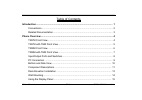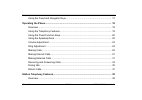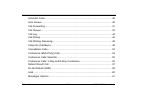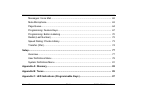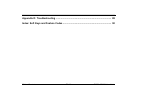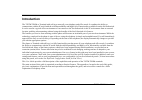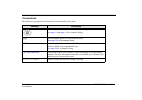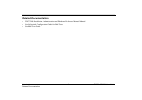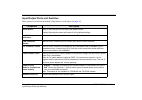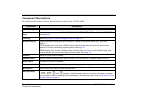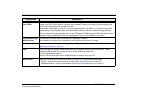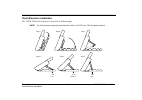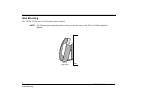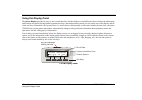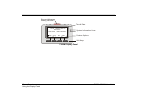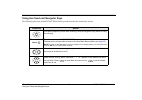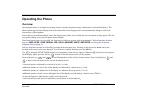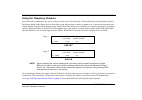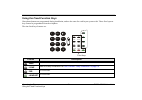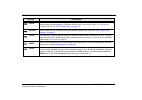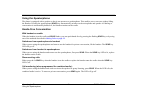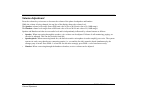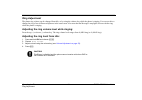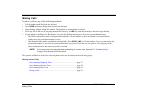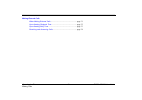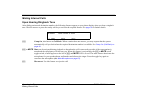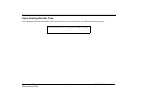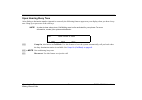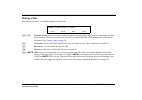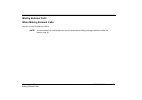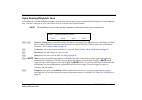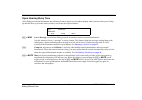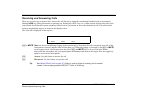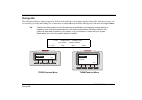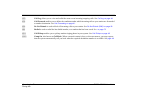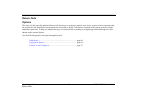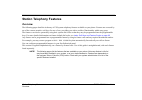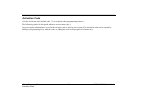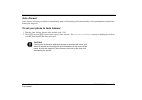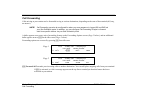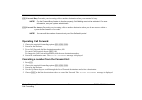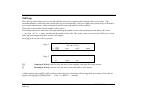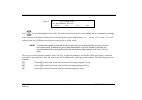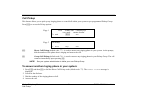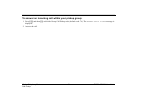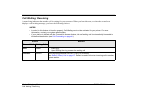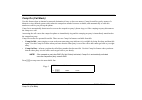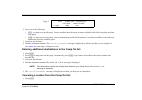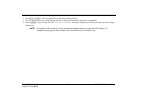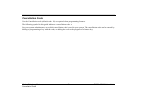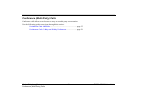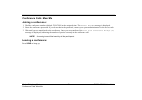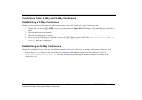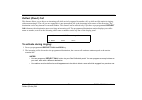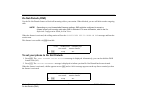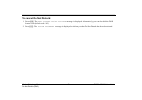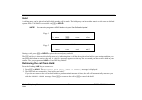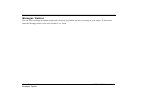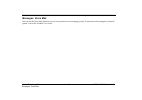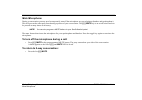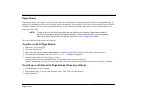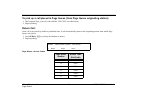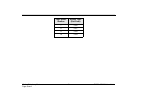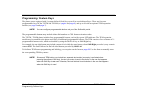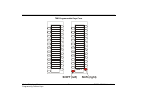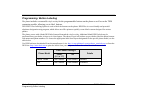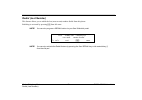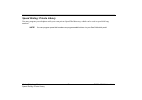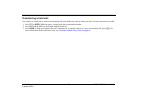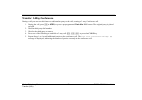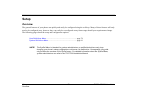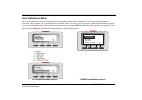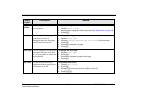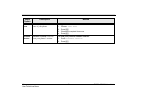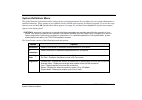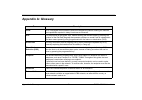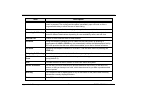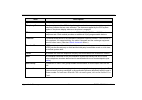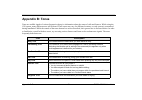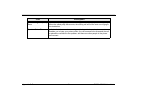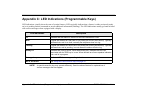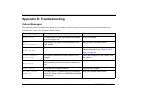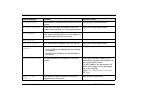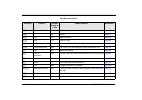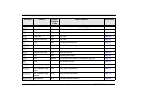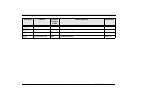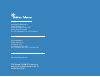- DL manuals
- Tadiran Telecom
- Telephone
- T207M
- User Manual
Tadiran Telecom T207M User Manual
Summary of T207M
Page 1
T207m and t208m ip telephone user guide . (version 2.4) ..
Page 2
© copyright by tadiran telecom ltd., 2007. All rights reserved worldwide. The coral is protected by u.S. Patents 6,594,255; 6,598,098; 6,608,895; 6,615,404 all trademarks contained herein are the property of their respective holders. The information contained in this document is proprietary and is s...
Page 3
Table of contents toc-1 t207m / t208m user guide table of contents introduction..................................................................................................................... 1 conventions.............................................................................................
Page 4
Table of contents toc-2 t207m / t208m user guide using the fixed and navigator keys ..................................................................... 17 operating the phone .................................................................................................... 18 overview..............
Page 5
Table of contents toc-3 t207m / t208m user guide activation code ..................................................................................................... 39 auto answer .......................................................................................................... 40 call for...
Page 6
Table of contents toc-4 t207m / t208m user guide messages: voice mail............................................................................................ 62 mute microphone................................................................................................... 63 page queue .........
Page 7
Table of contents toc-5 t207m / t208m user guide appendix d: troubleshooting ..................................................................................... 88 index: soft keys and feature codes .......................................................................... 90
Page 8: Introduction
Introduction 1 t207m / t208m user guide introduction the t207m/t208m or terminal with soft keys meets all your telephony and office needs. It combines the ability to communicate with the ip world with the solid dependability and high level of functionality available from the sea softswitch. It can b...
Page 9
Introduction 2 t207m / t208m user guide conventions conventions the following typographical conventions are used throughout this guide. Example description icons are used to represent the actual fixed and navigator keys. See page 17 and page 11 for a complete listing. [cmon] soft key names appear in...
Page 10
Introduction 3 t207m / t208m user guide related documentation related documentation • t207/t208 installation, administration and hardware reference manual manual • sea softswitch configuration guide for end users • seamail user guide.
Page 11: Phone Overview
Phone overview 4 t207m / t208m user guide t207m front view phone overview t207m front view volume button 4 user programmed keys with removable faceplate 9 fixed function keys microphone dial pad (key pad) handset speaker graphic display 4 soft keys flashing ring and message waiting indicator navigat...
Page 12
Phone overview 5 t207m / t208m user guide t207m with tem front view t207m with tem front view volume button tem expansion module 2x 22 user programmable keys with removable faceplate handset speaker 4 soft keys flashing ring and message waiting indicator dial pad (key pad) graphic display navigator ...
Page 13
Phone overview 6 t207m / t208m user guide t208m front view t208m front view volume button 4 user programmed keys with removable faceplate 9 fixed function keys microphone dial pad (key pad) handset speaker graphic display 4 soft keys flashing ring and message waiting indicator navigator keys tem con...
Page 14
Phone overview 7 t207m / t208m user guide t208m with tem front view t208m with tem front view volume button 4 user programmed keys with removable faceplate 9 fixed function keys microphone dial pad (key pad) handset speaker graphic display 4 soft keys flashing ring and message waiting indicator navi...
Page 15
Phone overview 8 t207m / t208m user guide input/output ports and switches input/output ports and switches these ports are located on the bottom of the phone (see the figure on page 10 ). Component description reset button used to reset the phone to its factory set default values. Caution:resetting t...
Page 16
Phone overview 9 t207m / t208m user guide pc connection pc connection the pc can be connected to the lan/wan via the phone. The phone will always be active, even when the pc is turned off. Caution! The phone is not shipped with an ac power adapter. The only ac power adapter that may be used with the...
Page 17
Phone overview 10 t207m / t208m user guide bottom and side view bottom and side view handset connection tem connector headset connections service port do not open source adapter poe reset wall-mount hole service door left view bottom view right view product label power source dc-in adapter poe - res...
Page 18
Phone overview 11 t207m / t208m user guide component descriptions component descriptions the following table defines controls, buttons and keys found on the t207m/t208m. Component description dial pad (key pad) digit keys used for dialing phone numbers or extension numbers. Fixed function keys nine ...
Page 19
Phone overview 12 t207m / t208m user guide component descriptions programmable keys (dss) provides a shortcut to a string of dial commands or telephone number, by using a pre-defined key, known as a dss (direct station selection) key. Instead of dialing a number or dial commands, this can be done by...
Page 20
Phone overview 13 t207m / t208m user guide desk elevation installation desk elevation installation the t207m/t208m can be placed on your desk at different angles. Note! For full instructions regarding desk elevation, refer to the t207 and t208 installation manual. Step a step b step c step d low med...
Page 21
Phone overview 14 t207m / t208m user guide wall mounting wall mounting the t207m/t208m can be wall mounted when required. Note! For full instructions regarding wall mounting your phone, refer to the t207 and t208 installation manual. Wall phone (right view).
Page 22
Phone overview 15 t207m / t208m user guide using the display panel using the display panel the phone display provides an easy-to-use control interface. On this display several different classes of function information and controls are found. During normal operation the active function assumes contro...
Page 23
Phone overview 16 t207m / t208m user guide using the display panel t208m display panel 10:50 26 may 2007 site name user name station numb er ring and message waiting indicator soft keys feature options msg log dir fwd time & date system information lines.
Page 24
Phone overview 17 t207m / t208m user guide using the fixed and navigator keys using the fixed and navigator keys the following table lists all thet207m/t208m fixed keys and describes the actions they invoke. Fixed key action activates a telephony feature after selecting it with the navigator keys (s...
Page 25: Operating The Phone
Operating the phone 18 t207m / t208m user guide overview operating the phone overview operating the phone is as simple as pressing a button. Operate the phone using a combination of soft and fixed keys. The phone options appear in the display area on the bottom line of the display panel, and automat...
Page 26
Operating the phone 19 t207m / t208m user guide using the telephony features using the telephony features you do not have to memorize any access codes to activate any of the rich array of sea softswitch system telephony features. Each state change in the phone (such as from idle to ring, ring to ans...
Page 27
Operating the phone 20 t207m / t208m user guide using the fixed function keys using the fixed function keys nine phone buttons are programmed during installation, and are the same for each keyset system-wide. These fixed system keys cannot be programmed from the telephone. The nine fixed keys featur...
Page 28
Operating the phone 21 t207m / t208m user guide using the fixed function keys / xfer used to transfer a call. When using transfer, a dial tone is heard, enabling you to transfer the call. Transfer puts the second party on hold and the held party hears either music or a tick-tone, as defined system-w...
Page 29
Operating the phone 22 t207m / t208m user guide using the speakerphone using the speakerphone the phone is equipped with a speaker so that it can operate as a speakerphone. This enables you to converse without lifting the handset. Pressing the speakerphone (spkr) key automatically switches on the mi...
Page 30
Operating the phone 23 t207m / t208m user guide volume adjustment volume adjustment press the volume key to increase or decrease the volume of the phone loudspeaker and handset. While the volume is being changed, the top line of the display shows the volume level. The speaker volume levels range fro...
Page 31
Operating the phone 24 t207m / t208m user guide ring adjustment ring adjustment the phone ring volume can be changed from idle, or by using the volume key while the phone is ringing. You can use this to change the ring of two different telephones in the same room. Also note that the message lamp lig...
Page 32
Operating the phone 25 t207m / t208m user guide making calls making calls to place a call use any of the following methods: • lift the handset and dial from the dial pad. • press spkr and begin dialing directly from the dial pad. • begin dialing without lifting the handset. The speaker is automatica...
Page 33
Operating the phone 26 t207m / t208m user guide making calls making external calls when making external calls: ........................................................Page 31 upon hearing ringback tone .......................................................Page 32 upon hearing busy tone ...............
Page 34
Operating the phone 27 t207m / t208m user guide making internal calls making internal calls upon hearing ringback tone after dialing an internal destination number, the following features appear on your phone display when you hear a ringback tone. Wait for answer or press the nearby soft key to acti...
Page 35
Operating the phone 28 t207m / t208m user guide making internal calls upon hearing reorder tone after dialing an internal station that is idle, but has been set to do not disturb, the following message appears. Call failed due to station xxx on dnd.
Page 36
Operating the phone 29 t207m / t208m user guide making internal calls upon hearing busy tone after dialing a destination number (internal or external), the following features appear on your display when you hear a busy tone. Hang up or press one of the soft keys. Note! In order to hear a busy tone, ...
Page 37
Operating the phone 30 t207m / t208m user guide making internal calls during a call the following features are available during an internal call: [trns] or [flsh] transfer / flash passes your call to another destination. Pressing [trns] or [flsh] places the called party on hold. Dial a number (inter...
Page 38
Operating the phone 31 t207m / t208m user guide making external calls making external calls when making external calls: dial the external destination number. Note! In some systems an outside dial tone must be heard before dialing can begin (default outside line access code: 9)..
Page 39
Operating the phone 32 t207m / t208m user guide making external calls upon hearing ringback tone after dialing an external destination number, the following features appear on your phone display when you hear the ringback tone. Wait for an answer or press one of the soft keys to activate the require...
Page 40
Operating the phone 33 t207m / t208m user guide making external calls upon hearing busy tone after dialing an external destination, the following features appear on your phone display when you hear a busy tone. Hang up and dial later or press the nearby soft key to activate the required feature. [ms...
Page 41
Operating the phone 34 t207m / t208m user guide receiving and answering calls receiving and answering calls there are several ways to answer calls. Answer the call directly by using the conventional methods such as pressing the flashing spkr key, lifting the handset or pressing any flashing key (dss...
Page 42
Operating the phone 35 t207m / t208m user guide during idle during idle the following telephony features appear by default on the third line of your phone display during idle. Alternatively, they can be reached by pressing and holding (for at least three seconds) ok until the main main appears, and ...
Page 43
Operating the phone 36 t207m / t208m user guide during idle [call] call log allows you to view and redial the most recent incoming/outgoing calls. See call log on page 44 . [fwd] call forward enables you to define the conditions under which incoming calls to your station are forwarded to another des...
Page 44
Operating the phone 37 t207m / t208m user guide return calls return calls options this class of calls typically indicates return calls from busy or no answer stations, user errors, system errors or messages that are sent back to the station after an operation has succeeded or failed. Calls that are ...
Page 45: Station Telephony Features
Station telephony features 38 t207m / t208m user guide overview station telephony features overview the following pages detail the rich array of css system telephony features available on your phone. Features are accessed by use of the context-sensitive soft keys for ease of use, providing you with ...
Page 46
Station telephony features 39 t207m / t208m user guide activation code activation code use the activation code (default code: 11) as required when programming features. The following symbol in this guide indicates an activation code: 9 see your system administrator, as to which activation code is us...
Page 47
Station telephony features 40 t207m / t208m user guide auto answer auto answer auto answer activates your phone to immediately answer all incoming calls automatically via the speakerphone without first hearing the ring tone. To set your phone to auto answer: 1. Dial the auto answer feature code (def...
Page 48
Station telephony features 41 t207m / t208m user guide call forwarding call forwarding calls arriving at your station can be forwarded to ring at various destinations, depending on the state of the terminal (all, busy, no answer). Note! Call forwarding can also be configured for when your user prese...
Page 49
Station telephony features 42 t207m / t208m user guide call forwarding [fwbs] forward busy forwards your incoming calls to another destination when your terminal is busy. Note! For the forward busy feature to function properly, call waiting must not be activated. For more information, see your syste...
Page 50
Station telephony features 43 t207m / t208m user guide call groups call groups a call group includes several users and/or user groups under a dedicated extension number. When this number is called, the phones of all members belonging to the call group ring until one of them answers the call. Note! T...
Page 51
Station telephony features 44 t207m / t208m user guide call log call log the call log feature allows you to view and redial the most recent outgoing and incoming calls to your station. (the maximum number of calls that can be stored in the log are determined by your type of phone and system setup, a...
Page 52
Station telephony features 45 t207m / t208m user guide call log use to scroll through the call records. The calls are listed in order of receipt/dialing, and are numbered accordingly at the left of the call display, with the most recent listed first. In the example above, 01: steve williams 7652345 ...
Page 53
Station telephony features 46 t207m / t208m user guide call pickup call pickup this feature allows you to pick up any ringing phone or central bell within your system or pre-programmed pickup group. Press [pcup] to access the pickup options. [drct] direct call pickup (default code: 77) - is used to ...
Page 54
Station telephony features 47 t207m / t208m user guide call pickup to answer an incoming call within your pickup group: 1. Press [pcup] and then [grp] or dial the group call pickup code (default code: 76). The answer group pickup message is displayed. 2. Answer the call..
Page 55
Station telephony features 48 t207m / t208m user guide call waiting: receiving call waiting: receiving a muted ring indicates that another call is waiting for you to answer. When you hear this tone, or when the second row displays a call waiting message, you have the following choices: notes! • in o...
Page 56
Station telephony features 49 t207m / t208m user guide camp on (call back) camp on (call back) use this feature when an internal or network destination is busy or does not answer. Camp on notifies you by means of a distinctive ring (defined system-wide) when the camped-on number becomes available, a...
Page 57
Station telephony features 50 t207m / t208m user guide camp on (call back) camping on upon hearing a busy or ringback tone: 1. Press [cmpi] . The action succeeded message is displayed to inform you that you are camped on. Answering a camped on call: 1. Once the party becomes available (see page 3 fi...
Page 58
Station telephony features 51 t207m / t208m user guide camp on (call back) 2. Press one of the following: • [cmpi] - to camp-on to an idle party. You are notified when the party becomes available (after first being busy and then idle again). • [cmby] - to camp-on to a busy party. You are immediately...
Page 59
Station telephony features 52 t207m / t208m user guide camp on (call back) 2. Press [cmpi] or [cmby] to view the general list of all camp-on destinations. 3. Use the up/down keys to scroll through the list of camp-on destinations and select a destination. 4. Choose [cncl] to cancel camp-on. The acti...
Page 60
Station telephony features 53 t207m / t208m user guide cancellation code cancellation code use the cancellation code (default code: 10) as required when programming features. The following symbol in this guide indicates a cancellation code: 8 see your system administrator, as to which cancellation c...
Page 61
Station telephony features 54 t207m / t208m user guide conference (multi-party) calls conference (multi-party) calls conference calls allow several users to carry on a multi-party conversation. Use the following guide to navigate through this section: conference calls: meet me .........................
Page 62
Station telephony features 55 t207m / t208m user guide conference calls: meet me conference calls: meet me joining a conference: 1. Dial the conference number (default: 7098-7099) at the assigned time. The answer meetme message is displayed. 2. Enter the conference password. If you do not know the p...
Page 63
Station telephony features 56 t207m / t208m user guide conference calls: 3-way and n-way conference conference calls: 3-way and n-way conference establishing a 3-way conference during a call you can use this feature to add another party to the call, creating a 3-way conference call. 1. During the ca...
Page 64
Station telephony features 57 t207m / t208m user guide deflect (divert) call deflect (divert) call this feature allows you to divert an incoming call while actively engaged in another call, or while an idle station is ringing, without answering it. The call you are engaged in is not interrupted, nor...
Page 65
Station telephony features 58 t207m / t208m user guide do not disturb (dnd) do not disturb (dnd) use the do not disturb feature to block all incoming calls to your station. When blocked, you are still able to make outgoing calls. Note! Depending on your unreachable presence settings, dnd might be co...
Page 66
Station telephony features 59 t207m / t208m user guide do not disturb (dnd) to cancel do not disturb: 1. Press • [dnd] . The dont disturb off/on activate message is displayed. Alternatively, you can also dial the dnd feature code (default code: 145). 2. Press [deac] . The action succeeded message is...
Page 67
Station telephony features 60 t207m / t208m user guide hold hold a calling party can be placed on hold while another call is made. The held party can hear either music or tick-tone as defined system-wide. Call hold is accessible via [hold] or hold . Note! You can also program a hold button via your ...
Page 68
Station telephony features 61 t207m / t208m user guide messages: options messages: options you can leave a message at another station and conversely, any station can leave a message at your station. To learn more about the message feature, refer to the seamail user guide . ..
Page 69
Station telephony features 62 t207m / t208m user guide messages: voice mail messages: voice mail you can use the voice mail feature to access your personal voice messaging system. To learn more about using the voicemail system, refer to the seamail user guide ..
Page 70
Station telephony features 63 t207m / t208m user guide mute microphone mute microphone during a conversation you may need to temporarily turn off the microphone on your telephone (handset and speakerphone). This will prevent the other party from hearing a portion of your conversation. The [mute] / m...
Page 71
Station telephony features 64 t207m / t208m user guide page queue page queue page queue allows you to park a call (up to ten calls can be multi-parked simultaneously by default) on designated page_q numbers by sending the call to one of ten page queue destinations. Once parked, a call can be either ...
Page 72
Station telephony features 65 t207m / t208m user guide page queue to pick up a call placed in page queue (from page queue originating station): 1. Dial assigned page_q access code (default: 7060-7069, see table below ). 2. Begin speaking. , return call: if the call is not picked up within a predefin...
Page 73
Station telephony features 66 t207m / t208m user guide page queue 7 7066 8 7067 9 7068 10 7069 page queue number access code (dial pad#).
Page 74
Station telephony features 67 t207m / t208m user guide programming: feature keys programming: feature keys the phone comes equipped with 9 system-defined (fixed) keys as well as user dedicated keys. There are four user programmable keys for the t207m and t208m ( see page 4 and page 6 ), and up to 48...
Page 75
Station telephony features 68 t207m / t208m user guide programming: feature keys activating programmable keys on the tem expansion module msg conf dir headset xfer redial hold mute spkr tem shift programmable keys shift left shift right.
Page 76: Shift (Right)
Station telephony features 69 t207m / t208m user guide programming: feature keys tem programmable keys form 23 22 21 20 19 18 17 16 15 14 13 34 33 32 31 30 29 28 27 26 25 24 45 44 43 42 41 40 39 38 37 36 35 56 55 54 53 52 51 50 49 48 47 46 shift shift (right) shift (left).
Page 77
Station telephony features 70 t207m / t208m user guide programming: button labeling programming: button labeling the phone includes a removable vinyl overlay for the programmable buttons on the phone as well as on the tem expansion module, allowing you to label buttons. The desi plus labeling system...
Page 78
Station telephony features 71 t207m / t208m user guide programming: button labeling printing the multi-designation label: • use the desi software to select the layout of your multi-designation label (as described on the previous page) • enter the button content names per button location • load the l...
Page 79
Station telephony features 72 t207m / t208m user guide redial (last number) redial (last number) this feature allows you to redial the last (most recent) number dialed from this phone. Redialing is activated by pressing [rdil] from idle state. Note! You can also program a redial button via your sea ...
Page 80
Station telephony features 73 t207m / t208m user guide speed dialing: private library speed dialing: private library you may program your telephone with your own private speed dial directory, which can be used to speed dial long numbers . Note! You can program speed dial numbers as programmable butt...
Page 81
Station telephony features 74 t207m / t208m user guide transfer (xfer) transfer (xfer) you can transfer both internal and external calls to other users within your system or outside it. Transfer routes a call you received to an idle station. It can also link a call you held to other ports. A call ca...
Page 82
Station telephony features 75 t207m / t208m user guide transfer (xfer) transferring a held call: use transfer of a held call to connect an incoming call to the held party, such as when you have to locate someone for a caller. 1. Press [trns] or xfer . While the party is being held, dial a destinatio...
Page 83
Station telephony features 76 t207m / t208m user guide transfer (xfer) transfer: 3-way conference during a call you can use this feature to add another party to the call, creating a 3-way conference call. 1. During the call, press [trns] or xfer , or press a preprogrammed flash xfer dss button. The ...
Page 84: Setup
Setup 77 t207m / t208m user guide overview setup overview the general features of your phone can quickly and easily be configured using the soft keys. Many of these features will only need to be configured once, however they can easily be reconfigured at any future stage should your requirements cha...
Page 85
Setup 78 t207m / t208m user guide user definitions menu user definitions menu the userdef function is used for setting various operating parameters for your phone, as well as general maintenance functions. These options are set with their factory default values. However, you may wish to change the m...
Page 86
Setup 79 t207m / t208m user guide user definitions menu setup option description method ring volume used to adjust the ring volume of your phone . To adjust the ring tone volume: 1. Choose ring volume . 2. Adjust volume using the volume key (see ring adjustment on page 24 ). 3. Press [save] . Ring t...
Page 87
Setup 80 t207m / t208m user guide user definitions menu time zone used to adjust the local time zone of your phone. To adjust the time zone: 1. Choose time zone . 2. Press [edit] . 3. Choose the required time zone. 4. Press [esc] . Software version software version is used to view your phone’s versi...
Page 88
Setup 81 t207m / t208m user guide system definitions menu system definitions menu the sysdef function is primarily used for setting various operating parameters for your phone by your system administrator or qualified technician. These options are set with their factory default values but may be edi...
Page 89: Appendix A: Glossary
Appendix a: glossary 82 t207m / t208m user guide appendix a: glossary term description coral an ip converged communications and call management platform offering the features and capabilities required in today’s business environment. Dial for the purpose of this guide “dial” means entering the relev...
Page 90
Appendix a: glossary 83 t207m / t208m user guide hot station a telephone that automatically dials to a specified number when the handset is lifted or a button is pressed. The routing can take place immediately upon off-hook or after a programmable delay to allow the user to start dialing. Idle a sta...
Page 91
Appendix a: glossary 84 t207m / t208m user guide system-defined ask your system administrator for these values. Telephony features the phone is part of the css family of telephones that have access to a rich array of telephony features that are user activated. The features supplied by the css system...
Page 92: Appendix B: Tones
Appendix b: tones 85 t207m / t208m user guide appendix b: tones tones are audible signals of various frequencies that give information about the status of calls and features. While using the css system, many different tones will be heard. These tones may vary for different locations, as each system ...
Page 93
Appendix b: tones 86 t207m / t208m user guide second ringback (tick) tone tone that the calling party hears indicating that the called party is currently busy. When the called party disconnects, the waiting call will be the next one ringing to the destination. Speaker status tone indicates that the ...
Page 94
Appendix c: led indications (programmable keys) 87 t207m / t208m user guide appendix c: led indications (programmable keys) led indications visually show the state of certain features. Leds typically indicate that a feature is either activated (steady on) or is pending further commands or needs addi...
Page 95: Appendix D: Troubleshooting
Appendix d: troubleshooting 88 t207m / t208m user guide appendix d: troubleshooting failure messages the following failure messages may appear on your phone to indicate there is a connection error. See the table below to determine the cause of the problem and the solution. Failure message problem so...
Page 96
Appendix d: troubleshooting 89 t207m / t208m user guide illegal alias the destination number does not exist in the css system. Hang up and try another number. No call license there are not enough call licenses in the css system, which prevents you from completing calls. Notify your system administra...
Page 97
Index: soft keys and feature codes 90 t207m / t208m user guide index: soft keys and feature codes this appendix details the rich array of options available on your phone. Features are accessed by use of the context-sensitive soft keys. Some features can also be operated by using their dial codes. So...
Page 98
Index: soft keys and feature codes 91 t207m / t208m user guide soft key information soft key source default feature code what it means reference [call] feat n/a call log page 44 [canc] 10 cancel page 53 [cmby] feat 177 camp on busy page 49 [cmpi] feat 176 camp on idle page 49 [conf] call n/a xfer: w...
Page 99
Index: soft keys and feature codes 92 t207m / t208m user guide [fwd] feat menu call forwarding options: [fwdal] [fwbs] [fwna] page 41 [fwdal] fwd, call 141 call forward all: when phone rings or from idle page 41 [grp] pkup 76 call pickup group page 46 [hold] feat, call n/a call hold page 60 [hold] f...
Page 100
Index: soft keys and feature codes 93 t207m / t208m user guide [spkr] fixed function key n/a speaker key page 22 [time zone] ok >userdef n/a time zone setting page 80 [trns] call n/a transfer/hookflash page 74 [xfer] fixed function key n/a transfer/hookflash page 74 soft key source default feature c...
Page 101
T 2 0 7 m a n d t 2 0 8 m i p te l e p h o n e u s e r g u i d e ( s e a s o f t s w i t c h 2 . 4 ) 1 s t e d i t i o n 2 0 0 7 http://www.Tadirantele.Com international headquarters tadiran telecom ltd. 18 hasivim street p.O.Box 7607 petach tikva 49170 israel tel. +972-3-9262000, fax. +972-3-926231...