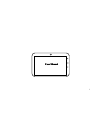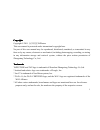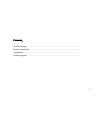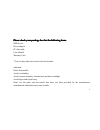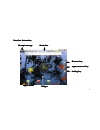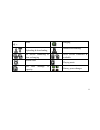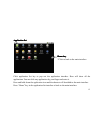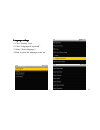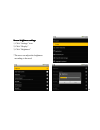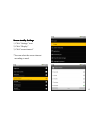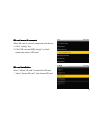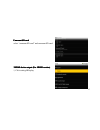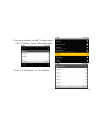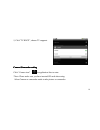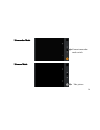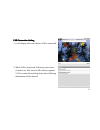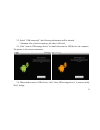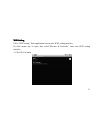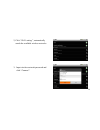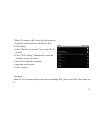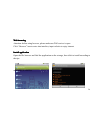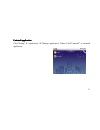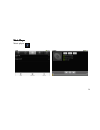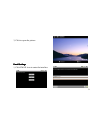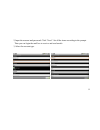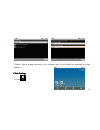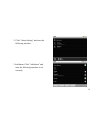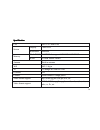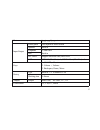Summary of TAPfuture
Page 1
1 user user user user manual manual manual manual.
Page 2
2 using using using using this this this this manual manual manual manual thanks for your purchase of tapfuture tappad sieres mid, the device is convenient for portable use, let you learn, work or play games outside of the door. Please read this manual before using the device, and attention safety p...
Page 4
4 contents contents contents contents: product package…………………………………………………………………….. Product instruction………………………………………………………………….. Application………………………………………………………………………….. Product upgrade……………………………………………………………………...
Page 5
5 please please please please check check check check your your your your package package package package box box box box for for for for the the the the following following following following items. Items. Items. Items. Mid device power adapter pc data cable user manual warranty card * you can buy...
Page 6
6 charge charge charge charge the the the the battery battery battery battery the device has a built in battery, before using the device for first time, you must charge the battery. *use only approved chargers by zhongxiang technology co.,ltd, unauthorized chargers may cause batteries to explode or ...
Page 7
7 key key key key instruction instruction instruction instruction 1 2 12 3 9 10 4 11 5 6 7 8 1,on/off 2, volume +/- 3,microsd slot 4,usb jack 5,reset 6, usb jack 7,earphone jack 8,backspace 9,menu 10,home 11,mic 12,camera.
Page 8
8 on/off on/off on/off on/off key: key: key: key: long press on/off key, tablet pc turns on/off. When it is open, press on/off key to lock screen and entering sleeping mode. Long press on/off key, then it will popup mode selection window, there are silent mode and shut down for option. Volume volume...
Page 9
9 iiiinterface nterface nterface nterface instruction instruction instruction instruction p p p prompt rompt rompt rompt message message message message status status status status bar bar bar bar application application application application list list list list key key key key applications applic...
Page 10
10 main interface equal to the computer desktop, you can place application shortcuts and widgets. 1, 1, 1, 1, message message message message notification notification notification notification bar: bar: bar: bar: the status bar on the top of screen, icons show on the left, it means to remind you wh...
Page 11
11 mute charging uploading & downloading finished downloading 3g service connecting & data exchanging wi-fi service connected & available alarm clock playing music sd card shortage of capacity battery power changes.
Page 12
12 application application application application list list list list click application list key to pop out the application interface. Here will show all the applications.You can click any application by your finger and enter it. Press and hold down the application icon and the shortcut will be add...
Page 13
13 language language language language settings settings settings settings 1, click “setting” icon, 2, click “language & keyboard”. 3, select “select language”. 4,click to select the language in the list..
Page 14
14 screen screen screen screen brightness brightness brightness brightness settings settings settings settings 1, click “settings” icon 2, click “display” 3, click “brightness” *the users can adjust the brightness according to the need.
Page 15
15 screen screen screen screen standby standby standby standby settings settings settings settings 1, click “settings” icon 2, click “display” 3, click”screen timeout” *you can select the screen timeout according to need..
Page 16
16 sd sd sd sd card card card card mount mount mount mount & & & & unmount unmount unmount unmount when sd card is correctly connected with device. 1, click “setting” key 2, click”sd card and mid storage” to check connection status of sd card. Sd sd sd sd card card card card installation installatio...
Page 17
17 unmount unmount unmount unmount sd sd sd sd card card card card select “unmount sd card” and unmount sd card. *hdmi *hdmi *hdmi *hdmi device device device device output output output output (for (for (for (for hdmi hdmi hdmi hdmi version) version) version) version) 1, click setting display.
Page 18
18 2, on screen interface can find tv output option. Click “tv mode”, choose vedio output mode. 4, click” tv resolution”, set tv resolution..
Page 19
19 5, click”tv hdcp”, choose tv supports. C c c camera/camcorder amera/camcorder amera/camcorder amera/camcorder setting setting setting setting click “camera icon” in application lists to enter *note: please make sure you have inserted sd card when using. Select camera or camcorder mode to take pic...
Page 20
20 * * * * camcorder camcorder camcorder camcorder mode mode mode mode * * * * camera camera camera camera mode mode mode mode camera/camcorder mode switch take picture.
Page 21
21 u u u usb sb sb sb connection connection connection connection setting setting setting setting 1, it will display this icon when an usb is connected. 2, when usb is connected, following works more if need to use files saved in sd card by computer. 2.1,press status bar and drag down, then followin...
Page 22
22 2.2, select” usb connected”, the following information will be showed. *attention: one is built-in memory, the other is sd card. 2.3, click “turn on usb storage device” to install, then can use usb device via computer. The picture is for correct connection. 2.4, when need to remove usb device, cl...
Page 23
23 wifi wifi wifi wifi setting setting setting setting click “wifi setting” from application lists to enter wifi setting interface. Or click memu key to open, then select”wireless & networks” enter into wifi setting interface. 1, click wi-fi to open.
Page 24
24 2, click “wi-fi setting ”, automatically search the available wireless networks. 3,input wireless network password and click “connect”..
Page 25
25 *tablet pc connect to wi-fi with the following way: 1, enter into main inferface to click menu key 2, click setting 3, click “wireless & networks” key to open”wi-fi” network 4, click “wi-fi setting”, automatically search the available wireless networks 5, select wi-fi network to connect 6, input ...
Page 26
26 web web web web browsing browsing browsing browsing attention: before using browser, please make sure wifi service is open. Click “browser” icon to enter into interface, input website to enjoy internet install install install install application application application application open the file b...
Page 27
27 uninstall uninstall uninstall uninstall application application application application click”setting” ”application” ”manage application” then click”uninstall” to uninstall application..
Page 28
28 music music music music player player player player music player.
Page 29
29 v v v video ideo ideo ideo player player player player video player enter display interface. Long press the interface to pause the play and short press to turn to the control interface. Click “video size” to switch between the full screen and the original size. Long press the volume key to enter ...
Page 30
30 picture picture picture picture brower brower brower brower picture browser 1, click to enter the gallery interface, it will automatically scan out the pictures and videos in the sd card. 2, click the picture to the picture browser interface..
Page 31
31 3, click to open the picture email email email email settings settings settings settings 1, click email icon to enter the interface..
Page 32
32 2, input the account and password. Click “next”. Set all the items according to the prompt. Then you can login the mail box to receive and send emails. 3, select the account type..
Page 33
33 * notice: above setting operation is for reference only. Users should set according to actual situation. Clock clock clock clock settings settings settings settings 1, clock.
Page 34
34 2. Click “alarm setting” and enter the following interface. 3.Add alarm. Click “add alarm” and enter the following interface to set correctly..
Page 35
35 system system system system upgrade upgrade upgrade upgrade thanks for using our products. We will release system plug-in or system upgrade file to optimize our products. According to your use, if you wana update the device, please check official website www.Tapfuture.Com to download the upgrade ...
Page 36
36 specification specification specification specification cpu nec ev2 dual core screen display 7inch lcd resolution 800x480 memory flash rom nand flash, support 4gb/8gb/16gb/32gb ram 512mb mobile ddrii antenna built in antenna wifi 802.11 b/g/n 3g 3g dongle wcdma/evdo g-sensor yes camera front came...
Page 37
37 picture jpg,jpeg,gif,png, etc. Input/output touch panel ips capacitive touch screen speaker built in earphone 3.5mm jack mic built in sd / mmc support microsd card, max32gb usb usb 2.0 (mini port) x1, usb2.0 host (mini port) x 1 keys 1. On/off, reset 2. Volume +, volume - 3. Backspace, home, menu...