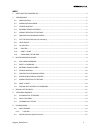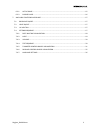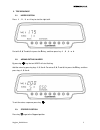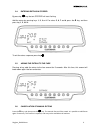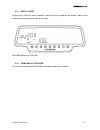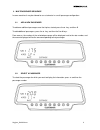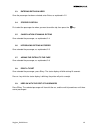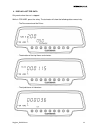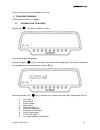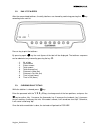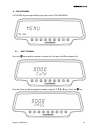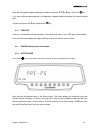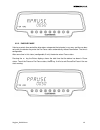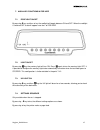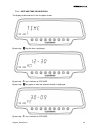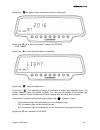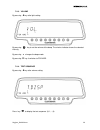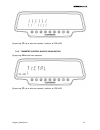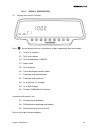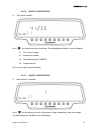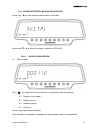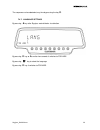Summary of Skyglass TX80
Page 1
Skyglass_en.002.Docx 1 skyglass user’s manual.
Page 2
Skyglass_en.002.Docx 2 index 1. Switching the taximeter on. ................................................................................................................ 4 2. Trip sequence ...............................................................................................................
Page 3
Skyglass_en.002.Docx 3 6.2.1. Active pause ............................................................................................................................ 15 6.2.2. Passive pause ...............................................................................................................
Page 4
Skyglass_en.002.Docx 4 1. Switching the taximeter on. Taximeter off. Press the o key to turn the taximeter on. If a password is required, the second point in the status display will blink, waiting for the introduction of the code. If no password is required, or once the correct code is entered, the ...
Page 5
Skyglass_en.002.Docx 5 2. Trip sequence 2.1. Hired position press 1 , 2 , 3 or 4 key to start the right tariff. For tariffs 5, 6, 7 and 8, first press the Δ key, and then press key 1 , 2 , 3 or 4 . 2.2. Adding extras in hired by pressing key the text hired will start flashing. Add the extras by pres...
Page 6
Skyglass_en.002.Docx 6 2.4. Entering extras in stopped by pressing key the text stopped will start flashing. Add the extras by pressing keys 1, 2, 3 or 4. For extras 5, 6, 7 and 8, press the Δ key, and then press key 1, 2, 3 or 4. To exit the extras sequence press key . 2.5. Adding the extras to the...
Page 7
Skyglass_en.002.Docx 7 2.7. Vat type selection (only for germany) press the + key. Select the vat type using the 1, 2 and 3 keys. 2.8. Light on/off by pressing key the courtesy light. By pressing key again the courtesy light will turn off. It is possible to configure the courtesy light to be automat...
Page 8
Skyglass_en.002.Docx 8 2.11. Print a ticket by pressing + while the status indication is blinking, the trip receipt will be printed. Copies of the receipt can be printed by pressing + key again. Press o to go back to for hire. 2.12. Going back to for hire the taximeter will go back to for hire autom...
Page 9
Skyglass_en.002.Docx 9 3. Multipassenger sequence in some countries it may be allowed to use a taximeter in a multi-passenger configuration. 3.1. Add a new passenger to add one additional passenger once the trip has started, press the + key, and then 2. To add additional passengers, press the + key,...
Page 10
Skyglass_en.002.Docx 10 3.3. Entering extras in hired once the passenger has been selected, enter extras as explained in 2.2. 3.4. Stopped position first select the passenger for whom you want to end the trip, then press the key. 3.5. Cancellation of manual extras once selected the passenger, as exp...
Page 11
Skyglass_en.002.Docx 11 4. Display last trip data only works when the car is stopped. While in for hire, press the + key. The taximeter will show the following data successively: - the fare amount and the extras - the duration of the trip: hours and minutes. - the trip distance in kilometers..
Page 12
Skyglass_en.002.Docx 12 press the + key to print the receipt of the last trip. 5. Totalizers sequence only works when the car is stopped. 5.1. Accumulative totalizers by pressing key the first totalizer is shown. Press + key to print the totalizers. By pressing again key the next figures of the tota...
Page 13
Skyglass_en.002.Docx 13 5.2. Daily totalizers after the accumulated totalizers, the daily totalizers are showed by continuing pressing the key according to the next list. Press + key to print the totalizers. By pressing again key the next figures of the total will be displayed. The totalizers sequen...
Page 14
Skyglass_en.002.Docx 14 6. For hire menu in for hire, by pressing the o key you access to the for hire menu. 6.1. Shift opening press the key to put the taximeter in closed shift, then press the o key to open shift. Enter the driver number changing the numbers using the 1 , 2 , 3 y 4 keys. Press the...
Page 15
Skyglass_en.002.Docx 15 enter the password number changing the numbers using the 1 , 2 , 3 y 4 keys. Press the key. If it is not a valid user/password pair, shift opening is rejected and the taximeter will return to closed shift. To close shift, press the o key and then the key. 6.1.1. Turn off if t...
Page 16
Skyglass_en.002.Docx 16 6.2.2. Passive pause if during a certain time period the driver does not operate the taximeter in any way, and the car does not move, the device may enter the pre-pause status automatically without intervention. The time is configurable. After some time in this status (config...
Page 17
Skyglass_en.002.Docx 17 7. Ancillary functions in for hire 7.1. Rooflight on/off by pressing Δ key and then + key the rooflight will toggle between on and off. When the rooflight is switched off a dot will appear near the l of for hire. 7.2. Light on/off by pressing key the courtesy light will turn ...
Page 18
Skyglass_en.002.Docx 18 7.4.1. Date and time visualization the display of date and time is the first option shown. By pressing key the time is displayed. By pressing o key it switches to for hire. By pressing key again or after few seconds the date is displayed. By pressing o key it switches to for ...
Page 19
Skyglass_en.002.Docx 19 by pressing key again or after few seconds the year is displayed. By pressing o key or after few seconds it switches to for hire. 7.4.2. Light by pressing Δ key after the date and time visualization. By pressing enters the lights menu. By pressing key repeatedly increases the...
Page 20
Skyglass_en.002.Docx 20 7.4.3. Volume by pressing Δ key after light setting. By pressing key to set the volume of the beep. The circular indicator shows the selected intensity. By pressing + changes the beep mode. By pressing o key it switches to for hire. 7.4.4. Test sequence by pressing Δ key afte...
Page 21
Skyglass_en.002.Docx 21 by pressing o key or after few seconds it switches to for hire. 7.4.5. Taximeter control blocks visualization by pressing Δ key after test sequence. By pressing o key or after few seconds it switches to for hire..
Page 22
Skyglass_en.002.Docx 22 7.4.5.1. Block 1 visualization c.1 displays the current k constant. Press key for going to the next visualization or it goes automatically after few seconds: - c.1 current "k" constant - c.2 tariff serial number - c.3 tariff recording date (y.Mm.Dd) - c.4 agent's code - c.5 t...
Page 23
Skyglass_en.002.Docx 23 7.4.5.2. Block 2 visualization l.1 car license number. Press key to go to the next visualization. The data displayed in block 2 are the following: - l.1 car license number - l.2 board serial number - l.3 manufacturing date (yymmdd). - l.6 program version press + key to print ...
Page 24
Skyglass_en.002.Docx 24 - i.1 state led tariff indication - b.1 flag drop - m.1 meters first drop - s.1 seconds firs drop - d.1 price per km - h.1 price per hour - p.1 price per km in stopped position - e.1 extras amount assigned to these tariff press + key to print the control blocks. In case of mo...
Page 25
Skyglass_en.002.Docx 25 7.4.6. Skyglass control blocks visualization by pressing Δ key after taximeter control blocks visualization. By pressing o key or after few seconds it switches to for hire. 7.4.6.1. Blocks visualization e.1 serial number. Press key to go to the next visualization, or automati...
Page 26
Skyglass_en.002.Docx 26 the sequence can be aborted at any time by pressing the key o. 7.4.7. Language settings by pressing Δ key after skyglass control blocks visualization. By pressing o key or Δ , or after few seconds it switches to for hire. By pressing key to select the language. By pressing o ...