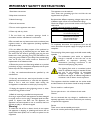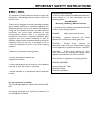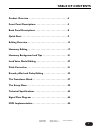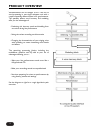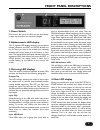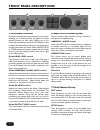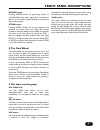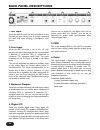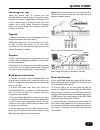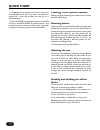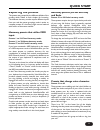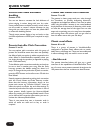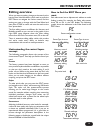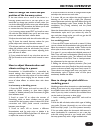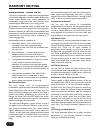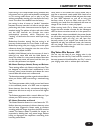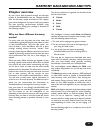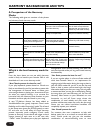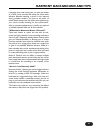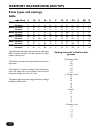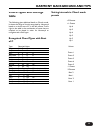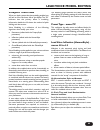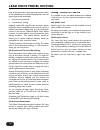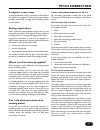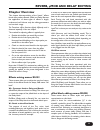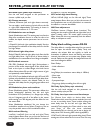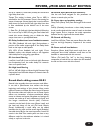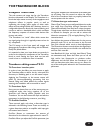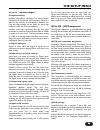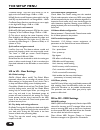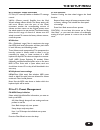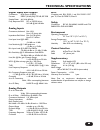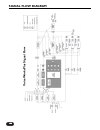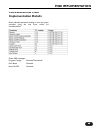Summary of VoiceWorksPlus
Page 4
Important safety instructions 1 read these instructions. 2 keep these instructions. 3 heed all warnings. 4 follow all instructions. 5 do not use this apparatus near water. 6 clean only with dry cloth. 7 do not block any ventilation openings. Install in accordance with the manufacturer's instructions...
Page 5: Emc / Emi.
Important safety instructions emc / emi. This equipment has been tested and found to comply with the limits for a class b digital device, pursuant to part 15 of the fcc rules. These limits are designed to provide reasonable protection against harmful interference in residential installations. This e...
Page 6: Introduction
Introduction thank you for purchasing voiceworksplus, a vocal processing powerhouse designed to enable the singing musician to produce captivating vocals in recording and live performance. Everything from exciting harmony parts to evocative character impersonations to simply better vocal sound is po...
Page 7: Table Of Contents
3 table of contents product overview . . . . . . . . . . . . . . . . . . . . . . . . . . . . . . .4 front panel descriptions . . . . . . . . . . . . . . . . . . . . . . . . .5 back panel descriptions . . . . . . . . . . . . . . . . . . . . . . . . . .8 quick start . . . . . . . . . . . . . . . . . ....
Page 8: Product Overview
4 voiceworksplus can be thought of as a rack full of vocal processing in one single rackspace unit with a couple of specialty effects thrown in for good measure. The specialty effects, vocal harmony and modeling, offer you the advantages of: - producing rich harmony vocals and doubling from one voic...
Page 9: Front Panel Descriptions
Front panel descriptions 1. Power switch press to turn the unit on or off.As the unit shuts down, it saves any setup data you may have changed. 2.Alphanumeric led display this 15 segment led display shows the current preset number whenever the edit and setup buttons are not lit. There are dots on th...
Page 10: Front Panel Descriptions
6 5. Soft knobs overview during normal operation these controls act as a mixer, allowing you to quickly modify the global mix levels without entering an edit menu. Moving any of the knobs will momentarily switch the lcd display so that it shows the levels before reverting to the preset name and the ...
Page 11: Front Panel Descriptions
777 front panel descriptions bypass button pressing bypass mutes all processing blocks of voiceworksplus. Any audio signal that is received at the line or mic input is passed directly to the left and right audio outputs. Store button pressing store initiates the storing sequence and presents the pre...
Page 12: Back Panel Descriptions
8 back panel descriptions 1. Mic input when the mic in switch on the front panel is lit, this becomes the main analog input. It accepts a balanced mic level xlr cable carrying a monophonic vocal source. 2. Line input when the mic in switch is not lit, this 1/4” jack becomes the main analog input.You...
Page 13: Getting Set Up
9 getting set up there are several ways to connect and use voiceworksplus, including using a microphone, analog line input and output or digital input and output, but in order to speed things up during this quick start, we’ll assume you’re using analog connections between either a mic and pa system ...
Page 14: Making Front Panel Tweaks
10 12. Hopefully, you’ve waited until now to raise your monitoring/pa levels and if you have, you should be greeted by a voice that sounds nice and dry at a reasonable level. 13.Turn off bypass by pressing the button so the led is off.Turn the data wheel to preset number 1 and press the wheel to loa...
Page 15: Exploring The Presets
Exploring the presets the presets are grouped by the different abilities of the product which makes it much simpler for browsing. The different harmony modes require different inputs from you and the preset groupings make it easier to compare presets of a harmony single control method with others of...
Page 16: Quick Start
12 presets that create automatic doubling presets 41-50 you can use these to recreate the lush thickness of voices singing in unison along with your dry voice. Some presets feature multiple harmony voices, others use the model to create a unique character to sing along with you and at least one uses...
Page 17: Editing Overview
13 editing overview editing overview when you want to make a change to the sound you’re hearing from voiceworksplus, you’ll need to press the edit button to navigate the various menus, find the setting you want to change with the data wheel and then press store to name and save the result to the use...
Page 18: Quick Editing Guides
14 14 14 if you turn up the level for an effect but you don’t hear it, this could be because: 1. The main fx button on the front panel is off. If so, press the button to turn it on. 2.The main fx level soft knob is turned down. Exit edit mode and turn the fx mix knob (#3) clockwise. 3.The send to th...
Page 19: Editing Overview
15 how to change the levels and pan position of the harmony voices in the case where one or more of the voices in a harmony preset stand out or are too quiet, or you would like to change pan position of each voice, you can do the following and then store your edited preset to the user bank.This proc...
Page 20
16.
Page 21: Chapter Overview
17 chapter overview presets are configured as harmony or modeling. The following pages detail only the editing interface for presets configured to produce harmony. The edit interface for modeling presets is discussed in the chapter entitled lead voice modeling editing. Preset type - menu pc this con...
Page 22: Harmony Editing
18 humanization - menus h0-h7 the term “humanization” simply means the application of processes designed to increase realism.All harmony modes usually benefit from careful application of humanization styles that make each harmony voice respond slightly differently to your singing voice. Humanization...
Page 23: Harmony Editing
19 equal tuning is the compromised tuning standard that instruments such as guitar and keyboards are designed to. This tuning mode allows you to play in any key without completely retuning your instrument for every chord.This value is the default from the factory. Just tuning is what is known as “pe...
Page 24
20
Page 25: Chapter Overview
21 21 21 harmony background and tips 21 chapter overview by now you’ve likely browsed through the harmony presets in voiceworksplus and are relatively familiar with the harmony modes and features. This chapter gives some background and tips to help you produce the best harmony performances possible ...
Page 26
22 22 harmony background and tips a comparison of the harmony modes the following table gives an overview of the plusses and minuses of each harmony mode. Which is the best harmony mode for you? From the chart above you can see which harmony mode is likely to become your favorite. Shift is not descr...
Page 27
23 23 23 transitions that scale mode gives you with the benefit of a midi chord override that solves the scale mode dilemma. Because inputting a chord is only required during problem sections, you have to be aware of where these sections are and while you’re performing, your mind is usually focussin...
Page 28: Scale Types and Voicings
24 24 voicing intervals in scale mode presets +2 octaves (+2ve) ++7 ++6 ++5 ++4 ++3 ++2 +1 octave (+1ve) +7 +6 +5 +4 +3 +2 unison -2 -3 -4 -5 -6 -7 -1 octaves (-1ve) - -2 - -3 - -4 - -5 - -6 - -7 harmony background and tips scale types and voicings table the table above illustrates the how the six s...
Page 29: Chord Types and Voicings
25 25 25 chord types and voicings table the following gives additional detail on chords mode. It shows the range of chords recognized by harmony4 based on a chord root of c in the left column.To the right in the table is the combination of notes that are required to be played in order for harmony4 t...
Page 30
26.
Page 31: Chapter Overview
27 27 27 chapter overview when you load a preset that has modeling enabled you will see an m: at the lower left of the display.The “m:” indicates that the primary effect is modeling. Information beside the m: shows the method of pitch shifting and the amount. Voice modeling is a collection of the fo...
Page 32: Lead Voice Model Editing
28 28 28 l2: scoop amount, duration and randomization scpamt (scoop amount) sets the amount of pitch swing (0 to 8 semitones) that a scoop can cover during its onset. Note that each style has a slightly different scoop trajectory curve. Dur (duration) sets how long it takes for that scoop to reach i...
Page 33: Lead Voice Model Editing
29 29 freqncystyle (frequency style) allows selection of pre- configured modeling tones for your voice. The range covers thick-sounding effects to thin. Amt (frequency amount) allows you to add more or lessen the frequency effect.The amount set when the style is loaded is what was created at the fac...
Page 34: Lead Voice Model Editing
30 30 hybr (hybrid amount).This works only when the pitch of the modeled voice is shifted.Typically, there are two types of pitch shift techniques: o formant corrected and; o “instrumental” shifting. Applying a pitch shift using formant correction better preserves natural humanlike sound when the pi...
Page 35: Chapter Overview
31 chapter overview a brief intoduction to pitch correction is discussed in the quick start chapter.This pitch correction chapter provides more detail on usage and the editing menus for this feature. Setting expectations will i sound like (insert talented singer here) by just using pitch correction?...
Page 36: Pitch Correction
32 attk (correction attack time) determines how fast the algorithm pulls you toward scale tones. A value of 0 is essentially off and a value of 100 is instant resulting in something like the infamous “cher” effect where the pitch correction effect is stair-stepped and obvious when using non-chromati...
Page 37: Reverb,
33 in order for an effect to be audible, both the send and return levels need to be set. Default send levels have been set for each expected effect configuration. Send: turning the soft knob associated with this parameter determines which effect you wish to adjust the sends for. As you turn the knob...
Page 38: Reverb,
34 m0: umod style: ( μ mod style selection) use the soft knob assigned to this parameter to choose a μ mod style you like. M1: detune amounts ldetune, rdetune: (left and right detune amounts). You can apply a small amount of pitch shift to the left or right sides independently. This setting is shown...
Page 39: Reverb,
35 set up to 1800ms (1.8 seconds) of delay for the left and right delay lines here. Tempo: this setting is shown when tap or midi is selected for the src parameter.There is one setting for tempo in beats per minute (bpm) that is used to derive delay times for both the left and right delay lines that...
Page 40
36.
Page 41: Chapter Overview
37 chapter overview the edit screens and usage tips for the transducer block are discussed in this chapter.The transducer is a block that helps create so many of the megaphone and telephone effects in popular music, as well as replicating the vintage audio quality of older audio effects and recordin...
Page 42
38.
Page 43: The Setup Menu
39 39 39 39 39 39 39 39 39 io to i4 - inputs/output i0: input sensitivity micsens (microphone sensitivity) this allows further adjustment of microphone input sensitivity. Normal is best for the majority of microphones. However, the low and high settings can be useful for extra high output or extra l...
Page 44: The Setup Menu
40 40 40 40 40 40 40 40 40 40 40 cut/boost range: sets how much boost or cut to apply to the low band. Range: -12db to +12db. Hishelf: sets the cutoff frequency above which the high shelf eq may be boosted or cut. Range: 80hz - 16khz cut/boost range: sets how much boost or cut to apply to the high b...
Page 45: The Setup Menu
41 41 41 41 41 41 41 41 41 m1: controller enable and disable cc-ctrl: (cc control) enables or disables cc message control. Vibctrl: (vibrato control) specifies how the mod wheel message affects vibrato. The boost setting will add more vibrato once the part of the wheel movement reaches the correspon...
Page 46
42 42 42 42 42 42 42 42 42 42 42 42.
Page 47: Technical Specifications
43 43 43 43 43 43 43 43 43 digital inputs and outputs connectors rca phono (s/pdif) formats s/pdif (24 bit), eiaj cp-340, iec 958 sample rates 44.1 khz, 48 khz freq. Response dio dc to 22/23.9 khz ± 0.01 db @ 44.1/48 khz analog inputs connectors, balanced mic.: xlr, line: 1/4" phone jack impedance b...
Page 48: Signal Flow Diagram
44 44 44 44 44 44 44 44 44 44 44 44 signal flow diagram v oicew orksplus signal flo w.
Page 49: Voiceworksplus Midi
45 45 45 45 45 45 voiceworksplus midi implementation details note: individual parameter editing is done via system exclusive using the free vysor editor for voiceworksplus. Other midi messages: program change: received/transmitted. Pitch bend: received. Note on/off: received. Midi implementation.