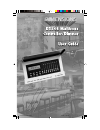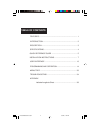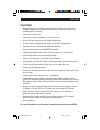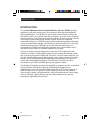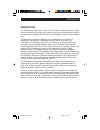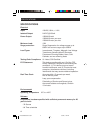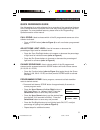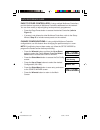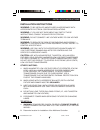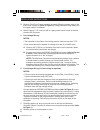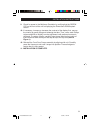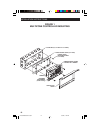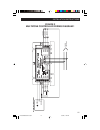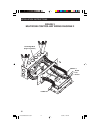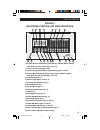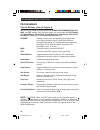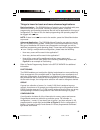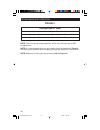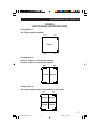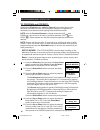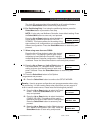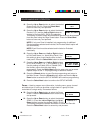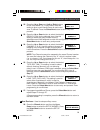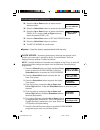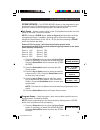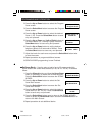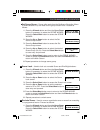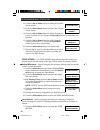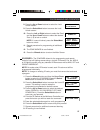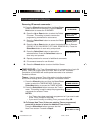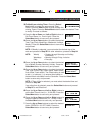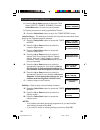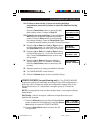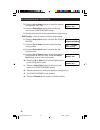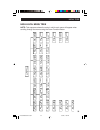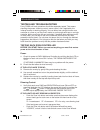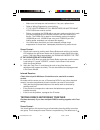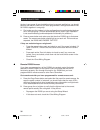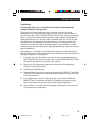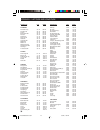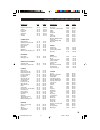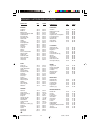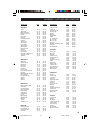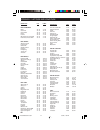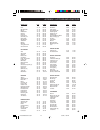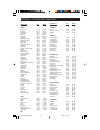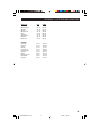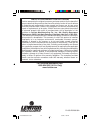- DL manuals
- µ-Dimension
- Controller
- D3208
- User Manual
µ-Dimension D3208 User Manual
Summary of D3208
Page 1
Di-000-d3208-00a-2/13/02 3/6/02, 11:04 am 1.
Page 2
Table of contents features .................................................................................... 1 introduction ........................................................................... 2 description .............................................................................. 3 sp...
Page 3
Features • allows dimming of 6 local loads per multizone controller (incandescent, tungsten, magnetic low-voltage, advance mark x fluorescent, neon, cold cathode and non-dimming) • controls up to 248 zones • remote zone control capability of up to 248 zones • allows 32 scenes per group, per single c...
Page 4
Introduction the leviton multizone zone controller/dimmer, cat. No. D3208, provides advanced, multi-point scene control for commercial and high-end residential lighting applications. The d3208 is a user-friendly, self-contained unit that can be used to control—at one time from the front panel—up to ...
Page 5
Description the d3208 can function in two ways: one, as a self-contained dimmer for loads directly attached to it and two, as a control unit for other remote devices (which it can also power) attached to the leviton control network (lcnet) communication bus. The multizone controller is designed to b...
Page 6
Specifications electrical input: 120vac, 60hz, +/-10% isolated output: 24vdc @150ma power output: 1920w/va total 1000w/va max. Per zone 1200w/va max. Per side minimum load: 15w surge protection: surge suppression for voltage surges up to 6000v and current surges up to 3000a load types: incandescent,...
Page 7
Quick reference guide quick reference guide use this section for a quick reference for an overview of the operational features of the d3208 multizone controller after initial setup and programming has been completed. For more detailed features, please refer to the programming/ operation section of t...
Page 8
Page to other controllers: if using multiple multizone controllers, use this feature to access all multizone controllers addressed on the network. You can then modify or adjust lighting levels previously programmed. • press the page zones button to access the desired controller (refer to figure 4). ...
Page 9
Installation instructions warning: to be installed and/or used in accordance with appropriate electrical codes and regulations. Warning: if you are not sure about any part of these instructions, consult a qualified electrician. Warning: do not connect line voltage wires to low-voltage terminals. War...
Page 10
3. Remove front door frame assembly by gently lifting the bottom edge of the frame until it snaps off (refer to figure 1). Swing the bottom edge away until the upper section is released. 4. Mount 5-gang, 2-1/2" wall box with a 4-gang raised cover in wall at desired location with 4 screws. 5. Line vo...
Page 11
9. Check for power to the multizonecontroller by verifying that the green lcd on the front of the unit is displaying the dimensions d3200 splash screen. 10. If necessary, increase or decrease the contrast of the display first, remove the overlay by gently lifting and releasing the tabs. Then, use a ...
Page 12
5 gang box (4-1/2" wide x 2-1/2" deep) 4 gang raised cover (3/4" high) raised cover mounting screw (4 places) dimensions multizone controller / dimmer controller cover overlay contrast adjustment (under overlay) installation instructions figure 1 multizone controller mounting 10 di-000-d3208-00a-2/1...
Page 13
Dimensions mul tizone contr oller / dimmer l l l l l l neutral line gr ound distrib ution p anel lo ad 1 lo ad 2 lo ad 3 lo ad 6 lo ad 5 lo ad 4 to d3200 components 8 do 08 8 8 d installation instructions figure 2 multizone controller wiring diagram 1 11 di-000-d3208-00a-2/13/02 3/6/02, 11:04 am 13.
Page 14
Low-voltage wires (plug-in connector) loads 1-3 loads 4-6 ground line neutral installation instructions figure 3 multizone controller wiring diagram 2 12 di-000-d3208-00a-2/13/02 3/6/02, 11:04 am 14.
Page 15
1) function/previous field button (programming) / shortcut button (change scene bank from main screen) (pgs. 14 and 18). 2) 2 line x 16 character display (lcd). 3) function/change option button (programming) (pgs. 14 and 18). 4) function/next field button (programming) / shortcut button (change scen...
Page 16
Programming control buttons (refer to figure 4): with the cover closed, you can access the scene programming/recall, max, and off buttons. With the cover open, you can access the lcd display, the wizard/menus, select/next, cancel/previous, page zones, dim scene, dim/bright, zone info, and function/s...
Page 17
Things to know for basic and more advanced applications: basic application - the d3208 multizone controller can be installed solely as a dimmer to control up to 8 loads, including 2 auxiliary loads. There are programming and operating procedures that will not be applicable for this type of configura...
Page 18
Programming and operation figure 5 note: there can be up to eight partitions, which may yield as many as 256 configurations. Note: it is recommended that you use a similar layout as depicted in figure 6 to minimize any problems while navigating through the setup and panel menus. Note: make sure to h...
Page 19
D320x panel 1 d320x panel 3 d320x panel 4 d320x panel 2 group 1 configuration 1: all 4 panels operate together configuration 2: group 2 - panels 1 and 3 operate together group 3 - panels 2 and 4 operate together d320x panel 1 d320x panel 3 d320x panel 4 d320x panel 2 group 2 group 3 configuration 3:...
Page 20
To program and operate: pressing the wizards button (refer to figure 4) on the front panel of the multizonecontroller will help run through the setup and programming necessary to set desired scene lighting levels and timed events. Note: use the function buttons to change characters (up and down ) an...
Page 21
The lock off mode provides full accessibility to all functional buttons. Press the select/next button to save entry and proceed. 6. For partitioning only. If not using the partitioning feature, press the select/next button to proceed to next step. Note: if using only one multizone controller, leave ...
Page 22
14. Press the up or down button to select the desired scene group (01-64). Press the select/next button to save entry and proceed. 15. Press the up or down button to select the desired panels (01-31) and the left or right buttons to include or exclude (incl, excl) the selection. This setting is used...
Page 23
22. Press the up or down and left or right buttons to edit zone name (i.E., living room). Use this setting to give a user-friendly name to each used zone, if desired. Press the select/next button to save entry and proceed. 23. Press the up or down button to select the desired group (01-64) for the s...
Page 24
29. Press the up or down button to select the aux address screen. 30. Press the select/next button to access the aux address screen. 31. Press the up or down button to select the desired panel (01-31) and the left or right buttons to select the desired zone (1-8). 32. Press the select/next button to...
Page 25
Scene wizard – the scene wizard allows for the programming and operation of up to 32 lighting scenes. Naming of device and lighting scenes gives user-friendly control of lighting loads. Proceed as follows: call scene – used to choose which of the 32 programmed scenes are to be called or activated. P...
Page 26
2. Press the up or down button to select the program scene screen. 3. Press the select/next button to access the program scene screen. 4. Press the up or down button to select the desired scene (1-32). Press the select/next button to save entry and proceed. 5. Press the up or down and left or right ...
Page 27
Set scene group – scene calls made from the multizone controller (menu or scene buttons 1-8) are made for the group chosen here. Proceed as follows: 1. Press the wizards button and then the up or down button (if necessary) to select the scene wizard. Press the select/next button to access the scene ...
Page 28
2. Press the up or down button to select the exclude zones screen. 3. Press the select/next button to access the exclude zones screen. 4. Press the up or down button to select the desired scene to modify (01-32). Press the select/next button to save entry and proceed. 5. Press the up or down button ...
Page 29
8. Press the up or down buttons to select the lock/ unlock screen. 9. Press the select/next button to access the lock/ unlock screen. 10. Press the left or right buttons to select the panel and the up or down buttons to select the desired zone (1-8) to lock or unlock. Note: if a zone is locked, pres...
Page 30
Removing ir learned commands – 9. Press the wizards button and then the up or down button to select the ir wizard. Press the select/ next button to access the ir wizard. 10. Press the up or down button to select the delete ir screen. This setting is used to remove the programming commands for sets s...
Page 31
Programming and operation 3b.To modify an existing timer: press the select/ next button to access the programmed timer screen. Press the down button to scroll through the existing timers. Press the select/next button to select the desired timer to modify. Proceed as follows: 4. Press the up or down ...
Page 32
8. Press the up or down buttons to select the timer status (delete, enable, disable). Press the select/next button to save entry and proceed. 9. Repeat procedure for setting up additional timers. 10. Press the select/next button to return the timer wizard screen. Location setup – the multizone contr...
Page 33
Programming and operation 21a.To setup a new holiday (if there are existing holidays programmed, press the up button to select the add new holiday screen): press the select/next button to access the add new holiday screen. Proceed to step 22. 21b.To modify an existing holiday: press the select/ next...
Page 34
3. Press the up or down buttons to select the desired configuration (001-256). 4. Press the select/next button to save entry and return to the config wizard screen. 5. Repeat procedure for setting up additional configurations. Edit config – used to rename existing configurations. 6. Press the select...
Page 35
Menu tree high level menu tree note: this sequence shows the order in which each menu will appear when scrolling through the menus using the down function button. Use , v or sel v use , v or sel v use , v or sel 1> basic v use , v or sel 2> p anels v use , v or sel 3> zones v use , v or sel 4> a ux ...
Page 36
Troubleshooting testing and troubleshooting every d3208 unit local operations should be separately tested. That means checking that power, dimming control, scene control, and if applicable, the infrared receiver is working properly. You can either test a single function one controller at a time or y...
Page 37
Troubleshooting • make sure the lamps are not burned out. If any are, replace them . • refer to wiring diagrams for correct wiring. • if the lights remain at full brightness no matter what you push there must be a short. • before you replace the d3208 with a new one, make sure that the loads you pla...
Page 38
The box is one group. If your installation does incorporate partitioning, you should perform this test as long as you have programmed a configuration which links all d3208’s together in one group. 1. First make sure the system is in the configuration where all attached devices are in a single group....
Page 39
Partitioning: perform these tests only in installations where the combine/separate partitioning feature is being used. At this point you should make sure that the groups you have set up are appropriate for the various partition setups you are trying to accommodate. If you have been given filled-in d...
Page 40
State/city lat long alabama alexander city 33 ° n 86 ° w anniston ap 34 ° n 86 ° w auburn 33 ° n 85 ° w birmingham ap 34 ° n 87 ° w decatur 35 ° n 87 ° w dothan ap 31 ° n 85 ° w florence ap 35 ° n 88 ° w gadsden 34 ° n 86 ° w huntsville ap 35 ° n 87 ° w mobile ap 31 ° n 88 ° w mobile co 31 ° n 88 ° ...
Page 41
State/city lat long grand junction ap (s) 39 ° n 109 ° w greeley 40 ° n 105 ° w lajunta ap 38 ° n 103 ° w leadville 39 ° n 106 ° w pueblo ap 38 ° n 104 ° w sterling 48 ° n 103 ° w trinidad 37 ° n 104 ° w connecticut bridgeport ap 41 ° n 73 ° w hartford, brainard field 42 ° n 73 ° w new haven ap 41 °...
Page 42
State/city lat long indiana anderson 40 ° n 86 ° w bedford 39 ° n 86 ° w bloomington 39 ° n 87 ° w columbus, bakalar afb 39 ° n 86 ° w crawfordsville 40 ° n 87 ° w evansville ap 38 ° n 88 ° w fort wayne ap 41 ° n 85 ° w goshen ap 42 ° n 86 ° w hobart 42 ° n 87 ° w huntington 41 ° n 85 ° w indianapol...
Page 43
State/city lat loing michigan adrian 42 ° n 84 ° w alpena ap 45 ° n 83 ° w battle creek ap 42 ° n 85 ° w benton harbor ap 42 ° n 86 ° w detroit 42 ° n 83 ° w escanaba 46 ° n 87 ° w flint ap 43 ° n 84 ° w grand rapids ap 43 ° n 86 ° w holland 43 ° n 86 ° w jackson ap 42 ° n 84 ° w kalamazoo 42 ° n 86...
Page 44
State/city lat long new hampshire berlin 44 ° n 71 ° w claremont 43 ° n 72 ° w concord ap 43 ° n 71 ° w keene 43 ° n 72 ° w laconia 43 ° n 71 ° w manchester, grenier afb 43 ° n 71 ° w portsmouth, pease afb 43 ° n 71 ° w new jersey atlantic city co 39 ° n 74 ° w long branch 40 ° n 74 ° w newark ap 41...
Page 45
State/city lat long lima 41 ° n 84 ° w mansfield ap 41 ° n 83 ° w marion 41 ° n 83 ° w middletown 40 ° n 84 ° w newark 40 ° n 82 ° w norwalk 41 ° n 83 ° w portsmouth 39 ° n 83 ° w sandusky co 41 ° n 83 ° w springfield 40 ° n 84 ° w steubenville 40 ° n 81 ° w toledo ap 42 ° n 84 ° w warren 41 ° n 81 ...
Page 46
State/city lat long texas abilene ap 32 ° n 100 ° w alice ap 28 ° n 98 ° w amarillo ap 35 ° n 101 ° w austin ap 30 ° n 98 ° w bay city 29 ° n 96 ° w beaumont 30 ° n 94 ° w beeville 28 ° n 98 ° w big spring ap (s) 32 ° n 101 ° w brownsville ap (s) 26 ° n 97 ° w brownwood 32 ° n 99 ° w bryan ap 31 ° n...
Page 47
State/city lat long madison ap (s) 43 ° n 89 ° w manitowoc 44 ° n 87 ° w marinette 45 ° n 88 ° w milwaukee ap 43 ° n 88 ° w racine 43 ° n 88 ° w sheboygan 44 ° n 88 ° w stevens point 44 ° n 90 ° w waukesha 43 ° n 88 ° w wausau ap 45 ° n 90 ° w wyoming casper ap 43 ° n 106 ° w cheyenne 41 ° n 105 ° w...
Page 48
For technical assistance call: 1-800-824-3005 (u.S.A. Only) www.Leviton.Com limited 2 year warranty and exclusions leviton warrants to the original consumer purchaser and not for the benefit of anyone else that this product at the time of its sale by leviton is free of defects in materials and workm...