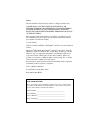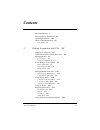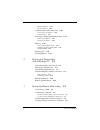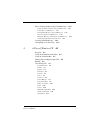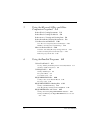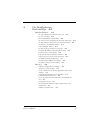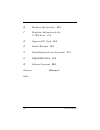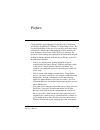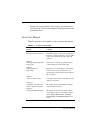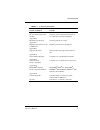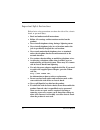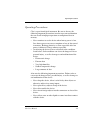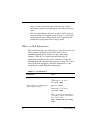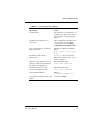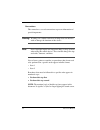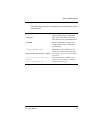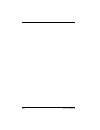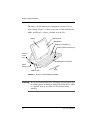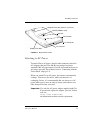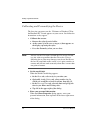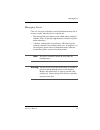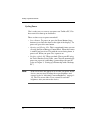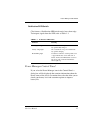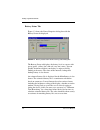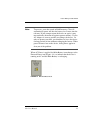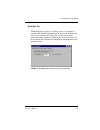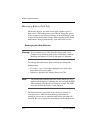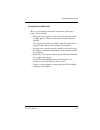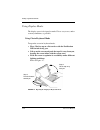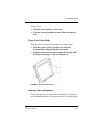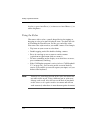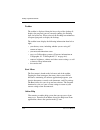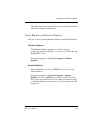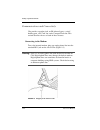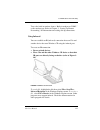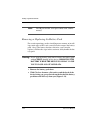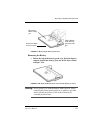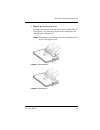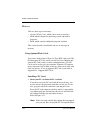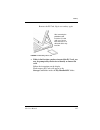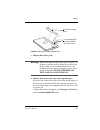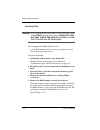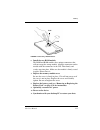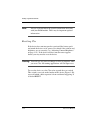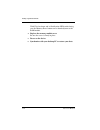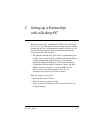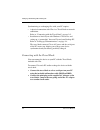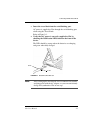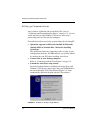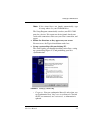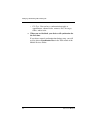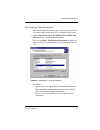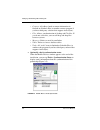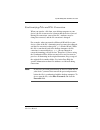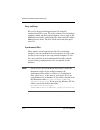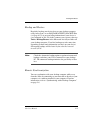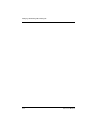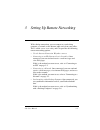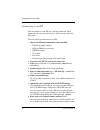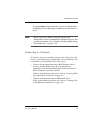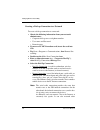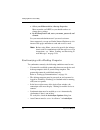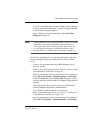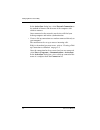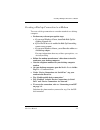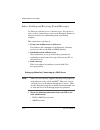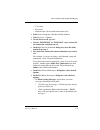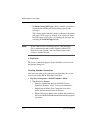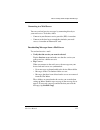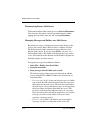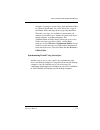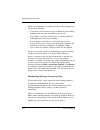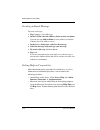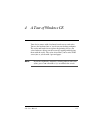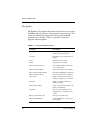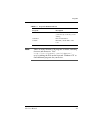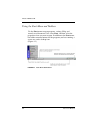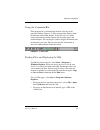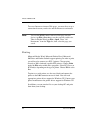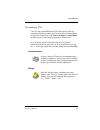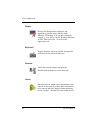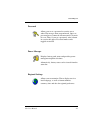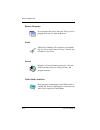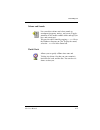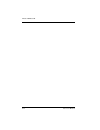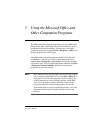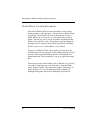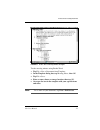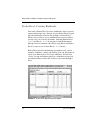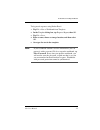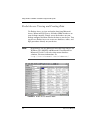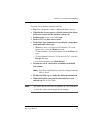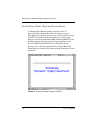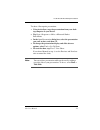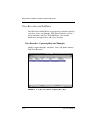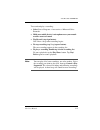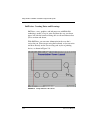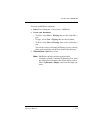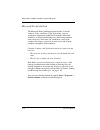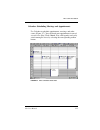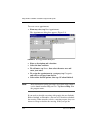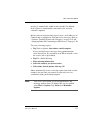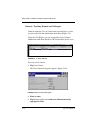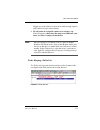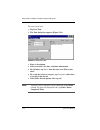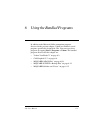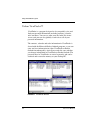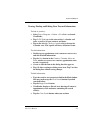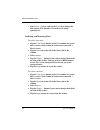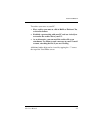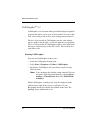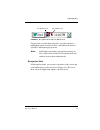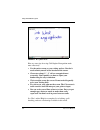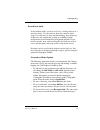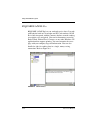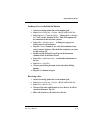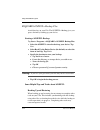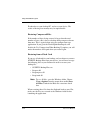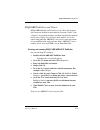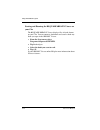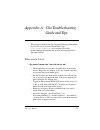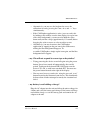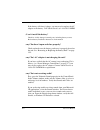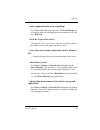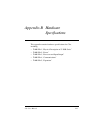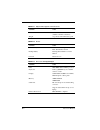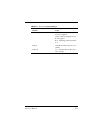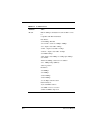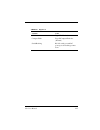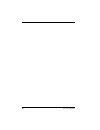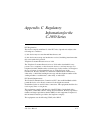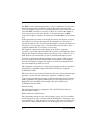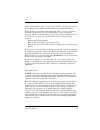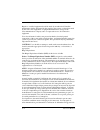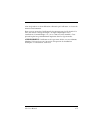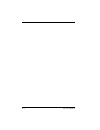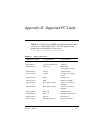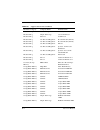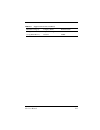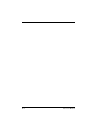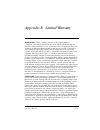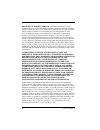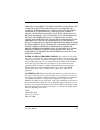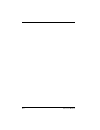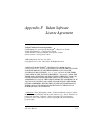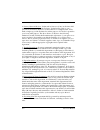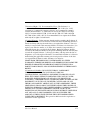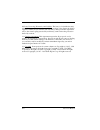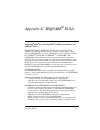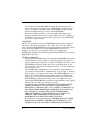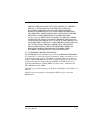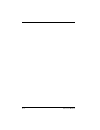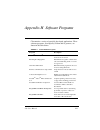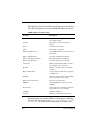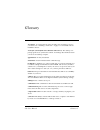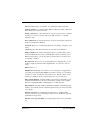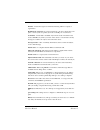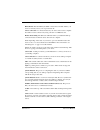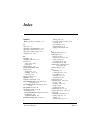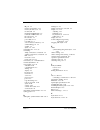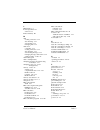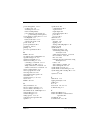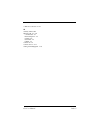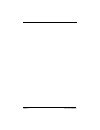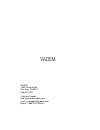- DL manuals
- Vadem
- Desktop
- Clio C-1050 Series
- User Manual
Vadem Clio C-1050 Series User Manual
Summary of Clio C-1050 Series
Page 1
C-1050 series user manual.
Page 2
Notice the information in this manual is subject to change without notice. Vadem shall not be liable for technical or editorial errors or ommissions contained herein; nor for incidental or consequential damages resulting from the furnishing, perfomance or use of this material. This manual contains i...
Page 3: Contents
Contents clio user manual iii about this manual x important safety instructions xii operating precautions xiii where to find information xiv conventions xvi 1 getting acquainted with clio 1-1 attaching to ac power 1-3 calibrating and personalizing the device 1-4 managing power 1-5 cycling power 1-6 ...
Page 4
Iv clio user manual windows explorer 1-19 internet explorer 1-19 communications and connectivity 1-20 connecting to the modem 1-20 using infrared 1-21 removing or replacing the battery pack 1-22 removing the battery 1-23 replacing the battery 1-24 memory 1-26 using optional flash cards 1-26 installi...
Page 5
Clio user manual v inbox: sending and receiving e-mail messages 3-10 setting up inbox for connecting to a mail server 3-10 connecting to a mail server 3-13 downloading messages from a mail server 3-13 disconnecting from a mail server 3-14 managing messages and folders on a mail server 3-14 synchroni...
Page 6
Vi clio user manual 5 using the microsoft office and other companion programs 5-1 pocket word: creating documents 5-2 pocket excel: creating workbooks 5-4 pocket access: viewing and creating data 5-6 pocket powerpoint: showing presentations 5-8 voice recorder and inkwriter 5-10 voice recorder: captu...
Page 7
Clio user manual vii a clio troubleshooting guide and tips a-1 what should i do if… a-1 …the power button won’t turn the device on? A-1 …my screen is dark? A-2 ...Clio’s notify button is not working? A-2 …the system is not responding properly to the stylus taps? A-2 …my clio will not respond to scre...
Page 8
Viii clio user manual b hardware specifications b-1 c regulatory information for the c-1050 series c-1 d supported pc cards d-1 e limited warranty e-1 f vadem software license agreement f-1 g bsquare® eula g-1 h software programs h-1 glossary glossary-1 index.
Page 9
Clio user manual ix preface congratulations on purchasing clio, the ideal pc companion powered by the microsoft ® windows ® ce operating system. The size and capabilities of this device let you keep your most impor- tant business and personal information up-to-date and close at hand. Windows actives...
Page 10
X clio user manual • during a few spare minutes in the airport, you check your e- mail and send a note to your daughter wishing her luck at the gymnastics meet. About this manual table p-1 provides a description of each section in this manual. Table p-1 contents of this manual section content chapte...
Page 11
Clio user manual xi about this manual appendix a: clio troubleshooting guide and tips symptom, cause, and solution information for commonly encountered difficulties appendix b: hardware specifications system specifications for clio appendix c: regulatory information for the c-1050 series regulatory ...
Page 12
Xii clio user manual important safety instructions follow basic safety precautions to reduce the risk of fire, electric shock, or personal injury: 1. Read and understand all instructions. 2. Follow all warnings and instructions marked on the product. 3. Never install telephone wiring during a lightn...
Page 13
Clio user manual xiii operating precautions operating precautions clio is a precision digital instrument. Be sure to observe the following important precautions in order to prevent malfunction that can result in improper operation or corruption of data in memory. • never continue to use the device w...
Page 14
Xiv clio user manual • always use the stylus that comes with the device when operating its touch screen, and only use the shiny end of the stylus. • never use paint thinner, benzene, or other volatile agents to clean the device or its display panel. Instead, use a soft cloth moistened with water. Wr...
Page 15
Clio user manual xv where to find information toolbar buttons tap and hold on a toolbar button to see its name. Drag off the toolbar button before lifting to avoid activating the button. Troubleshooting information on connections the communications troubleshooter on your desktop computer. In the act...
Page 16
Xvi clio user manual conventions this manual uses several conventions to present information of special importance. Warning: warnings are cautions and alerts of things that can interfere with or damage the function of this device. Note: notes highlight helpful and important things to keep in mind wh...
Page 17
Clio user manual xvii where to find information the following general text conventions are used to denote special circumstances. [enter] specific keyboard keys are shown in square brackets and are capitalized. [alt]+[f4] keys with a plus sign (+) between them must be pressed simultaneously {power} b...
Page 18
Xviii clio user manual.
Page 19
Clio user manual 1-1 1 getting acquainted with clio before you start using clio, you will need to charge the unit until the orange indicator light on the front turns to green, indicating a fully charged battery. This chapter will show you how to: 1. Attach to ac power and charge the batteries. When ...
Page 20
Getting acquainted with clio 1-2 clio user manual the names and locations of key components on your clio are shown below. Figure 1-1 shows a top view of clio in keyboard mode, and figure 1-2 shows a bottom view of clio. Figure 1-1 top view of clio in keyboard mode warning: be careful when opening cl...
Page 21
Clio user manual 1-3 attaching to ac power figure 1-2 bottom view of clio attaching to ac power to attach clio to ac power, plug the mini-connector end of the ac adaptor cable into clio and the two-pronged end into a standard 110v ac power outlet. You can also attach the device to ac power using the...
Page 22
Getting acquainted with clio 1-4 clio user manual calibrating and personalizing the device the first time you power on, the “welcome to windows ce for the handheld pc” wizard appears on your screen. Just follow the instructions as they appear. 1. Calibrate the screen: a. Remove the stylus from its h...
Page 23
Clio user manual 1-5 managing power managing power clio uses two types of batteries and will maintain memory for at least two weeks when the device is turned off: • the rechargeable main battery pack, which comes packaged with the device. It provides approximately 12 hours of power under normal use....
Page 24
Getting acquainted with clio 1-6 clio user manual cycling power clio is ready to use as soon as you power on. Unlike a pc, clio does not need to boot up or shut down. There are three ways to power on and off: • power button. To power on, press the power button (large button recessed into the frame t...
Page 25
Clio user manual 1-7 power manager control panel notification led/switch clio features a notification led/switch on its lower front edge. To interpret signals from the led, refer to table 1-1. Power manager control panel if you select the power manager icon in the control panel, a dialog box will be...
Page 26
Getting acquainted with clio 1-8 clio user manual battery status tab figure 1-3 shows the power properties dialog box with the battery status tab displayed. Figure 1-3 battery status tab in the power properties dialog box the battery status tab displays the battery level as a meter with green (good)...
Page 27
Clio user manual 1-9 power manager control panel note: to preserve your data stored in ram memory, clio will automatically power off after the battery level enters into the red zone. If you attempt to turn the device on again, it may turn on briefly, then turn off again to protect memory. Use the ac...
Page 28
Getting acquainted with clio 1-10 clio user manual suspend options tab the suspend options tab (figure 1-5) allows you to set options for automatically powering the device on or off. You can choose to have clio turn on and off automatically whenever you open or close the case. In addition, you can s...
Page 29
Clio user manual 1-11 power manager control panel backlight tab the backlight tab (figure 1-6) allows you to set a timeout to automatically dim the backlight after an idle period. Enabling this feature will maximize the battery life of your device under normal operating conditions. Touching the scre...
Page 30
Getting acquainted with clio 1-12 clio user manual managing battery pack life when fully charged, the main battery pack supports up to 12 hours of use. The backup battery provides an emergency power source to protect your memory contents if the main battery pack is removed for short periods of time....
Page 31
Clio user manual 1-13 managing battery pack life using batteries efficiently here is a list of things you can do to maximize your battery pack’s life and charge: • charge the battery pack as soon as the first low battery pack warning appears. Keep the battery fully charged whenever possible. • use a...
Page 32
Getting acquainted with clio 1-14 clio user manual using display modes the display screen is designed to make clio as easy to use, under as many conditions, as possible. Using clio in keyboard mode to open the screen in keyboard mode: 1. Place clio face up on a flat surface with the notification led...
Page 33
Clio user manual 1-15 using display modes to close clio: 1. Align the screen with the screen arms. 2. Close the screen by pushing it down to meet the body of clio. Using clio in tablet mode once the screen is open, you can convert it to tablet mode: 1. Pivot the screen so that it is facing away from...
Page 34
Getting acquainted with clio 1-16 clio user manual brightness, press a lt +p lus (+) to increase or a lt + m inus (-) to reduce brightness. Using the stylus clio comes with a stylus, a pencil-shaped device for tapping or dragging to select or to move displayed items. To reduce the risk of scratching...
Page 35
Clio user manual 1-17 exploring the desktop exploring the desktop the clio windows ce desktop contains shortcuts to programs and features the standard “my handheld pc” icon, start menu and taskbar. The following section briefly describes clio’s desktop features. For more in-depth information on wind...
Page 36
Getting acquainted with clio 1-18 clio user manual taskbar the taskbar is displayed along the lower edge of the desktop. It displays the programs you are currently running, the desktop icon, and status tray. When selected, the desktop icon minimizes all opened programs to display the desktop. The ta...
Page 37
Clio user manual 1-19 using windows and internet explorer the online help system contains the most up-to-date information about clio’s features and functions. Using windows and internet explorer clio uses its own version of windows explorer and internet explorer. Windows explorer the windows explore...
Page 38
Getting acquainted with clio 1-20 clio user manual communications and connectivity clio provides a modem jack, an ir (infrared) port, a serial/ docking port, a pc card slot, and a compact flash slot. This section describes the use of each of these features. Connecting to the modem to use the interna...
Page 39
Clio user manual 1-21 communications and connectivity to use the built-in modem, choose “built-in modem on com5:” as the modem type. Refer to chapter 3, “setting up remote networking” for information on creating dial-up connections. Using infrared you can establish an ir (infrared) connection betwee...
Page 40
Getting acquainted with clio 1-22 clio user manual note: the ir port and the serial port cannot work simulta- neously. Removing or replacing the battery pack for certain operations, such as installing more memory or install- ing certain types of pc cards, you will need to remove the battery pack. Al...
Page 41
Clio user manual 1-23 removing or replacing the battery pack figure 1-11 removing the battery pack door removing the battery 3. Rotate the tab of the battery pack away from the battery contacts and lift the battery pack out of the device. Refer to figure 1-12. . Figure 1-12 rotating the battery pack...
Page 42
Getting acquainted with clio 1-24 clio user manual replacing the battery 1. Open the battery compartment as described in steps 1-3 above. 2. Insert the battery pack. Orient the battery pack so the tab is on the side matching the three battery contacts on clio (and so that the tab is facing away from...
Page 43
Clio user manual 1-25 removing or replacing the battery pack 4. Replace the battery pack cover. Insert the tabs on the curved side of the door into the body of clio (figure 1-15), then press down on the straight side and snap into place (figure 1-16). Note: if the battery pack door does not close co...
Page 44
Getting acquainted with clio 1-26 clio user manual memory clio uses three types of memory: • optional flash cards, which can be used to store files. • rom, which contains the operating system and built-in programs. • ram, which contains additional programs and data. This section describes installati...
Page 45
Clio user manual 1-27 memory remove the pc card, flip it over and try again. Figure 1-17 inserting a pc card 2. If this is the first time you have inserted this pc card, you may be prompted by the device to identify or format the card. Follow the instructions on the display. Flash memory pc cards wi...
Page 46
Getting acquainted with clio 1-28 clio user manual removing a pc card note: carefully follow these steps when removing a pc card. Otherwise, you may lose your data. To remove a pc card from clio: 1. Exit all programs that are using files that reside on your pc card. 2. Power off clio. 3. Eject the c...
Page 47
Clio user manual 1-29 memory figure 1-18 inserting a compact flash card 3. Replace the battery pack. Warning: when removing the battery pack, please replace it as quickly as possible and be careful not to leave it out of the system for an extended period of time. The backup battery provides an emerg...
Page 48
Getting acquainted with clio 1-30 clio user manual installing rom warning: never open the battery pack door or remove the battery pack without first shutting off the device. Removing the battery while the device is on may cause you to lose all of your data. You can upgrade the rom module in clio: • ...
Page 49
Clio user manual 1-31 memory figure 1-19 inserting a rom module 6. Install the new rom module. The rom and ram modules have unique connectors that will not accept the wrong module. Align the connectors on the module with the connectors in the clio. Then firmly and evenly snap into place. Make sure t...
Page 50
Getting acquainted with clio 1-32 clio user manual note: always read and follow the specific instructions that came with your rom module. There may be important updated information. Resetting clio if the device does not turn on after you install the battery pack and attach the device to ac power, fi...
Page 51
Clio user manual 1-33 clearing memory figure 1-20 resetting clio clearing memory warning: clearing memory will completely erase all data on the system. This should only be done as an emergency procedure or when you wish to completely erase all data; for example, when assigning your device to a new o...
Page 52
Getting acquainted with clio 1-34 clio user manual with clio face down and its notification led/switch facing you, the memory erase button can be found adjacent to the ram module. 4. Replace the memory module cover. Be sure the cover is firmly in place. 5. Power on the device. 6. Synchronize with yo...
Page 53
Clio user manual 2-1 2 setting up a partnership with a desktop pc microsoft activesync ® with windows ce services enables you to synchronize the information on your desktop computer with the information on clio. Synchronization compares the data on clio and your desktop computer, then updates both w...
Page 54
Setting up a partnership with a desktop pc 2-2 clio user manual synchronizing or exchanging files with your pc requires: • a physical connection with clio via a travel dock or network connection. Refer to “connecting with the travel dock” on page 2-2. • installation of activesync with windows ce ser...
Page 55
Clio user manual 2-3 connecting with the travel dock 3. Insert the travel dock into the serial/docking port. Ac power is supplied to clio through the serial/docking port when using the travel dock. Refer to figure 2-1. 4. Verify that ac power is correctly supplied to clio by checking the notificatio...
Page 56
Setting up a partnership with a desktop pc 2-4 clio user manual setting up communications after you have calibrated and personalized clio (refer to “calibrating and personalizing the device” on page 1-4), you can install activesync with windows ce services and set up a partnership between clio and y...
Page 57
Clio user manual 2-5 setting up communications note: if the wizard does not launch automatically, type d:\setup, where d is your cd-rom drive. The setup program automatically searches your pcs com ports for a device. If it reports no device found, check your serial cable connection, make sure your c...
Page 58
Setting up a partnership with a desktop pc 2-6 clio user manual • file type. You can have synchronization apply to appointments, channel items, contacts, files, messages, tables, and/or tasks. 6. When you are finalized, your device will synchronize for the first time. If you chose manual synchroniza...
Page 59
Clio user manual 2-7 customizing synchronization customizing synchronization the default frequency and file types work well for most users. To change either setting after you’ve completed the wizard: 1. Select your device icon in the mobile devices folder and then tap tools > synchronization options...
Page 60
Setting up a partnership with a desktop pc 2-8 clio user manual • contacts. All address book or contact information in outlook or schedule plus (or another contacts program if you have third-party software that supports activesync). • files. Allows synchronization of desktop and clio files. If you d...
Page 61
Clio user manual 2-9 synchronizing files and file conversion synchronizing files and file conversion when you transfer a file from your desktop computer to your device, the file is converted to a format that the device can read. During file conversion, some of the file’s attributes may be changed or...
Page 62
Setting up a partnership with a desktop pc 2-10 clio user manual drag and drop files can be dragged and dropped from clio to the pc workstation and vice-versa. To do this, connect clio and desktop computer, double-tap the desktop computer’s device icon (in the mobile devices folder), and drag the fi...
Page 63
Clio user manual 2-11 backup and restore backup and restore regularly back up your device data on your desktop computer using activesync, or use bsquare buseful backup plus (see page 6-12), to prevent losing information if your device is ever corrupted or lost. To do this, connect your systems, then...
Page 64
Setting up a partnership with a desktop pc 2-12 clio user manual.
Page 65
Clio user manual 3-1 3 setting up remote networking with a dialup connection, you can connect to your desktop computer, a network, or the internet while away from your office. This is called remote networking and clio provides the following remote networking options: • use the internet connection wi...
Page 66
Setting up remote networking 3-2 clio user manual connecting to an isp you can connect to your isp via a dial-up connection. Once connected, you can send and receive e-mail messages and view web pages. To create a dial-up connection to an isp: 1. Obtain the following information from your isp: • isp...
Page 67
Clio user manual 3-3 connecting to a network then tap connect. Once connected, you can use pocket inter- net explorer to visit web pages or inbox to send and receive e- mail. Note: before you can use inbox, you need to provide the information it needs to communicate with the mail server. For specifi...
Page 68
Setting up remote networking 3-4 clio user manual creating a dial-up connection to a network to create a dial-up connection to a network: 1. Obtain the following information from your network administrator: • corporate dial-up access telephone number • user name and password • domain name 2. If you ...
Page 69
Clio user manual 3-5 connecting to a network devices/pcs to clio. 7. Optionally, select configuration and tcp/ip settings, then tap next. You should not need to change any settings in the configura- tion or tcp/ip settings dialog boxes. 8. Enter your access phone number and tap finish. Once created,...
Page 70
Setting up remote networking 3-6 clio user manual a. Select your ethernet driver, then tap properties. Most networks use dhcp, so you should not have to change these settings. B. In the identification tab, enter your name, password, and domain. See your network administrator if you need assistance. ...
Page 71
Clio user manual 3-7 synchronizing with a desktop computer • if you are communicating with the desktop computer through a dial-up or network connection, you must be logged on to the network on the desktop computer. Select “enable a network connection” in the activesync properties dialog box. Note: i...
Page 72
Setting up remote networking 3-8 clio user manual in the activesync dialog box, select network connection as the method to connect and the name of the computer with which to connect. Once connected to the network, your device will find your desktop computer and initiate synchronization. • create a d...
Page 73
Clio user manual 3-9 creating a dial-up connection to a modem creating a dial-up connection to a modem to create a dial-up connection to a modem attached to a desktop computer: 1. Perform any relevant prerequisite steps: a. If you are a windows 95 user, install the dial-up net- working upgrade 1.2. ...
Page 74
Setting up remote networking 3-10 clio user manual inbox: sending and receiving e-mail messages use inbox to send and receive e-mail messages. You can access your e-mail by connecting to a mail server through an internet or network account or by synchronizing with your desktop computer. This section...
Page 75
Clio user manual 3-11 inbox: sending and receiving e-mail messages • user name • password • domain name (for network connections only). 2. Select start > programs > pocket outlook > inbox. 3. Select services > options. 4. On the services tab, tap add. 5. Choose “imap4 mail” or “pop3 mail”, enter a n...
Page 76
Setting up remote networking 3-12 clio user manual • in when getting full copy, choose whether you want to download file attachments and meeting requests with messages. This setting applies whether you have chosen to download full copies of messages by default, or to selectively down- load full copi...
Page 77
Clio user manual 3-13 inbox: sending and receiving e-mail messages connecting to a mail server you can send and receive messages by connecting directly to your mail server. To do this, either: • connect to your internet service provider (isp) via modem. • connect to the local area network that inclu...
Page 78
Setting up remote networking 3-14 clio user manual disconnecting from a mail server to disconnect inbox from a mail server, tap services/disconnect. You must also disconnect your dial-up connection by double- tapping the icon in the status bar and selecting disconnect. Managing messages and folders ...
Page 79
Clio user manual 3-15 inbox: sending and receiving e-mail messages example, if you move two messages from the inbox folder to a folder called family, the server will create a copy of the family folder and copy the messages into that folder. Therefore, messages are available to you anytime you connec...
Page 80
Setting up remote networking 3-16 clio user manual when you synchronize, any changes made on either computer are transferred to the other: • if you have received new messages in inbox on your desktop computer, the messages are copied to your device. • if you delete a message on the device, it is del...
Page 81
Clio user manual 3-17 inbox: sending and receiving e-mail messages managing messages and folders using activesync messages are stored in one of four folders in the activesync service: inbox, deleted (local), outbox, and sent. The behavior of the deleted and sent folders depends on the inbox options ...
Page 82
Setting up remote networking 3-18 clio user manual creating an email message to create a message: 1. Tap compose > new message. 2. In the to field, enter the address of one or more recipients. You can also tap address book to select addresses from the contacts list or an address service. 3. In the s...
Page 83
Clio user manual 4-1 4 a tour of windows ce your device comes with a keyboard, touch screen, and stylus. You use the keyboard just as you do on your desktop computer. The stylus and touch screen replace the pointing device; you select and move objects on the screen by tapping and dragging them with ...
Page 84
A tour of windows ce 4-2 clio user manual programs the windows ce programs that come with your device are stored in rom (read-only memory) and cannot be removed or lost. You can install additional programs that will be placed in ram (random access memory). Table 4-1 provides a listing of programs an...
Page 85
Clio user manual 4-3 programs note: there are many windows ce programs available, including freeware and shareware. Visit http://www.Microsoft.Com/windowsce/ or try searching the web on the keyword “windows ce” to find additional programs for your device. World clock set the date, time, and alarm fo...
Page 86
A tour of windows ce 4-4 clio user manual using the start menu and taskbar use the start menu to open programs, settings, help, and recently used documents. Just select start, and then select the program or item you want to open. In addition to the start menu, the taskbar contains buttons for the pr...
Page 87
Clio user manual 4-5 using the command bar using the command bar each program has a command bar located at the top of the program window (figure 4-2). The command bar displays both menu names and toolbar buttons. Select the slider to switch between displaying toolbar buttons only or menu names and t...
Page 88
A tour of windows ce 4-6 clio user manual to access internet or intranet web pages, you must first set up a connection between your device and the internet or an intranet. Note: to view the html source code of a web page on your device, tap file > save as to save the page on your device. Then, in po...
Page 89
Clio user manual 4-7 customizing clio customizing clio clio uses the standard microsoft ce control panel. You can customize and adjust settings on clio by using the control panel. To open the control panel, tap start > settings > control panel. Double tap any icon to bring up properties for that ite...
Page 90
A tour of windows ce 4-8 clio user manual display changes the background (wallpaper) and appearance (window color scheme) on the windows ce desktop. You can add a bitmap by copying a .Bmp file to your the windows directory on clio. Then select this .Bmp file in the appearance tab. Keyboard toggles c...
Page 91
Clio user manual 4-9 customizing clio password allows you to set a password to restrict access when clio emerges from suspend mode. Once set, password access cannot be circumvented: clio must be reset. Thus, if you set a password, write it down in a retrievable place. Password mode can be toggled on...
Page 92
A tour of windows ce 4-10 clio user manual remove programs lists programs that can be removed. Tap to select a program from the list, then tap remove. Stylus adjusts how windows ce recognizes your double taps (as slow or rapid successive taps). You can also recalibrate your screen. System displays s...
Page 93
Clio user manual 4-11 customizing clio volume and sounds lets you adjust volume and select sounds to accompany programs, notices, and events. Toggles sound on or off, enables audible clicks and taps (for keys and screen taps). You can also add a sound by copying a .Wav file to the windows directory ...
Page 94
A tour of windows ce 4-12 clio user manual.
Page 95
Clio user manual 5-1 5 using the microsoft office and other companion programs the microsoft office companion programs consist of microsoft pocket word, microsoft pocket excel, microsoft pocket access, and microsoft pocket powerpoint. You can access the office companion programs by tapping start > p...
Page 96
Using the microsoft office and other companion programs 5-2 clio user manual pocket word: creating documents you can use pocket word to create documents, such as letters, meeting minutes, and trip reports. You can also use pocket word to open and edit documents created in the desktop version of word...
Page 97
Clio user manual 5-3 pocket word: creating documents figure 5-1 pocket word: meeting minutes template to take meeting minutes using pocket word: 1. Tap file > new > document from template. 2. In the template dialog box, tap meeting notes, then ok. 3. Tap file > save. 4. Enter a name, choose a storag...
Page 98
Using the microsoft office and other companion programs 5-4 clio user manual pocket excel: creating workbooks you can use pocket excel to create workbooks, such as expense reports and mileage logs. You can also use pocket excel to open and edit workbooks created in the desktop version of excel. When...
Page 99
Clio user manual 5-5 pocket excel: creating workbooks to log travel expenses using pocket excel: 1. Tap file > new > workbook from template. 2. In the template dialog box, tap expense report, then ok. 3. Tap file > save. 4. Enter a name, choose a storage location, and then select ok. 5. Overtype the...
Page 100
Using the microsoft office and other companion programs 5-6 clio user manual pocket access: viewing and creating data use pocket access to view and update data from microsoft access, microsoft sql server, and other odbc databases on your desktop computer. Simply create the database on your desktop c...
Page 101
Clio user manual 5-7 pocket access: viewing and creating data to create a new database and table on clio: 1. Tap start > programs > office > microsoft pocket access. 2. When pocket access appears, with the cursor in the name field, enter a name for the database and tap ok. 3. Double-tap the create a...
Page 102
Using the microsoft office and other companion programs 5-8 clio user manual pocket powerpoint: showing presentations use pocket powerpoint to quickly and easily deliver a professional presentation on your device (for one-on-one presentations) or connect your device to a vga monitor (using a vga pc ...
Page 103
Clio user manual 5-9 pocket powerpoint: showing presentations to show a powerpoint presentation: 1. Using activesync, copy the presentation from your desk- top computer to your device. 2. Tap start > programs > office > microsoft pocket powerpoint. 3. In the open presentation dialog box, select the ...
Page 104
Using the microsoft office and other companion programs 5-10 clio user manual voice recorder and inkwriter voice recorder and inkwriter are programs for quickly capturing your ideas, notes, and thoughts. With voice recorder, you can record reminders and ideas. With inkwriter, you can take handwritte...
Page 105
Clio user manual 5-11 voice recorder and inkwriter to record and play a recording: 1. Select start > programs > accessories > microsoft voice recorder. 2. Hold your mobile device’s microphone near your mouth or other source of sound. 3. Tap record (stop sign button). You’ll hear a beep when recordin...
Page 106
Using the microsoft office and other companion programs 5-12 clio user manual inkwriter: creating notes and drawings inkwriter, a text, graphics, and ink processor with rich ink technology, makes it easy to write and draw the way you do on paper, but with the benefit of being able to edit and format...
Page 107
Clio user manual 5-13 voice recorder and inkwriter to create an inkwriter document: 1. Select start > programs > accessories > inkwriter. 2. Create your document: • to write, select view > writing, then use the stylus like a pen. • to type, select view > typing, then use the keyboard. • to draw, sel...
Page 108
Using the microsoft office and other companion programs 5-14 clio user manual microsoft pocket outlook the microsoft pocket outlook program includes calendar, contacts, tasks, and inbox. Using activesync, you can synchronize information in microsoft outlook , microsoft schedule+, or microsoft exchan...
Page 109
Clio user manual 5-15 microsoft pocket outlook calendar: scheduling meetings and appointments use calendar to schedule appointments, meetings, and other events (figure 5-7). You can check your appointments in one of several views (day, week, month, year, and agenda) and easily switch among the views...
Page 110
Using the microsoft office and other companion programs 5-16 clio user manual to create a new appointment: 1. From any view, tap new appointment. The appointment dialog box appears (figure 5-8). Figure 5-8 new appointment dialog box 2. Enter a description and a location. 3. Select the time and date....
Page 111
Clio user manual 5-17 microsoft pocket outlook meeting is automatically added to their schedule. In addition, their response is automatically sent back to you, and your calendar is updated. Before you can send a meeting request, enter e-mail addresses in contacts and set up inbox to send and receive...
Page 112
Using the microsoft office and other companion programs 5-18 clio user manual contacts: tracking friends and colleagues contacts maintains a list of your friends and colleagues so that you can easily find the information about them (figure 5-9). Using the clio ir port, you can also quickly share con...
Page 113
Clio user manual 5-19 microsoft pocket outlook supply an e-mail address if you want to send meeting requests and e-mail messages to this contact. 4. To add a note or assign the contact to a category, tap notes/categories, then select the notes area and enter your notes, or select a category from the...
Page 114
Using the microsoft office and other companion programs 5-20 clio user manual to create a new task: 1. Tap new task. 2. The task dialog box appears (figure 5-12). Figure 5-12 task dialog box 3. Enter a description. 4. Select start date, due date, and other information. 5. To add notes, tap notes, th...
Page 115
Clio user manual 6-1 6 using the bundled programs in addition to the microsoft office companion programs discussed in the previous chapter, vadem has included several programs specifically designed for clio. You can access these programs by tapping start > programs > vadem. The bundled programs disc...
Page 116
Using the bundled programs 6-2 clio user manual vadem viewfinder™ viewfinder is a program designed to let you quickly view and find your personal information, including contacts, calendar, tasks and notes. You can see what your day looks like in one screen, and you can also globally search across al...
Page 117
Clio user manual 6-3 vadem viewfinder™ viewing, finding and editing your personal information to look at your day: 1. Select start > programs > vadem > viewfinder to launch viewfinder. 2. Tap go to today to see the current day’s calendar and tasks, as well as all your contacts and notes. 3. Tap on t...
Page 118
Using the bundled programs 6-4 clio user manual 5. Select tools > options and tap the find tab to change the find options. The default is to search for all words, ignoring case. Archiving and restoring notes to archive your notes: 1. Tap the clear search button in the find window if a search filter ...
Page 119
Clio user manual 6-5 vadem viewfinder™ to archive your notes to your pc: 1. First, archive your note to a file in ram or flash on clio, as described above. 2. Establish a partnership with your pc and use activesync to transfer the archive file to your pc. 3. As an alternative, you can email the arch...
Page 120
Using the bundled programs 6-6 clio user manual calligrapher ® 5.3 calligrapher is an electronic inking and handwriting recognition program that allows you to write or draw on the clio screen, then store your writing as ink, or have your writing converted to text. The recognition mode of calligraphe...
Page 121
Clio user manual 6-7 calligrapher® 5.3 figure 6-2 recognition mode and screendraw mode tap the icons to switch between modes or tap the icon that is highlighted to turn its mode off. Press and hold on the icons to open the calligrapher pop-up menu. Note: calligrapher remembers your preferred setting...
Page 122
Using the bundled programs 6-8 clio user manual figure 6-3 recognition mode here are some tips for using calligrapher recognition mode most effectively: 1. Use the entire screen as your writing surface. You don’t need to limit yourself to the location of the cursor. 2. Characters about ½” - 1” tall ...
Page 123
Clio user manual 6-9 calligrapher® 5.3 screendraw mode in screendraw mode, you may use clio as a writing tablet or as a drawing surface. Use the stylus to draw lines and free-hand shapes, or make notes in your own handwriting. Your drawing is displayed as the original ink, writing or scribbling with...
Page 124
Using the bundled programs 6-10 clio user manual bsquare® bfax® pro bsquare’s bfax pro lets you send and receive faxes. It works with both the built-in clio modem and pc card modems. Bfax pro is fully integrated with the contacts database to make sending to recipients easy and quick. You can fax doc...
Page 125
Clio user manual 6-11 bsquare® bfax® pro sending a fax via the built-in modem 1. Attach an analog phone line to the modem jack. 2. Select start > programs > vadem > bsquare bfax pro. 3. Select options > communications… choose built-in modem on com5: in the “modem to use” field. This option will be r...
Page 126
Using the bundled programs 6-12 clio user manual bsquare buseful tm backup plus avoid data loss on your clio. The buseful tm backup gives you peace of mind by backing up your device. Starting a buseful backup tap start > programs > bsquare > buseful backup plus. 1. Select the buseful wizard to back ...
Page 127
Clio user manual 6-13 bsquare buseful tm backup plus deleting old backups because old backup files can take up a large amount of space, it’s important to delete backups you won’t need. Be sure to check all associated folders: files could be located in the directory where you installed buseful backup...
Page 128
Using the bundled programs 6-14 clio user manual flashcard or to your desktop pc, and reset your device. The results of having low memory may be unpredictable. Restoring compressed files if the number of bytes being restored is larger than the total number of bytes, this is due to a backup being com...
Page 129
Clio user manual 6-15 bsquare publisher and viewer bsquare publisher and viewer bsquare publisher and viewer lets you collect and organize data from your desktop or network into electronic "books" with "chapters" on a desktop machine, and then download the informa- tion to your clio for easy referen...
Page 130
Using the bundled programs 6-16 clio user manual starting and running the bsquare bready viewer on your clio the bsquare bready viewer displays files in book format on your clio. You can annotate, bookmark and search a book any book you open in the bready viewer. 1. From the start menu, select progr...
Page 131
Clio user manual a-1 appendix a clio troubleshooting guide and tips this section contains useful tips and troubleshooting information for clio. Be sure to visit the vadem home page, http://www.Vadem.Com, for a complete list of tips, troubleshooting information and answers to frequently asked questio...
Page 132
A-2 clio user manual • after trying the above, make sure the main battery is installed and the battery door is correctly seated and closed securely. There is a safety switch that will not allow the device to operate if the battery door is not correctly snapped into place. • make sure the memory modu...
Page 133
Clio user manual a-3 what should i do if… • alternatively, you may use the keyboard to access the calibration screen by pressing the c trl , a lt , and “=” keys simultaneously. • if the calligrapher application is active (you can verify this by looking at the taskbar, near the time display, for a pe...
Page 134
A-4 clio user manual if the battery still doesn’t charge, you may need to replace the ac adapter or the battery. Call vadem service at 1-888-go vadem. ...I can’t install the battery? Check for visibly damaged external parts, including battery contact . Review battery installation instructions in the...
Page 135
Clio user manual a-5 what should i do if… ...I can’t insert a pc card into the card slot? First, check to make sure the protective slot card has been removed. If the slot is empty, make sure the pc card is inserted properly (right-side up, contacts facing the unit). Finally, check for damage in the ...
Page 136
A-6 clio user manual ...My clio’s battery led is not working? If clio’s battery is fully charged, or you are connected to ac power via the ac power adapter, call vadem service at 1-888-go vadem. ...My clio’s serial port is not working? Sometimes you’ll need to reset the connection, by resetting your...
Page 137
Clio user manual a-7 how do i… …end an application that is not responding? Press ctrl + alt + del at the same time. The task manager box will appear, then you can highlight the non-responsive task, and press end task. …tell if the caps lock is active? Clio displays a blue capital a in a white box in...
Page 138
A-8 clio user manual …maximize my battery life? • use the external ac power adapter whenever possible. This is especially important during high battery drain events, such as when a pcmcia or compact flash card is being used, when the modem is in use, and when connecting and/or synchronizing with you...
Page 139
Clio user manual b-1 appendix b hardware specifications this appendix contains hardware specifications for clio, including: • table b-1, “physical description of c-1050 series” • table b-2, “power” • table b-3, “processor and input/output” • table b-4, “communications” • table b-5, “expansion”.
Page 140
B-2 clio user manual table b-1 physical description of c-1050 series attribute value dimensions 8.7 in. X11.25 in.X1 inch (288mm x 222mm x 24.5mm) weight 3.2 pounds, with main battery pack table b-2 power attribute value main battery pack lithium ion rechargeable battery pack, part number ca-li back...
Page 141
Clio user manual b-3 indicator lights green : fully charged battery and ac power applied orange : battery charging and ac power applied red : alarm/appointment notifica- tion audio in omnidirectional microphone (voice quality) audio out 1.5” or speaker that can play stan- dard .Wav files table b-3 p...
Page 142
B-4 clio user manual table b-4 communications attribute value modem built-in 56kbps v.90 data/fax modem and rj11 connec- tor compatible with itu-t standards data modes: v.21 0-300bps, bell 103 v.22, v.22bis - automode 1200bps, 2400bps v.32 - adaptive rate 4800 - 9.6kbps v.32bis - adaptive rate 4800 ...
Page 143
Clio user manual b-5 table b-5 expansion attribute value pc card type ii pc card slot compact flash type ii compact flash slot (internal) serial/docking rs-232 serial port and dc power port for docking connec- tions.
Page 144
B-6 clio user manual.
Page 145
Clio user manual c-1 appendix c regulatory information for the c-1050 series fcc registration this device complies with part 15 of the fcc rules. Operation is subject to the following two conditions: (1) this device may not cause harmful interference, and (2) this device must accept any interference...
Page 146
C-2 clio user manual the ren is used to determine the quantity of devices which may be connected to the telephone line. Excessive ren’s on the telephone line may result in the device not ringing in response to an incoming call. In most, but not all areas, the sum of the ren’s should not exceed five ...
Page 147
Clio user manual c-3 with the specifications of part 15 of fcc rules, which are designed to provide reasonable protection against such interference in a residential installation. However, there is no guarantee that interference will not occur in a particular installation. If this device does cause i...
Page 148
C-4 clio user manual repairs to certified equipment should be made by an authorized canadian maintenance facility designated by the supplier. Any repairs or alterations made by the user to this equipment, or equipment malfunctions, may give the telecommunications company cause to request the user to...
Page 149
Clio user manual c-5 suite de réparations ou de modifications effectuées par l’utilisateur, ou à cause de mauvais fonctionnement. Pour sa propre protection, l’utilisateur doit assurer que tous les fils de mise à la terre de la source d’énergie électrique, des lignes téléphoniques et des canalisation...
Page 150
C-6 clio user manual.
Page 151
Clio user manual d-1 appendix d supported pc cards table d-1 lists pc card (pcmcia) peripherals that have been tested for use with windows ® ce™. For the most up to date information on compatible pc cards, go to http://www.Microsoft.Com/windowsce . Table d-1 supported pc cards hardware category comp...
Page 152
D-2 clio user manual modem/analog practical peripherals proclass (pc288t2) modem/analog simple technology 33.6 communicator modem/analog motorola securid v.34 modem/analog u.S. Robotics/megahertz pc card modem (xj1144) modem/analog u.S. Robotics/megahertz pc card modem (xj2288) modem/analog u.S. Rob...
Page 153
Clio user manual d-3 storage/flash memory simple technology pcmcia ata flash 8mb storage/flash memory verbatim 20 mb table d-1 supported pc cards (continued) hardware category company name product name.
Page 154
D-4 clio user manual.
Page 155
Clio user manual e-1 appendix e limited warranty hardware: vadem ("vadem") warrants to the original purchaser ("customer”) that this product will be free from defects in workmanship and materials, under normal use, for one year from the date of original purchase from vadem or its authorized retailer...
Page 156
E-2 clio user manual obtaining warranty service: customer must contact vadem’s technical support or customer service facilities within the applicable warranty period to obtain warranty service authorization. Dated proof of original purchase will be required. Vadem is not responsible for customer pro...
Page 157
Clio user manual e-3 limitation of liabili'iy: to the full extent allowed by law vadem also excludes for itself and its suppliers any liability, whether based in contract or tort (including negligence), for incidental, consequential, indirect, special, or punitive damages of any kind, or for loss of...
Page 158
E-4 clio user manual.
Page 159
Clio user manual f-1 appendix f vadem software license agreement vadem™ software license agreement calligrapher® 5.3, developed by paragraph ® , a division of vadem vadem viewfinder™ 1.1, developed by vadem. Vadem internet connection wizard, developed by vadem. System software, developed by vadem. 1...
Page 160
F-2 clio user manual 2. License grant and notices. Vadem and its licensors (if any) at all times shall retain exclusive ownership of the software. Vadem hereby grants to you a personal, non-exclusive license to use the software on a single system, and to make a single copy of the software for archiv...
Page 161
Clio user manual f-3 7. Restricted rights, u.S. Government end users. The software is a "commercial item", as that term is defined at 48 c.F.R. 2.101 (oct. 1995), consisting of "commercial computer software" and "commercial computer software documentation," as such terms are used in 48 c.F.R. 12.212...
Page 162
F-4 clio user manual 10. Laws governing warranties and liability. The law(s) of a jurisdiction may define the scope of warranty to be provided for products or the manner in which a supplier's liability may be limited, and such law(s) shall govern this agreement only to the extent a party protected b...
Page 163
Clio user manual g-1 appendix g bsquare ® eula bsquare ® bfax ® pro and bsquare ® buseful tm backup plus and bready tm eula important-read carefully: this end user license agreement ("eula") is a legal agreement between you (either an individual or a single entity) and bsquare corporation ("manufact...
Page 164
G-2 clio user manual you transfer all of the software (including all component parts, the media, any upgrades or backup copies, and this eula), and the recipient agrees to the terms of this eula. If the software is an upgrade, any transfer must include all prior versions of the software. • terminati...
Page 165
Clio user manual g-3 the end user (including, but not limited to, general, special, consequential or incidental damages including damages for loss of business profits, business interruption, loss of business information and the like), arising from or in connection with the delivery, use or performan...
Page 166
G-4 clio user manual.
Page 167
Clio user manual h-1 appendix h software programs clio contains a variety of specially-developed applications. These software programs, developed by vadem and its partners, are shown in the table below. Table h-1 vadem bundled programs program description vadem tm viewfinder tm view and find contact...
Page 168
H-2 clio user manual the following table lists the microsoft ce programs installed on clio. These programs are stored in rom and cannot be erased. For information on available windows ce programs, including freeware and shareware, visit http://www.Microsoft.Com/ windowsce/ or search the web on keywo...
Page 169
Clio user manual glossary-1 glossary ac adapter a connector that provides external power (not battery power) to your device. See “attaching to ac power” on page 1-3 for information about installation and use. Activesync (formerly known as windows ce services) the desktop com- puter program used to s...
Page 170
Glossary-2 clio user manual data information that is stored in any of your windows ce program files. Desktop computer a computer running microsoft windows 95/98 or windows nt to which you connect your device. Dial-up connection a connection between your device and a remote computer by means of a mod...
Page 171
Clio user manual glossary-3 intranet a network designed for information sharing within a company or organization. Ir (infrared) connection a connection between your device and another com- puter or device (such as a printer) by means of the ir port on each device. Local folder a folder that is avail...
Page 172
Glossary-4 clio user manual ras (remote access service) account a network account that enables your device to remotely access your corporate network. Remote connection a connection between your device and a remote computer. You make a remote connection by using a modem or an ethernet card. Remote ne...
Page 173: Index
Index clio user manual index-1 symbols “built-in modem on com 5” 1-21 a ac power 1-3 adjusting contrast/brightness 1-15 agreement, end user license g-3 agreement, software license f-1 autostart icon 4-10 b backlight 1-11 backlight control keys 1-2 backup 2-11 entire device 6-12 partial 6-12 backup b...
Page 174
Index-2 clio user manual ir port 1-2 memory erase button 1-33 memory module cover 1-3 modem jack 1-2 notification led/switch 1-2 notification led/switch 1-7 pc card ejector 1-3 pc card slot 1-3 power button 1-6 reset button 1-3 screen contrast control keys 1-2 serial/docking port 1-2 speaker 1-3 sty...
Page 175
Clio user manual index-3 l led signals 1-7 license agreement f-1 end user g-3 limited warranty e-1 m mail creating connection 3-12 disconnecting 3-12 downloading 3-12 managing files 3-12 mail server connecting 3-13 creating connection 3-12 disconnecting 3-14 downloading messages 3-13 managing messag...
Page 176
Index-4 clio user manual power management 1-5–1-7 cycling power 1-6 external power icon 1-9 main v. Backup battery power manager control panel (see “power manager control panel”) power manager control panel 1-7–1-11 backlight tab 1-11 battery status tab 1-8–1-9 suspend options tab 1-10 power on/off ...
Page 177
Clio user manual index-5 volume and sounds icon 4-11 w warranty, limited e-1 windows ce 4-1–4-11 command bar 4-5 internet explorer 4-5 printing 4-6 start menu 4-4 taskbar 4-4 world clock 1-4 world clock icon 4-11 writing with calligrapher 1-16.
Page 178
Index-6 clio user manual.
Page 179
Vadem 1960 zanker road san jose, ca 95112 408-467-2100 technical support: web: http://www.Vadem.Com email: custsupport@vadem.Com phone: 1-888-go-vadem.