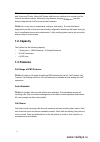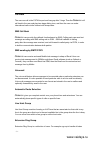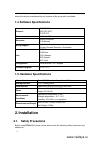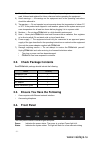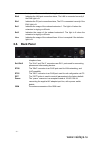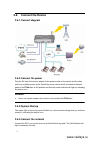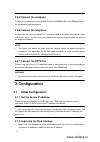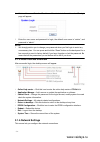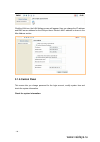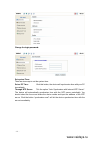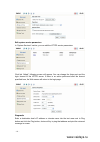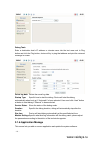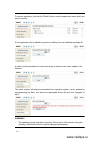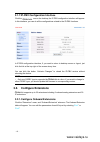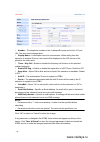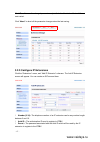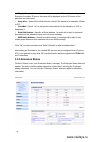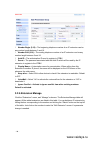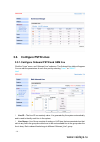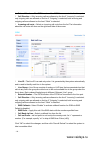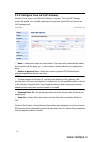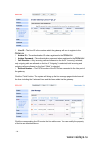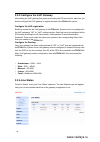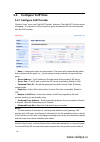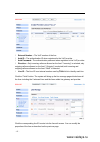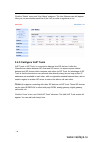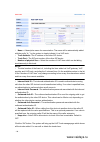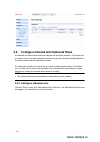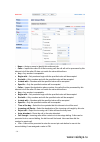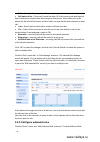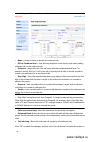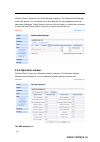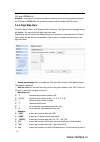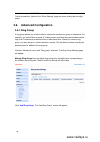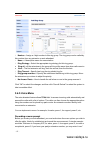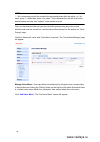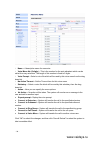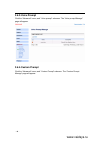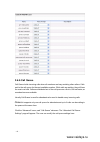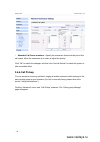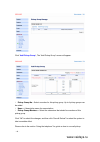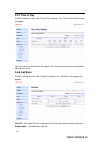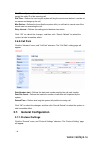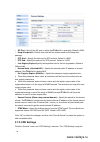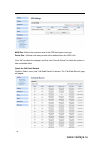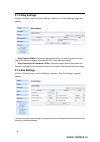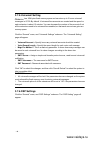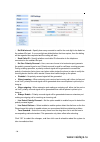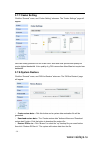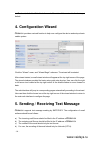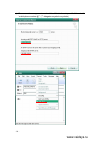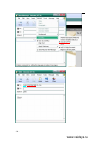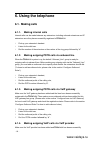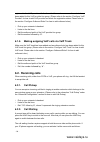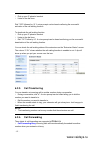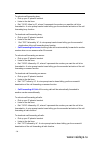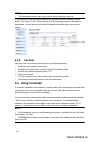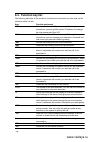- DL manuals
- Vaid Systems
- PBX
- Glidervox-2G
- User Manual
Vaid Systems Glidervox-2G User Manual
- 1 -
User Guide
1. Introduction
1.1. Overview
The product offers full PBX functionality, including VoiceMail, Auto Attendant, Hunt Group,
Ring Group, Call Transfer, Call Forward and much more, which help businesses reduce
communications costs and stay connected everywhere.
GLIDERVOX-2G IP-PBX
is an all-in-one converged communications solution ideal for small businesses.
www.vaidsys.ru
Glidervox
Summary of Glidervox-2G
Page 1
- 1 - user guide 1. Introduction 1.1. Overview the product offers full pbx functionality, including voicemail, auto attendant, hunt group, ring group, call transfer, call forward and much more, which help businesses reduce communications costs and stay connected everywhere. Glidervox-2g ip-pbx is an...
Page 2: 1.2. Capacity
- 2 - and voice over ip calls. Using voip allows calls from one location to be routed over the internet to another location, eliminating long distance charges. - can also directly integrate with voip service provider networks. Is very easy to understand, configure, and deploy. The web interface is d...
Page 3
- 3 - call back the user can call to the pstn line port and hang up after 3 rings. Then the - will call back to the user and play two-stage dialing tone, and then the user can make international calls via the internet with cheap rates. Sms call back can provide the callback function based on sms. Ca...
Page 4: 2. Installation
- 4 - related calls. An incoming caller wishing to speak to sales can be directed to that group, where the call can be answered by any member of the group who is available. 1.4. Software specifications protocol sip rfc3261 sdp rfc2327 rtp/rtcp codec g.711 /g.729 extension analog extension ip extensi...
Page 5: 2.4. Front Panel
- 5 - 1) read, follow and retain instructions — all safety and operating instructions should be read, followed and retained for future reference before operating the equipment. 2) heed warnings — all warnings on the equipment and in the operating instructions should be adhered to. 3) temperature — d...
Page 6: 2.5. Back Panel
- 6 - boot-up, and then remain lit, indicating the device is on. Eth0 indicates the lan port connection status, the lan is connected correctly if the eth0 light is lit. Eth1 indicates the pc port connection status, the pc is connected correctly if the eth1 light is lit. Ext1 indicates the usage of t...
Page 7: 2.6. Connect The Device
- 7 - 2.6. Connect the device 2.6.1. Connect diagram 2.6.2. Connect the power plug the dc end of the power adapter to the power socket on the device and the other end to an available power outlet. Switch the power control which is located at the back panel of the - to on position and then the power ...
Page 8: 3. Configuration
- 8 - 2.6.5. Connect the computer connect a computer to the same switch or router as - so the - can be accessed through the network. 2.6.6. Connect the telephone connect one end of the provided rj-11 telephone cable to the phone jack and the other end to your phone. You can hear some signal tones fr...
Page 9: 3.1.4. Network Settings
- 9 - l start web browser. Enter the ip address of the device into the address bar. The login page will appear: l enter the user name and password to login, the default user name is “admin”, and password is “admin”. Note: l we strongly advice you to change your password when you first login to avoid...
Page 10: 3.1.5. Control Panel
- 10 - click the lan icon, the lan settings screen will appear. User can change the ip address and dns server address for the lan port here. Device’s mac address is shows in the mac address section. 3.1.5. Control panel this screen lets you change password for the login account, modify system time a...
Page 11
- 11 - change the login password: set system time: there are two ways to set the system time: set as pc time: click this button, the device will synchronize time with your pc immediately. Through ntp server: tick the option “auto synchronize with internet ntp server”. The device will automatically s...
Page 12
- 12 - edit system service parameters in “system services” section, you can edit the httpd service parameters click link “thttpd”, following screen will appear. You can change the listen port and the login timeout of the httpd server. If there is no action performed after the timeout specified here,...
Page 13: 3.1.6. Application Manage
- 13 - debug tools enter a destination host’s ip address or domain name into the text area next to ping button and click the ping button, device will try to ping that address and print the returned message in screen. Delete log data delete the saved log data. Startup type specific how to start the d...
Page 14
- 14 - to remove application, just click the “delete” button under the application name which you want to remove. A new application can be added to system by installing from an installation package file. A patch could be patched to fix some minor bugs or perform some minor update to the firmware. Th...
Page 15
- 15 - 3.1.7. Ip-pbx configuration interface click the con on the desktop, the ip-pbx configuration interface will appear. In this interface, you can do all the configurations related to the ip-pbx functions. In ip-pbx configuration interface, if you want to return to desktop screen or logout, just ...
Page 16
- 16 - l number – the telephone numbers of the 2 onboard ext ports are fixed to 101 and 102. The user cannot change these. L display name – a description name for memorization. When calling from this extension to another ip phone, the name will be displayed on the lcd screen of the phone as the call...
Page 17
- 17 - click “ save ” to save the changed parameter only to flash. It will not take effect until the next restart. Click “ abort ” to abort all the parameter changes since the last saving. 3.2.2. Configure ip extensions click the “extensions” menu, and “add ip extension” submenu. The add ip extensio...
Page 18: 3.2.3. Extension Status
- 18 - l display name – a description name for memorization. When calling from this extension to another ip phone, the name will be displayed on the lcd screen of the phone as the caller name. L keep alive – select on to allow device to check if the extension is reachable. Default is off. L voicemai...
Page 19
- 19 - extension status: l ip address – the ip address from which the ip extension is registered to - l port – the port associated with the ip address for registration. L status – shows the calling state for onboard analog extensions and shows the registration state for ip extensions. L service(s) –...
Page 20: 3.2.5. Extension Manage
- 20 - l number begin (3-16) – the beginning telephone number of an ip extension can be any number length between 3 and 16. L number end (3-16) – the ending telephone number of an ip extension can be any number length between 3 and 16. L auth id – the authorization id used to register to ippbx. L se...
Page 21
- 21 - 3.3. Configure pstn lines 3.3.1. Configure onboard pstn and gsm line click the “lines” menu, and “onboard line” submenu. The onboard line table will appear. You can edit the parameters of each line port by selecting “ line1 ” or “ gsm1 ”. Line1 l line id – the line id is a readonly value. It ...
Page 22
- 22 - l external number – the pstn number of the pstn line connected to the line port. L call direction – only incoming calls are allowed on the line if “incoming” is selected; only outgoing calls are allowed on the line if “outgoing” is selected; both incoming and outgoing calls are allowed on the...
Page 23
- 23 - 3.3.2. Configure lines via voip gateway click the “lines” menu, and “add voip gateway” submenu. The add voip gateway screen will appear. You can add a gateway line group and create sip accounts for the voip gateway here. L name – a description name for memorization. The name will be automatic...
Page 24
- 24 - l line id – the line id is the number which the gateway will use to register to the l authen id – the authentication id when registered to the l authen password – the authentication password when registered to the l call direction – only incoming calls are allowed on the line if “incoming” se...
Page 25: 3.3.4. Line Status
- 25 - 3.3.3. Configure the voip gateway after adding the voip gateway line group and creating the sip accounts for each line, you should configure the voip gateway to register its lines to the - system. Configure the voip registration each line created for the voip gateway in the - system has to be...
Page 26
- 26 - 3.4. Configure voip lines 3.4.1. Configure voip provider click the “lines” menu, and “add voip provider” submenu. The add voip provider screen will appear. You can add a voip provider line group and add the sip accounts acquired from the voip provider. L name – a description name for memoriza...
Page 27
- 27 - each line. L external number – the voip number of the line. L auth id – the authentication id when registered to the voip provider. L auth password – the authentication password when registered to the voip provider. L direction – only incoming calls are allowed on the line if “incoming” is se...
Page 28
- 28 - click the “status” menu, and “line status” submenu. The line status screen will appear. Here you can see whether each line of the voip provider is registered or not. 3.4.2. Configure voip trunk voip trunk, or sip trunk, is a connection between two sip devices. Unlike the client-server relatio...
Page 29
- 29 - l name – a description name for memorization. The name will be automatically added with the prefix “tk_” by the system to clearly indicate it is a voip trunk. L trunk address – the ip address of the other sip device. L trunk port – the sip port number of the other sip device. L number of phys...
Page 30
- 30 - 3.5. Configure inbound and outbound rules an inbound rule defines that where the inbound call should be placed to. This allows you to create a set of rules which specifies how an incoming call should be handled based on the caller number and the destination number. An outbound rule defines on...
Page 31
- 31 - l name – assign a name to identify this outbound rule. L caller – inspect the caller id of the incoming call, the call will not be processed by this inbound rule if the caller id does not match the value defined here. N any – any number is acceptable. N begin with – only numbers begin with th...
Page 32
- 32 - n call outbound – incoming calls will be routed to a specified outbound number. N call back via line – device will record the caller id of the incoming call and then call back to that phone number after caller hangs up then phone. When caller pick up the phone, the dial tone will be heard, an...
Page 33
- 33 - screen will appear. You can define an outbound rule here. L name – assign a name to identify this outbound rule. L pin for outbound user – user will be prompted to enter the pin code when making outbound call via this outbound rule. L dial prefix – apply this rule if the call starts with the ...
Page 34: 3.5.3. Operation Number
- 34 - take immediate effect. Click the “rules” menu then “out. Rule manage” submenu. The outbound rule manage screen will appear. You can delete rule(s) by ticking the box corresponding to the rule name and clicking the “delete” button on the top left of the table, or clicking the rule name to ente...
Page 35: 3.5.4. Digit Map Rule
- 35 - disabled – user can dial those operation numbers on the analog phone connected on the fxs port of enabled – user cannot dial those operation numbers on the analog phone connected to the fxs port of - all operation numbers will be handled by sip server. 3.5.4. Digit map rule click the “rules” ...
Page 36: 3.6.1. Ring Group
- 36 - the dialed number. “1234567#” means all those 8 characters will be send as a number. “use # as send key” option in the “other settings” page has lower priority then the digit maps. 3.6. Advanced configuration 3.6.1. Ring group a ring group allows you to direct calls on a particular number to ...
Page 37: 3.6.2. Voice Menu
- 37 - l number – assign a 4 digit number to this ring group. The ring group can be called by this number from any extension or auto attendant. L name – a description name for memorization. L ring strategy – select the appropriate ring strategy for this ring group: n ring all – all the extensions in...
Page 38
- 38 - note: l we recommend you put the number the user should press after the option, i.E. “for sales, press 1”, rather than “press 1 for sales”. This is because the user will wait for the desired option and only then “register” what number to press. Once you have devised the text you can record th...
Page 39
- 39 - l name – a description name for memorize. L voice menu no. (5 digits) – this is the number for the auto attendant which can be called from any extension. The length of this number is fixed to 5 digits. L voice prompt – select a voice file which will be used by this voice menu from the drag do...
Page 40: 3.6.3. Voice Prompt
- 40 - 3.6.3. Voice prompt click the “advanced” menu, and “voice prompt” submenu. The “voice prompt manage” page will appear. 3.6.4. Custom prompt click the “advanced” menu, and “custom prompt” submenu. The “custom prompt manage” page will appear. Www.Vaidsys.Ru.
Page 41: 3.6.5. Call Queue
- 41 - 3.6.5. Call queue call queue holds incoming calls when all members are busy assisting other callers. Calls wait in the call queue for the next available member. While calls are waiting, they will hear the music-on-hold. Calls are distributed out of the call queue on a first in, first out basi...
Page 42: 3.6.6. Call Pickup
- 42 - l attendant call queue members – specify the extensions that should be part of this call queue. Move the extensions up or down to adjust the priority. Click “ok” to submit the changes, and then click “save & reload” to reload the system to take immediate effect. 3.6.6. Call pickup you can acc...
Page 43
- 43 - click “ add pickup group “, the “add pickup group” screen will appear. L pickup group no – select a number for this pickup group. Up to 4 pickup groups can be added. L name – a description name for memorization. L pickup group members – select the extensions that should be members of this pic...
Page 44: 3.6.7. Time Of Day
- 44 - 3.6.7. Time of day click the “advance” menu, and “time of day” submenu. The “time of day settings” page will appear. User can setup the office time in this page so, the inbound call route can be controlled by different time factor. 3.6.8. Call back click the “advance” menu, and “cal back” sub...
Page 45: 3.6.9. Call Park
- 45 - wait time – system will wait for amount of time before it start call back to caller when it caught the caller id of the incoming call. Dial time – defines for how long the system will ring the remote user before it consider as no answer and hangs up the call. Max retries – defines the times t...
Page 46: 3.7.2. Cdr Settings
- 46 - l sip port – specify the sip port on which the - is operating. Default is 5060. L keep alive period – defines how often will the system send out the keep alive package. L rtp start – specify the start port for rtp protocol. Default is 10000. L rtp end – specify the end port for rtp protocol. ...
Page 47
- 47 - appear. Max size – defines the maximum size of the cdr that system can keep. Delete size – defines how many records will be deleted when the cdr is full. Click “ok” to submit the changes, and then click “save & reload” to reload the system to take immediate effect. Check the call detail recor...
Page 48: 3.7.3. Ring Settings
- 48 - 3.7.3. Ring settings click the “general” menu, and “ring settings” submenu. The “ring settings” page will appear. L ring timeout (3090s): define the ringing timeout time, for how long the phone will ring until it send a no answer signal back to sip server and stop ringing. L ring timeout for ...
Page 49: 3.7.5. Voicemail Setting
- 49 - 3.7.5. Voicemail setting has 16m bytes flash memory space and can store up to 3 hours voicemail messages in g.729. By default 14 voicemail box accounts are created and the space for each extension is about 12 minutes. You can decrease the number of the accounts if not all the extensions need ...
Page 50
- 50 - l ext dial interval – specify how many seconds to wait for the next digit to be dialed on the onboard ext port. If no more digits are dialed before the time expires, then the dialing will be regarded as completed and the calling will start. L send caller id – specify whether send caller id in...
Page 51: 3.7.7. Codec Setting
- 51 - 3.7.7. Codec setting click the “general” menu, and “codec setting” submenu. The “codec settings” page will appear. User can modify preference of the codec here. Alaw and ulaw provide best quality but require highest bandwidth. Voice quality of g.729 is worse than alaw/ulaw but require less ba...
Page 52: 4. Configuration Wizard
- 52 - l restore to default – click this button and all the data will be restored to the factory default. 4. Configuration wizard provides a wizard function to help user configure the device and setup a basic usable system. Click the “wizard” menu, and “wizard begin” submenu. The wizard will be star...
Page 53
- 53 - e) the name of message receiver should be filled in “country code” followed with “mobile phone number @*”. (“*” delegates a symbol or symbols) www.Vaidsys.Ru.
Page 54
- 54 - www.Vaidsys.Ru.
Page 55: 6. Using The Telephone
- 55 - 6. Using the telephone 6.1. Making calls 6.1.1. Making internal calls internal calls can be made between any extensions including onboard extensions and ip extensions once they have successfully registered to l pick up your extension’s handset. L listen for the dial tone. L dial the number of...
Page 56: 6.1.5.
- 56 - registered to the voip provider with the lines. And then make sure an outbound rule has been added for this voip provider line group. (please refer to the section “configure voip provider” for how to add voip provider and check the registration status. Please refer to the section “configure o...
Page 57: 6.2.3.
- 57 - l pick up your ip phone’s handset. L listen to the dial tone. Dial “*970” followed by “#”. A voice prompt can be heard confirming the successful activation of the call waiting function. To deactivate the call waiting function: l pick up your ip phone’s handset. L listen to the dial tone. L di...
Page 58
- 58 - to activate call forwarding busy: n pick up your ip phone’s handset. N listen to the dial tone. N dial “*974x” follow by “#”, where x represents the number you want the call to be forwarded to. A voice prompt can be heard telling you the successful activation of the call forwarding busy funct...
Page 59: 6.2.5.
- 59 - note: l the forwarding number can be any number that the extension can call. You can check the call forwarding status of the extensions on the “extension status” screen. The column “fwd.” shows whether the call forwarding function is activated or deactivated. A tip will show up with detail fo...
Page 60: 6.4. Function Key List
- 60 - 6.4. Function key list the following table lists all the numbers, functions and commands you can enter on the extension while it is idle. Keys function performed *100 enter administrator’s ivr (voice menu), following the voice instructions, you can get the system ip address and change the log...