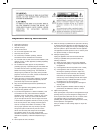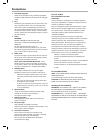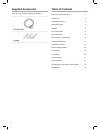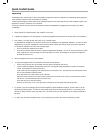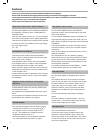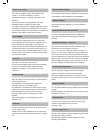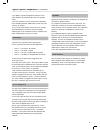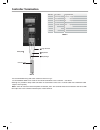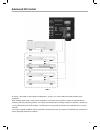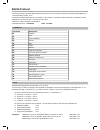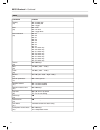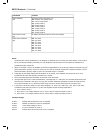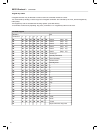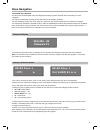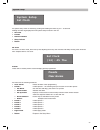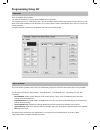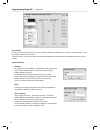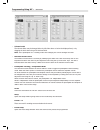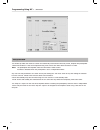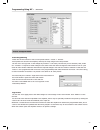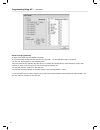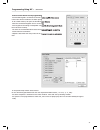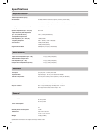Summary of Axium 450 Series
Page 2
2 important safety instructions 1 read these instructions. 2 keep these instructions 3 heed all warnings 4 follow all instructions 5 do not use this apparatus near water 6 clean only with dry cloth 7 do not block any ventilation openings, install in accordance with the manufacturer’s instructions 8 ...
Page 3: Precautions
3 precautions 1. Recording copyright unless it’s for personal use only, recording copyrighted material is illegal without the permission of the copyright holder. 2. Care occasionally you should dust the unit all over with a soft cloth. For stubborn stains, use a soft cloth dampened with a weak solut...
Page 4: Supplied Accessories
4 supplied accessories make sure you have the following accessories: table of contents important safety instructions 2 precautions 3 supplied accessories 4 installation guide 5 features 6 front panel guide 8 rear panel guide 9 typical system confi guration 10 controller termination 12 advanced ir co...
Page 5: Quick Install Guide
5 quick install guide unpacking immediately upon receiving your 450 series amplifi er inspect the carton for evidence of mishandling during shipment. Then carefully unpack the unit and inspect for damage. Please save the shipping carton and all inner packing materials in the event that the 450 serie...
Page 6: Features
6 features thank you for purchasing an axium 450 series multi-zone amplifi er. Please read this manual thoroughly before making connections and plugging in the unit. Following the instructions in this manual will enable you to obtain optimum performance and listening enjoyment from your new multi-zo...
Page 7
7 presets and paging there are six amplifi er presets and a page preset. Presets 1 - 6 cause the amplifi er to go to a predetermined setup, i.E. Standby, volume & source selection. The presets may also be programmed with event scheduling, and are used by the alarm clock. The ‘page preset’ mode is fo...
Page 8: Front Panel Guide
8 front panel guide 1 front panel solid aluminium front panel 2 infra-red receiver receiver for front panel ir control – not ir pass through! 3 lcd display back lit lcd display for menu guided control and programming. The display is dimmed when all zones are off. 4 multi jog the display menus are na...
Page 9: Rear Panel Guide
9 rear panel guide 1 ac inlet iec socket 2 speaker terminals plug in terminal clamp connectors accept 1.5mm² (15 gauge) speaker wires 3 zone preamplifi er out audio and composite video outputs. 4 buffered video out the composite video inputs are buffered to enable expansion to further amplifi ers. 5...
Page 10
10 typical system confi guration fig 1.
Page 11
11 typical system confi guration – continued fig 1 depicts a typical confi guration where the 450 series amplifi er is providing audio into four listening zones. Each zone consists of a room with a pair of speakers, and a suitable controller. Additionally a zone may have monitors or screens. In fig ...
Page 12: Controller Termination
12 controller termination the recommended wiring and colour scheme is shown in fig 2. Use the standard 568-b colour code for the cat5e termination to the controller – see table 1 although it is possible to daisy chain controllers we recommend “home runs” of cat5e cable with a maximum cable length of...
Page 13: Advanced Ir Control
13 advanced ir control fig 3 ir routing – discussed in typical system confi guration” on page 11 is used to address centrally located source equipment. When multiple same brand / model source equipment is used steps must be taken to isolate the radiated ir from interfering with their discrete operat...
Page 14
14 multiple 450 series amplifi er stacks fig 4 in large installations where multiple 450 series amplifi ers are required, the expansion bus may be used to convey inter-amplifi er control, source equipment audio and ir control. Fig 4 shows inter-connected amplifi ers using an expansion bus lead. The ...
Page 15: Zone Linking
15 zone linking fig 5 zone linking is a useful feature for simplifying control in closely coupled rooms, where the rooms require different volume levels and on /off status, yet the same audio source. If for instance the lounge and study zones in the ‘typical system confi guration’ were always used t...
Page 16: Automation
16 automation fig 6 any amplifi er parameter is controllable using the serial rs232 interface. The rs232 protocol is outlined in the following section and encompasses both the amplifi er and connected keypads. The interface is bi-directional, allowing the amplifi er and network to be monitored. The ...
Page 17: Rs232 Protocol
17 rs232 protocol the rs232 serial port provides data acquisition and control of the 450 series amplifi ers and networked keypads by a home automation system, or pc. The interconnecting cable must be ‘null modem’: 9 pin female ‘d’ connectors at both ends (pin connections 2 and 3 swapped at one end) ...
Page 18
18 rs232 protocol – continued data command content standby (01) 00 – standby off 01 – standby on 04 – toggle mute (02) 00 – mute 01 – un-mute 02 – toggle mute source selection (03) 00 – s5 01 – s6 02 – s7 03 – s4 04 – s8 05 – s1 06 – s2 07 – s3 40 – s5 audio only 41 – s6 audio only 42 – s7 audio onl...
Page 19
19 rs232 protocol – continued command content preset selection (1e) all zone function: zone byte = ff 00 – default : exit preset mode 01 – force “page preset” 02 – select preset 1 03 – select preset 2 04 – select preset 3 05 – select preset 4 06 – select preset 5 07 – select preset 6 volume bcd form...
Page 20
20 rs232 protocol – continued keypad key codes a keypad controller may be directed to emit its learnt ir commands via rs232 control. This is achieved by sending a ‘cause key press on keypad’ command “0b” followed by the zone, and the keypad key code (data). The keypad key code is encoded with ir str...
Page 21: Menu Navigation
21 menu navigation front panel user interface: the axium 450 series amplifi er has a lcd display and multi-jog (rotary encoder with push select) for menu navigation. The menus are hierarchal providing access and control of all amplifi er functions. The user navigates through the menu using left / ri...
Page 22: Select Room:
22 select room select room: n z4 amp: bedroom the selected device zone, zone number and room name (if named) are displayed. The illuminated circle represents the selected device zone. The order – left to right – is the same as the front panel zone power indicators – useful feature when the amplifi e...
Page 23: System Setup
23 system setup system setup set clock the system setup menu is entered by pushing and holding the multi jog for > 10 seconds. Rotating the multi jog displays the next system setup function in the list: • set clock • presets • restore defaults • setup lockout • return set clock: the clock is 24-hour...
Page 24: System Setup
24 menu navigation – continued restore defaults: clears the amplifi er memory deleting zone assignments, room names, zone linking, maximum volume limits, bass, treble & balance adjustments, loudness settings, preset and alarm clock and preset programming. Select yes to restore defaults. System setup...
Page 25: Programming Using Mc
25 programming using mc overview mc is an amplifi er setup program. Full control and tracking of any 450 series amplifi er zone is provided. The program runs on pc’s running win 2000 - win xp operating systems, and communicates via either rs232 or usb. When a 450 series amplifi er is fi rst attached...
Page 26
26 programming using mc – continued zone select: to select the zone move the cursor over the zone tab’s down arrow and left click. A zone list window appears - make the selection with a left mouse click. Placing the cursor over the zone tab’s room description displays information about the amplifi e...
Page 27
27 programming using mc – continued • volume levels the volume sliders may be changed either by left clicks above or below the displayed level, or by dragging the level down using a left click and hold. Note: if the preamplifi er is in ‘tracking’ mode then changing one volume changes the other. • ma...
Page 28
28 programming using mc – continued setup window the window provides the means to control the occasionally used functions like bass, treble, amplifi er and preamplifi er balance and loudness. These are all adjusted using a left mouse click while above the button or slider. Note: the preamplifi er an...
Page 29
29 programming using mc – continued preset setup window preset programming presets are all zone functions. There are six preset buttons – preset 1 - preset 6. These presets are stored in the amplifi er, and may be setup using the mc setup window. Left click over “set up preset 1” and change any func...
Page 30
30 programming using mc – continued alarm clock programming an alarm clock event may be included in a preset. In the preset setup window left click a spare “set up preset” – for this example preset 6 is selected. Left click the “alarm enable” in the schedule panel. Select the required time and days ...
Page 31
31 programming using mc – continued source control alarm clock programming if an ax-kpb keypad is connected to the 450 series amplifi er then source control can also be included in an alarm preset. In mc’s main window; fi le open an ax-kpb keypad window. Select the connected keypad’s zone in “zone” ...
Page 32: Specifi Cations
32 specifi cations amplifi er section rated output power (ftc) all channels: 50 watts minimum continuous power / channel, 8 ohm loads, 65 watts continuous power / channel, 6 ohm loads, 2 channels driven @ 1khz, with a maximum harmonic distortion of 0.05% thd (total harmonic distortion) 0.05% (rated ...