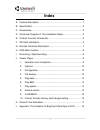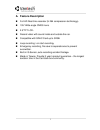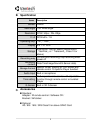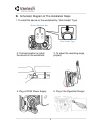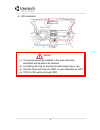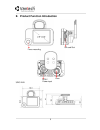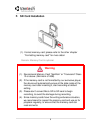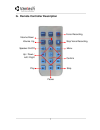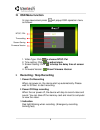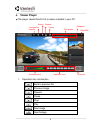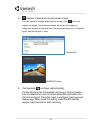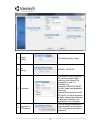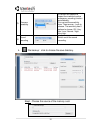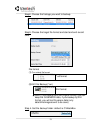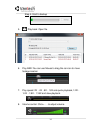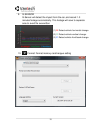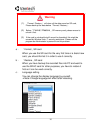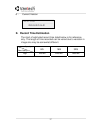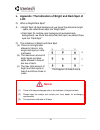Summary of FULL HD Vehicle Video Recorder
Page 1
Full hd vehicle video recorder user manual 2013 jun v1.0
Page 2: Index
I index a. Feature description ...................................................................... 1 b. Specification ................................................................................. 2 c. Accessories ...................................................................................
Page 3: A. Feature Description
1 a. Feature description full hd real-time recorder (h.264 compression technology) . 105° wide-angle cmos lens . 2.5”tft lcd . Record video with sound inside and outside the car . Compatible with sdhc card up to 32gb . Loop recording / on start recording . Emergency recording, file save to separate ...
Page 4: B. Specification
2 b. Specification items description sensor cmos view angle 105° wide-angle resolution ntsc 30fps / pal 25fps v / a dc5v±5% / 1a operating tmp. -10 ℃ ~ +60 ℃ display 2.5” tft lcd storage 4gb sdhc card or above (recommend 『 sandisk 』 or 『 transcend 』 class 10 or above) recording way on start auto rec...
Page 5
3 d. Schematic diagram of the installation steps 1. To install the device on the windshield by “stick-holder” type 2. The best position to install the device on the windshield 3. To adjust the recording angle properly 4. Plug in dc5v power supply 5. Plug in the cigarette charger sticker adhesive spo...
Page 6
4 6. Vvr installation notice (1). This device should be installed in the area where the windshield will be able to be cleaned. (2). Formatting sd card on the device before beginning to use. (3). Set time zone and timing on osd, or auto-calibrating by gps. (4). Ntsc or pal setting through osd. Best l...
Page 7: E. Product
5 e. Product function introduction unit: mm force recording sd card slot dc5v power input lens.
Page 8: F. Sd
6 f. Sd card installation (1). Format memory card; please refer to the other chapter “formatting memory card” for more detail. Remark: memory card is optional warning (1). Recommend memory card “sandisk” or “transcend” class 10 or above. (minimum of 4gb) (2). If the memory card is not formatted by o...
Page 9
7 g. Remote controller description force recording volume down stop voice recording menu confirm stop play pause up / down / left / right speaker on/off volume up.
Page 10: H. Osd
8 h. Osd menu function in live view screen press will popup osd operation menu as follows: 1. Video type :click to choose ntsc /pal 2. Time setting: click to adjust clock 3. Screen saving: click to setup the delay time of screen off. 4. Firmware version: show firmware version i. Recording / stop rec...
Page 11: J. Viewer
9 j. Viewer player ★ this player needs directx 9.0 or above installed in your pc. 1. Operation icon introduction back to previous file previous image reward pause stop play next image next footage operation icon snapshot snapshot configuration backup playback format play speed play bar g-sensor volu...
Page 12
10 2. Capture: capture the current screen image you can capture the image when play the footage, click button the capture the image, the following windows will shows, the image you captured is showing on the right side. File saving cdirectory are in /snapshot folder, and the file type is *.Bmp. ( ca...
Page 13
11 1 image quality the default quality is high 2 fps setting 25(pal) / 30(ntsc) 3 password this function can encrypt the sd card to prevent illegal retrieving from others, the password is under 15 character, for example:123456789123456 you will need input password when you playback/configuration/for...
Page 14
12 5 g-sensor sensitivity g-sensor can detect the impact form vehicle to active emergency recording function automatically. You can set the sensitivity here. There are car 、 truck to choose. The sensitivity has 5 options to choose: off / very low / low / normal / high/ very high. 6 sound recording s...
Page 15
13 step2. Choose the footage you want to backup. Step3. Choose the target file format and start and end record time. File format (1) our original file format *.Sd format (2)avi file backup(*.Avi) avi format ★ note: if you backup with our original format, you can keep the g-sensor data, if you backup...
Page 16
14 step 5. Start to backup 5. Play back: open file 6. Play bar: you can use mouse to drag the car icon to move footage location 7. Play speed: 2x 、 4x 、 8x 、 16x and quick playback, 1/2x 、 1/4x 、 1/8x 、 1/16x and slow playback. 8. Volume control: click + 、 - to adjust volume..
Page 17
15 9. G-sensor g-sensor will detect the impact form the car, and record 1-3 minutes footage automatically. This footage will save to separate area to avoid file overwritten. 10. Format: format memory card/langue setting (1) x: detect vehicle horizontal change. (2) y: detect vehicle vertical change. ...
Page 18: Warning
16 warning (1). 「 format / restore 」 will clean all the data saved on sd card, please back up the data before 「 format / restore 」 . (2). Before 「 format / restore 」 sd memory card, please ensure to unlock it first. (3). If the card is unlocked but still cannot be formatted, this might be caused by ...
Page 19: K. Record Time Estimation
17 d 、 current version k. Record time estimation the chart of estimated record time listed below is for reference only. The length of time recorded can be varied due to variation in image size may be somewhat different. Capacity video quality 8g 16g 32g high 120 min 240 min 480 min.
Page 20: Lcd
18 l. Appendix: the indication of bright and dark spot of lcd q: what is bright/dark spot? A : bright spot: at dark background, we found the abnormal bright spots, we called those spot are “bright spot” dark spot: at multiple color background (excluded dark background), we found the abnormal dark sp...