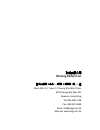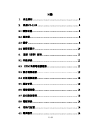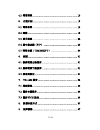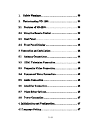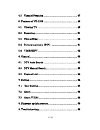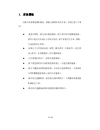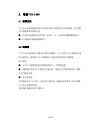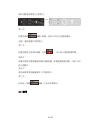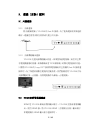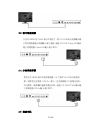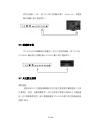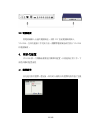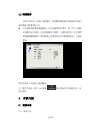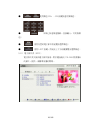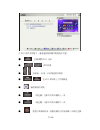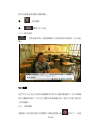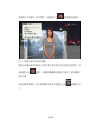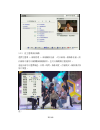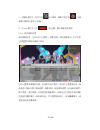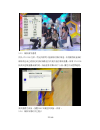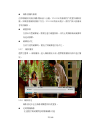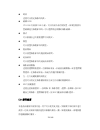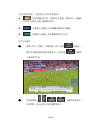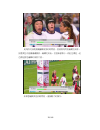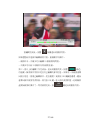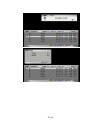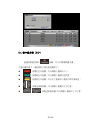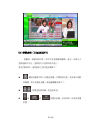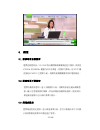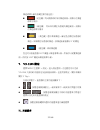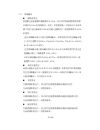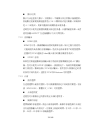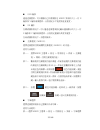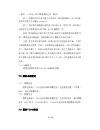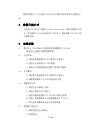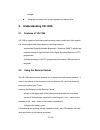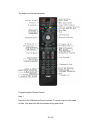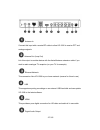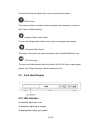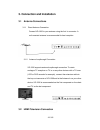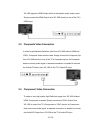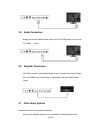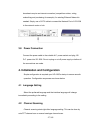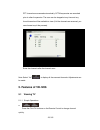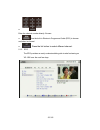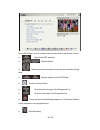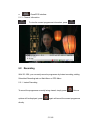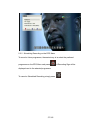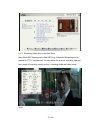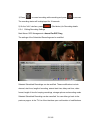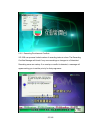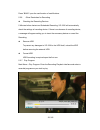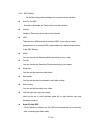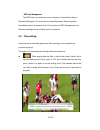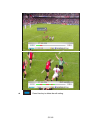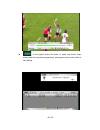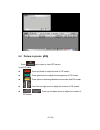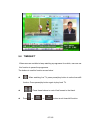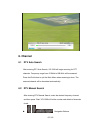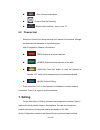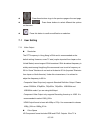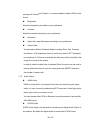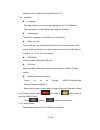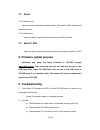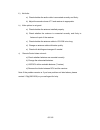- DL manuals
- VDICI
- DVR
- VD-1206
- User Manual
VDICI VD-1206 User Manual
Summary of VD-1206
Page 1
Vd-1206 使 使 用 用 手 手 冊 冊 u u s s e e r r m m a a n n u u a a l l.
Page 2: Winning Perfect Ltd.
弘毅有限公司 winning perfect ltd. 香港九龍長沙灣道 833 號長沙灣廣場二期 506 室 room 506, 5/f, tower 2, cheung sha wan plaza, 833 cheung sha wan rd, kowloon, hong kong tel: 852-28611109 fax: 852-24116625 email: info@vdigi.Com.Hk web site: www.Vdigi.Com.Hk.
Page 3
1 / 69 目錄 1. 安全须知 ....................................................................... 5 2. 熟悉vd-1206 ................................................................ 6 2.1 瞭解功能 ........................................................................ 6 2.2 遙控器........................................
Page 4
2 / 69 4.2 頻道搜索 ...................................................................... 15 5. 功能介紹 ..................................................................... 15 5.1 電視收看 ...................................................................... 15 5.2 錄影 ..........................................
Page 5
3 / 69 1. Safety warnings......................................................... 38 2. Understanding vd-1206............................................. 39 2.1 features of vd-1206................................................. 39 2.2 using the remote control .......................................
Page 6
4 / 69 4.2 channel scanning ..................................................... 47 5. Features of vd-1206 ..................................................... 48 5.1 viewing tv .............................................................. 48 5.2 recording ...........................................
Page 7
5 / 69 1.安全須知 在操作高清電視錄影機前,請細心閱讀本使用手冊,並請注意以下事 項: 清潔外殼時,請先拔出電源插頭。請不要用濕手接觸電源線。 請用不起毛的布混合少許暖水清洗。請不要使用含有苯、酒精、 汽油溶劑等化學物。 如果有不正常現象出現(冒煙、聲音異常、有異味等) ,請立即 停止使用,並切斷電源,拔出電源插頭。 在有雷電的情況下,請拔出電源插頭。 請不要把重物放在高清電視接收器上,並避免劇烈碰撞。 請水平擺放高清電視接收器,並安放在通風環境中,不要拿桌 布等物體覆蓋接收器上面的所有通風口。 請安放在遠離熱源、無直接光線的環境中,不要讓高清電視錄 影機接近火源。 請安放在遠離強磁場...
Page 8
6 / 69 2.熟悉 vd-1206 2.1 瞭解功能 vd-1206 高清電視接收器可以接收多種不同類型的音視訊訊號,並支持配 合外置硬碟使用錄影功能: ● 可以接收地面數位高清信號(dmbt-h),收看高清數碼廣播節目。 ● 可以錄製高清數碼廣播節目。 2.2 遙控器 vd-1206 的遙控器可以靈活的控制各種操作。為了使用戶可以儘量容易地 使用遙控器,遙控器上的三個按鍵可以通過學習控制您的電視機。 插入電池 ● 水平向下推壓電池蓋前端的開啟部分,打開電池蓋。 ● 將隨機的兩個 aaa 電池放入電池匣,電池的正負極與電池匣上標誌 的正負極相匹配。 ● 蓋上電池蓋。 如果電池本身工作正常,...
Page 9
設定遙控器的學習功能 第一步: 將 vd-1206 遙控器和電視遙控器放在一個平面上,距離 3 釐米,兩個遙控 7 / 69.
Page 10
器的信號發射器相互正對對方。 第二步: 按壓並保持 按鍵 2 秒鐘,直到 led 指示燈開始點亮。 這時,遙控器處於學習模式。 第三步: 按壓您要設定學習的按鍵(比如 )。led 指示燈將緩慢閃爍。 第四步: 按壓並保持您電視機遙控器的相應按鍵(如電視機電源按鍵),直到 led 指示燈點亮。 第五步: 請為每個學習按鍵重複第三步和第四步。 第六步: 結束後,按壓 按鍵一次退出學習模式。 2.3 機背 8 / 69.
Page 11
天線輸入 使用同軸射頻電纜將大廈天線或獨立天線連接到這個輸入端子,以便 vd-1206 可以接收新的數碼地面電視廣播信號。 天線環路 如果您要保持其他設備(如您的電視機)的電視接收功能,請通過這個端 子將隨機的天線延長線連接到其他設備。 乙太網端子 使用這個端子將 vd-1206 連接到網路,預留配合日後可能加入的網路功能 使用 usb 端子 vd-1206 可以通過 usb 端子外接存放裝置,擴展其錄製能力,並可通過 usb 進行系統軟體升級。 hdmi hdmi 可以通過 hdmi 線為高清視頻和音訊提供純數碼連接,用於連接具 備 hdmi 介面高清電視機。 數位音訊輸出 vd-1206 ...
Page 12
色差視頻可以提供一條高品質的高清類比視頻連接通道,用於連接不具備 hdmi 而具有 ypbpr 介面電視機。 音訊輸出 複合視頻輸出 復合視頻輸出是最基本的標清視頻輸出。 直流電源輸入 將隨機的 100-240 伏交流電源適配器接入這個端子。在接入之前首先閱讀 “安全須知” 2.4 前面板顯示 2.4.1 led 指示燈: 待機狀態: 亮紅色 錄影狀態: 亮橙色 播片狀態: 亮綠色 10 / 69.
Page 13
3.連線(安裝)說明 3.1 天線連接 3.1.1 天線連接 將天線插頭插入 vd-1206 的 ant.In 接頭,為了能夠使接收效果達到 最好,建議您使用安裝在房頂或大廈公共天線。 3.1.2 天線環路輸出連接 vd-1206 支援天線環路輸出功能,如果想保留電視機(或者其它帶 有電視調諧器的設備,如錄影機或者 dvd 錄影機)的類比電視接收功能, 只需將 vd-1206 的 loop out 接頭與電視機或其它設備的 ant.In 接頭連 接即可。為了保證收看數位電視的信號品質,我們推薦使用 vd-1206 作為 天線環路的第一台設備,而將電視機作為最後一台電視機。 3.2 hdmi高清...
Page 14
3.3 複合視頻連接 在沒有 hdmi 和 ypbpr 端子的情況下,將 vd-1206 複合視頻輸出端 子與您電視機複合視頻輸入端子連接。連接 vd-1206 video/l/r 輸出 端子和電視機 video/l/r 輸入端子即可。 3.4 分量視頻連接 對於沒有 hdmi 端子的高清電視機,為了得到 vd-1206 的高清視 頻,須使用色差視頻(ypbpr)端子,色差視頻端子不能傳送音訊, 所以需要一條單獨的連線來傳送音訊。連接 vd-1206 ypbpr 輸出端 子和電視機 ypbpr 輸入端子即可。 3.5 連接音訊 12 / 69.
Page 15
使用音訊線(l/r) ,將 vd-1206 音訊輸出端子(audio out)和電視 機音訊輸入端子連接即可。 3.6 連接擴音機 vd-1206 具有同軸數碼音訊輸出,您可以使用同軸線,將 vd-1206 coaxial 輸出端子到擴音機 coaxial 輸入端子連接即可。 3.7 其它設定選項 網路連接 進階 mheg-5 互動服務廣播的某些功能可能需要互聯網連接(比如 比賽報名、投票、定購和購買等) ,所以您的家中需要有現成的乙太網路連 接。你只需要簡單地用一條 5 類網線連接 vd-1206 的網口和交換機或路由 器網口即可。 13 / 69.
Page 16
3.8 電源連接 將電源線插入合適的電源插座,並將 12v 直流電源插頭插入 vd-1206。在所有連接工作完成之前,請關閉電源插座或者拔去 vd-1206 的電源插頭。 4.初始化配置 vd-1206 第一次開機後需要進行簡單的配置,以便能夠正常工作,下 面是所需的配置流程 4.1 選擇語言 首先進行語言選擇,選定後,所有的介面將以所選擇的語言進行呈現 14 / 69.
Page 17
4.2 頻道搜索 設置完語言後,將進行頻道搜索,採取數碼廣播頻道自動搜索和類比 電視頻道手動搜索的方式; 首先開始搜索數碼廣播頻道,採用自動搜索的模式,對 ofta 規範 的頻點先進行搜索,然後再掃描其它頻點;在搜索過程中,您可選擇 跳過數碼廣播搜索(例如發現已經搜索到所有的數碼頻道後,可直接 跳出) 搜索完成後,直接進入頻道觀看 注:搜索完成後,使用 list 按鍵 顯示當前的所有頻道信息,並 進行修改; 5.功能介紹 5.1 電視收看 5.1.1 收看方法 15 / 69.
Page 18
● 使用頻道 ch+ 、ch-按鍵快速切換頻道; ● 如果已知道頻道號碼,直接輸入,可切換頻 道; ● 使用內置的電子節目表流覽並選擇頻道; ● 使用 list 按鍵,然後按上下方向鍵瀏覽並選擇頻道; 5.1.2 電子節目表(epg) 電子節目表又稱為電子節目指南,對於隨後幾天 vd-1206 將要播出 的節目,提供一個簡單易懂的嚮導。 16 / 69.
Page 19
在 epg 節目表狀態下,通過遙控器按鍵可實現諸多功能: ● 打開/關閉 epg 介面 ● 節目切換 ● 查看前一天/後一天的頻道節目資訊 ● 在 epg 模式時上下切換頻道 ● 確認頻道的切換 ● (黃色鍵)在節目列表中翻到上一頁 ● (綠色鍵)在節目列表中翻到下一頁 ● 當選中某個節目後,按壓此鍵可以添加錄影,同時在這個 17 / 69.
Page 20
節目的清單前面會顯示錄影標誌。 ● 取消錄影 ● 關閉 epg 介面 5.1.3 節目資訊 您收看節目時,如果想瞭解正在收看的節目的資訊,可以按此 鍵。 5.2 錄影 使用 vd-1206 您可以採用多種簡單易用的方式錄影電視節目:可以即時錄 影正在觀看的節目,可以在主選單中新增錄影任務,還可以在電子節目表 中添加錄影。 5.2.1 即時錄影 要錄影正在收看的節目非常簡單-只要按遙控器上的 就可以了。系統 18 / 69.
Page 21
將會顯示下列選項,供您選擇,可通過再次按 直接錄影當前節目。 5.2.2 從電子節目表中設定錄影 錄影未來播出節目的最快方法是在電子節目表中找到並選中這些節目,然 後按遙控上的 按鍵。一個錄製標識將會被顯示在設定了預約錄影的 節目旁邊。 如果您想取消錄影,您只需要選中該節目並按遙控上的 按鍵就可以 了。 19 / 69.
Page 22
5.2.3 從主選單預約錄影 選擇主選單 > 錄影管理 > 新增錄影任務 ,可以新增一個錄影任務,預 約錄影不僅可以錄製數碼廣播節目,也可以錄製類比電視節目。 通過介面可以選擇頻道,日期,時間,錄影長度,存儲模式,錄影模式和 影片類型。 註: 20 / 69.
Page 23
1)在錄影過程中,您可以按 終止錄影,錄影中再次按 ,系統 會顯示錄影的進度 10 秒鐘。 2)在 info 顯示中,按 (紅色鍵)顯示錄影進度資訊 5.2.4 修改錄影設置 修改錄影設置:在 menu 主選單 > 錄影管理 >修改錄影節目 中可以對 已經配置的錄影任務進行修改。 您可以選擇某個錄影任務,然後對其進行修改,修改的主要選項包括:錄 影頻道,開始日期,開始時間,錄影時長,提前開始時間,延後結束時間, 影片類型,保存期限,存放裝置和錄影模式。同時也可以對列表中的錄影 任務進行刪除操作。修改結束後,可以選擇退回到上一頁面繼續操作,或 直接退出到直播視頻。 21 / 69.
Page 24
5.2.5 錄影衝突處理 因為 vd-1206 在某一特定的時間只能錄影有限的頻道,本設備將檢查新的 錄影設定或已經設定的預約錄影進行的更改會否導致重疊。如果 vd-1206 檢測到這類重疊或衝突時,系統會要求彈出如下介面,讓您作出選擇處理。 衝突處理完成後,按壓 back 鍵退回到前一頁面。 5.2.6 錄影所需的其它提示 22 / 69.
Page 25
錄影設備的檢測 在即時錄影和預約錄影開始前 5 分鐘,vd-1206 將檢測用戶設置的錄影設 備,如果發現錄影設備不存在,vd-1206 將給出提示,請用戶插入設備或 者取消錄影。 硬盤移除 在拔出外置硬碟前,需要先進行硬盤移除,以防止對錄影機或硬碟本 身造成損壞。 硬碟格式化 在初次使用硬碟時,需先行對硬碟進行格式化。 5.2.7 錄影播放 選擇主選單 > 錄影播放,進入錄影播放介面,選擇需要播放的節目進行播 放。 5.2.8 錄影設定 錄影設定中包含錄影相關選項的設置值。 定時開機錄影 在這裡打開或關閉定時開機錄影功能 23 / 69.
Page 26
24 / 69 時長 這裡可以設定錄影的時長。 硬碟 hdd vd-1206 有兩個 usb 介面,可以外接外部存放裝置,如果您需要外 置硬碟進行錄製節目時,可以選擇設定相關的錄影硬碟。 模式 可以根據自己的需要選擇不同模式。 類型 可以設置的錄製節目的類型。 提前開始 可以設置錄影節目的提前開始時間。 延後結束 可以設置錄影節目的延後結束時間。 錄影結束關機 這裡當選擇開啟選項,在錄影結束後,系統會自動關機,或者選擇關 閉選項,在錄影結束後,系統仍然處於開機狀態。 左、右方向鍵跳播時長設定 這里可以設定在錄影播放時按左或右方向鍵的跳播時長。 rec 按鍵處理 這裡包括兩個選項:一按即錄 和 ...
Page 27
在節目裁剪狀態下,遙控器的主要功能按鍵如下: 當回放錄影節目時,按壓黃色功能鍵,暫停節目;當編輯 完成時,按壓此按鍵,繼續播放節目; 按壓藍色功能鍵,取消編輯或刪除所有編輯; 按壓綠色功能鍵,搜索編輯過的節目信息; 使用方法說明: 第一, 選擇 menu 主選單 > 錄影播放 或者 按壓 按鍵進入 播放列表播放想要裁剪的錄影節目,然後按壓 按鍵顯 示播放節目信息; 第二, 使用跳播鍵( )跳轉到想要裁剪 的時間點,然後按黃色功能按鍵暫停節目, 25 / 69.
Page 28
此時再次按跳播鍵編輯裁剪的時間段,當裁剪時間段編輯完成時, 按壓黃色功能鍵繼續播放。編輯完成後,信息條會顯示一段紅色標記,紅 色標記就是編輯的裁剪片段。 如果想編輯其他的時間段,重複剛才的操作。 26 / 69.
Page 29
當編輯完成後,按壓 按鍵退出到播放列表。 如果還想給其他節目編輯裁剪片段,重複剛才的操作。 一個節目中一次最多可以編輯 15 個裁剪時間段。 一次最多可以給 31 個節目添加裁剪任務。 第三,當以上的編輯工作完成後,退出到播放列表,按壓 綠色 功能鍵,檢索節目列表中是否有已編輯的節目信息,如果有,系統就會彈 出提示信息:發現已編輯節目,是否處理?此時按 ok 鍵確認處理,隨後 會彈出節目裁剪列表界面,再次按 ok 鍵,進入節目裁剪狀態,此時機頂 盒開始裁剪的操作了。等待裁剪完成,按 鍵退出到播放列表。 27 / 69.
Page 30
28 / 69.
Page 31
5.4 畫中畫功能(pip) 通過按壓遙控器的 按鍵,可以打開/關閉畫中畫。 在畫中畫狀態下,遙控器的主要功能按鍵如下: 按壓紅色功能鍵,可以調整小畫面的大小; 按壓綠色功能鍵,可以調整小畫面的透明度; 按壓黃色功能鍵,可以在大畫面和小畫面之間切換頻道; 按壓這兩個按鍵,可以調整小畫面的左右位置; 按壓這兩個按鍵,可以調整小畫面的上下位置; 29 / 69.
Page 32
5.5 時移功能(timeshift) 當觀看一個精彩節目時,突然有急事要臨時離開一會兒,同時又不 想錯過節目內容,這時就可以使用時移功能了。 當使用時移時,遙控器的主要功能按鍵如下: 觀看直播節目時,按壓此按鍵,打開時移功能,此時會出現時 移圖標,再次按壓此按鍵,就能繼續播放節目了; 按壓這兩個按鍵,快進或快退; 或 或 按壓此按鍵,退出時移,恢復到直播 狀態; 30 / 69.
Page 33
6.頻道 6.1 數碼電視自動搜索 選擇這個選項後,vd-1206 將自動對數碼廣播頻道進行搜索,搜索從 474mhz 到 858mhz 範圍內的所有頻道,待搜索完畢後,按 exit 鍵 直接退出 menu 主選單介面,視頻將直播剛剛搜索到的電視頻道。 6.2 數碼電視手動搜索 選擇手動搜索選項,進入手動搜索介面,焦點將停留在起始頻點選 框,輸入您想要搜索的頻點,然後按開始按鈕開始搜索,搜索到的 頻道資訊會顯示在介面的清單方塊中。 6.3 頻道表設定 選擇頻道表設定選項,進入頻道清單介面,您可以根據介面下方的提 示資訊對頻道清單中的頻道進行管理。 31 / 69.
Page 34
頻道清單介面的按鍵主要功能包括: (紅色鍵)列出搜索到的所有頻道資訊,並顯示在頻道 清單方塊中 (綠色鍵) 列出所有標注為喜愛的頻道資訊,並顯示 在頻道清單方塊中 (黃色鍵)選中某個頻道,確定是否標注為喜愛的 頻道,如果標注為喜愛的頻道,該頻道後面會顯示 y 的標記 (藍色鍵)修改頻道號 您也可以按遙控器 list 鍵進入頻道清單介面,然後可以流覽頻道資 訊。再次按 list 鍵退出頻道清單介面。 7.Vd-1206 設定 選擇 menu 主選單 > 設定,進入設定選項,在這裡您可以完成 vd-1206 大部份的功能設定及查看產品資料,包括用家設定、關於本機和 關於 v digi。 在設定狀態...
Page 35
33 / 69 7.1.1 視頻輸出 解晰度設定 香港數位地面廣播的廣播頻率為 50hz,所以我們推薦選擇選項清單 中頻率為 50hz 的視頻制式。但是,某些電視機(可能來自日本或美 國)可能不能正確接收 50hz 的信號。這種情況下,請選擇頻率為 60hz 的選項。 -複合視頻輸出端子只能支援標清輸出,如果您使用的是這個輸出端 子,您可以選擇 576i50hz、576p50hz、720p50hz、720p60 hz、1080i50 hz 和 1080i60 hz 制式。 -色差視頻輸出端子最高輸出格式為 1080i,所以如果您選用的是色差 視頻輸出端子,推薦選擇 1080i_60hz。 -h...
Page 36
34 / 69 顯示比例 顯示方法包括放大顯示、方框顯示、平鋪顯示和正常顯示幾個選項。 香港數位地面電視頻道通常是以 16:9 闊屏格式進行廣播,如果節目 是 4:3 的格式,則節目畫面的兩側將會出現黑邊。 這時您可以使用這個選項調整去除這些黑邊,以獲得滿意效果。或者 使用按鍵 aspect 在這幾種顯示方式之間切換。 7.1.2 音訊輸出 hdmi 音訊 hdmi 可以用一根線傳輸高品質的視頻和音訊,所以它既方便使用, 又能夠提供高品質的音視頻輸出,是很多追求高清用戶的理想選擇。 這裡採用 pcm (連接含 hdmi 輸入端子的擴音機使用)格式。 spdif 音訊 如果您打算通過數碼音訊輸出...
Page 37
Osd 偏移 通過這個選項,可以根據自己的需要設定 menu 界面的大小,有 x 偏移和 y 偏移兩個選項,分別設定水平寬度和垂直寬度。 sd 偏移 在標清播放情況下,可以通過這個選項設定輸出畫面顯示的大小,有 x 偏移和 y 偏移兩個選項,分別設定畫面的長度和寬度。 在高清播放情況下,該選項無效。 互動電視(mheg5) 選擇這個選項打開或關閉互動電視(mheg5)的功能。 使用方法說明: 第一, 選擇 menu 主選單 > 設定 > 用家設定 > 界面 > 互動電 視 > 開啟,打開互動電視功能; 第二, 觀看提供互動電視功能的頻道,目前香港提供互動電視功能 的頻道有互動新聞台和 85 台...
Page 38
36 / 69 (重啟) > 缺省,將字庫選擇設定為“缺省”; 第二,將要使用的外部字庫文件拷貝到一個存儲設備中,如 usb 盤, 並修改字庫文件名稱為 extern.Ttf; 第三,將這個存儲盤插入機頂盒 usb 接口中,等待片刻,會有提示 信息提示是否選擇使用外部字庫,按 ok 鍵選擇“是”; 第四,等待機頂盒下載字庫文件完畢,接著在字庫選擇選項中選擇“外 部”,機頂盒會自動重啟,重啟後顯示的字體就是添加的字庫了。 注意:使用外部字庫功能時,如果以前沒有添加過外部字庫,不要在 字庫選擇選項中選擇“外部”,否則機頂盒自動重啟後,epg 等界面顯示 空白,就無法操作了。如果以前使用過外部字庫,...
Page 39
37 / 69 選擇這個接口,可以查看 vdigi 的官方網站信息和技術支援電話信 息。 8.軟體升級方式 首先要到 vdigi 官方網站上(www.Vdigi.Com.Hk)下載升級檔到 usb 中,然後插到 vd-1206 後面板的 usb 埠上,最後啟動 vd-1206,即 可啟動升級。 9.故障排除 i) 顯示板及 led 熄滅並不能透過按電源鍵開啟 vd-1206: 檢查是否己接駁並開啟相關電源 ii) 沒有影像: a) 檢查影像連接線有沒有正確和牢牢地接上 b) 檢查有沒有開啟 vd-1206 電源 c) 檢查有沒有開啟電視並選擇了適當的信號源 iii) 沒有聲音: a) 檢查聲音...
Page 40: 1. Safety Warnings
38 / 69 c) 在 7 米範圍內使用遙控器 d) 檢查遙控器與 vd-1206 前面板上有沒有障礙物 註: 如果問題持續或有其他問題, 請聯絡 vdigi (28611109)或與零售商聯絡 1. Safety warnings please read the user manual before operating and pay attention to the following items: make sure the power adaptor is disconnected before cleaning the unit. Do not touch the power co...
Page 41: 2. Understanding
39 / 69 sunlight. Keep the unit away from strong magnetic and electric field. 2. Understanding vd-1206 2.1 features of vd-1206 vd-1206 is capable of processing and recording various audio and video signals. It is also equipped with comprehensive recording functions: ● processes digital multimedia br...
Page 42
The buttons on the remote control: programming the remote control step 1: place the vd-1206 remote control and the tv remote control on the same surface, 3cm apart and with the emitters facing each other. 40 / 69.
Page 43
Step 2: press and hold the button for 2 seconds until the led indicator will light. The vd-1206 remote control is now in learning mode. Step 3: press the button you want to programme (the for example) and the led indicator flashes slowly. Step 4: press and hold the corresponding button on your tv re...
Page 44
Antenna in connect this input with a coaxial rf cable to allow vd-1206 to receive dtt and analogue signals. Antenna out (loop out) link this output to another device with the aerial/antenna extension cable if you wish to retain analogue tv reception (on your tv for example). Ethernet network this co...
Page 45
Provides multi-channel digital audio to your surround sound system. Ypbpr output this output provides an excellent quality analogue video connection (connect to the tv has no hdmi interface) . Analogue stereo audio output connect the left/right audio cables to this output for analogue stereo sound. ...
Page 46
3. Connection and installation 3.1 antenna connections 3.1.1 direct antenna connection connect vd-1206 to your antenna using the ant. In connector. A roof-mounted antenna is recommended for best reception. 3.1.2 antenna loopthrough connection vd-1206 supports antenna loopthrough connection. To retai...
Page 47
Vd-1206 supports hdmi output which is the highest quality video output. Simply connect the hdmi output from vd-1206 directly to one of the tv’s hdmi input. 3.3 composite video connection in order to get standard definition video from vd-1206 without hdmi and ypbpr, composite video must be used. Simp...
Page 48
3.5 audio connection simply connect the stereo audio output from vd-1206 directly to one of the tv’s audio inputs. 3.6 amplifier connection vd-1206 provides coaxial digital audio output. Connect the coaxial output from vd-1206 to the coaxial input of the amplifier with the coaxial audio cable. 3.7 o...
Page 49
Broadcasts require an internet connection (competition entries, voting, subscribing and purchasing for example). An existing ethernet network is needed. Simply use a cat-5 cable to connect the network port of vd-1206 to the network router or hub. 3.8 power connection connect the power cable to the s...
Page 50: 5. Features of Vd-1206
Dtt channels are scanned automatically. Ofta frequencies are searched prior to other frequencies. The scan can be stopped at any time and any found channels will be available to view (if all the channels are scanned, you can choose to quit the process). Enter the channels after the channel scan. Not...
Page 51
● enter the channel number directly if known. ● use the built-in electronic programme guide (epg) to browse and select a channel. ● press the list button to select different channel. 5.1.2 epg the epg provides an easily understandable guide to what’s showing on vd-1206 over the next few days. 49 / 6...
Page 52
On the epg menu, various functions can be performed by the remote control. ● open/close epg interface ● channel switch ● browsing channel information on the previous and the coming days ● channel up/down on the epg menu ● confirm channel switch ● go to the previous page of the programme list ● go to...
Page 53
● close epg interface. 5.1.3 channel information to view the current programme information, press . 5.2 recording with vd-1206, you can easily record a programme by instant recording, adding scheduled recording task on main menu or epg menu. 5.2.1 instant recording to record the programme currently ...
Page 54
5.2.2 scheduling recording on the epg menu to record a future programme, the easiest way is to select the preferred programme on the epg menu and press . A recording sign will be displayed next to the selected programme. To cancel a scheduled recording, simply press . 52 / 69.
Page 55
5.2.3 scheduling recording on the main menu main menu>rec management >add rec prog. Scheduled recording can be applied to dtt tv programmes. You can decide the channel, recording date and time, length of recording, storing options,, recording mode and video format. Note: 53 / 69.
Page 56
1) press to cancel recording while recording and press to resume. The recording status will be displayed for 10 seconds. 2) on the “info” interface, press (red button) for recording details. 5.2.4 editing recording settings main menu> rec management> amend pre-rec prog the settings of the scheduled ...
Page 57
5.2.5 recording priorities and conflicts vd-1206 can process limited number of recording tasks at a time. The recording conflicts manager will check if any new recordings or changes to a scheduled recording cause an overlap. If an overlap or conflict is detected, a message will appear asking you to ...
Page 58
Press “back” upon the confirmation of modifications. 5.2.6 other reminders for recording checking the recording devices 5 minutes before instant and scheduled recording, vd-1206 will automatically check the settings of recording device. If there is an absence of recording device, a message will appe...
Page 59
57 / 69 5.2.8 rec setting all the recording-related settings can be made on this interface, auto on for rec activate or deactivate the timer function on this interface. Interval length of recording can be set on this interface. Hdd there are two usb terminals for external hdd. If you want to record ...
Page 60
Rec key management the rec button can either be set as a shortcut to instant recording or recording manager. If it is a shortcut to instant recording, recording starts immediately when it is pressed. And if it is a shortcut to rec management, the recording settings can be modified once it is pressed...
Page 61
Press blue key to delete the edit setting. 59 / 69.
Page 62
In the playlist (press file button or press stop button when playing back the recorded programmes), press green button and confirm to start editing. 60 / 69.
Page 63
5.4 picture in picutre (pip) press key to open or close pip function in the pip status: press red button to adjust the size of pip screen. Press green button to adjust the transparency of pip screen. Press yellow to exchange between main screen and pip screen. Press left and right button to adjust t...
Page 64
5.4 timeshift when users are not able to keep watching a programme for a while, user can use this function to pause the programme. The buttons to use this function are as below: when watching live tv, press pause/play button to active time-shift function. Press pause/play button again to play back t...
Page 65: 6. Channel
6. Channel 6.1 dtv auto search after entering dtv auto search, vd-1206 will begin scanning for dtt channels. Frequency range from 474mhz to 858 mhz will be scanned. Press the exit button to quit the main menu when scanning is done. The scanned channel will be broadcast automatically. 6.2 dtv manual ...
Page 66: 7. Setting
Clear channel information press to start the scanning quit the scan interface, jump to live tv. 6.3 channel list select the channel list setup and enter the channel list interface. Manage the channels with reference to the following tips: main functions on channel list interface (red) display all sc...
Page 67
65 / 69 press these buttons to go to the previous page or the next page. Press these buttons to select different the options on the menu. Press this button to confirm modification or selection. 7. 1 7.1.1 the 0hz broadcast. 50hz broadcast frequency is mstance, it is advised to standard definition ou...
Page 68
66 / 69 nent video in, it is recommended to select ypbpr as the s selected, the black bars will be included in the e of the screen. St view, the aspect ratio correction can be used to 7.1.2 t it can transmit both video and audio along the same ly used among hdtv users as it offers high quality plifi...
Page 69
(bitstream off) for maximum compatibility with tvs. 7.1.3 interface language 67 / 69 hoose the language for the vd-1206 menu. N be set here. Uch time the screen remains on ntrol is not active or the front panel is laid idle. Options d offset u en size (only valid for cvbs or s-video e functio or off...
Page 70: 8. Firmware Update Process
68 / 69 7.2.1 hardware info ck the model number, s/n number, mac address and hardware version. Rsion and mcu version 7.3 8. Firmware update process download and unzip the latest firmware of vd-1206 through 7.2 about users are able to che 7.2.2 software info users are able to check the firmware ve ab...
Page 71
69 / 69 connected correctly and firmly. . . Nna is connected correctly and firmly to to vd-1206 is too long. Rrectly. B) change the exhausted batteries. C) use rcu within workable distance (7 meters) d) remove the hinder between rcu and the receiver. Note: if the problem remains or if you have probl...