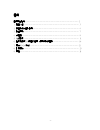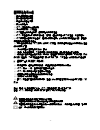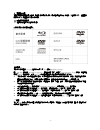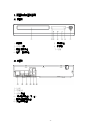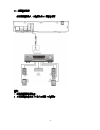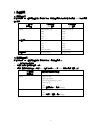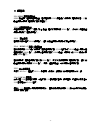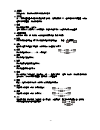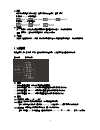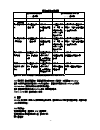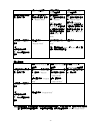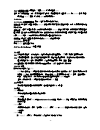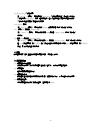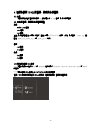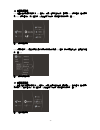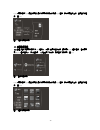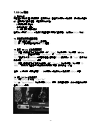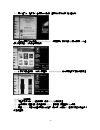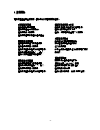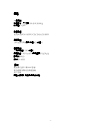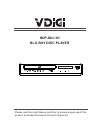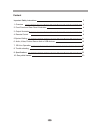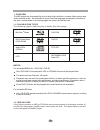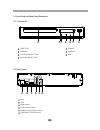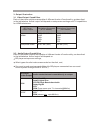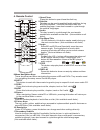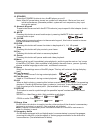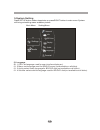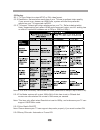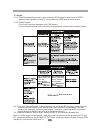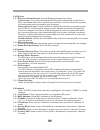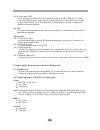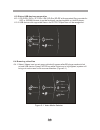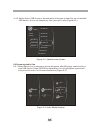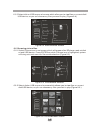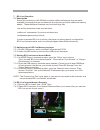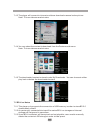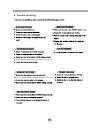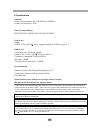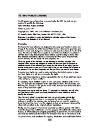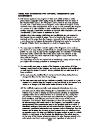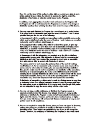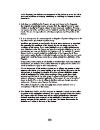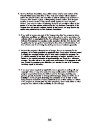- DL manuals
- VDigi
- Blu-ray Player
- BDP-Mini 12
- User Manual
VDigi BDP-Mini 12 User Manual
Summary of BDP-Mini 12
Page 1
Bdp-mini 3d 藍光影碟播放機 用戶手冊 請仔細閱讀用戶手冊以確保適當使用本產品,並妥善保管本手冊以備將來參考。.
Page 2
目錄 重要安全指示…………………………………………………………………………… 2 1. 產品介紹……………………………………………………………………………… 3 2. 前面板和後面板說明………………………………………………………………… 4 3. 輸出顯示……………………………………………………………………………… 7 4. 遙控器………………………………………………………………………………… 9 5. 系統設定……………………………………………………………………………… 11 6. 播放影碟或usb裝置的音頻、視頻及影像檔案…………………………………… 16 7. 操作bd-live功能 …...
Page 3
重要安全指示介紹 1)請仔細閱讀本說明書。 2)請妥善保管本說明書。 3)要留意所有警告字眼。 4)跟從所有指示。 5)切勿將本產品靠近水源使用。 6)只可使用乾布清潔本產品。 7)切勿阻塞任何通風出口處,請根據指示安裝本產品。 8)切勿將本產品靠近熱源安裝如暖爐、加熱器、爐灶或其產生熱力的產品(包括擴音機)。 9)切勿破壞極化插頭的安全目的,若隨機供應的插頭不能與家中的電源插座匹配,請諮詢 電器技師更換舊的電源插座。 10)要妥善保護電源線,切勿在其上行過或將它擠壓,特別是插頭和插座以及電源線從產品 伸延的接駁位置。 11)只可使用由生產商指定的附件/配件。 12)當遇上颱風和雷電時,又或長...
Page 4
1.產品介紹 本藍光影碟機可提供高清晰度、具有影院質素的影像及多聲道音頻播放功能。影碟大多會提供多於一種語言的 聲軌及更多不同語言的字幕以供選擇。 1.1可播放的影碟格式 ref 播放機能播放以下格式的影碟: 下表為本機支援的碟片種類: 注意事項: 本機只支援完整的 vr mode 格式的可寫入式 dvd 碟片(dvd-rw, dvd-r) 。 註:vr mode 是採用 dvd-rw ver1.0&ver1.1 規格的錄影方式,使用了 video recording format 技術。這個規格 使用了 mpeg 壓縮技術,能夠 real time 的錄製高畫質影像且同時具備編輯修改的功能。...
Page 5
2. 前面板和後面板說明 2.1 前面板 1、影碟門 5、電源按鈕 2、led 屏幕 6、感應器 3、開啟/關閉按鈕 7、usb 4、播放/暫停按鈕 2.2 後面板 1、lan 2、usb 2.0 3、hdmi輸出 4、2聲道音頻輸出(左, 右) 5、數碼音頻同軸輸出 6、複合視頻輸出 - 4 -.
Page 6
2.3 連接電視 2.3.1使用av纜線將bd播放機連接至電視 將bd播放機的l和r插孔連接至電視的音頻輸入插孔。 將bd播放機的視頻輸出插孔連接至電視的視頻輸入插孔。 2.3.2 使用hdmi輸出將bd播放機與電視連接 使用hdmi纜線(不供應),將bd播放機與電視連接。 注意︰本播放機可支援在hdmi輸出的視頻解像度達1080p 60hz 。如果選擇了電視機不支援 的解像度,電視機將無法正常顯示影像。 - 5 -.
Page 7
2.3.3 數碼音頻連接 - 使用數碼音頻輸入,將播放機與 av 擴音器連接 注意: 1.選擇同軸數碼音頻輸出。 2.將數碼擴音機設定為 av 輸入以連接 bd 播放機。 - 6 -.
Page 8
3. 輸出說明 3.1 視頻輸出能力 正如下表所述,每一個視頻輸出都有不同等級的功能。實際輸出要視乎功能表的設定和具備 hdmi 功能的電視 性能而定。 bd 播放機 視頻輸出 支援解析度 (ntsc 型號) 支援解析度 (pal 型號) hdmi 1080p 60/30/24 hz 1080i 720p 480p 480i 1080p 50/25/24 hz 1080i 720p 576p 576i 色差視頻 1080i 720p 576p 480p ntsc sd (480i) 1080i 720p 576p 480p pal sd (576i) 複合視頻 ntsc sd (480i) p...
Page 9
3.3 連接說明 3.3.1 spdif 數碼音頻輸出 spdif 輸出是一種數碼音頻輸出。若您擁有連 spdif(同軸)輸入的環迴立體聲接收器,將此 輸出連接至環迴立體聲接收器的同軸輸入。 3.3.2 立體聲音頻輸出 這些是模擬的「舊式」立體聲(左/右)輸出。若您的電視沒有 hdmi 輸入,您可以將這些輸出 連接至電視的立體聲視頻輸入。 3.3.3. 複合視頻 若電視沒有色差或 hdmi 視頻輸入,請將此輸出連接至電視機的複合視頻輸入。 3.3.4. Hdmi 1.3 音頻/視頻輸出 若您使用具有 hdmi 輸入的環迴立體聲音頻接收器,將 bd 播放機的 hdmi 輸出,連接至音 頻接收器的...
Page 10
4. 遙控器 1.開啟/關閉 按此鍵開啟/關閉光碟托盤。 2.字幕 此按鍵可在 bd/dvd 播放時用作啟動/關閉字幕。若影碟提供多於一種 字幕語言,此按鍵也可用作循環切換字幕語言。 3.語言 此按鍵用作循環切換影碟提供的影片語言。 (非所有影碟適用) 4.標题/選單 只限於 bd 影碟,按此按鍵可用作開啟影片的主功能表。(非所有影碟 適用) 5.角度 有些 bd 和 dvd 是以多於一個攝影角度來拍攝。在播放此類影碟時, 按此按鍵可讓您轉換攝影角度。(非所有影碟適用) 6.音量(+/-) 按音量 + 鍵來增加音量,按音量 - 鍵來減低音量。 7.停止 此按鍵可停止播放在影碟的 bd/dvd ...
Page 11
16.分辨率 在停止狀態下, 按此鍵可以直接改變解析度的設定。 17.子字幕 在 bd 標題的畫中畫(導演評述等)開啟字幕(如適用)。如果影碟提供多於一種導演評述的字幕語言,可用作 循環切換字幕語言。(非所有影碟適用) 18.電源 按此鍵開啟或關閉 bd 播放機。 注意: 在開機後系統需要約 20 秒時間啟動,在啟動過程中本機將不會對其他操作作出響應。 19.小型數字鍵盤 此按鍵與“選時"鍵一起使用,可跳到指定的標題/章節 (聲軌)或時間。 20.靜音 按此按鍵刪除音頻輸出,再次按下靜音按鍵會恢復音頻輸出。 靜音 靜音關閉 21.清除 當使用小型數字鍵盤輸入數值時,此按鍵用作清除錯誤輸入的數字...
Page 12
31.重覆 此按鍵可根據播放的影片內容,循環切換有可能出現的“重覆"模式。 影碟中的 bd/dvd 或視頻檔案: 影碟中的 cdda 或音頻檔案: 32.子畫面 在 bd 影碟中,此按鈕用作開啟或關閉前述(畫中畫)的影片部分。(非所有影碟適用) 注意:需要在 bd 主功能表中開啟前述,此按鈕才可操作。 33.子語言 在備有多個音軌前述的 bd 影碟,按此按鍵導演評述會以不同音軌循環切換播放。(非所有影碟適用) 5. 系統設定 在停止模式下按下設定鍵,或按下主功能表中的向右箭頭。系統會顯示如下圖的設定功能表︰ 主功能表 設定功能表 5.1 選單 5.1.1 設定螢幕顯示語言︰為用戶的界面顯示選擇...
Page 13
顯示比例功能表選項 如您的電視螢幕較修長 (16:9),請選擇: 如您的電視螢幕較接近方形 (4:3),請選擇: 16:9 full 16:9 pillarboxed 4:3 letterboxed 4:3 pan scan 影碟內容 寬螢幕格式的影 片 影片畫面佔據 整個屏幕 沒有改變 – 影片畫面佔據整 個螢幕 影片畫面以長方 形的“寬闊"比 例顯示在螢幕上 (螢幕上/下出現 兩個水平方塊) 螢幕只顯示影片畫面的中 間部份,左面及右面的畫面 不會出現在螢幕上 寬螢幕格式的高 清電視節目 節目畫面佔據 整個螢幕 沒有改變 – 節目畫面佔據整 個螢幕 節目畫面以長方 形的“寬闊"比 例顯示在螢...
Page 14
可對 dts 作出解碼 可對杜比數位(dolby digital)作出解碼 可對 dd+(dolby digital plus)作出解碼 我想播放的影片達到最 高清晰度的效果 播放 dts(數位影院系 統)聲軌的影碟時,設定 為“bitstream mixed" 播放杜比數位(dolby digital)音軌的影碟時,設 定為“bitstream legacy" 播放不設杜比數位 (dolby digital)的音軌(視 乎立體聲接收器連接的 揚聲器數目)的影碟時, 設定為 pcm5.1 或 pcm7.1 播放 dd+(dolby digital plus)音軌的影碟時,設定 為“bitstr...
Page 15
5.3.4 立體聲向下混音: 選擇自動, 立體聲(loro) 或 環迴阻隔(ltrt). 注意: 為了在聲音輸出 fl 和 fr 取得正確的初始及第二混音,請在設定介面設定 hdmi 到 2ch-pcm (設定>聲音> 數位輸出>pcm 立體聲) 或 使用 hdmi 線連接電視機。 5.4 bd-live 5.4.1 bd-live 互聯網連接功能: 操作 bd 播放機連接互聯網的功能。 有限允許: 只允許放入的藍光影碟從 bd-live 網站下載已獲有效認網上認證的資訊,以減少下載惡意資訊至播 放機的危險。 總是允許:允許放入的藍光影碟,從所有已編碼至影碟的 bd-live 網址上存取資訊。...
Page 16
5.6.5 subnet mask (子網路遮罩) 在“manual"ip 模式下,顯示現時的 subnet mask (子網路遮罩)或進入用戶輸入的資料。 子網路遮罩(subnet mask),它是一種用來指明一個ip位址的哪些位標識的是主機所在的 子網以及哪些位標識的是主機的位掩碼。 5.6.6 gateway (閘道) 在“manual"ip 模式下,顯示此時的 gateway (網間連接器)或進入用戶輸入的資料。 5.6.7 慣用 dns 伺服器(primary dns) 在 “manual"ip 模式下,顯示此時的慣用 dns 伺服器(primary dnr)或進入用戶輸入 的資料。...
Page 17
6. 播放影碟或 usb 上的音頻、視頻及影像檔案 6.1 介紹 本節解釋如何播放儲存在影碟或 usb 記憶體上的 pc type 音頻、影像及視頻檔案。 6.2 支援的音頻、視頻及影像檔案類型 視頻 - mpeg4 (.Mp4)檔案 - .M4v 檔案 - .Mkv 檔案 注意: 影像檔案副檔名必須是上述格式, 並且必須是 utf8 or utf16 編碼。(例如:影像檔案 : file001.Mkv、副 檔名: file001_01.Srt,file001_eng.Srt 或 file001_ger.Sub 等等) 音樂 - .Mp3 檔案 - .Wma 檔案 影像 - .Jpeg 檔案 ...
Page 18
6.4 瀏覽視頻檔案 6.4.1 當藍光播放機讀取影碟或/及 usb 檔案後,螢幕將會顯示主功能表,請選擇 video (視頻)圖示。當螢幕顯 亮 video (視頻)圖示後,按下確認鍵,系統會出現次功能表,提供檔案來源的選項。(圖 5-1) 圖 5-1 視頻媒體選單 6.4.2 選擇影碟或 usb 開啟瀏覽器,讓您瀏覽此時正操作的影碟/usb 檔案,便可選擇播放任何一個想播放的檔 案。(圖 5-2) 圖 5-2 視頻瀏覽器選單 6.5 瀏覽音訊檔案 6.5.1 當藍光播放機讀取影碟或/及 usb 檔案後,螢幕將會顯示主功能表,請選擇 music (音樂)圖示。當螢幕顯 亮選擇 music (...
Page 19
6.5.2 選擇影碟或 usb 開啟瀏覽器,讓您瀏覽現時正操作的影碟/usb 檔案,便可選擇播放任何一個想播放的檔 案。(圖 5-4) 圖 5-4 音樂瀏覽器選單 6.6 瀏覽圖像檔案 6.6.1 當藍光播放機讀取影碟或/及 usb 檔案後,螢幕將會顯示主功能表,請選擇 picture (圖像)圖示。當螢幕顯 亮 picture (圖像)圖示後,按下確認鍵,系統會出現次功能表,提供檔案來源選項。(圖 5-5) 圖 5-5 圖像媒體選單 6.6.2 選擇影碟或 usb 開啟瀏覽器,讓您瀏覽現時正操作的影碟/usb 檔案,便可選擇播放任何一個想播放的檔 案。(圖 5-6) 圖 5-6 圖像瀏覽器選...
Page 20
7. Bd-live 操作 7.1 功能介紹 某些(並不是所有)藍光影碟提供一些特別功能,當播放機連接至互聯網時,便可操作這些功 能,並提供附加記憶容量。這些特別功能包括: - 下載最新電影預告片, - 演員及導演的“評論" - 多人遊戲模式及聊天服務 播放機必須完成 bd-live 互聯網的正確配置及安裝附加記憶體,才能操作 bd-live 功能。 7.2 為播放機安裝外置記憶體 7.2.1 獲取經格式化的 fat32 usb 記憶體。 7.2.2 把 usb 記憶棒插進播放機的 usb 插槽。 7.3 設定 bd-live 互聯網連接模式 7.3.1 在藍光影碟播放機的主功能表中,進入“o...
Page 21
7.4.3 數分鐘之後,播放機將會連接至互聯網,並顯示下載功能表(如下圖所示): 7.4.4 您可從預覽次功能表中(preview sub menu) ,選擇需要下載的資訊。下載可長達 10 分鐘, 視乎資訊內容大小及網絡速度而定。 7.4.5 下載的資訊儲存在 “我的下載檔案" (my downloads)。你可選擇播放或刪除資訊內容。 7.5 bd-live 注意事項 7.5.1 本播放機只支援 usb 記憶連接,保存 bd2.0 下載的內容。 7.5.2 任何連接的外置設備將設定儲存在 bd-live 記憶體,內置儲存將不適用。 7.5.3 某些 bd-live 資訊可能因過期而不能播放...
Page 22
8. 故障排除 如發現產品出現任何問題,請參考以下的故障排除指南。 沒有畫面或聲音 確保已啟動電源開關。 確保電源插座可正常操作。 確保電源線沒有損毀 確保電源插頭已穩固地插進插座。 有畫面但沒有聲音 確保音頻連接插孔已穩固連接。 確保音頻連接器沒有損毀。 確保已正確設定播放機的音頻設定。 確保已為電視正確輸入 av 輸入。 確保沒有把音量設為靜音模式。 有聲音但沒有畫面 確保視頻連接插孔已穩固連接。 確保已為電視正確輸入 av 輸入。 確保視頻連接器沒有損毀。 確保已正確設定播放機的音頻設定。 畫面或聲音質素十分差 確保已正確設定播放機的音頻設定。 確保光碟沒有刮花或污漬。 確保av連接器或...
Page 23
規格 一般資料 功率要求︰交流電 100-240v,50/60hz 耗電量︰ 影碟兼容 bd,dvd,dvd+/-r/rw,vcd,cd-da,cd-r/rw. 視頻輸出 1.0v(p-p)/75 Ω, 同步,負極rca針插×1 音頻輸出 2.0聲道輸出︰rca針插×2 同軸輸出︰0.5v(p-p)75 ,頻率響應20hz 20khz 訊噪比>90db 總失真 [配件] 遙控器(包括 2 個 aaa 電池) 複合視頻及類比音頻連接線 用戶手冊 規格可隨時改變而無須另行通知。 - 1 -.
Page 24: Blu-Ray Disc Player
Please read this user manual carefully to ensure proper use of this product and keep this manual for future reference. Blu-ray disc player bdp-mini 3d.
Page 25
Important safety instructions 9. Specifications 10. Gnu public license 1. Overview . Output illustration 4 5.System setting 6. Audio, video, picture files on disk or usb devices 7. Bd-live operation 2. Front panel and rear panel illustration 3 . Remote control 8. Trouble shooting 2 3 4 7 9 23 11 15 ...
Page 26
2 important safety instructions the symbol indicates that dangerous voltages constituting a risk of electric shock are present within this unit. The symbol indicates that there are important operating and maintenance instructions in the literature accompanying this unit. This symbol indicates that t...
Page 27
5 3 tm blu-ray disks dvd video disks (dvd-rom) dvd-rw 1.1 playable disk types the following types of disks can play in the blu-ray disc player: 1. Overview this bd player has the capability of providing high-definition, cinema-like pictures and multi-channel audio. Soundtracks in more than one langu...
Page 28
4 2. Front panel and rear panel illustration 2.1 front panel 2.2 rear panel 1 2 3 power 4 display disc tray 7 play/pause button 1 2 3 4 7 6 5 5 6 sensor usb open/close button 1 2 4 5 6 3 1 4 digital audio coaxial output 2 3 audio output(fr,fl) 5 hdmi output composite video output 6 lan usb hdmi out(...
Page 29
5 2.3 tv set connections audio in hdmi in video in video r l hdmi 2.3.1 connect bd player to tv set by av cable connect the bd player s l and r jack to the audio input jack on the tv. Connect the bd player s video out jack to the video input jack of tv. 2.3.2 connect the bd player to tv set using th...
Page 30
Hdmi out(1080p) lan usb audio out l r coaxial video out 6 2.3.3 connecting to an av amplifier with digital audio input coaxial c o a x ia l c a b le notes: 1. Select the coaxial digital audio output. 2. Set the digital amplifier to the av input connected to the bd player. Digital amplifier.
Page 31
7 3.1 video output capabilities each of the video outputs are capable of different levels of functionality, as described in the table below. Actual output will depend on setup menu settings and tv capabilities for hdmi televisions. 3.2 audio output capabilities each of the audio outputs are capable ...
Page 32
8 3.3.2. Stereo audio outputs these are analog, “old fashioned” stereo (left/right) outputs. If your tv does not have an hdmi input, you can connect these outputs to the stereo audio inputs of a tv. 3.3.3. Composite video if your tv does not have component or hdmi video inputs, connect this output t...
Page 33
1 2 3 4 5 6 7 8 9 10 12 11 13 14 15 16 17 18 19 21 20 23 25 26 27 29 30 32 28 31 33 22 24 4. Remote control 1.Open/close press this button to open/close the disk tray. 2.Subtitle this key can be used to enable/disable subtitles during bd/dvd playback. If the disk has more than one subtitle language,...
Page 34: …
18. Standby press the standby button to turn the bd player on or off. Note: after ac power being turned on, system will take about 16s to run linux and initialize hardware, please be patient, system will not respond any key input during this period. 19. Numeric keypad these buttons are used with the...
Page 35
5.System setting press setup button under stop status or press right button in main menu. System will bring out setting menu as below picture: main menu setting menu 11 5.1language 5.1.1 osd: set language used for user interface displayed . 5.1.2 menu: set language used for bd/dvd menu (not availabl...
Page 36
5.2display 5.2.1 tv type: select to output ntsc or pal video format . 5.2.2 resolution: set maximum resolution of your tv here to get best video quality, if you are not sure, please use hdmi auto, system will read the preferred resolution your tv supported via edid. 5.2.3 tv aspect: select right vid...
Page 37
5.3.2 digital output: if you only have two speakers, set pcm stereo. If you connect receiver with more than two speakers, please refer to below tables: 5.3 audio 5.3.1 pcm downsampling: select right bitrate for pcm signal to ensure your spdif receiver can handle it correctly. It's no effect for hdmi...
Page 38
5.4 bd-live 5.4.1 bd-live internet access: control bd player accessing internet limit access : only allow the inserted blu-ray disk to download content from a bd-live website which has a valid online certificate. This will reduce the chances of downloading malicious content onto the player. Always a...
Page 39
5.8 parental 5.8.1 parental country: use this menu item to tell the bd player what country you are in.(currently this menu item has no effect) 5.8.2 parental control: to turn parental control on or off, 5.8.3 parental level: to restrict playback of disks encoded with a rating level equal to or highe...
Page 40
Figure 5-1 video media selector 6.4.1 select videos icon in main menu which will appear after bd player read out disk or/and usb device. Press enter key while video icon is highlighted, system will bring out a sub menu for file source selection.(figure 5-1) 6.4 browsing video files 16 6.3 disk or us...
Page 41
6.5 browsing audio files 6.5.1 select music icon in main menu which will appear after bd player read out disk or /and usb device. Press enter key while music icon is highlighted, system will bring out a sub menu for file source selection.( figure 5-3 ) 17 6.4.2 select disk or usb to open a browser w...
Page 42
6.6 browsing picture files 6.6.1 select pictures icon in main menu which will appear after bd player read out disk or/and usb device . Press enter key while pictures icon is highlighted, system will bring out a sub menu for file source selection.( figure 5-5) 6.6.2 select disk or usb to open a brows...
Page 43
7. Bd-live operation 7.1 d some (but certainly not all) bd disks contain additional features that are made available to players that are connected to the internet, and have additional memory added. These additional features may include things like -the ability to download new movie trailers, -additi...
Page 44
7.4.5 the downloaded content is stored under my downloads. You can choose to either play back or delete the downloaded content 7.5 bd-live notes 7.5.1 this player only supports the connection of usb memory in order to store bd 2.0 downloaded content 7.5.2 any externally connected device will be set ...
Page 45
Ensure you have entered the correct av input for your tv. Ensure you have entered the correct av input for your tv. 8. Trouble shooting 21.
Page 46
9. Specifications general power requirements: ac 100-240 volt, 50/60hz power consumption: 20w discs compatibility: bd,dvd,dvd+/-r/rw,vcd,cd-da,cd-r/rw. Video out hdmi cvbs: 1.0v(p-p)/75 , sync, negative polarity, rca pin jack x 1 audio out 2 channel out: rca pin jackx2 coaxial out: 0.5v(p-p)75 , rca...
Page 47
23.
Page 48
24.
Page 49
25.
Page 50
26.
Page 51
27.