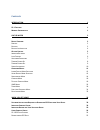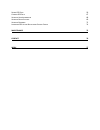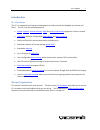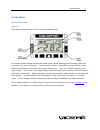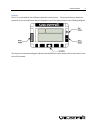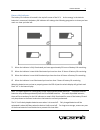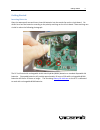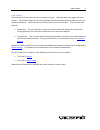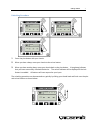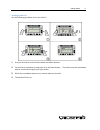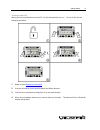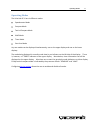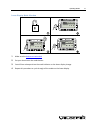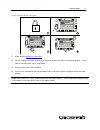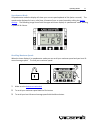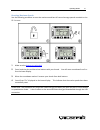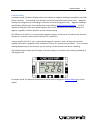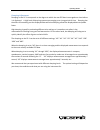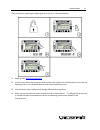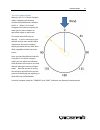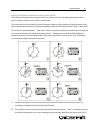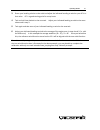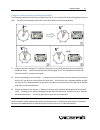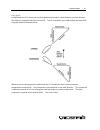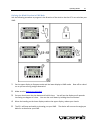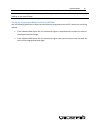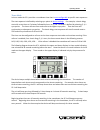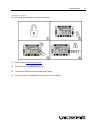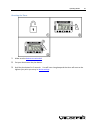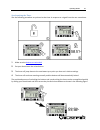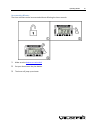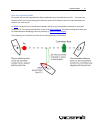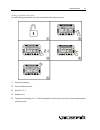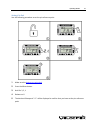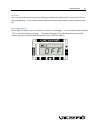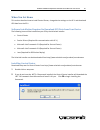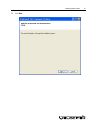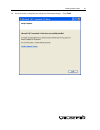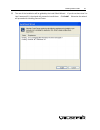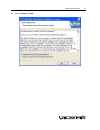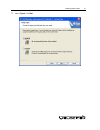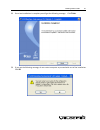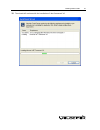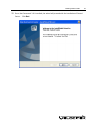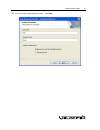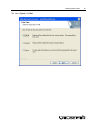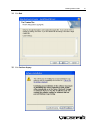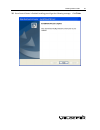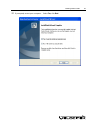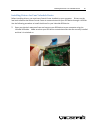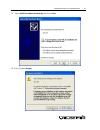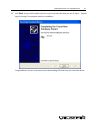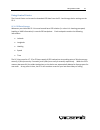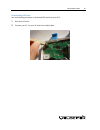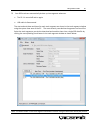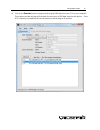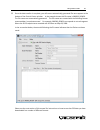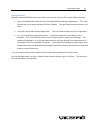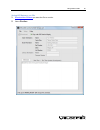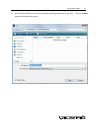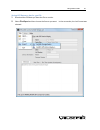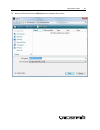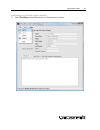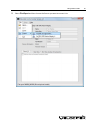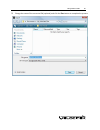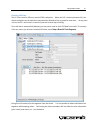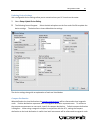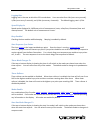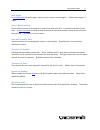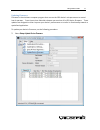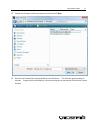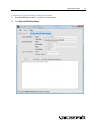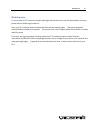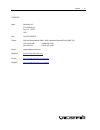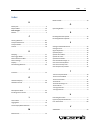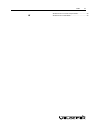- DL manuals
- Velocitek
- Boating Equipment
- SC-1
- Reference Manual
Velocitek SC-1 Reference Manual
Summary of SC-1
Page 1
Sc-1 reference manual firmware version 2.4f (full functionality).
Page 2
Contents introduction 1 sc-1 f eatures 1 m anual o rganization 1 on the water 2 d evice o verview 2 d isplays 2 b uttons 3 b attery l ife i ndicator 4 g etting s tarted 5 i nserting b atteries 5 l ock f eature 6 u nlocking p rocedure 7 t urning p ower o n 8 t urning p ower o ff 9 s ignal a cquisitio...
Page 3
S aving gps d ata 59 c learing gps d ata 67 u pdating u ser i nformation 68 u pdating d evice s ettings 69 u pdating f irmware 72 l aunching gps a ction r eplay from c ontrol c enter 74 maintenance 75 contact 76 index 77.
Page 4
Sc-1 features 1 introduction sc-1 features the sc-1 is a powerful sail training tool designed to provide you with the feedback you need to sail faster. The sc-1 has the following features: speed , compass , tactical compass , vmg and start line proximity updated at 2 times a second start timer with ...
Page 5
Device overview 2 on the water device overview displays the following diagram shows the sc-1's two main display areas: the upper and lower displays can both be used to display speed, heading, tactical heading, vmg, start line proximity or timer information. The information shown on each display is m...
Page 6
Device overview 3 buttons the sc-1 is controlled by four different capacitive touch sensors. These touch sensors detect the presence of your thumbs when they are placed on top of the regions shown in the following diagram: the captions on the above diagram indicate how the different touch sensors wi...
Page 7
Device overview 4 battery life indicator the battery life indicator is located in the top left corner of the sc-1. As the energy in the device's batteries is consumed, the battery life indicator will undergo the following progression to show you how much run time you have left: 1 when the indicator ...
Page 8
Getting started 5 getting started inserting batteries open the waterproof case and insert three aa batteries into the metal clips on the circuit board. Be careful to orient the batteries according to the polarity markings on the circuit board. These markings are circled in red on the following photo...
Page 9
Getting started 6 lock feature the velocitek sc-1 uses touch sensors to accept user input. Splashing water can trigger the touch sensors. To prevent the device from being inadvertently controlled by splashing water the user can enable lock features. When the device is locked, buttons are non-functio...
Page 10
Getting started 7 unlocking procedure 1 cover the plus button with your thumb. 2 when you hear a beep, move your thumb to the minus button. 3 when you hear another beep, move your thumb back to the plus button. A long beep indicates that you have successfully unlocked the device. The unlock indicato...
Page 11
Getting started 8 turning power on use the following procedure to turn on the sc-1: 1 use your thumbs to cover both the mode and minus buttons. 2 you will see a countdown starting from 3 on the lower display. If you do not see the countdown appear, remove and reapply your right thumb. 3 when the cou...
Page 12
Getting started 9 turning power off when you first insert batteries into the sc-1 it will automatically turn on. To turn it off, use the following procedure: 1 make sure the buttons are unlocked . 2 use your thumbs to cover both the mode and minus buttons. 3 you will see a countdown starting from 3 ...
Page 13
Getting started 10 signal acquisition the operation of the velocitek sc-1 relies on low-power radio signals from gps satellites that orbit the earth at an altitude of approximately 20,000 km. As a result, the sc-1 must be outdoors with a clear view of the sky to function properly. When the sc-1 is f...
Page 14
Operating modes 11 operating modes the velocitek sc-1 has six different modes: speedometer mode compass mode tactical compass mode vmg mode timer mode start line mode any two modes can be displayed simultaneously, one on the upper display and one on the lower displays. The mode being displayed is no...
Page 15
Operating modes 12 lower display mode selection 1 make sure the buttons are unlocked . 2 put your thumb over the mode button. 3 you will hear a beep and see the mode indicator on the lower display change. 4 repeat this procedure to cycle through all the modes on the lower display..
Page 16
Operating modes 13 upper display mode selection 1 make sure the buttons are unlocked . 2 set the mode on the lower display to be the same as what you want on the upper display. In the case of the illustration, this is vmg mode. 3 put your thumb over the up button. 4 you will hear a beep and see the ...
Page 17
Operating modes 14 speedometer mode in speedometer mode the display will show your current speed updated at 2hz (twice a second). The speed can be displayed in knots, miles/hour, kilometers/hour or meter/second by editing the device settings . The following image shows both the upper and lower displ...
Page 18
Operating modes 15 resetting maximum speeds use the following procedure to reset the maximum and best 10 second average speeds recorded on the sc-1 to zero: 1 make sure the buttons are unlocked . 2 cover both the plus and the minus buttons with your thumb. You will see a countdown from 3 to 0 on the...
Page 19
Operating modes 16 compass mode in compass mode, the device displays either true heading or magnetic heading at an update rate of 2hz (twice a second). True heading is the direction you are moving referenced to true north. Magnetic heading is the degrees you are heading in reference to the local mag...
Page 20
Operating modes 17 damping adjustment damping on the sc-1 corresponds to the degree to which the raw gps data is averaged over time before it is displayed. A high level of damping represents averaging over a long period of time. Damping has the effect of smoothing out the displayed data while low da...
Page 21
Operating modes 18 the procedure for adjusting the damping level on the sc-1 is illustrated below: 1 make sure the buttons are unlocked . 2 put the lower display into compass mode and put your thumb over the plus button to increase the damping level or over the minus button to decrease the damping l...
Page 22
Operating modes 19 tactical compass mode when the sc-1 is in tactical compass mode, it displays your heading relative the wind direction stored on the sc-1. When it is correctly configured, the tactical compass will show you the same numbers at equivalent angles on both tacks. This makes wind shifts...
Page 23
Operating modes 20 defining the wind direction in tactical compass mode the reference wind direction stored on the sc-1 is used as a basis for calculating heading to wind in tactical compass mode as well as vmg in vmg mode. The wind direction can be defined in tactical compass mode by sailing upwind...
Page 24
Operating modes 21 3 guess your heading relative to the wind and adjust the indicated heading to wind on your sc-1 to that value. 45° is a good starting point for many boats. 4 tack and sail close-hauled on the new tack. Adjust your indicated heading to wind to the same value used in step 3. 5 tack ...
Page 25
Operating modes 22 using the tactical compass to identify wind shifts the following sequence shows how you would use the sc-1 to identify a lift while sailing upwind on port tack. The boat in the example sails at 40° to the wind when trimmed using telltales. 1 imagine the wind clocking 25° to the le...
Page 26
Operating modes 23 vmg mode in vmg mode the sc-1 shows your velocity made good based on a wind direction you have defined. The display is updated at 2hz (twice a second). The sc-1 calculates your vmg upwind and downwind using the method illustrated below: whether you are sailing upwind or downwind, ...
Page 27
Operating modes 24 defining the wind direction in vmg mode use the following procedure to program in the direction of the wind so that the sc-1 can calculate your vmg: 1 set the upper display to compass mode and the lower display to vmg mode. Bear-off to a dead run so you are moving straight downwin...
Page 28
Operating modes 25 please note: increasing the display damping before beginning this procedure will help you get a steady reading on the upper display. Tuning the programmed wind direction in vmg mode use the following guidelines to adjust the wind direction programmed on the sc-1 when you are saili...
Page 29
Operating modes 26 timer mode in timer mode the sc-1 provides a countdown timer that is user configurable to specific start sequences. The start sequence is defined by selecting sync points in device settings . For example, a classic dingy start with a start horn at 5 minutes followed by horns at 4,...
Page 30
Operating modes 27 starting the timer use the following procedure to start the countdown: 1 make sure the buttons are unlocked . 2 put your thumb over the minus button. 3 the device will beep and the countdown will begin. 4 if the lock feature is enabled the buttons will lock immediately..
Page 31
Operating modes 28 resetting the timer 1 make sure the buttons are unlocked . 2 put your thumb over the plus button. 3 hold the plus button for 2 seconds. You will hear a long beep and the timer will reset to the highest sync point you set up in device settings ..
Page 32
Operating modes 29 synchronizing the timer use the following procedure to synchronize the timer in response to a signal from the race committee: 1 make sure the buttons are unlocked . 2 put your thumb over the minus button. 3 the timer will jump down to the next lowest sync point you have set in dev...
Page 33
Operating modes 30 incrementing minutes the timer minutes can be incremented without affecting the timer seconds. 1 make sure the buttons are unlocked . 2 put your thumb over the plus button. 3 the timer will jump up a minute..
Page 34
Operating modes 31 start line proximity mode this mode tells you the perpendicular distance between your bow and the start line. You enter the location of the start line by setting one reference point into the device near the committee boat and another one near the pin. An offset that accounts for t...
Page 35
Operating modes 32 display when you are less than 100 meters from the line (100 boat lengths if your device has been configured to display boat lengths) a negative sign will appear to indicate when you are behind the line. If no negative sign appears, then the number on the display represents the di...
Page 36
Operating modes 33 setting committee boat end use the following procedure to set the committee boat reference point: 1 unlock the buttons 2 press the minus button 3 hold for 3, 2, 1 4 release on 0 5 the device will beep and "-c-" will be displayed to confirm that you have set the committee boat refe...
Page 37
Operating modes 34 setting pin end use the following procedure to set the pin reference point: 1 make sure the buttons are unlocked . 2 press the minus button 3 hold for 3, 2, 1 4 release on 0 5 the device will beep and "-p-" will be displayed to confirm that you have set the pin reference point..
Page 38
Operating modes 35 accuracy the accuracy of the start line proximity readings provided by the velocitek sc-1 varies from 0.75 to 3 meters depending on the number of gps satellites in view and the location of those satellites in the sky. Data logger mode by turning off all modes, you can use the sc-1...
Page 39
Software installation required to download gps data from your device 36 when you get home this section describes how to install control center, change device settings on the sc-1 and download gps data from the sc-1. Software installation required to download gps data from your device the following i...
Page 40
Installing control center 37 3 click next..
Page 41
Installing control center 38 4 once the setup is complete you will get the following message. Click finish..
Page 42
Installing control center 39 5 the rest of the installation will be guided by the install shield wizard. If you do not have java 2 or .Net framework 3.0, the wizard will proceed to install them. Click install. Otherwise the wizard will proceed with installing control center..
Page 43
Installing control center 40 6 select i accept, click next..
Page 44
Installing control center 41 7 select typical, click next..
Page 45
Installing control center 42 8 once java installation is complete you will get the following message. Click finish. 9 if you get the following message, do not restart computer to proceed with rest of the installation. Click no..
Page 46
Installing control center 43 10 the wizard will continue with the installation of .Net framework 3.0..
Page 47
Installing control center 44 11 once .Net framework 3.0 is installed, the wizard will proceed with the installation of control center. Click next..
Page 48
Installing control center 45 12 enter user name and company name. Click next..
Page 49
Installing control center 46 13 select typical, click next..
Page 50
Installing control center 47 14 click next. 15 click continue anyway..
Page 51
Installing control center 48 16 once control center is finished installing you will get the following message. Click finish..
Page 52
Installing control center 49 17 if prompted, restart your computer. Select yes, click next..
Page 53
Installing drivers for your velocitek device 50 installing drivers for your velocitek device before installing drivers, you must have control center installed on your computer. Drivers are the low-level software that allows control center to communicate with your gps device through a usb link. Use t...
Page 54
Installing drivers for your velocitek device 51 2 once the device has been connected to your pc, the following window will appear. Select the no, not this time option and click on next..
Page 55
Installing drivers for your velocitek device 52 3 select install the software automatically and click on next. 4 select continue anyway..
Page 56
Installing drivers for your velocitek device 53 5 click finish and you will be taken back to a screen that looks like what you saw in step 3. Repeat steps 3 through 5 to complete the driver installation. Congratulations! You are now ready to start downloading gps data from your velocitek device..
Page 57
Using control center 54 using control center the control center can be used to download gps data from the sc-1 and change device settings on the sc-1. Sc-1 gps data storage whenever your velocitek sc-1 is turned on and has a gps solution (i.E. When it is showing you speed, heading or vmg information...
Page 58
Using control center 55 downloading gps data use the following procedure to download gps data from your sc-1: 1 run control center. 2 connect your sc-1 to your pc with the included cable.
Page 59
Using control center 56 3 your gps tracks are automatically broken up into segments whenever the sc-1 is turned off and on again usb cable is disconnected the start and end dates and times for each track segment are shown in the track segment window using the system time zone of the pc. The most rec...
Page 60
Using control center 57 4 click on the download button to begin transferring the gps data from your sc-1 to your computer. This process can take as long as 30 seconds for every hour of gps data stored on the device. If the sc-1's memory is completely full you can expect to wait as long as 10 minutes...
Page 61
Using control center 58 5 once the data transfer is complete, you will see an automatically generated file name appear at the bottom of the control center window. In the example shown this file name is 080508_083450. The file names are automatically generated. The file names are created with the fol...
Page 62
Using control center 59 saving gps data when you download gps data from your device you can save it on your pc in three different formats: .Gpx, a standard format widely used for exchanging gps data between applications. This is the format used by the replay software gps action replay. The .Gpx form...
Page 63
Using control center 60 saving gps data as a .Vcc file 1 download the gps data you want the file to contain. 2 select file->save.
Page 64
Using control center 61 3 give the file a different name from the automatically generated one if you wish. Click on the save button to complete the process..
Page 65
Using control center 62 saving gps data as a .Kml or .Gpx file 1 download the gps data you want the file to contain. 2 select file->export and then choose the format you want. In the screenshot, the .Kml format was selected..
Page 66
Using control center 63 3 name the file and click on the save button to complete the process..
Page 67
Using control center 64 converting a .Vcc file into a .Gpx or .Kml file 1 select file->open and then choose the .Vcc file you want to convert..
Page 68
Using control center 65 2 select file->export and then choose the format you want to convert it to..
Page 69
Using control center 66 3 change the name of the converted file (optional) and click the save button to complete the process..
Page 70
Using control center 67 clearing gps data the sc-1 has room for 35hours worth of gps trackpoints. When the sc1's memory becomes full, the oldest trackpoints on the device are automatically deleted to free up space for new ones. At any point in time, the sc-1 will contain a record of your last severa...
Page 71
Using control center 68 updating user information you can store information about yourself and your boat in the sc-1. The information will be displayed in control center when your device is connected to a computer. It will also be attached to .Vcc files created with data from your device. Use the fo...
Page 72
Using control center 69 updating device settings user configurable device settings allow you to customize how your sc-1 works on the water. 1 select setup->update device setting. 2 the following form will appear. Select the desired options on the form and click ok to update the device settings. The ...
Page 73
Using control center 70 logging rate logging rate is the rate at which the sc1 records data. User can select from 1hz (once every second), 1/2hz (once every 2 seconds), and 1/4hz (once every 4 seconds). The default logging rate is 1/2hz speed display in speed can be displayed in 4 different units of...
Page 74
Using control center 71 boat length in start line mode the boat length is used to convert meters to boat lengths. Default boat length is 1 meter. Device offset from bow device offset from bow is the distance in meters from where the sc-1 is mounted to the bow of your boat. In start line mode the off...
Page 75
Using control center 72 updating firmware firmware is the miniature computer program that runs on the gps device's microprocessor to control how it operates. From time to time velocitek releases new versions of its gps device firmware. These updates are designed to either improve your device's perfo...
Page 76
Using control center 73 2 choose the firmware .Hex file you want to install and click open. 3 wait for the firmware file to be uploaded to your gps device. This will take approximately 10 minutes. Progress will be indicated by a horizontal bar graph at the bottom of the control center window..
Page 77
Using control center 74 launching gps action replay from control center 1 download gps data or open *.Vcc files in control center. 2 click play with gps action replay..
Page 78
Maintenance 75 maintenance to ensure your sc-1's enclosure remains watertight and the electronics are not destroyed by corrosion, please take the following precautions: store your sc-1 with the latches undone and the enclosure partially open. This leaves the gasket decompressed and allows it to expa...
Page 79
Contact 76 contact mail: velocitek, llc 271 b kahiko st. Paia, hi 96779 usa fax: +1-650-618-2679 phone: calls will be answered 9am ~ 6pm, hawaiian standard time (gmt-10) us and canada: +1-800-693-1610 international: +1-650-362-0499 email: support@velocitek.Com website: http://www.Velocitek.Com forum...
Page 80
Index 77 index b battery life .......................................................................... 4 beep enabled .................................................................... 70 boat length ..................................................................... 71 buttons ..................
Page 81
Index 78 w wind direction in tactical compass mode ........................ 20 wind direction in vmg mode ........................................... 24.