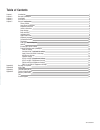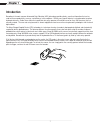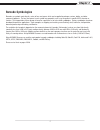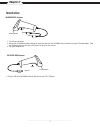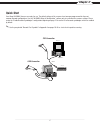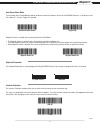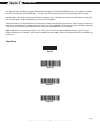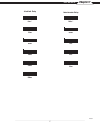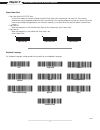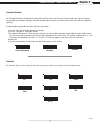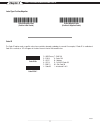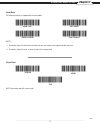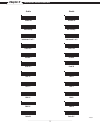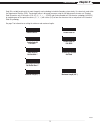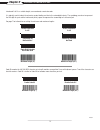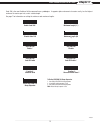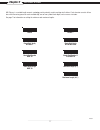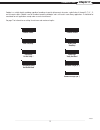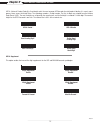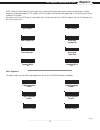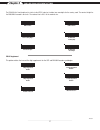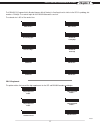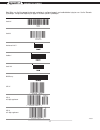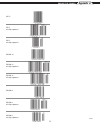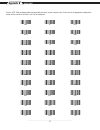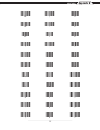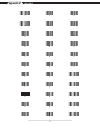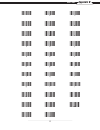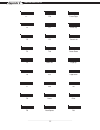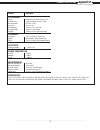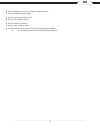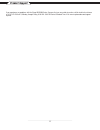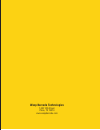- DL manuals
- Wasp
- Barcode Reader
- WLR8950
- User Manual
Wasp WLR8950 User Manual
Summary of WLR8950
Page 1
Wasp logo note: logo usage on black background wlr8950 user manual.
Page 2: Table of Contents
Table of contents chapter 1. Introduction 1 chapter 2. Barcode symbologies 2 chapter 3. Installation 3 chapter 4. Quick start 4 chapter 5. Setup & configuration 5 factory default 5 auto-sense stand mode 6 keyboard connection 6 interface selections 6 beep settings 7 beep and delay 7 interblock delay ...
Page 3: Chapter 1
Chapter 1 1 introduction barcoding is the most common automated data collection (adc) technology providing timely, error-free information that can be used to increase productivity, accuracy, and efficiency in the workplace. Virtually every type of industry is using barcodes to replace keyboard data ...
Page 4: Chapter 2
Chapter 2 2 barcodes are symbols consisting of a series of bars and spaces which can be applied to packages, cartons, bottles, and other commercial products. The bars and spaces in each symbol are grouped in such a way to represent a specific ascii character or function. The interpretation of these ...
Page 5: Chapter 3
Chapter 3 3 installation trigger scanning aperture din-6m din-6f trigger scanning aperture usb port 1. Plug the usb of the wlr8950 scanner directly into your pc’s usb port. 1. Turn off your computer. 2. Unplug your pc keyboard cable and plug the male end (din 6) of the wlr8950 scanner directly into ...
Page 6: Chapter 4
Chapter 4 4 your wasp wlr8950 scanners are ready for use. The default settings of the scanners have been pre-programmed for the most common barcode configurations. Use the “wlr8950 setup & configuration” sections only to customize the scanners settings. Please review the “enable barcode symbologies”...
Page 7: Chapter 5
Chapter 5 5 use the factory default barcode to reset the scanner to the default settings. Factory default in order to configure wasp wlr8950 scanners, you must familiarize yourself with the setup procedures on the following pages. The default settings of the wasp wlr8950 scanners are identified on e...
Page 8: Chapter 5
Chapter 5 6 factory default, keyboard connection and interface selections pc (usb or ps/2) * notebook the keyboard connection is used to program the wasp wlr8950 scanners for the type of computer to which it is attached. *default keyboard connection scan the auto-sense stand mode barcode to enable t...
Page 9: Chapter 5
Chapter 5 7 beep and delay the ‘beep and delay’ configuration supports the general control options for the wasp wlr8950 scanners. These options include the tone, intercharacter delay, and interblock delay. The high, low and med settings refer to the tone of the beep, not the volume. Interblock delay...
Page 10: Chapter 5
Chapter 5 8 beep and delay 0ms * 10ms 50ms 100ms 200ms 140us * 500us 1ms 4ms 16ms 500ms interblock delay intercharacter delay *default.
Page 11: Chapter 5
Chapter 5 9 upper/lower case and keyboard language the ‘keyboard language’ setting controls the key codes for your keyboard’s language. • caps lock auto (for pc xt/at only): in auto trace mode, the scanner will keep track of the caps lock status automatically. For some pcs, the scanning performance ...
Page 12: Chapter 5
Chapter 5 preamble/postamble , terminator and label type *default the ‘preamble/postamble’ configuration is used to add a prefix or suffix set of characters to the barcode value. Up to 8 characters may be added for each option separately. Preamble and postamble characters can function concurrently, ...
Page 13: Chapter 5
Chapter 5 11 label type positive/negative and code id *default o - msi/plessey t - ean 128 s - ean 8 k - code 128 e - upc e n - codabar a - upc a d - full ascii code 39 f - ean 13 m - std. Code 39 l - code 93 i - interleaved 2 of 5 code id code id on code id off * the ‘code id’ option sends a specif...
Page 14: Chapter 5
Chapter 5 12 bi-color light source settings *default the following settings are supported by bi-color models. Green > red red > green green > bi-color red > bi-color bi-color notes: 1. Illumination color will switch back and forth from one to the other when a good read does not occur. 2. Illuminatio...
Page 15: Chapter 5
Chapter 5 13 enable/disable barcode symbologies upc a * upc e * ean 8 * ean 13 * code 93 upc a upc e ean 8 ean 13 code 93 * enable disable enable all msi plessey interleaved 2 of 5 * code 128 * codabar * code 39 * disable all msi plessey * interleaved 2 of 5 code 128 codabar code 39 *default.
Page 16: Chapter 5
Chapter 5 14 code 39 settings enable code 39 * enable code 39 full ascii * check digit do not calculate * check digit calculate but do not send * minimum length (1 *) disable code 39 disable code 39 full ascii check digit calculate and send maximum length (48 *) code 39 is variable length and is the...
Page 17: Chapter 5
Chapter 5 15 interleaved 2 of 5 and code 93 settings enable code 93 disable code 93 * enable interleaved 2 of 5 * check digit do not calculate * check digit calculate but do not send disable interleaved 2 of 5 check digit calculate and send interleaved 2 of 5 is a variable length, even numbered, num...
Page 18: Chapter 5
Chapter 5 16 code 128 and ucc/ean 128 settings code 128 is the most flexible of all the common linear symbologies. It supports alpha and numeric characters easily, has the highest number of characters per inch, and is variable length. See page 7 for information on setting the minimum and maximum len...
Page 19: Chapter 5
Chapter 5 17 msi plessey settings msi plessey is a variable length numeric symbology and is primarily used in marking retail shelves. Each character consists of four bars with intervening spaces for each encoded digit, one or two symbol check digits, and a reverse start code. See page 7 for informat...
Page 20: Chapter 5
Chapter 5 18 codabar settings codabar is a variable length symbology capable of encoding six special alphanumeric characters, capital letters a through d, t, n, *, e, and all numeric digits. Codabar is one of the oldest barcode symbologies and is still used in some library applications. It should no...
Page 21: Chapter 5
Chapter 5 19 upc-a and upc-a supplement settings upc-a (universal product code-a) is fixed length and is the most common upc barcode for retail product labeling. It is seen in most grocery stores across the united states. The symbology encodes a 12-digit number. The first six digits are assigned fro...
Page 22: Chapter 5
Chapter 5 20 upc-e and upc-e supplement settings upc-e (universal product code-e) is fixed length and is a compressed six digit code used for marking small packages, including magazines and paperback books. Upc-e symbols are upc-a symbols that have been zero suppressed (i.E. Consecutive zeros are no...
Page 23: Chapter 5
Chapter 5 21 ean-8 and ean-8 supplement settings the ean/jan-8 is fixed length and is similar to the upc-e code, but includes two more digits for the country code. The nominal height for the ean/jan-8 barcode is one inch. The reduced size is 80% of the nominal size. Ean-8 enable * send leading digit...
Page 24: Chapter 5
Chapter 5 22 ean-13 and ean-13 supplement settings *default the ean/jan-13 (european article number/japanese article number) is fixed length and is similar to the upc-a symbology, but encodes a 13th digit. The nominal height for the ean/jan-8 barcode is one inch. The reduced size is 80% of the nomin...
Page 25: Appendix A
Appendix a 23 barcode test symbols code 39* interleaved 2 of 5 * codabar * code 128* msi/plessey code 93 note: make sure that the appropriate barcode symbology is configured properly and enabled before trying to scan. Use the ‘barcode symbologies’ configuration beginning on page 15 to enable specifi...
Page 26: Appendix A
Appendix a 24 barcode test symbols upc-e* upc-e w/5 digit supplement upc-e w/2 digit supplement ean/jan-8* ean/jan-8 w/5 digit supplement ean/jan-13 w/5 digit supplement ean/jan-13 w/2 digit supplement ean/jan-13* ean/jan-8 w/2 digit supplement *default.
Page 27: Appendix B
Appendix b 25 ascii table use this ascii table to add preamble and postamble characters to your barcode value. Please refer to the appropriate configuration section for the number of characters that can be configured. Nul soh stx etx eot enq ack bel bs ht lf vt ff cr so si dle dc1 dc2 dc3 dc4 nak ca...
Page 28: Appendix B
Appendix b 26 ascii table ! # % ‘ ) + , - . / 0 1 2 3 4 5 6 7 8 9 : ; = > sp “ $ & ( * rs us.
Page 29: Appendix B
Appendix b 27 ascii table h i j k l m n o p q r s t u v w b c d e f g ? @ a x y [ ] _ \ ^ z.
Page 31: Appendix C
Appendix c 29 function codes for pc f1 f10 cursor right f3 f12 cursor left f2 f11 cursor up f4 cursor down tab f5 page up back tab f6 page down esc f7 end ins f8 enter home f9 back space del.
Page 32: Appendix D
Appendix d 30 technical specifications model wlr8950 performance sensor 2660 pixels ccd linear imager sensor depth of field 30mm to 330mm (40 mil) ± 20mm best resolution 0.127mm ( 5mil). Scan rate 45 scan / sec decoding rate 100 scan / sec ( 10m / sec) scanning width 120mm (1 mm barcode) sunlight 50...
Page 33: Warranty Information
31 wasp barcode technologies products are warranted against defects in workmanship and materials for a period of one year from the date of shipment, provided that the product remains unmodified and is operated under normal and proper conditions. This warranty is limited to repair or replacement at w...
Page 34: Faq
Faq 32 q: how do i configure the scanner for a notebook (or laptop) computer? A: scan the “notebook” barcode on page 8. Q: how do i change the terminator to a tab? A: scan the “tab” barcode on page 12. Q: how do i remove the terminator? A: scan the “none” barcode on page 12. Q: how do i enable the f...
Page 35: Product Support
33 if you experience any problems with the wasp wlr8950 series scanners that you are unable to resolve, call for technical assistance at (214) 547-4100 ext 2, monday through friday, 8:00 am - 5:00 pm central standard time. Visit www.Waspbarcode.Com/support anytime. Product support wasp barcode techn...
Page 36: Wasp Barcode Technologies
Wasp barcode technologies 1400 10th street plano, tx 75074 www.Waspbarcode.Com.