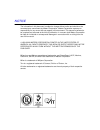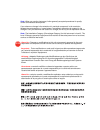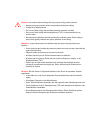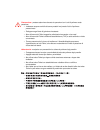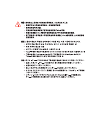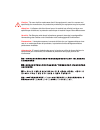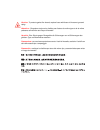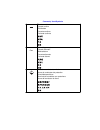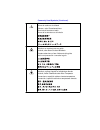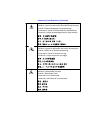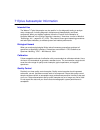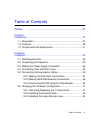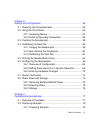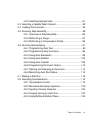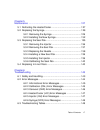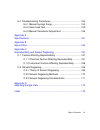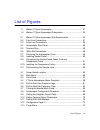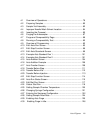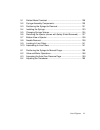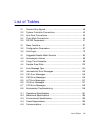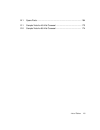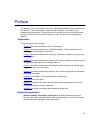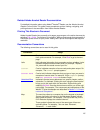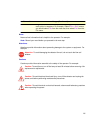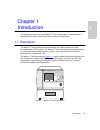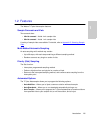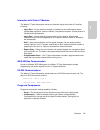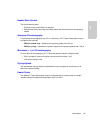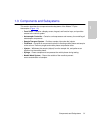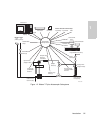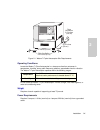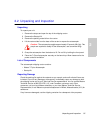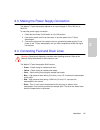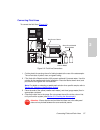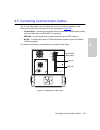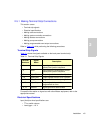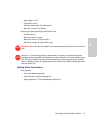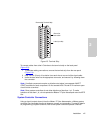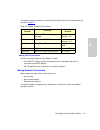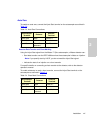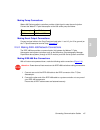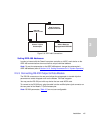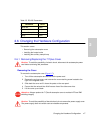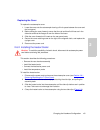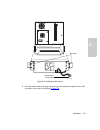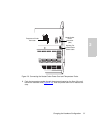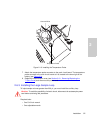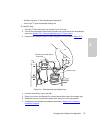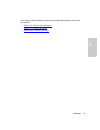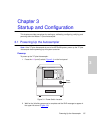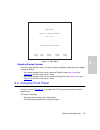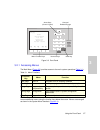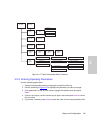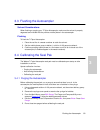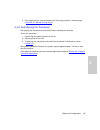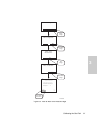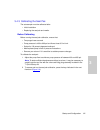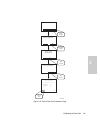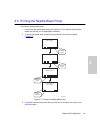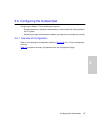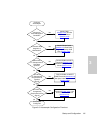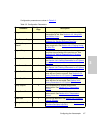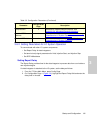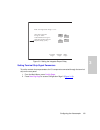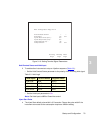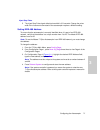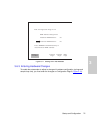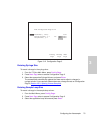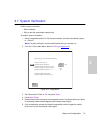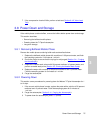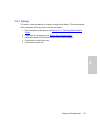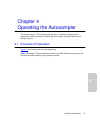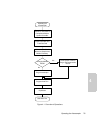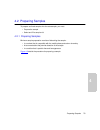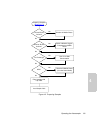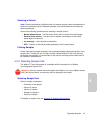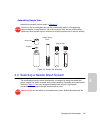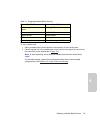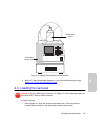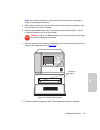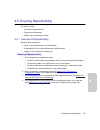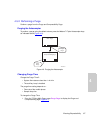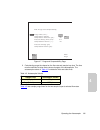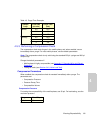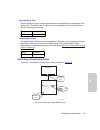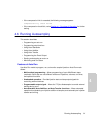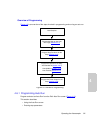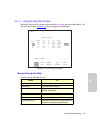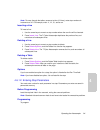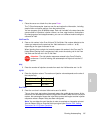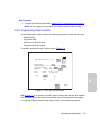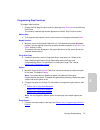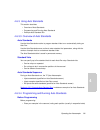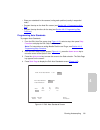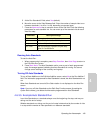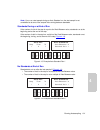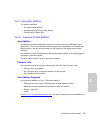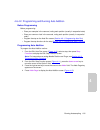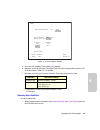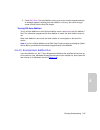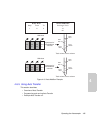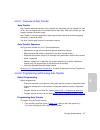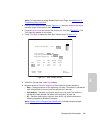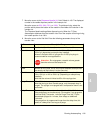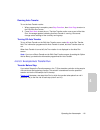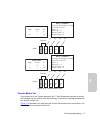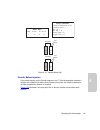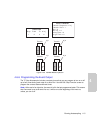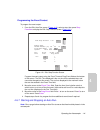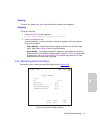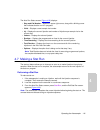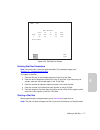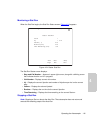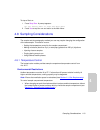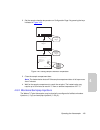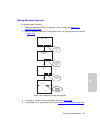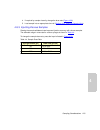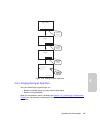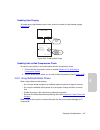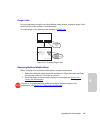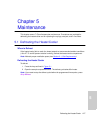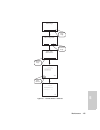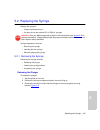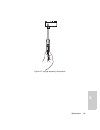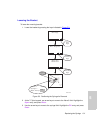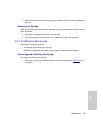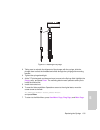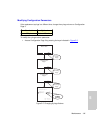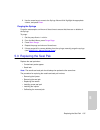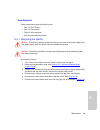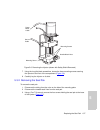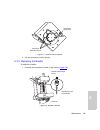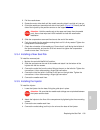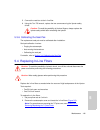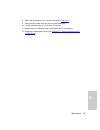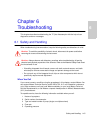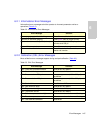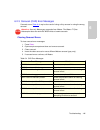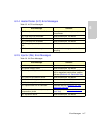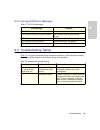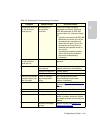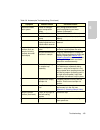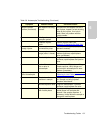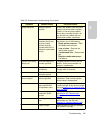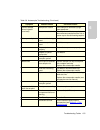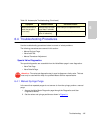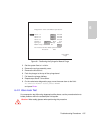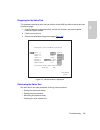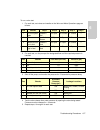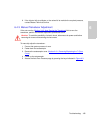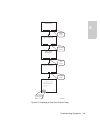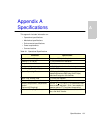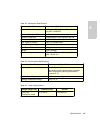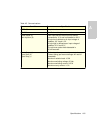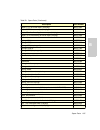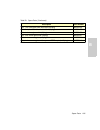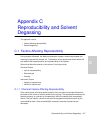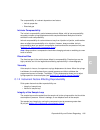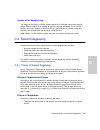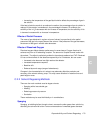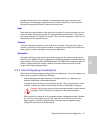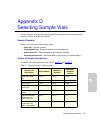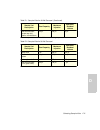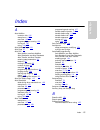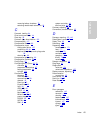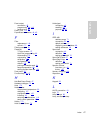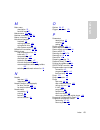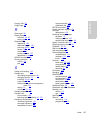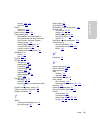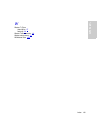- DL manuals
- Waters
- Laboratory Equipment
- 717plus
- Operator's Manual
Waters 717plus Operator's Manual
Summary of 717plus
Page 1
Waters 717plus autosampler operator’s manual 34 maple street milford, ma 01757 173-02tp, revision 3.
Page 2
Notice the information in this document is subject to change without notice and should not be construed as a commitment by waters corporation. Waters corporation assumes no responsibility for any errors that may appear in this document. This manual is believed to be complete and accurate at the time...
Page 3
Note: when you use the instrument, follow generally accepted procedures for quality control and methods development. If you observe a change in the retention of a particular compound, in the resolution between two compounds, or in peak shape, immediately determine the reason for the changes. Until y...
Page 4
Caution: use caution when working with any polymer tubing under pressure: • always wear eye protection when near pressurized polymer tubing. • extinguish all nearby flames. • do not use tefzel tubing that has been severely stressed or kinked. • do not use tefzel tubing with tetrahydrofuran (thf) or ...
Page 5
Precauzione: prestare attenzione durante le operazioni con i tubi di polimero sotto pressione: • indossare sempre occhiali da lavoro protettivi nei pressi di tubi di polimero pressurizzati. • estinguere ogni fonte di ignizione circostante. • non utilizzare tubi tefzel soggetti a sollecitazioni ecces...
Page 7
Caution: the user shall be made aware that if the equipment is used in a manner not specified by the manufacturer, the protection provided by the equipment may be impaired. Attention : l’utilisateur doit être informé que si le matériel est utilisé d’une façon non spécifiée par le fabricant, la prote...
Page 8
Caution: to protect against fire hazard, replace fuses with those of the same type and rating. Attention : remplacez toujours les fusibles par d’autres du même type et de la même puissance afin d’éviter tout risque d’incendie. Vorsicht: zum schutz gegen feuergefahr die sicherungen nur mit sicherunge...
Page 9
Caution: to avoid possible electrical shock, power off the instrument and disconnect the power cord before servicing the instrument. Attention : afin d’éviter toute possibilité de commotion électrique, mettez hors tension l’instrument et débranchez le cordon d’alimentation de la prise avant d’effect...
Page 10
Commonly used symbols direct current courant continu gleichstrom corrente continua corriente continua alternating current courant alternatif wechselstrom corrente alternata corriente alterna protective conductor terminal borne du conducteur de protection schutzleiteranschluss terminale di conduttore...
Page 11
Frame or chassis terminal borne du cadre ou du châssis rahmen- oder chassisanschluss terminale di struttura o telaio borne de la estructura o del chasis caution or refer to manual attention ou reportez-vous au guide vorsicht, oder lesen sie das handbuch prestare attenzione o fare riferimento alla gu...
Page 12
Caution, risk of electric shock (high voltage) attention, risque de commotion électrique (haute tension) vorsicht, elektroschockgefahr (hochspannung) precauzione, rischio di scossa elettrica (alta tensione) precaución, peligro de descarga eléctrica (alta tensión) caution, risk of needle-stick punctu...
Page 13
717plus autosampler information intended use the waters 717plus autosampler can be used for in-vitro diagnostic testing to analyze many compounds, including diagnostic indicators and therapeutically monitored compounds. When you develop methods, follow the “protocol for the adoption of analytical me...
Page 14
Table of contents 14 preface ....................................................................................... 24 chapter 1 introduction ...................................................................................... 27 1.1 description ......................................................
Page 15
Table of contents 15 chapter 3 startup and configuration ................................................................ 55 3.1 powering up the autosampler............................................... 55 3.2 using the front panel............................................................ 56 3.2....
Page 16
Table of contents 16 4.2.2 selecting sample vials .............................................. 81 4.3 selecting a needle wash solvent ......................................... 82 4.4 loading the carousel............................................................ 84 4.5 ensuring reproducibility .....
Page 17
Table of contents 17 chapter 5 maintenance .................................................................................. 127 5.1 defrosting the heater/cooler .............................................. 127 5.2 replacing the syringe......................................................... 129...
Page 18
Table of contents 18 6.4 troubleshooting procedures ............................................... 154 6.4.1 manual syringe purge ............................................. 154 6.4.2 valve leak test ........................................................ 155 6.4.3 manual transducer adjustment ....
Page 19
List of figures 19 1-1 waters 717plus autosampler......................................................... 27 1-2 waters 717plus autosampler subsystems .................................... 32 2-1 waters 717plus autosampler site requirements .......................... 34 2-2 fluid line connections .....
Page 20
List of figures 20 4-1 overview of operations ................................................................. 78 4-2 preparing samples ........................................................................ 80 4-3 sample vial assembly .................................................................
Page 21
List of figures 21 5-1 defrost menu flowchart .............................................................. 128 5-2 syringe assembly components................................................... 130 5-3 positioning the syringe for removal ............................................ 131 5-4 install...
Page 22
List of tables 22 2-1 terminal strip signals ................................................................... 40 2-2 system controller connections ............................................... 43 2-3 auto zero connections............................................................ 44 2-4 chart ...
Page 23
List of tables 23 b-1 spare parts ................................................................................. 164 d-1 sample vials for 48-vial carousel .............................................. 173 d-2 sample vials for 96-vial carousel .............................................. 174.
Page 24
24 preface the waters 717plus autosampler operator’s manual describes the features and use of the waters ® 717plus autosampler. It also includes installation, maintenance, and troubleshooting procedures. The audience for this operator’s manual includes chemists and technicians who will use the autos...
Page 25
25 related adobe acrobat reader documentation for detailed information about using adobe ® acrobat ® reader, see the adobe acrobat reader online guide. This guide covers procedures such as viewing, navigating, and printing electronic documentation from adobe acrobat reader. Printing this electronic ...
Page 26
26 notes notes call out information that is helpful to the operator. For example: note: record your result before you proceed to the next step. Attentions attentions provide information about preventing damage to the system or equipment. For example: cautions cautions provide information essential t...
Page 27
Description 27 1 chapter 1 introduction this chapter introduces you to the waters ® 717plus autosampler. The autosampler’s operational features are summarized and its components described. 1.1 description the waters 717plus autosampler injects samples into a high performance liquid chromatography (h...
Page 28
Introduction 28 1 1.2 features the waters 717plus autosampler features: sample carousels and vials two carousel sizes: • 48-vial carousel – holds 4-ml sample vials • 96-vial carousel – holds 1-ml sample vials a variety of sample vials are available. For details, refer to appendix d, selecting sample...
Page 29
Features 29 1 interaction with other lc modules the waters 717plus autosampler sends and receives signals from other lc modules, including: • inject start – occurs when the sample is injected into the mobile phase stream. Initiates data acquisition, fraction collection, and detector autozero. Contac...
Page 30
Introduction 30 1 needle wash system the needle wash system: • prevents cross-contamination of samples • extends seal life by removing the mobile phase and the sample from the sampling needle semiprep chromatography for semiprep chromatography (up to 2 ml injections), the 717plus autosampler may be ...
Page 31
Components and subsystems 31 1 1.3 components and subsystems this section describes the components and subsystems of the waters 717plus autosampler ( figure 1-2 ): • front panel – contains a display screen, keypad, and function keys, and provides access to the control system. • autosampler controlle...
Page 32
Introduction 32 1 figure 1-2 waters 717plus autosampler subsystems t p 0 1 9 4 1 needle out (yellow) wash in (green) display needle wash pump keypad ieee-488 network connector rs-232 connector contact closure terminal strip inject stop inject start hold carousel lift drive carousel reader purge wast...
Page 33
Site requirements 33 2 chapter 2 installation this chapter describes 717plus autosampler installation and setup. It includes procedures for making connections, voltage selection, and configuring optional hardware. 2.1 site requirements required space before beginning the installation procedure, note...
Page 34
Installation 34 2 figure 2-1 waters 717plus autosampler site requirements operating conditions locate the waters 717plus autosampler in a clean area free from extremes in temperature, humidity, strong radio frequency radiation, appreciable shock or vibration. The waters 717plus autosampler operates ...
Page 35
Unpacking and inspection 35 2 2.2 unpacking and inspection unpacking to unpack your unit: 1. Remove the straps and open the top of the shipping carton. 2. Remove the startup kit. 3. Remove the packing material from the carton. 4. Lift the carton sides from the base of the carton to expose the autosa...
Page 36
Installation 36 2 2.3 making the power supply connection the waters 717plus autosampler adjusts for ac input voltages of 100 to 240 vac at 50/60 hz. To make the power supply connection: 1. Check that the power on/off switch is in the off position. 2. Connect the power cord to the connector on the re...
Page 37
Connecting fluid and drain lines 37 2 connecting fluid lines to connect the fluid lines ( figure 2-2 ): figure 2-2 fluid line connections 1. Cut the plastic tie securing the coil of tubing located at the rear of the autosampler. The coil consists of yellow, clear, and green tubing. 2. Fill a flask w...
Page 38
Installation 38 2 installing drain lines using parts from the 717plus autosampler startup kit, connect the two drain lines to the drain pans located on the bottom of the autosampler ( figure 2-3 ) as follows: 1. Place an appropriate waste container for solvent and sample leaks below bench level. 2. ...
Page 39
Connecting communication cables 39 2 2.5 connecting communication cables the 717plus autosampler communicates with other lc system components via the following connections on the rear panel of the autosampler ( figure 2-4 ): • terminal strip – contact closure signals from the terminal on the back pa...
Page 40
Installation 40 2 2.5.1 making terminal strip connections this section covers: • terminal strip signals • electrical specifications • making cable connections • making system controller connections • making detector connections • making pump connections • making programmable event output connections...
Page 41
Connecting communication cables 41 2 • high trigger > 3.0 v • protected to ±30 v • minimum pulse width: 30 milliseconds • maximum current: 5 milliamps output (inject start/inject stop) specifications are: • contact closure • maximum power 10 watts • maximum current: 0.5 amps at 20 v • maximum voltag...
Page 42
Installation 42 2 figure 2-5 terminal strip to connect cables from other lc devices to the terminal strip on the back panel ( figure 2-5 ): 1. To facilitate making connections, remove the terminal strip from the rear panel ( figure 2-4 ). 2. Strip 1/4 inch (5 mm) of insulation from each wire at one ...
Page 43
Connecting communication cables 43 2 to connect a system controller, connect the inject start terminal on the autosampler as outlined in table 2-2 . Making lac/e connections use the inject start signal from the waters 717plus: • if the lac/e™ system contains components such as detectors that are not...
Page 44
Installation 44 2 auto zero to enable an auto zero, connect the inject start terminal on the autosampler as outlined in table 2-3 . Detector data transfer and chart marking using the inject start signal from the waters 717plus autosampler, a waters detector can: • start data transfer over the ieee-4...
Page 45
Connecting communication cables 45 2 making pump connections waters 600 series gradient controllers provide a hold signal to stop the next injection. Connect the waters 717plus autosampler to the 600 series pump as follows: making event output connections connect a signal cable to the prog event ter...
Page 46
Installation 46 2 figure 2-6 ieee-488 connections setting ieee-488 addresses in order to interact with the powerline system controller or lac/e, each device on the ieee-488 communications bus must have a unique individual address. Note: to use the autosampler on the ieee-488 network, change the auto...
Page 47
Changing the hardware configuration 47 2 2.6 changing the hardware configuration this section covers: • removing the autosampler cover • installing the heater/cooler • installing the auxiliary sample loop 2.6.1 removing/replacing the 717plus cover removing the cover to remove the autosampler cover (...
Page 48
Installation 48 2 figure 2-7 removing the autosampler cover 123456789 1 0 1 1 1 2 1 3 1 4 1 5 p r o g e v e n t r s - 2 3 2 i e e e - 4 8 8 i n j e c t s t o p i n j e c t s ta r t i n j e c t s ta r t h o l d h o l d n e e d l e wa s h i n ( 1 / 1 6 " ) g r e e n n e e d l e wa s h o u t ( 1 / 1 6 ...
Page 49
Changing the hardware configuration 49 2 replacing the cover to replace the autosampler cover: 1. Lower the cover onto the autosampler leaving a 2-inch space between the cover and the front panel. 2. Before sliding the cover forward, ensure that the red and blue fluid lines are in the side slots and...
Page 50
Installation 50 2 figure 2-8 installing heater/cooler 5. Feed the power cable up through the opening in the chassis and attach it to the j20 connector on the main circuit board ( figure 2-9 ). T p 0 1 9 8 9 123456789 1 0 1 1 1 2 1 3 1 4 1 5 side clips heater/cooler power cable.
Page 51
Changing the hardware configuration 51 2 figure 2-9 connecting the heater/cooler power cord and temperature probe 6. Push the temperature probe through the grommet located on the floor of the unit behind the carousel drive ( figure 2-10 ). Push the probe down until it reaches the stop. Temperature p...
Page 52
Installation 52 2 figure 2-10 installing the temperature probe 7. Attach the temperature probe connector to the main circuit board. The temperature probe connects to the main circuit board at j18, located to the lower right of the battery (see figure 2-9 ). 8. Replace the autosampler cover (see sect...
Page 53
Changing the hardware configuration 53 2 • auxiliary loop from 717plus autosampler startup kit • union from 717plus autosampler startup kit to install the loop: 1. From the 717plus front panel, set system flow to 0 ml/min. 2. Turn off the autosampler, disconnect the power cord, and remove the autosa...
Page 54
Installation 54 2 if the auxiliary loop was added to a previously configured autosampler, perform the procedures in: • section 3.3, flushing the autosampler • section 3.7, system verification • section 4.5.2, performing a purge.
Page 55
Powering up the autosampler 55 3 chapter 3 startup and configuration this chapter provides procedures for starting up, calibrating, configuring, verifying, and powering down the waters 717plus autosampler. 3.1 powering up the autosampler note: if the 717plus autosampler is part of an ieee-488 system...
Page 56
Startup and configuration 56 3 figure 3-2 main menu adjusting display contrast if you do not see the main menu, or need to improve readability, adjust the screen display contrast as follows: • if the screen appears blue in color, press the display contrast up arrow (see figure 3-3 ) until the screen...
Page 57
Using the front panel 57 3 figure 3-3 front panel 3.2.1 accessing menus the main menu ( figure 3-2 ) provides access to the main system operations ( table 3-1 ). Access additional menus using the function keys below the screen. Menus are arranged as shown in the system menu flowchart ( figure 3-4 )....
Page 58
Startup and configuration 58 3 figure 3-4 717plus autosampler menu flowchart 3.2.2 entering operating parameters to enter operating parameters: 1. Access the appropriate menu by pressing the screen function key. 2. Use the arrow keys ( figure 3-2 ) to highlight the parameter you want to change. 3. I...
Page 59
Flushing the autosampler 59 3 3.3 flushing the autosampler solvent considerations when flushing or purging your 717plus autosampler, make sure the solvent is properly degassed and miscible with the previous mobile phase in the autosampler. Flushing to flush the 717plus autosampler: 1. Place the red ...
Page 60
Startup and configuration 60 3 6. If the purging fails to remove bubbles from the syringe, perform a manual purge ( section 6.4.1, manual syringe purge ). 3.4.2 auto zeroing the transducer auto zeroing the transducer ensures that pressure readings are accurate. To zero the transducer: 1. Ensure that...
Page 61
Calibrating the seal pak 61 3 figure 3-5 path to auto zero pressure page t p 0 1 9 4 3 menu page menu: diagnostic menu: user maintenance menu: calibration diag page usermaint page cal page autozero page d i a g d i a g n o s t i c : a u t o z e r o p r e s s u r e a m b i e n t p r e s s u r e w i t...
Page 62
Startup and configuration 62 3 3.4.3 calibrating the seal pak the autosampler must be calibrated after: • initial installation • replacing the seal pak and needle before calibrating before running the seal pak calibration, ensure that: • two purges have occurred • pump pressure is 400 to 600 psi and...
Page 63
Calibrating the seal pak 63 3 figure 3-6 path to seal pak calibration page d i a g d i a g n o s t i c : i n j e c t o r c a l i b r a t i o n s e t s y s t e m p r e s s u r e t o 4 0 0 t o 6 0 0 p s i . S t a r t c a l c a l p a g e d o w n s e a l c o u n t s u p s e a l c o u n t s s e a l w i d...
Page 64
Startup and configuration 64 3 3.5 priming the needle wash pump to prime the needle wash pump: 1. Ensure that the needle wash supply line (green) is in the solvent bottle and the waste line (yellow) is in an appropriate container. 2. To prime the needle wash, press the keys outlined in the flowchart...
Page 65
Configuring the autosampler 65 3 3.6 configuring the autosampler configuring the waters 717plus autosampler requires: • setting parameters to enable the autosampler to communicate with other modules in the lc system • recording changes to autosampler hardware (syringe size and sample loop volume) 3....
Page 66
Startup and configuration 66 3 figure 3-8 autosampler configuration flowchart yes yes yes yes no no no no connect cables to inject start terminals ( section 2.5.2 ). Set inject pulse output interval ( section 3.6.2 ). Connect cables to hold terminals ( section 2.5.2 ). Enable hold input and set sens...
Page 67
Configuring the autosampler 67 3 configuration parameters are shown in table 3-2 . Table 3-2 configuration parameters parameter configuration page description purge in idle? 1 enables purging every 60 minutes while the 717plus autosampler is idle. See section 4.8.5, using buff- ered mobile phase . V...
Page 68
Startup and configuration 68 3 3.6.2 setting parameters for lc system operation to communicate with other lc system components: • set report delay for data integrators • set terminal strip signal parameters for hold, injection start, and injection stop • set ieee-488 address setting report delay the...
Page 69
Configuring the autosampler 69 3 figure 3-9 setting the integrator report delay setting terminal strip signal parameters to set the contact closure parameters for lc components connected through the terminal strip on the rear panel: 1. From the main menu, press config page . 2. Press nextcfg page to...
Page 70
Startup and configuration 70 3 figure 3-10 setting terminal signal parameters hold contact sense and hold input 3. To enable other instruments to stop an injection sequence ( table 3-3 ): • set the hold contact sense parameter to the polarity of the incoming hold signal. • set the hold input paramet...
Page 71
Configuring the autosampler 71 3 inject stop pulse 5. The inject stop pulse signal default pulse width is 0.5 seconds. Change the pulse width if the instrument connected to the autosampler requires a different setting. Setting ieee-488 address to ensure that the autosampler is correctly identified w...
Page 72
Startup and configuration 72 3 figure 3-11 setting ieee-488 address 3.6.3 entering hardware changes to enable the autosampler to adjust to changes in hardware configuration (syringe and sample loop size), you must enter the changes on configuration page 3 ( figure 3-12 ). I d l e e d i t : c o n f i...
Page 73
Configuring the autosampler 73 3 figure 3-12 configuration page 3 entering syringe size to record a change in the syringe size: 1. From the 717plus main menu, press config page . 2. Press next page twice to access configuration page 3. 3. Select the appropriate syringe volume, and press enter . The ...
Page 74
Startup and configuration 74 3 3.7 system verification perform system verification: • after installation • daily to test the autosampler sample loop to perform system verification: 1. Using a degassed solution of 100 percent methanol, set the solvent delivery pump to 1 ml/min. Note: for daily verifi...
Page 75
Power down and storage 75 3 7. If the compression check still fails, perform a leak test ( section 6.4.2, valve leak test ). 3.8 power down and storage if the mobile phase contains buffers, remove the buffers before power down and storage. This section describes: • removing the buffered mobile phase...
Page 76
Startup and configuration 76 3 3.8.3 storage this section covers procedures for long-term storage of the waters 717plus autosampler. If the autosampler will be stored for more than two weeks: 1. Remove buffered mobile phases (see section 3.8.1, removing buffered mobile phase ). 2. Power down the aut...
Page 77
Overview of operation 77 4 chapter 4 operating the autosampler this chapter covers 717plus autosampler operation. Provided are procedures for preparing and loading samples, programming and using the automatic features, and making a stat run. 4.1 overview of operation figure 4-1 provides an overview ...
Page 78
Operating the autosampler 78 4 figure 4-1 overview of operations prepare samples and load carousel select needle wash based on sample and mobile chemistry purge autosampler program auto run equilibrate flush system. Perform purge and compression check. Power up autosampler, detectors, and other lc c...
Page 79
Preparing samples 79 4 4.2 preparing samples to prepare and load samples into the autosampler, you must: • prepare the sample • select and fill a sample vial 4.2.1 preparing samples minimum sample preparation consists of dissolving the sample: • in a solvent that is compatible with the mobile phase ...
Page 80
Operating the autosampler 80 4 figure 4-2 preparing samples yes yes yes yes no no no no load sample vials gpc? Dissolve in mobile phase (from the same bottle) ion exchange? Use a low salt concentration reverse phase column? Same or weaker organic component as mobile phase dissolve in mobile phase no...
Page 81
Preparing samples 81 4 selecting a solvent note: prevent precipitation of buffered salts or of sample through careful consideration of solvent concentration and ph. Whenever possible, use mobile phase as the solvent for dissolving samples. Observe the following guidelines when selecting a sample sol...
Page 82
Operating the autosampler 82 4 assembling sample vials assemble the sample vials as shown in figure 4-3 . Figure 4-3 sample vial assembly 4.3 selecting a needle wash solvent the needle wash prevents cross-contamination of samples by wiping the needle with porous, wetted frits. Select a needle wash s...
Page 83
Selecting a needle wash solvent 83 4 to use a needle wash: 1. Select a needle wash solvent based on the chemistry of the mobile phase. 2. Place the green line in the needle wash solvent reservoir and place the reservoir on the same level as the autosampler ( figure 4-4 ). Note: to avoid siphoning, d...
Page 84
Operating the autosampler 84 4 figure 4-4 improper needle wash solvent location 3. With the 717plus autosampler powered on, prime the needle wash pump (see section 3.5, priming the needle wash pump ). 4.4 loading the carousel to load the carousel: 1. With the power on, open the sample compartment do...
Page 85
Loading the carousel 85 4 note: the carousel release is not active when the autosampler is performing a purge or a pre-injection sequence. 2. Before loading the sample vials into the carousel, ensure that the carousel is clean and the holes on top are not blocked. 3. Place the assembled sample vials...
Page 86
Operating the autosampler 86 4 4.5 ensuring reproducibility this section covers: • overview of reproducibility • purging the autosampler • performing a compression check 4.5.1 overview of reproducibility reproducibility depends on: • purity of the mobile phase in the autosampler • compressibility of...
Page 87
Ensuring reproducibility 87 4 4.5.2 performing a purge perform a purge from the purge and compressibility page. Purging the autosampler to perform a purge using the default values, press the waters 717plus autosampler keys as indicated below ( figure 4-6 ): figure 4-6 purging the autosampler changin...
Page 88
Operating the autosampler 88 4 figure 4-7 purge and compressibility page 2. Calculate the purge time based on the flow rate and sample loop size. The time must be sufficient to allow three volume changes of the autosampler. The autosampler volume in table 4-2 includes the inlet and outlet lines. Tab...
Page 89
Ensuring reproducibility 89 4 4.5.3 performing a compression check the compression check tests for gas in the mobile phase, and, when enabled, occurs immediately after a purge. For most mobile phases, use the default parameters. Note: the compression check is only valid using the standard 250-µl syr...
Page 90
Operating the autosampler 90 4 pressure decay time sets the length of time the system pauses before recompressing the mobile phase in the sample loop. The default value is sufficient for most applications. The longer the decay time, the more rigorous the test. Compressible volume the default value i...
Page 91
Running autosampling 91 4 • if the compression limit is exceeded, the following message appears: compressibility check failed • if the compression check fails, review section 4.1, overview of operation , for further testing. 4.6 running autosampling this section describes: • programming an auto run ...
Page 92
Operating the autosampler 92 4 overview of programming figure 4-9 is an overview of the steps involved in programming and running an auto run. Figure 4-9 overview of programming 4.6.1 programming auto run program and start an auto run from the edit: auto run screen ( figure 4-10 ). This section desc...
Page 93
Running autosampling 93 4 4.6.1.1 using the auto run screen display the edit: auto run screen by pressing the auto page key on the main menu. The edit: auto run screen ( figure 4-10 ) lets you program up to 96 steps. Figure 4-10 edit: auto run screen moving through the table to move through the tabl...
Page 94
Operating the autosampler 94 4 note: to move through the table a screen at a time (10 lines), enter step numbers in increments of 10. For example, enter 11, 21, 31, and so on. Inserting a line to insert a line: 1. Use the arrow keys to move to a step number where the new line will be inserted. 2. Pr...
Page 95
Running autosampling 95 4 step 1. Place the cursor on a blank line, then press enter . The 717plus autosampler inserts a new line and copies the information, including step function and option settings, from the previous line. You can program up to 96 different steps. Each vial included in the step ...
Page 96
Operating the autosampler 96 4 step functions 6. Program step functions (described in section 4.6.2, programming step functions ). Note: you can program only one set of step functions and one option per step. 4.6.2 programming step functions use the step function screen to select the following param...
Page 97
Running autosampling 97 4 programming step functions to program step functions: 1. Display the edit: step function screen by pressing step function on the edit:auto run screen. The currently selected step number appears on the edit: step function screen. Editing step 2. To change the step number, en...
Page 98
Operating the autosampler 98 4 4.6.3 using auto standards this section describes: • overview of auto standards • programming and running auto standards • example auto standard run 4.6.3.3 overview of auto standards auto standards use the auto standards routine to program standard vials to run automa...
Page 99
Running autosampling 99 4 • place your standards in the carousel, noting each position (usually in sequential order) • program the step on the auto run screen (see section 4.6.1, programming auto run ) • program the step functions for the step (see section 4.6.2, programming step functions ) program...
Page 100
Operating the autosampler 100 4 5. At the run standards? Field, select yes (default). 6. Move the cursor to the vials between field. Enter the number of sample vials to run between standards (1 to 48 or 1 to 96, depending on carousel type). 7. Press the down-arrow key to move the cursor to the vial ...
Page 101
Running autosampling 101 4 note: if you run a stat sample during an auto standard run, the stat sample is not considered to be one of the sample vials running between standards. Standards during or at end of run if the number of vials in the step is equal to the vials between value, standards run at...
Page 102
Operating the autosampler 102 4 4.6.4 using auto addition this section describes: • overview of auto addition • programming and running auto addition • example auto addition run 4.6.4.1 overview of auto addition auto addition auto addition withdraws specified volumes from common vials, then withdraw...
Page 103
Running autosampling 103 4 4.6.4.2 programming and running auto addition before programming before programming: • place your samples in the carousel, noting each position (usually in sequential order) • place your common vials in the carousel, noting each position (usually in sequential order) • pro...
Page 104
Operating the autosampler 104 4 figure 4-15 auto addition screen 5. From the run addition? Field, select yes (default). 6. Move the cursor to the delay time field. Enter the time to delay before injection (0.0 to 99.9 minutes). Default is 1.0 minutes. 7. Move the cursor to the common vial field. Ent...
Page 105
Running autosampling 105 4 2. Press start auto . The auto addition routine runs as part of each programmed step. A message appears indicating that auto addition is running. You cannot change screen entries after the auto run begins. Turning off auto addition to turn off auto addition on the edit aut...
Page 106
Operating the autosampler 106 4 figure 4-16 auto addition example 4.6.5 using auto transfer this section describes: • overview of auto transfer • programming and running auto transfer • example auto transfer run vial 1 vial 10 vial 20 a u t o r u n a u t o a d d i t i o n s t e p 1 f r o m 2 to 3 c ...
Page 107
Running autosampling 107 4 4.6.5.1 overview of auto transfer auto transfer auto transfer withdraws solutions from a transfer vial, dispenses into the sample vial, and mixes. You can program up to five transfer vials for each step. After each transfer, you can program a delay time and a purge. Auto t...
Page 108
Operating the autosampler 108 4 note: for instructions on setting needle position and purge, see section 4.6.2, programming step functions . 2. From the edit: step functionscreen ( figure 4-11 ), press the down-arrow key to move the cursor to the option? Field. 3. Press the right-arrow key to move t...
Page 109
Running autosampling 109 4 7. Move the cursor to the dispense needle (%) field. Default is 100. The displayed number is the needle dispense position in the sample vial. Move the cursor to 25% , 50% , 75% , or 100% . To optimize mixing, select the position which places the bottom of the needle in the...
Page 110
Operating the autosampler 110 4 running auto transfer to run the auto transfer routine: 1. When programming is complete, press step function , then auto page to return to the edit: auto runscreen. 2. Press start auto to start the run. The auto transfer routine runs as part of the auto run. A message...
Page 111
Running autosampling 111 4 figure 4-18 transfer before step transfer before vial if you select vialas the transfer sequence,the 717plus autosampler transfers a solution to the sample vial one time for each vial in the step. The solution is transferred before the first injection of each vial. Figure ...
Page 112
Operating the autosampler 112 4 . Figure 4-19 transfer before vial transfer before injection if you select injectionas the transfer sequence,the 717plus autosampler transfers a solution to the sample vial before every injection from every vial. Use this method for multiple (progressive) dilutions of...
Page 113
Running autosampling 113 4 . Figure 4-20 transfer before injection 4.6.6 programming the event output the 717plus autosampler includes a contact closure that you can program to turn on or off up to four times during each step of an auto run. Use the edit: step function screen to program the contact ...
Page 114
Operating the autosampler 114 4 programming the event contact to program the event output: 1. From the edit: auto run screen ( figure 4-10 ), select a step, then press step function to display the edit: step function screen ( figure 4-21 ). Figure 4-21 edit: step function screen program the event ou...
Page 115
Running autosampling 115 4 starting to start a run, press start auto , and the auto run status screen appears. Stopping to stop an auto run: 1. Press stop run . A prompt appears: do you really want to stop the auto run? 2. Press yes to stop the run. If the autosampler is in the pre-injection sequenc...
Page 116
Operating the autosampler 116 4 the auto run status screen ( figure 4-22 ) displays: • step and vial number – appears in upper right corner, along with a blinking cursor that indicates that the run is in progress. • vial # – displays current sample vial number. • inj – displays the current injection...
Page 117
Making a stat run 117 4 figure 4-23 edit stat run screen entering stat run parameters note: you must enter a value for each parameter. For parameter ranges, see section 4.6.1, programming auto run . To program a stat run: 1. Enter the first vial of stat sample sequence in the from vialfield. 2. Ente...
Page 118
Operating the autosampler 118 4 monitoring a stat run when the stat run begins, the stat run status screen ( figure 4-24 ) appears. Figure 4-24 status: stat run the stat run status screen displays: • step and vial number – appears in upper-right corner, along with a blinking cursor that indicates th...
Page 119
Sampling considerations 119 4 to stop a stat run: 1. Press stop run . A prompt appears: do you really want to stop the auto run? 2. Press yes to stop the run and return to the main menu. 4.8 sampling considerations the sample and chromatography method you use may require changing the configuration o...
Page 120
Operating the autosampler 120 4 2. Set the sample chamber temperature on configuration page 2 by pressing the keys indicated in figure 4-25 . Figure 4-25 setting sample chamber temperature 3. Close the sample compartment door. Note: the heater/cooler shuts off if the sample compartment door is left ...
Page 121
Sampling considerations 121 4 making microbore injections to make microbore injections: 1. Replace the standard 250-µl syringe with a 25-µl syringe (see section 5.2, replacing the syringe ). 2. Enter the hardware change on configuration page 3 by pressing the keys indicated in figure 4-26 . Figure 4...
Page 122
Operating the autosampler 122 4 making semiprep injections semiprep chromatography involves large samples and high flow rates. To make semiprep injections: 1. To increase sample injection volume, replace the standard 250-µl syringe with a 2500-µl syringe ( section 5.2, replacing the syringe ). 2. Co...
Page 123
Sampling considerations 123 4 4. If required by sample viscosity, change the draw rate ( figure 4-28 ). 5. Load sample into an appropriate size vial ( section 4.2.2, selecting sample vials ). 4.8.3 injecting viscous samples slowing the sample withdrawal rate improves injection accuracy with viscous ...
Page 124
Operating the autosampler 124 4 figure 4-28 setting sample draw rate 4.8.4 purging during an auto run you can automatically purge during a run: • between methods (steps) to ensure fresh mobile phase • before running standards when the compression check is enabled (see section 4.5.3, performing a com...
Page 125
Sampling considerations 125 4 enabling auto purging to enable auto purge between sets of vials, enter the number of vials between purges ( figure 4-29 ). Figure 4-29 enabling auto purge enabling halt on bad compression check to stop the next injection if the mobile phase fails the compression check:...
Page 126
Operating the autosampler 126 4 purge in idle during unattended (overnight) runs using buffered mobile phases, enable the purge in idle mode to prevent buffer buildup in the autosampler. To enable purge in idle, press the keys indicated in figure 4-30 . Figure 4-30 enabling purge in idle removing bu...
Page 127
Defrosting the heater/cooler 127 5 chapter 5 maintenance this chapter covers 717plus autosampler maintenance. Procedures are provided for defrosting the heater/cooler and for replacing the syringe, seal pak, and in-line filters. 5.1 defrosting the heater/cooler when to defrost if the heater/cooler f...
Page 128
Maintenance 128 5 figure 5-1 defrost menu flowchart menu page menu: diagnostic menu: user maintenance diag page usermaint page defrost page d i a g d i a g n o s t i c : d e f r o s t t h e d e f r o s t c y c l e t a k e s 6 0 m i n u t e s . T h e d o o r m u s t b e l e f t o p e n . A f t e r t ...
Page 129
Replacing the syringe 129 5 5.2 replacing the syringe replace the syringe if: • plunger tip becomes worn • you want to use the optional 25- or 2500-µl syringes syringe replacement involves: • removing the syringe • installing the new syringe • manually purging the syringe 5.2.1 removing the syringe ...
Page 130
Maintenance 130 5 figure 5-2 syringe assembly components.
Page 131
Replacing the syringe 131 5 lowering the bracket to lower the mounting bracket: 1. Lower the bracket by pressing the keys indicated in figure 5-3 . . Figure 5-3 positioning the syringe for removal 2. At the 717plus keypad, use arrow keys to move to the valve 3 field. Highlight the open entry, and pr...
Page 132
Maintenance 132 5 4. With the knurled nut removed, the plunger tip remains up as the mounting bracket is lowered. Removing the syringe when the mounting bracket is lowered, unscrew the syringe assembly from the mounting block as follows: 1. Grasp the syringe barrel near the mounting block. 2. Turn t...
Page 133
Replacing the syringe 133 5 figure 5-4 installing the syringe 2. Taking care to maintain the alignment of the plunger with the syringe, slide the plunger down so that the threaded end slides through the syringe guide mounting bracket. 3. Tighten the syringe hand tight. 4. At the 717plus keypad, use ...
Page 134
Maintenance 134 5 modifying configuration parameters if the replacement syringe is a different size, change the syringe volume on configuration page 3. To modify the syringe volume parameter: 1. Access configuration page 3 by pressing the keys indicated in figure 5-5 . Figure 5-5 changing syringe vo...
Page 135
Replacing the seal pak 135 5 2. Use the arrow keys to move to the syringe volume field. Highlight the appropriate volume, and press enter . Purging the syringe purge the autosampler a minimum of three times to ensure that there are no bubbles in the syringe. To purge: 1. Set the pump flow to 1 ml/mi...
Page 136
Maintenance 136 5 tools required these procedures require the following tools: • one t10 torx ® wrench • one t20 torx wrench • two 5/16-inch wrenches • one long flat-blade screwdriver 5.3.1 removing the injector to remove the injector: 1. Turn off the unit and disconnect the power cord from the rear...
Page 137
Replacing the seal pak 137 5 figure 5-6 removing the injector (shown with safety shield removed) 7. Using the long flat-blade screwdriver, loosen the three mounting screws securing the injector to the floor of the compartment ( figure 5-6 ). 8. Carefully lay the injector on its side. 5.3.2 removing ...
Page 138
Maintenance 138 5 figure 5-7 bottom view of injector 4. Pull the seal pak out of the injector. 5.3.3 replacing the needle to replace the needle: 1. Unscrew the compression screw on the needle ( figure 5-8 ). Figure 5-8 needle removal disconnect tubing here seal pack mounting screws needle port must ...
Page 139
Replacing the seal pak 139 5 2. Pull the needle down. 3. Rotate the motor drive shaft until the needle mounting block is as high as it can go. 4. Orient the needle port toward the left side of the injector ( figure 5-8 ). Identify the left side of the injector by the position sensors on the support ...
Page 140
Maintenance 140 5 5. Connect the restrictor to the in-line filter. 6. Using the torx t20 wrench, replace the two screws securing the injector safety shield. 5.3.6 calibrating the seal pak the replacement seal pak must be calibrated after installation. Seal pak calibration involves: • purging the aut...
Page 141
Replacing in-line filters 141 5 figure 5-9 locating in-line filters 3. Holding the in-line filter with a 5/8-inch wrench, disconnect both compression screws with the 5/16-inch wrench. 4. Repeat step 2 on the other in-line filter. 5. Disassemble each filter using two 5/8-inch wrenches. 6. Wash each i...
Page 142
Maintenance 142 5 8. Attach the assembled in-line filters as indicated in figure 5-9 . 9. Reconnect the power cord, and turn on the autosampler. 10. Flush the autosampler at 1 ml/min for 10 minutes. 11. Inspect the in-line filters for leaks, and tighten 1/4-turn as required. 12. Replace the autosamp...
Page 143
Safety and handling 143 6 chapter 6 troubleshooting this chapter describes troubleshooting the 717plus autosampler with the help of user diagnostics and error messages. 6.1 safety and handling when troubleshooting instrumentation, keep the following safety considerations in mind: • if handling integ...
Page 144
Troubleshooting 144 6 6. Mobile phase(s) 7. Type and model number of detector (uv, ri, fluorescence, conductivity, electrochemical) 8. Detector settings (wavelength, sensitivity, and so on) 9. Type and serial number of column 10. Sample matrix and components 11. Data system 12. Software version (if ...
Page 145
Error messages 145 6 6.2.1 informational error messages informational error messages alert the operator to incorrect parameter entries or operations ( table 6-2 ). 6.2.2 calibration (cal) error messages most calibration error messages appear during seal pak calibration ( table 6-3 ). Table 6-2 infor...
Page 146
Troubleshooting 146 6 6.2.3 carousel (car) error messages carousel errors ( table 6-4 ) may be the result of using a dirty carousel or using the wrong carousel. Clearing carousel errors to clear carousel error messages: 1. Press clear . 2. Open sample compartment door and remove carousel. 3. Clean c...
Page 147
Error messages 147 6 6.2.4 heater/cooler (h/c) error messages 6.2.5 injector (inj) error messages table 6-5 h/c error messages error message solution h/c: door open time exceeded limit close door and allow sample compartment to equilibrate h/c: high temp limit exceeded reset autosampler, call waters...
Page 148
Troubleshooting 148 6 6.2.6 syringe (syr) error messages 6.3 troubleshooting tables table 6-8 is a guide to troubleshooting autoinjector problems. It lists autoinjector-related symptoms, possible causes, and corrective action for the problem. Table 6-7 syr error messages error message solution syr: ...
Page 149
Troubleshooting tables 149 6 autosampler does not run (fan and front panel light on) autosampler not connected to controller ensure ieee cable is properly connected to controller. Verify that ieee-488 addresses (if ieee-488 communication is in use) are properly set. • if properly connected and ieee-...
Page 150
Troubleshooting 150 6 leak from needle wash system loose or overtight- ened compression fitting verify fittings and ferrules for under/overtightening and wear. Replace if necessary. Defective fluid valve replace fluid valve (call waters). Defective needle wash pump replace needle wash pump (call wat...
Page 151
Troubleshooting tables 151 6 sample injection problem (continued) vial septum not being pierced re-inject from the sample vial with a cap in place. Inspect if a hole is being made by the injector. If no hole is made, there is a problem with the injector/needle. Misaligned sample transport system cal...
Page 152
Troubleshooting 152 6 sample carryover sample injection problem to verify the problem, test with blank injections of solvent after a sample injection. If the carryover problem occurs after a sample injection, this may be due to a problem with the needle wash system (see below). Needle wash system pr...
Page 153
Troubleshooting tables 153 6 incorrect sample volume injected (continued) sample too viscous dilute sample or decrease syringe draw speed rate. Vacuum created in vial make injections without a cap in place, remove excess sample from the vial, or loosen cap on the self-sealing septum. Vials repeatedl...
Page 154
Troubleshooting 154 6 6.4 troubleshooting procedures use the troubleshooting procedures below to correct or isolate problems. The following procedures are covered in this section: • manual syringe purge • valve leak test • manual transducer adjustment special valve diagnostics two special diagnostic...
Page 155
Troubleshooting procedures 155 6 figure 6-1 positioning the syringe for manual purge 3. Set the system flow to 1 ml/min. 4. Remove the syringe assembly cover. 5. Remove the knurled nut. 6. Push the plunger to the top of the syringe barrel. 7. Pull down the plunger halfway. 8. Repeat steps 6 and 7 th...
Page 156
Troubleshooting 156 6 preparing for the valve test this procedure requires a pump that can deliver at least 5000 psi without leaking and has a pressure gauge. 1. Open the sample compartment door, remove the carousel, and place a beaker under the injector needle. 2. Cap the red outlet line. 3. Access...
Page 157
Troubleshooting procedures 157 6 to run a valve test: 1. For each test, set valves and needle on the valve and motor operations page as follows: 2. For each test, run the pump at the designated flow until the required pressure is reached. 3. Shut off the pump, and monitor the pressure for 15 seconds...
Page 158
Troubleshooting 158 6 6. If the injector fails to calibrate, or the valves fail to maintain the required pressure, contact waters technical service. 6.4.3 manual transducer adjustment if the auto zeroing ( section 3.4.2, auto zeroing the transducer ) fails to zero the transducer, perform the manual ...
Page 159
Troubleshooting procedures 159 6 figure 6-3 accessing the auto zero pressure page t p 0 1 9 4 3 menu page menu: diagnostic menu: user maintenance menu: calibration diag page usermaint page cal page autozero page d i a g d i a g n o s t i c : a u t o z e r o p r e s s u r e a m b i e n t p r e s s u ...
Page 160
Troubleshooting 160 6 6. Using a small-blade screwdriver, access the adjustment screw through the access hole beneath the black plastic transducer ( figure 6-4 ). Figure 6-4 adjusting the transducer 7. Using the screwdriver, adjust the transducer until the pressure reading is –90 to +750 psi. 8. Per...
Page 161
Specifications 161 a appendix a specifications this appendix includes information on: • operational specifications • mechanical specifications • environmental specifications • power requirements • communications table a-1 operational specifications condition specification injection volume range 0.1 ...
Page 162
Specifications 162 a table a-2 mechanical specifications condition specification wetted surface materials 316 stainless steel, teflon ® , glass, fluo- raloy-08 r, uhmwpe number of sample vials 1 to 96 number of injections programmable 1 to 99 injections per vial allowable solvents all standard lc so...
Page 163
Specifications 163 a table a-5 communications condition specification ieee-488 24-pin female connector rs-232 modified modular phone connector event inputs (2) hold injection (2) each input has an internal pull-up resistor connected to +5 v and is protected to ±30 v. A logic low is defined as an inp...
Page 164
Spare parts 164 b appendix b spare parts table b-1 lists the spare parts approved for customer installation. Any parts not listed in this section may require installation by a trained service representative. Table b-1 spare parts description part number battery wat080443 cap for 1-ml vial (1000/pkg)...
Page 165
Spare parts 165 b septa, ptfe for screw caps (1440/pkg) wat073005 septa, ptfe for screw caps (144/pkg) wat072714 septa, 35-mil self-sealing for screw caps (144/pkg) wat022861 septa, 70-mil self-sealing for screw caps (144/pkg) wat073008 solenoid, valve 4 wat078800 syringe, 25 µl wat077343 syringe, 2...
Page 166
Spare parts 166 b vial, 1 ml clear glass shell with caps (500/pkg) wat022479 vial, 3 ml plastic shell conical bottom (48/pkg) wat022475 vial, 4 ml clear glass shell (48/pkg) wat022468 vial, 4 ml amber glass shell (48/pkg) wat022477 vial, 4 ml screw top glass (48/pkg) wat072710 vial, 4 ml screw top g...
Page 167
Reproducibility and solvent degassing 167 c appendix c reproducibility and solvent degassing this appendix covers: • factors affecting reproducibility • solvent degassing c.1 factors affecting reproducibility during sample withdrawal, the waters autosampler creates a closed loop between the metering...
Page 168
Reproducibility and solvent degassing 168 c the compressibility of a solvent depends on two factors: • intrinsic properties • dissolved gas intrinsic compressibility the intrinsic compressibility varies between solvents. Water, with its low compressibility, accurately couples syringe displacement wi...
Page 169
Reproducibility and solvent degassing 169 c volume of the sample loop the drag from the tubing, viscosity, and the elasticity of the fluids (sample and mobile phase) affect the ability of the sample to follow the syringe withdrawal. If you use the auxiliary loop with injections of less than 200 µl, ...
Page 170
Reproducibility and solvent degassing 170 c • increasing the temperature of the gas/liquid solution affects the percentage of gas in the solution. If the heat of solution results in an exothermic reaction, the percentage of gas in solution is reduced. If the reaction is endothermic, the percentage i...
Page 171
Reproducibility and solvent degassing 171 c background absorbance of uv detectors. Well-sparged solvent also improves pump performance. Gas sparging brings the solvent to a state of equilibrium, which may be maintained by keeping a blanket of helium over the solvent. Heat heat raises the vapor press...
Page 172
Reproducibility and solvent degassing 172 c • sonication plus vacuum degases a liter of solvent very quickly. This technique is less likely to change the composition of mixed solvents because the mixed solvents are not held under vacuum as long..
Page 173
Selecting sample vials 173 d appendix d selecting sample vials use this appendix as a guide for selecting sample vials. Select a sample vial based on chemistry, volume of sample and injection. Sample chemistry based on the chemistry of the sample, select: • glass vial – general purpose • polypropyle...
Page 174
Selecting sample vials 174 d low volume insert (screw cap vial), plastic, round bottom 250 µl 230 µl 20 µl a. Screw cap available with either teflon or self-sealing septa table d-2 sample vials for 96-vial carousel sample vial description total capacity maximum injection maximum residual volume glas...
Page 175
Index 175 i n d e x a auto addition common vials 102 example run 105 overview 102 programming and running 103 turning off 105 using 102 – 106 auto addition page 103 auto page 57 auto run auto addition, see auto addition auto standards, see auto standards auto transfer, see auto transfer entering ste...
Page 176
Index 176 i i n d e x removing before shutdown 75 selecting needle wash solvent for 83 c carousel, loading 84 chart mark connection 44 clear key 58 common vials, auto addition 102 compressibility 167 compressible volume 89 compression check halting after failure 125 performing 89 – 91 required sampl...
Page 177
Index 177 i i n d e x event output connection 45 programming 96 , 113 terminal strip 40 event time 114 expertease connection 43 , 45 f filter replacement 140 solvent 171 filtering samples 81 flowchart 717plus screens 57 auto run programming 92 autosampling 78 autozeroing 60 calibration 63 configurat...
Page 178
Index 178 i i n d e x m main menu description 55 function keys 57 maintenance 127 – 142 maxima connection 43 , 45 menus, overview 57 microbore injections hardware 72 making injections 121 syringe and vials 30 with system controller 42 millennium connection 43 , 45 mobile phase and compression limit ...
Page 179
Index 179 i i n d e x purge in idle 67 purge page 57 r rear panel 39 report delay definition 29 , 67 setting 68 reproducibility degassing 169 dissolved oxygen 170 ensuring 86 – 91 factors 167 overview 86 partial pressure 170 temperature 169 rs-232 connection 46 running samples routine 114 stat 116 s...
Page 180
Index 180 i i n d e x starting 116 , 117 stopping 118 status of auto run 115 of stat run 118 step function screen 96 step programming auto addition, see auto addition auto standards, see auto standards auto transfer, see auto transfer enabling purge 124 entering step parameters 94 moving in the tabl...
Page 181
Index 181 i i n d e x w waters 717plus description 27 features 28 waters 746 connection 46 waters subsystems 31 withdrawal rate 123.