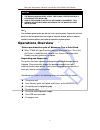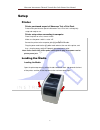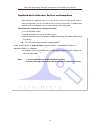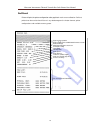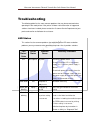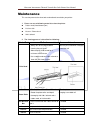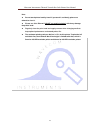Summary of TT040-50
Page 1
User manual thermal transfer bar code printer wavecom tt040-50 wavecom instruments pty ltd © www.Wavecom.Com.Au.
Page 2
Wavecom instruments thermal transfer bar code printer user manual 1.
Page 3: Table Of Contents
Wavecom instruments thermal transfer bar code printer user manual 2 table of contents copyright declaration 3 introduction 3-4 introduction product introduction compliances operations overview 4-7 printer purchased as part of wavecom test n print unit unpacking and inspection printer overview front ...
Page 4: Copyright Declaration
Wavecom instruments thermal transfer bar code printer user manual 3 copyright declaration information in this document is subject to change without notice and does not represent a commitment on the part of wavecom instruments pty. Ltd. No part of this manual may be reproduced or transmitted in any f...
Page 5: Operations Overview
Wavecom instruments thermal transfer bar code printer user manual 4 caution 1. The main board includes a real time clock feature and has a lithium battery installed. 2. Risk of explosion if battery is replaced by incorrect type 3. Dispose of used batteries according to the manufacturer instructions ...
Page 6: Printer Overview
Wavecom instruments thermal transfer bar code printer user manual 5 if any parts are missing, please contact your supplier or wavecom instruments. Printer overview front view 1. Led indicator 2. Feed button 3. Paper exit chute 4. Media view window 5. Top cover open lever 1 2 5 4 3.
Page 7
Wavecom instruments thermal transfer bar code printer user manual 6 interior view 1. Ribbon access cover 8. Media guide 2. Ribbon rewind hub 9. Top cover support 3. Ribbon rewind gear 10. Black mark sensor 4. Print head 11. Platen roller 5. Ribbon supply hub 12. Gap sensor (transmitter) 6. Gap senso...
Page 8
Wavecom instruments thermal transfer bar code printer user manual 7 rear view 1. Power switch 2. Power jack socket 3. Usb interface 4. Usb host (factory option) 5. Rs-232c interface / ethernet interface (option) 6. Sd card socket (not applicable to this unit) 2 4 3 1 5 6.
Page 9: Setup
Wavecom instruments thermal transfer bar code printer user manual 8 setup printer printer purchased as part of wavecom test n print pack printer when purchased as part of a wavecom test n print unit is already fully setup and ready to use. Printer setup when connecting to computer place the printer ...
Page 10
Wavecom instruments thermal transfer bar code printer user manual 9 separate the media holders to the label roll width. Place the roll between the holders and close them onto the core. Place the paper, printing side face up, through the media guides, media sensor and place the label leading edge ont...
Page 11
Wavecom instruments thermal transfer bar code printer user manual 10 move the media guides to fit the label width by turning the media guide adjuster knob. Hold the top cover and press the top cover support to disengage the top cover support with lower inner cover. Gently close the top cover. Make s...
Page 12: Loading The Ribbon
Wavecom instruments thermal transfer bar code printer user manual 11 loading the ribbon 1. Open the printer ’s top cover by pulling the top cover open levers located on each side of the printer and lifting the top cover to the maximum open angle. 2. Insert the ribbon right side onto the supply hub. ...
Page 13
Wavecom instruments thermal transfer bar code printer user manual 12 5. Pull the leading ribbon to pass the print head . 6. Stick the ribbon onto the ribbon rewind paper 7. Turn the ribbon rewind gear until the ribbon plastic leader is thoroughly wound and the black section of the ribbon covers the ...
Page 14: Led And Button Functions
Wavecom instruments thermal transfer bar code printer user manual 13 led and button functions this printer has one button and one three-color led indicator. By indicating the led with different color and pressing the button, printer can feed labels, pause the printing job, select and calibrate the m...
Page 15
Wavecom instruments thermal transfer bar code printer user manual 14 power on utilities there are six power-on utilities to set up and test printer hardware. These utilities are activated by pressing feed button then turning on the printer power simultaneously and release the button at different col...
Page 16
Wavecom instruments thermal transfer bar code printer user manual 15 gap/black mark calibration, self-test and dump mode while calibrate the gap/black mark sensor, printer will measure the label length, print the internal configuration (self-test) on label and then enter the dump mode. To calibrate ...
Page 17
Wavecom instruments thermal transfer bar code printer user manual 16 self-test printer will print the printer configuration after gap/black mark sensor calibration. Self-test printout can be used to check if there is any dot damage on the heater element, printer configurations and available memory s...
Page 18
Wavecom instruments thermal transfer bar code printer user manual 17 dump mode printer will enter dump mode after printing printer configuration. In the dump mode, all characters will be printed in 2 columns as following. The left side characters are received from your system and right side data a...
Page 19
Wavecom instruments thermal transfer bar code printer user manual 18 printer initialization printer initialization is used to clear dram and restore printer settings to defaults. Printer initialization is activated by the following procedures. 1. Turn off the power switch. 2. Hold on the button then...
Page 20
Wavecom instruments thermal transfer bar code printer user manual 19 set black mark sensor as media sensor and calibrate the black mark sensor please follow the steps as below. 1. Turn off the power switch. 2. Hold on the button then turn on the power switch. 3. Release the button when led turns gre...
Page 21: Troubleshooting
Wavecom instruments thermal transfer bar code printer user manual 20 troubleshooting the following guide lists the most common problems that may be encountered when operating this bar code printer. If the printer still does not function after all suggested solutions have been invoked, please contact...
Page 22
Wavecom instruments thermal transfer bar code printer user manual 21 print problem problem possible cause recovery procedure not printing check if interface cable is well connected to the interface connector. Re-connect cable to interface. The serial port cable pin configuration is not pin to pin co...
Page 23: Maintenance
Wavecom instruments thermal transfer bar code printer user manual 22 maintenance this session presents the clean tools and methods to maintain your printer. 1. Please use one of following material to clean the printer. Cotton swab ( head cleaner pen ) lint-free cloth vacuum / blower brush 100% ethan...
Page 24
Wavecom instruments thermal transfer bar code printer user manual 23 note: do not touch printer head by hand. If you touch it accidently, please use ethanol to clean it. Please use 100% ethenol. Do not use medical alcohol, which may damage the printer head. Regularly clean the print head and supply ...
Page 25
Head office – wavecom instruments pty ltd melbourne office 257 grange road 772a station street findon sa 5023 box hill vic 3128 ph: (08) 8243 3500 fax: (08) 8243 3501 ph: 1300 793 301 fax: (03)9897 4766 email: sales@wavecom.Com.Au email: salesvic@wavecom.Com.Au www.Wavecom.Com.Au.