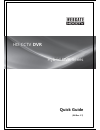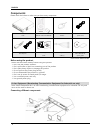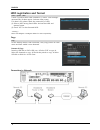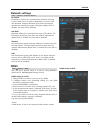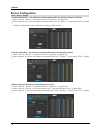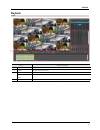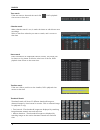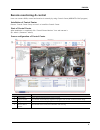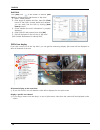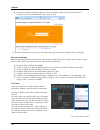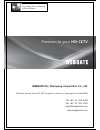Summary of Hybrid DVR Series
Page 1
English 1 hd-cctv dvr quick guide (en rev 1.7) hybrid dvr series.
Page 2: Components
English 2 components please check the below to make sure you have every component. Dvr remote control & batteries mouse power cord poc adaptor * rack bracket(optional) * screw sd video input extension cable (*) sw & manual cd quick guide * varies between different models before using the product, pl...
Page 3
English 3 hdmi monitor connection 1920x1080p resolution is suppoeted. Please check if monitor can support this resolution before connection. Dvr’s video output : 1920 x 1080p use of hdmi certified cable is recommended when connecting to a hdmi monitor. Vga monitor connection 800x600, 1024x768, 1280x...
Page 4: Hdd Registration and Format
English 4 hdd registration and format if dvr is powered after hdd installation, it shows “disk manager” automatically. (it takes approx. 1minutes after power) if it doesn’t run, please check the connectivity of hdd (1) select a hdd among listed hdds. Activate the hdd and execute format. (2) check “y...
Page 5: Network Settings
English 5 network settings ip address ip address is used for the communication between dvr and control center, and it is used for webviewer to connect dvr. Also netmask, gateway addresses given fromt the network administrator should be properly configured. (when dhcp is enabled, this item will be di...
Page 6: Record Configuration
English 6 record configuration continuous recording - the maximum recording performance for normal and event recording 1. Menu > record > record > continuous record > program a > program edit 2. Select program “a” and set all channels as normal record “fps 30, quality 7”, event record “fps 30, quali...
Page 7: Playback
English 7 playback name function description 1 playback button use buttons to control the playback. 2 screen displays the playback videos. 3 log viewer displays the log seen on timeline calendar/time search select a date on the calendar to view the data of the date. 4 timeline displays the info of t...
Page 8
English 8 time search if the user enter a date and time and click , dvr’s playback time moves to that time. Calendar search when calendar search is run, it marks the dates on which there were recordings. Select a date from calendar you want to search, and it moves to that date. Event search event in...
Page 9: Remote Monitoring & Control
English 9 remote monitoring & control users can connect dvrs, control and monitor it remotely by using control center (webgate’s cms program) installation of control center execute “control center setup vx.X.X.Exe” to install the control center. Start of control center after installation is complete...
Page 10
English 10 add unit click [add] icon on the toolbar or execute [add unit] by clicking mouse right button at “my units”. 1) select “url/ip adress” 2) enter proper ip address and port, then click [find] button. If the dvr is located inside local network, you can easily find the dvr by clicking [auto d...
Page 11: Port Forwarding & P2P Cloud
English 11 port forwarding & p2p cloud manual port forwarding (1) connect to a router by default ip address. (2) go to “port range forward” setup page. (3) set dvr ip address & port of dvr connected to the router then check ‘enable’ and save. (4) connect to ip and port number of dvr which are assign...
Page 12
English 12 (6) connect to external internet ip address of router and dvr’s setup port. If dvr connection is successful, you may see webviewer’s login page of dvr. (7) enter id and password of dvr의 to see monitoring page in which live image of dvr is displayed. Upnp port forwarding when using interne...
Page 13: Hd-Cctv
English 13 the w orld’s first certified by hdcctv alliance premium to your hd-cctv w e b g a t e webgate div, daemyung corporation co., ltd. 6f,hanlim venture town b/d, 284, gongdan-ro, gunpo-si, gyeonggi-do, korea(15809) tel +82. 31. 428. 9383 fax +82. 31. 455. 3955 sales@webgateinc.Com www.Webgate...