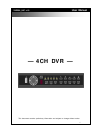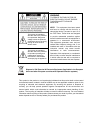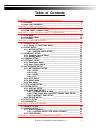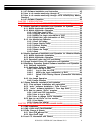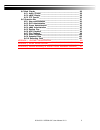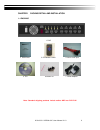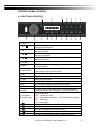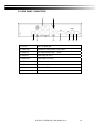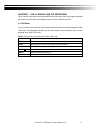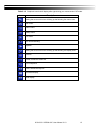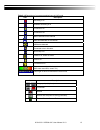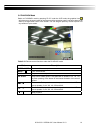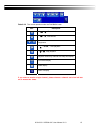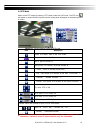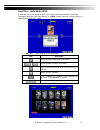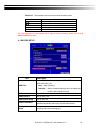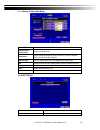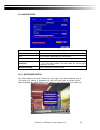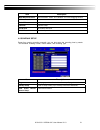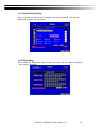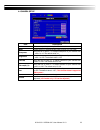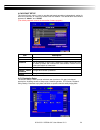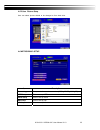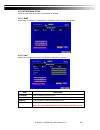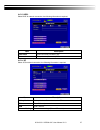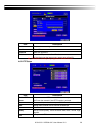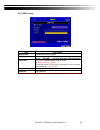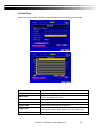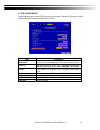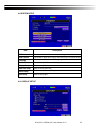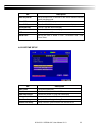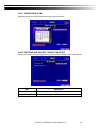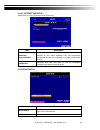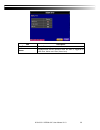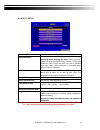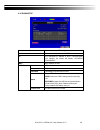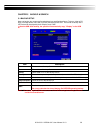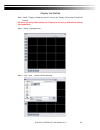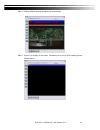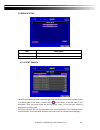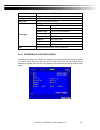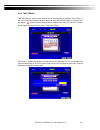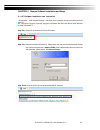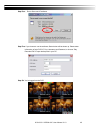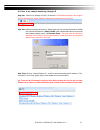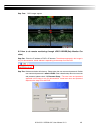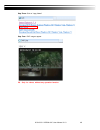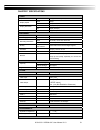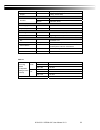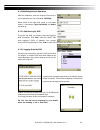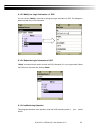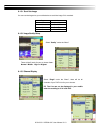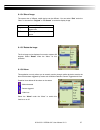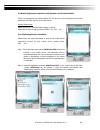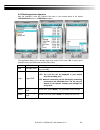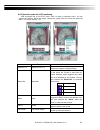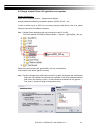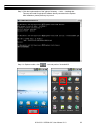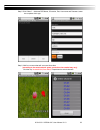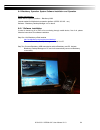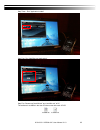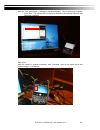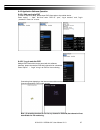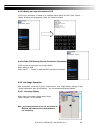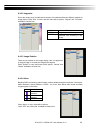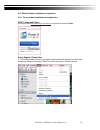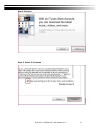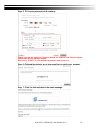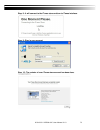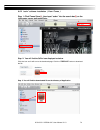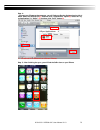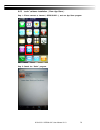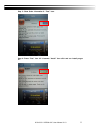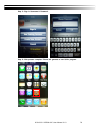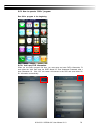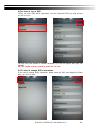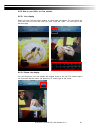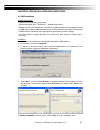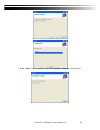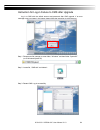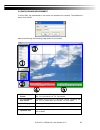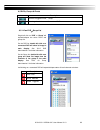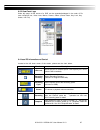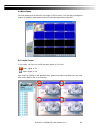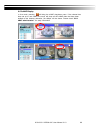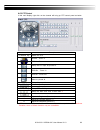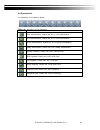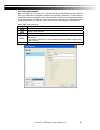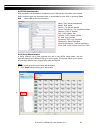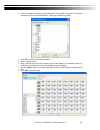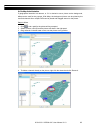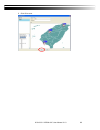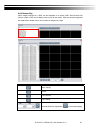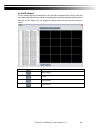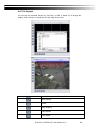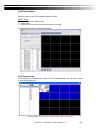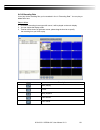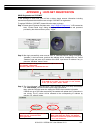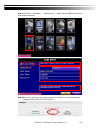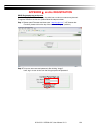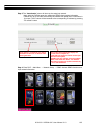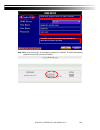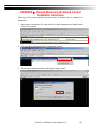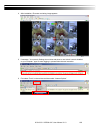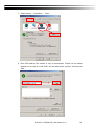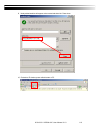Summary of XVR264_04C
Page 1
1 ─ 4ch dvr ─ user manual xvr264_04c v1.0 this document contains preliminary information and subject to change without notice..
Page 2
2 this symbol is intended to alert the user to the presence of unprotected “dangerous voltage" within the product's enclosure that may be strong enough to cause a risk of electric shock. This symbol is intended to alert the user to the presence of important operating and maintenance (servicing) inst...
Page 3: Table of Contents
2010.08.31 xvr264-04c user manual v1.0 3 table of contents chapter 1 packing detail and installation _____________________ 6 1-1 packing ___________________________________________________ 6 1-2 hard disk installation ________________________________________ 7 chapter 2 panel location ______________...
Page 4
2010.08.31 xvr264-04c user manual v1.0 4 6-1 ap software installation and instruction ______________________ 45 6-2 how to do remote monitoring through ie _____________________ 47 6-3 how to do remote monitoring through jpeg viewer(only monitor function) _____________________________________________...
Page 5
2010.08.31 xvr264-04c user manual v1.0 5 9-5 main display _______________________________________________ 88 9-5.1 audio control _________________________________________ 88 9-5.2 emap display _________________________________________ 89 9-5.3 ptz control ___________________________________________ ...
Page 6
2010.08.31 xvr264-04c user manual v1.0 6 chapter 1 packing detail and installation 1-1 packing 1. Dvr 2. Quick start 3. Ir remote control 4. Sata cord 1pcs 5. Cd 6.Screws x4 7. Power adaptor note: standard shipping products include neither hdd nor dvd r/w.
Page 7
2010.08.31 xvr264-04c user manual v1.0 7 1-2 hard disk installation step1):take out the screws as pictures show。 back panel 3 screws left 1 screw right 1 screw step 2 ) :open the cover follow the arrow direction。.
Page 8
2010.08.31 xvr264-04c user manual v1.0 8 step3):connect sata & power wire to hard disk and put it on right position of the bottom case。 step4):fix the hard disk with four screws on the bottom case as the picture indicated。 step5):put the cover back and fix it with 5 screws as step 1 indicated. Note:...
Page 9
2010.08.31 xvr264-04c user manual v1.0 9 chapter 2 panel location 2-1 front panel controls ⑫ ⑬ ⑭ ⑮ ⑯ ⑰ ⑱ ① ② ③ ④ ⑤ ⑥ ⑦ ⑧ ⑨ ⑩ ⑪ ① usb 2.0 port for usb external devices. ② / in setup mode, press to move cursor down. In playback mode, press to stop playing back. / slow in setup mode, press to move curs...
Page 10
2010.08.31 xvr264-04c user manual v1.0 10 2-2 rear panel connectors ③ ④ ① ② ⑤ ⑥ ⑦ ⑧ ⑨ ① dc 12v dc 12v power jack ② video out main/spot monitor bnc video output ③ video in for cameras bnc input ,4 ports ④ audio in rca input( for ch1) ⑤ audio out rca output ( for ch1) ⑥ vga vga port ⑦ usb for mouse ⑧ ...
Page 11
2010.08.31 xvr264-04c user manual v1.0 11 chapter 3 live, playback and ptz operations the ir remote control and mouse operate differently under each mode; this chapter describes the functions of them under three different modes: live, playback and ptz. 3-1 live mode you can monitor all the channels,...
Page 12
2010.08.31 xvr264-04c user manual v1.0 12 table 3-1.2 graphical icons that will display after right-clicking your mouse under live mode. Icon description resting the cursor on this icon will bring up the following four menu icons. Main menu. Search menu. Backup menu. Ptz mode. Turn on/off recording....
Page 13
2010.08.31 xvr264-04c user manual v1.0 13 table 3-1.3 description of on screen graphical icons in live mode icon description recording is on schedule recording is on live audio is on live audio is off motion detected on the channel video loss detected on the channel usb device detected connected to ...
Page 14
2010.08.31 xvr264-04c user manual v1.0 14 3-2 playback mode switch to playback mode by pressing “play” under the live mode, the graphical icon will show up on the upper center of the screen and the operation panel ( see below picture) will show up at right lower corner of the screen. You can drag th...
Page 15
2010.08.31 xvr264-04c user manual v1.0 15 table 3-2.2 the mouse operation under the playback mode. Icon description 「 / 」 fast rewind 「 / 」fast forward / play/pause 「▲ / slow」, slow playback 「▼ / ■」stop playback playback channel by channel with snap shot display full screen display quad display zoom...
Page 16
2010.08.31 xvr264-04c user manual v1.0 16 3-3 ptz mode switch to the ptz mode by pressing “ptz” button under the live mode. The ptz icon will appear on upper left side of screen and the control panel will appear on the down right side of screen. Table 3-3.2 mouse operation under the ptz mode icon de...
Page 17
2010.08.31 xvr264-04c user manual v1.0 17 chapter 4 main menu setup to enter the main menu and set up dvr, log-in account and user password are required. The default password of the administrator is “123456”. Please check the “account setup” for related setup of other log-in users. Table 4-0.1 some ...
Page 18
2010.08.31 xvr264-04c user manual v1.0 18 table 4-0.2 the operation of remote control under the setting menu item description switch to different options under one item switch to different items menu save setup and back to live mode esc back to upper level of menu without saving enter enter the menu...
Page 19
2010.08.31 xvr264-04c user manual v1.0 19 4-1.1 quality & frame rate setup item description normal setup/ event setup select recording mode resolution select recording resolution: ntsc:352x240, 704x240, 704x480 pal:352x288,704x288,704x576 record type you can setup quality and fps separately for reco...
Page 20
2010.08.31 xvr264-04c user manual v1.0 20 4-2.1 motion setup item description alarm duration(seconds) when motion detect,the number of seconds continuous alarm 1~4 you can setup independently for each channel. Enable check the box to enable/disable motion detection for each channel. Sensitivity drag...
Page 21
2010.08.31 xvr264-04c user manual v1.0 21 item description mask mouse selection switch between “select” and “deselect” for cursor-dragging function all area detection select entire screen as detection area. Mask all area deselect entire detection area. Continue continue setup exit & save save setup ...
Page 22
2010.08.31 xvr264-04c user manual v1.0 22 4-3.1 schedule record setup click on the time on the left side. The setup menu will be displayed. You can have detail setup by dates, time and event. 4-3.2 holiday setup since holidays are different by different country and region, you can setup the holiday ...
Page 23
2010.08.31 xvr264-04c user manual v1.0 23 4-4 camera setup item description 1~4 you can setup independently for each channel. Mask check the box to enable/disable mask function for live mode sharpness drag the bar or press ◀ ▶ to adjust sharpness of your camera from value 0 to 15. The default value ...
Page 24
2010.08.31 xvr264-04c user manual v1.0 24 4-5 account setup the account setup menu is used to provide role-based permission independently setting for each user (maximum of 4 users) to access dvr over network. The default admin account and password is “admin” and“123456” (the default password remains...
Page 25
2010.08.31 xvr264-04c user manual v1.0 25 4-5.2 user picture setup user can select picture wished to be changed to from hard drive. 4-6 networking setup item description connect type setup mode for network connection: (adsl、dhcp、lan、3g). Http setup enter to set up http ddns setup enter to set up ddn...
Page 26
2010.08.31 xvr264-04c user manual v1.0 26 4-6.1 networking setup there are three ways to connect to the network as followed. 4-6.1.1 dhcp when dhcp is selected, ip address will be assigned by dhcp server automatically. 4-6.1.2 lan select lan for network connection, the following information is requi...
Page 27
2010.08.31 xvr264-04c user manual v1.0 27 4-6.1.3 adsl select adsl for network connection, the following information is required. Item description user name enter user name provided by isp password enter password provided by isp 4-6.1.4 3g select 3g for network connection, the following information ...
Page 28
2010.08.31 xvr264-04c user manual v1.0 28 item description enable enable advance setting user name enter isp username password enter isp password ip address enter the isp provides a fixed ip address。 (if the client uses the internet only need to enter a fixed ip) ps:this feature currently only suppo...
Page 29
2010.08.31 xvr264-04c user manual v1.0 29 4-6.3 ddns setup item description enable ddns enable/disable ddns function. Ddns server enter the registered smtp server: ez-dns * 、i-dvr.Net * 、dyndns.Org、no-ip.Org、3322.Org host name enter the completed registered smtp server. (including username + server)...
Page 30
2010.08.31 xvr264-04c user manual v1.0 30 4-6.4 mail setup when event occurs (vloss, motion), email will be sent to the receiver account automatically. Item description enable e-mail notification check the box to enable/disable e-mal notification function. Smtp server enter to set up smtp server nam...
Page 31
2010.08.31 xvr264-04c user manual v1.0 31 4-7 ptz & rs485 setup the dvr allows users to control ptz functions of your camera. To enable ptz function, the 485 cable should be connected to the rs-485 port of dvr. Item description enable ptz click the box to enable/disable ptz function for each channel...
Page 32
2010.08.31 xvr264-04c user manual v1.0 32 4-8 system setup item description dvr name the name of dvr will be shown when users login from remote access. Dvr location the location of dvr will be shown when users login from remote access language click or press ▼ to select osd language. Remote id defau...
Page 33
2010.08.31 xvr264-04c user manual v1.0 33 item description auto-seq interval set up duration time in seconds for the interval between channels under auto-seq mode. Show osd turn on / off osd display show dvr status turn on / off dvr illustration and record status display show date/time turn on / off...
Page 34
2010.08.31 xvr264-04c user manual v1.0 34 4-8.2.1 change date & time setup date and time of dvr manually according to user’s local time. 4-8.2.2 time zone and daylight saving time setup set up time zone and activate daylight saving time function according to user’s dvr location. Item description sel...
Page 35
2010.08.31 xvr264-04c user manual v1.0 35 4-8.2.3 internet time setup synchronize your dvr time with internet time server. Item description automatic synchronization check to enable dvr automatic synchronization function. Effective by this option selected, dvr will automatically synchronize the time...
Page 36
2010.08.31 xvr264-04c user manual v1.0 36 item description key tone enable/disable keystrokes. Buzzer enable/disable buzzer operation when the alarm is triggered for hdd error, motion and vloss (video loss)..
Page 37
2010.08.31 xvr264-04c user manual v1.0 37 4-9 utility setup item description hdd initialization select to enter hard disk initialization menu. Please stop recording before entering this menu. Enter the menu, system will show all the data (model ,volume ) of hdd that installed in dvr. Check the hdd y...
Page 38
2010.08.31 xvr264-04c user manual v1.0 38 4-10 diagnostic item description version the current firmware version of dvr ip the connected ip address of dvr. If disconnected from network, the screen will display” network disconnect”. Mac mac address of dvr hdd status no. Hdd number volume hdd capacity ...
Page 39
2010.08.31 xvr264-04c user manual v1.0 39 chapter 5 backup & search 5-1 backup setup user can backup any segment of recorded data in a specified time frame. To do so, either a cd r/w or storage device, like usb, must be connected to the dvr. The format of backup file is irf file that can be played b...
Page 40
2010.08.31 xvr264-04c user manual v1.0 40 ifileplay use method step 1: install 「ifileplay」software to your pc. You can get「ifileplay」file from the cd with dvr packing. Ps: when you using usb to backup file, ifileplay.Exe will copy to usb with the backup file automatically. Step 2:setup「ifileplaypack...
Page 41
2010.08.31 xvr264-04c user manual v1.0 41 step 4:ifileplay software will play the backup file automatically. Step 5:if there is no display on the screen, the backup file is not our dvr recording format. Please check it..
Page 42
2010.08.31 xvr264-04c user manual v1.0 42 5-2 search setup item description event search event search menu time search enter time search menu 5-2.1 event search the dvr automatically records events with type, time and channel information included. If there is recording data for an event, a yellow si...
Page 43
2010.08.31 xvr264-04c user manual v1.0 43 item description criteria setup conditions of event search page switch between pages of events date/time date/time when event occurred. Event type event type, defined as following motion motion detected video loss video loss remote login user log-in over the...
Page 44
2010.08.31 xvr264-04c user manual v1.0 44 5-2.2 time search time search can search for the specific time of recording data to playback. Press “enter” or left click on the desired date to playback. Note that dates with recording data are marked with a red square “ □ “system will start playing back ac...
Page 45
2010.08.31 xvr264-04c user manual v1.0 45 chapter 6 remote software installation and setup 6-1 ap software installation and instruction ap software:「dvr remote desktop」can allow you to remotely access and control the dvr from pc. P.S. Operation system currently supports windows xp sp2 and above and ...
Page 46
2010.08.31 xvr264-04c user manual v1.0 46 step four : run or save our ap software. Step five : if you choose to run the software, start window will be shown up. Please enter information of login dvr: ip, port, username and password, or choose “play recorded file” to open backup files in your pc. Ste...
Page 47
2010.08.31 xvr264-04c user manual v1.0 47 6-2 how to do remote monitoring through ie step one: enter the ip address of dvr in ie browser. The address appeared in this image is only for demonstration. Actual address is depending on the setup of on-site dvr. Step two : windows as below will show up. P...
Page 48
2010.08.31 xvr264-04c user manual v1.0 48 step four : dvr images appear. 6-3 how to do remote monitoring through jpeg viewer(only monitor fun ction) step one: enter the ip address of dvr in ie browser. The address appeared in this image is only for demonstration. Actual address is depending on the s...
Page 49
2010.08.31 xvr264-04c user manual v1.0 49 step three : click on “jpeg viewer” step four: dvr images appear. Ps : only for viewer, without any operation function..
Page 50
2010.08.31 xvr264-04c user manual v1.0 50 6-4 ap software operation open the file “dvremotedesktop.Exe”; enter the information of dvr “ip address”, “port” “username” and “password” and click “ok”. You should be able to login dvr successfully and start to use the software. The default username and pa...
Page 51
2010.08.31 xvr264-04c user manual v1.0 51 chapter 7 specificaitons 1. Video input level 1.0 vp-p±10% composite, 75 Ω balanced display speed ntsc 120fps pal 100fps display resolution ntsc 720(h) x 480(v) pal 704(h) x 576(v) monitor output 2vp-p composite, 75 Ω balanced 2. Recording compression method...
Page 52
2010.08.31 xvr264-04c user manual v1.0 52 dimension 225(w) x 215(d) x 46(h) mm weight 0.95kg ( without hdd) 9. Backup backup usb stick video data, audio network video data, audio 10. Searching & playback searching type event/ time playback speed 120 fps 11. Multi-remote surveillance monitoring envir...
Page 53
2010.08.31 xvr264-04c user manual v1.0 53 chapter 8 mobile application installation and usage you can remotely monitor all channels of dvr through your mobile device. The required mobile application is from dvr manufacturer and it supports mobile os for both windows mobile 5.0 above and symbian. Ple...
Page 54
2010.08.31 xvr264-04c user manual v1.0 54 8-1.2 mobile application operation after the installation, enter the program files menu in your mobile device to run a file called “dvrh264”. Select “menu” at the right lower corner of your mobile screen, 4 commands, login add modify and delete, will show up...
Page 55
2010.08.31 xvr264-04c user manual v1.0 55 8-1.2.3 modify the login information of dvr you can use the “modify” command to change the login information of dvr. The dialogue is identical to that of the “add” command. 8-1.2.4 delete the login information of dvr “delete” command can be used to remove th...
Page 56
2010.08.31 xvr264-04c user manual v1.0 56 8-1.3.1 scroll the image you can use the keypad on your mobile device to scroll the image if it’s oversized. Key action 2 scroll up 4 scroll left 6 scroll right 8 scroll down 8-1.3.2 image quality setup select “quality” under the “menu” there will be 5 level...
Page 57
2010.08.31 xvr264-04c user manual v1.0 57 8-1.3.4 size of image the screen size of different mobile device can be different. You can select “size” under the “menu” to choose from “original” or “fit screen” to resize the display image. Item description original the image will be shown in original siz...
Page 58
2010.08.31 xvr264-04c user manual v1.0 58 8-2 mobile application installation and operation for windows mobile there is one application for window mobile os. The one for h.264 compression can transfer both audio and video signal to your mobile device. System requirement: mobile device os:windows mob...
Page 59
2010.08.31 xvr264-04c user manual v1.0 59 8-2.2 mobile application operation after the installation, enter the program files menu in your mobile device to file named “dvru264pocket” and run “h264pocket”program. This application allows you to remotely logon and monitor dvr. Press “ok” to bring up the...
Page 60
2010.08.31 xvr264-04c user manual v1.0 60 8-2.3 operation under the live monitoring. After successful log on the dvr, press “view” to bring up operation menu. You can choose the channel, resize the image, choose the quality, and turn on/off the status bar, alarm, full screen display….Etc item functi...
Page 61
2010.08.31 xvr264-04c user manual v1.0 61 8-3 google android phone os application and operation system requirements: mobile device operation platform:google android system。 internet needed for mobile device operation platform (gprs/ 3g/ wifi…etc.) in order to remote log in to dvr to live monitoring ...
Page 62
2010.08.31 xvr264-04c user manual v1.0 62 step 3: click the implementation of the "gphone" directory → tools → installapk.Bat this step will install google phone software directly connected to the gphone. After installation, please press any key to exit. Step 4: in gphone mobile , click , look and p...
Page 63
2010.08.31 xvr264-04c user manual v1.0 63 step 5: click "menu" → add new dvr name, ip location, port, user name and password, enter the complete click login. Step 6: wait for a moment that will occur real-time video (according to the actual network speed, connection time needed may vary). Click the ...
Page 64
2010.08.31 xvr264-04c user manual v1.0 64 8-4 blackberry operation system software installation and operation system requirements: mobile device operation platform:blackberry 9000 internet needed for mobile device operation platform (gprs/ 3g/ wifi…etc.) software:blackberry desktop manager v4.6 or a...
Page 65
2010.08.31 xvr264-04c user manual v1.0 65 step three:run ”application loader” step four: run “add/remove applications” step five: please copy”dvrh264.Alx” and “dvrh264.Cod” to pc. The software is available in the user cd that comes with each of dvr..
Page 66
2010.08.31 xvr264-04c user manual v1.0 66 step six: find “dvrh264.Alx” in blackberry desktop manager . After activating the software, press “next.” the software will be installed in blackberry automatically. Remove usb cable after installation. Step seven: after the software is installed completely,...
Page 67
2010.08.31 xvr264-04c user manual v1.0 67 8-4.2 application software operation 8-4.2.1 add new log-in dvr in order to connect to dvr, please input dvr information to the mobile device. Press “option” → “add”, and then enter “dvr ip,” “port,” “log-in account,” and, ”log-in password.” press “ok” to sa...
Page 68
2010.08.31 xvr264-04c user manual v1.0 68 8-4.2.3 modify the login information of dvr if dvr log-in information is wished to be modified, please select the dvr. Enter “option” → “modify” for editing the existing data. Press “ok” when it’s finished. 8-4.2.4 delete dvr existing record (connection info...
Page 69
2010.08.31 xvr264-04c user manual v1.0 69 8-4.3.2 image size due to the variety sizes of mobile device screens, this software offers two different methods for image display. Press “size” in menu, and then there will be options, “original” and “fit screen” available to choose from. 8-4.3.3 image rota...
Page 70
2010.08.31 xvr264-04c user manual v1.0 70 8-5 iphone software installation and operation 8-5.1 itune software installation and registration step1: download itunes visit apple website http://www.Apple.Com/itunes/ to download & install the itunes. Step 2 register itunes store 2.1.1 run the installed i...
Page 71
2010.08.31 xvr264-04c user manual v1.0 71 step 3: continue 2.1.3 select & continue step 4: select & continue 2.1.4 fill in your personal info & continue..
Page 72
2010.08.31 xvr264-04c user manual v1.0 72 step 5: fill in your personal info & continue. Please note that the options of payment method are different from different regions, please select another payment method. Don’t worry, “scdvr” is a free software & you don’t need to pay for it. Step 6: finished...
Page 73
2010.08.31 xvr264-04c user manual v1.0 73 step 8: it will connect to the itunes store and turn to itunes interface. Step 9: sign in your account. Step 10: the register of your itunes store account has been done..
Page 74
2010.08.31 xvr264-04c user manual v1.0 74 8-5.2 “scdvr” software installation ( from itunes ) step 1: click itunes store( 1 ), then input “scdvr” into the search bar( 2 ) on the right upper corner and press enter. Step 2: you will find the scdvr icon displayed as below. Click the icon and it will tu...
Page 75
2010.08.31 xvr264-04c user manual v1.0 75 step 4: connect your iphone to the computer, you will find your device displayed on the left si debar. Select the devices id (1) , and then click “applications” option (2) . Select the “sy nc applications” & “scdvr” (3) and then click “sync” button (4) . * t...
Page 76
2010.08.31 xvr264-04c user manual v1.0 76 8-5.3 “scdvr” software installation ( from app store ) step 1: iphone connect to internet ( gprs/3g/wifi…), and run app store program. Step 2: search the “scdvr’’ program..
Page 77
2010.08.31 xvr264-04c user manual v1.0 77 step 3: show scdvr information & “free” icon. Step 4: press “free” icon till it become “install” then click and run install progra m..
Page 78
2010.08.31 xvr264-04c user manual v1.0 78 step 5: sign in username & password. Step 6: wait process complete. Iphone will generate a new scdvr program..
Page 79
2010.08.31 xvr264-04c user manual v1.0 79 8-5.4 how to operate “scdvr” program. Run scdvr program in the beginning. 8-5.4.1 add new dvr information. When you use scdvr program first time, you must enter and save dvr’s information. Pl ease press the “add” then enter the dvr’s name/ ip/ port/ username...
Page 80
2010.08.31 xvr264-04c user manual v1.0 80 8-5.4.2 how to log in dvr. “scdvr” can store many dvr’s information, you can choose the dvr you need and pre ss “go” to log in. The login take time depend on network bandwidth. Live view will appear when login suc cessfully. Ps: the channel without recording...
Page 81
2010.08.31 xvr264-04c user manual v1.0 81 8-5.5 how to use scdvr to live monitor. 8.5.5.1 live display when live view, click the lower window. A control table will appear. You can switch the live view from ch1~ch4 and on/off the voice. Press the “uidvr”. You can back to the previous page. 8.5.5.2 ro...
Page 82
2010.08.31 xvr264-04c user manual v1.0 82 chapter 9 cms installation and usage guide 9-1 cms installation system requirement: * intel pentium 4 processor or equivalent. * microsoft windows vista、windows xp、windows 2003 server. * besides os and other required aps, there will be 512mb remaining memory...
Page 83
2010.08.31 xvr264-04c user manual v1.0 83 6. Select ‘close’ to finish installation when the “installation complete” window shows..
Page 84
2010.08.31 xvr264-04c user manual v1.0 84 instruction for log-in failure to cms after upgrade log in to cms with the default account and password after cms upgrade. If an error message occurs as shown in the image, please follow the instruction to solve the error. Step 1: please enter file manager t...
Page 85
2010.08.31 xvr264-04c user manual v1.0 85 9-2 cms login and environment to enter cms, the administrator’s user name and password are required. The defaults are ‘admin’ and ‘123456’. After successful login, the following image shows on your screen: ① dvrs, groups & events information about dvrs, grou...
Page 86
2010.08.31 xvr264-04c user manual v1.0 86 9-3 dvrs, groups & events icon description view list of logged in dvr/ group. View logs: list all the event information of dvr 9-3.1 view dvr /group list single left click on ‘dvr’ or ‘group’ will expand/collapse the entire dvrs and groups list. On the dvr l...
Page 87
2010.08.31 xvr264-04c user manual v1.0 87 9-3.2 view event logs under this page, all the events of a dvr can be expanded/collapsed in the order of re mote in/remote out, video loss, motion, sensor, others (power reset, key lock, key unlock, hd full). 9-4 local pc information and control located at t...
Page 88
2010.08.31 xvr264-04c user manual v1.0 88 9-5 main display the main display area is where the live image of dvr is shown. You can drag to change the location of screen for each channel and turn on/off audio signal with mouse-click. 9-5.1 audio control in live mode, you can turn on/off the audio sign...
Page 89
2010.08.31 xvr264-04c user manual v1.0 89 9-5.2 emap display in live mode, pressing will bring the e-map drag-down menu. If the channel has been set up to use e-map, the menu will show all the e-map titles that have been entitled to this channel; otherwise, “no emaps” will be shown. Please check “9-...
Page 90
2010.08.31 xvr264-04c user manual v1.0 90 9-5.3 ptz control in the main display, right click on the channel will bring up ptz control panel as below. * ptz communication protocols from different brands aren’t compatible 100% sometimes. Therefore, some of these functions may be unavailable. Icon desc...
Page 91
2010.08.31 xvr264-04c user manual v1.0 91 9-6 operation bar 10 operations to be listed as below: table 9-6.1 description of 10 operations: icon description user administration. Please see “9-6.1 user administration” dvr administration. Please see “9-6.2 dvr administration” group administration. Plea...
Page 92
2010.08.31 xvr264-04c user manual v1.0 92 9-6.1 user administration before the cms can be used on a pc, user accounts should be added with proper authority. Each user should also be assigned a password and optionally a description. If a user does not have certain authority assigned, he/she will not ...
Page 93
2010.08.31 xvr264-04c user manual v1.0 93 9-6.2 dvr administration dvr connections can be added to or deleted from the cms and their information can be edited. Dvr’s channel names can be entered here or downloaded from the dvr by pressing ‘from dvr ’. Select “ok” to save the information. 9-6.3 group...
Page 94
2010.08.31 xvr264-04c user manual v1.0 94 3. Check the specific channels that you’d like them to be included in the group. To include all channels of a dvr, just check the dvr.(1 group up to select 64 camera) 4. Click “ok” to return to the previous window. 5. Select a display mode. 6. Drag a channel...
Page 95
2010.08.31 xvr264-04c user manual v1.0 95 9-6.4 emap administration if geographical locations are relevant, or if it is desired to use a picture as the background, emap can be used for the purpose. With emap, the background picture can be picked by the user and channels from multiple dvrs can be pla...
Page 96
2010.08.31 xvr264-04c user manual v1.0 96 5. Click ok to save..
Page 97
2010.08.31 xvr264-04c user manual v1.0 97 9-6.5 remote play video images recorded on a dvr can be displayed on a remote cms. With remote play function, select a dvr and a display mode on top of the screen. After the recorded segments are listed below, double click on one to show its image on the rig...
Page 98
2010.08.31 xvr264-04c user manual v1.0 98 9-6.6 hdd playback you can directly play the recording data in the hdd that’s uninstalled from dvr by cms. See the picture below, the left part of screen is recording data in list that’s separated by hour and the right part is main display. You can change th...
Page 99
2010.08.31 xvr264-04c user manual v1.0 99 9-6.7 file playback you can play the recorded .Irf files by “file play” in cms. It allows you to change the display mode, forward or rewind the file and drag the time bar. Icon description start playing. Pause. Stop playback. Fast forward. Fast rewind..
Page 100
2010.08.31 xvr264-04c user manual v1.0 100 9-6.8 event playback event recordings on the dvr can be played back in cms. Steps to follow: 1. Select a dvr and a display mode. 2. Select a date. 3. Double click an event and play back the images on the right. Use buttons at the bottom to control the playb...
Page 101
2010.08.31 xvr264-04c user manual v1.0 101 9-6.10 recording data it can play all the recording files you’ve recorded in line in “recording data”. You can play or delete them here. Steps to follow: 1. Choose the recording time at upper left corner, it will be played on the main display. 2. You can ch...
Page 102
2010.08.31 xvr264-04c user manual v1.0 102 appendixⅠ i-dvr.Net registration ddns registration on i-dvr.Net in the package of each dvr, you will find a sticker shows account information including username and password that allows users to login i-dvr.Net for registration. To register ddns on i-dvr.Ne...
Page 103
2010.08.31 xvr264-04c user manual v1.0 103 step 4. Enter dvr →main menu → network setup → ddns. Activate ddns functions and input related information. Step 5. Back to the i-dvr.Net, on this page by pressing "f5: refresh", ip will be automatically updated into the dvr of the real ip location. Ddns wo...
Page 104
2010.08.31 xvr264-04c user manual v1.0 104 appendixⅡ ez-dns registration ddns registration on ez-dns.Com in addition to i-dvr.Net the company, the other has a ez-dns.Com server may be used.. To register ddns on ez-dns.Com, please follow the steps as shown. Step 1. Please open ie browser and then ent...
Page 105
2010.08.31 xvr264-04c user manual v1.0 105 step 3. The “host.Domain” column will show up the setup just entered. Next, enter the dvr the same time setting the ddns client machine information if ddns set up at dvr side successfully, the website will update the ip information in 10 minute. The ip colu...
Page 106
2010.08.31 xvr264-04c user manual v1.0 106 step 5. Back to the ez-dns.Com, on this page by pressing "f5: refresh", ip will be automatically updated into the dvr of the real ip location. Ddns work properly when this option selected. This part of the information required and the same within the ez-dns...
Page 107: Installation Instruction
2010.08.31 xvr264-04c user manual v1.0 107 appendixⅢ remote monitoring ie activex control installation instruction when using ie for remote monitoring for the first time, ie activex control is needed to be downloaded. 1. When remote monitoring on ie for the first time, an alert message occurs “insta...
Page 108
2010.08.31 xvr264-04c user manual v1.0 108 4. After installation, ie remote monitoring image appears. 5. If message, “your security settings do not allow web sites to use activex controls installed on your computer.” pops on when logging in, please follow the next instruction. 6. First select “tools...
Page 109
2010.08.31 xvr264-04c user manual v1.0 109 7. Select security →trusted sites → sites 8. Enter dvr address (this address is only for demonstration. Please use the address depends on the setup of on-site dvr.) into the blanks shown in picture, and then press “add.”.
Page 110
2010.08.31 xvr264-04c user manual v1.0 110 9. Newly added website will appear at the trusted web sites list. Press close. 10. Go back to ie window, press refresh button or f5..