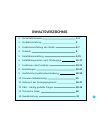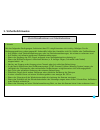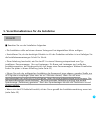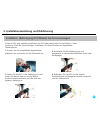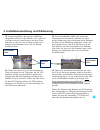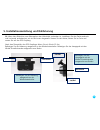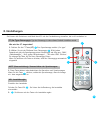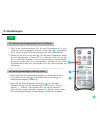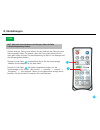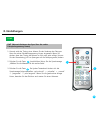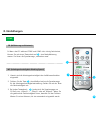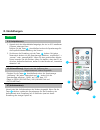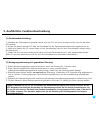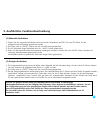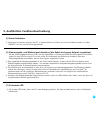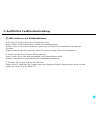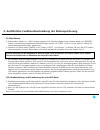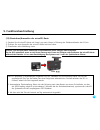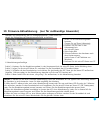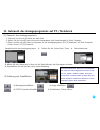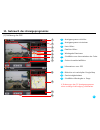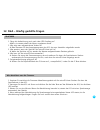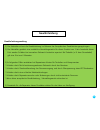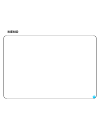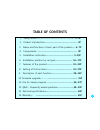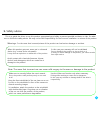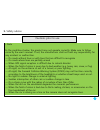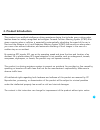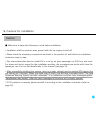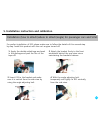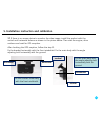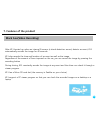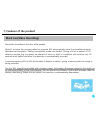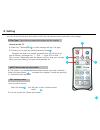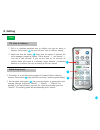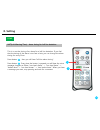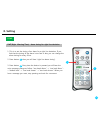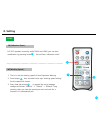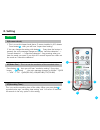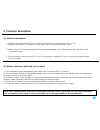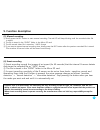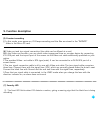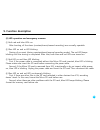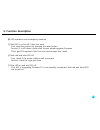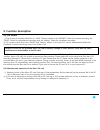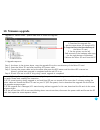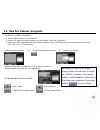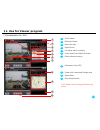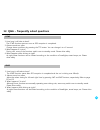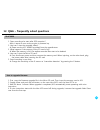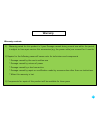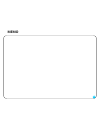- DL manuals
- X-vue
- Dash Cameras
- K11
- User Manual
X-vue K11 User Manual
Summary of K11
Page 1
Bedienungsanleitung k11 bei diesem produkt handelt es sich um ein fahrassistenzsystem. Der hersteller haftet während des gebrauchs des k11 nicht bei einem unfall. Fahren sie bitte dem zweck dieses produktes entsprechend vorsichtig..
Page 2: Inhaltsverzeichnis
Inhaltsverzeichnis 1. Sicherheitshinweise 3-4 2. Produktvorstellung 5 3. Funktionsvorstellung des geräts 6-7 4. Zubehör 8 5. Installationsanleitung 9-15 6. Installationsposition nach fahrzeugtyp 16-17 7. Funktionen des produktes 18-21 8. Einstellungen 22-27 9. Ausführliche funktionsbeschreibung 28-3...
Page 3: 1. Sicherheitshinweise
Diese dienen dazu den fahrer anzuweisen, das k11 angemessen und sicher zu benutzen, um mögliche unfälle oder risiken zu vermeiden. Befolgen sie daher die sicherheitshinweise. Wir haften nicht für eine unsachgemäße installation oder missbräuchliche nutzung des k11. 1. Sicherheitshinweise warnhinweise...
Page 4: 1. Sicherheitshinweise
1. Sicherheitshinweise • hinweis bei den folgenden bedingungen funktioniert das k11 möglicherweise nicht richtig. Befolgen sie die bedienungsanleitung ordnungsgemäß. Andernfalls haftet der hersteller nicht für unfälle oder fehlfunktionen. — auf straßen ohne fahrbahnmarkierungen oder bei fahrbahnmark...
Page 5: 2. Produktvorstellung
Dieses produkt ist ein intelligentes fahrerassistenz -system, das viele modernste funktionen umfasst, die auf allgemein anerkannten technologien basieren: das auffahrwarnsystem gibt eine warnung aus, wenn von der automatisch berechneten geschwindigkeit des vorderen fahrzeugs und der entfernung zu ih...
Page 6
3. Funktionsvorstellung des geräts 1 2 3 6 7 halterung: sie hält das k11, nachdem es an der windschutzscheibe des fahrzeugs befestigt wurde. Winkel-einstellschraube: sie stellt den winkel zwischen dem hauptgerät und der halterung ein. Sie können gemäß den bedingungen in ihrem fahrzeug einen optimale...
Page 7
3. Funktionsvorstellung des geräts 1 2 dc-eingangsbuchse: sie dient zum anschluss des stromversorgungskabels, das mit dem kit mitgeliefert wurde. Usb-port für blinkersignal: er verbindet das blinkersignalkabel und das videoausgangskabel, das mit dem kit mitgeliefert wurde. Steckplatz für microsd-kar...
Page 8: 4. Zubehör
Bitte kontrollieren sie, ob sich die im bild dargestellten artikel in der verpackung befinden. Sollte etwas fehlen oder ein falscher artikel mitgeliefert worden sein, so wenden sie sich bitte direkt an ihren händler, bei dem sie das k11 erworben haben. 4. Zubehör ※ Änderungen an den technischen date...
Page 9
5. Vorsichtsmaßnahmen für die installation ■ beachten sie vor der installation folgendes: • die installation sollte auf einem ebenen untergrund bei abgestelltem motor erfolgen. • kontrollieren sie, ob das benötigte zubehör im kit des produktes enthalten ist und befolgen sie die installationsanweisun...
Page 10
Achten sie für eine optimale installation des k11 bitte darauf, dass sie die details in dieser anleitung schritt für schritt befolgen. Installieren sie dieses produkt bei abgestelltem fahrzeugmotor. 5. Installationsanleitung und kalibrierung 1. Bringen sie das mitgelieferte doppelseitige klebeband a...
Page 11
5. Installationsanleitung und kalibrierung 5. Kabel: schließen sie zuerst das stromkabel an der zigarettenanzünderbuchse an. 6. Verlegen sie das stromkabel ordentlich längs der windschutzscheibe und der türholmverkleidung. Verwenden sie die mitgelieferten selbstklebenden kabelklammern. 11 7. Schließ...
Page 12
5. Installationsanleitung und kalibrierung 9. Wenn die vorherigen schritte abgeschlossen sind, lassen sie den motor an, um das gerät mit strom zu versorgen. Kontrollieren sie, ob der monitor (falls im fahrzeug vorhanden) für die video-ausgabefunktion normal funktioniert. 12 10. Wenn die „rote― und „...
Page 13
Das k11 wurde zum anschluss von videoausgangs-/blinkersignal-kabeln über usb- anschluss entworfen. Das videoausgangskabel besitzt am ende einen cinch-stecker, der an einen bildschirm angeschlossen werden kann, um das videobild zu überwachen. Wenn es an ein navigationssystem angeschlossen werden soll...
Page 14
5. Installationsanleitung und kalibrierung 12.Interne installation: wie auf der abbildung dargestellt, richten sie den winkel so ein, dass sich die blaue linie auf dem monitor auf dem punkt befindet, an dem sich die virtuellen roten linien kreuzen und befestigen sie es mit der winkel- einstellschrau...
Page 15
5. Installationsanleitung und kalibrierung 15 16. Wenn kein bildschirm zum Überwachen des videobilds vorhanden ist, installieren sie das gerät senkrecht und horizontal ausbalanciert, wie im bild unten dargestellt. Starten sie den motor, fahren sie ins freie und warten sie auf den gps-empfang. Nach d...
Page 16
6. Installationsposition nach fahrzeugtyp 1. Personenwagen: installieren sie die halterung auf der windschutzscheibe waagerecht hinter dem rückspiegel. 16 die bedienungsanleitung beschreibt, wie das k11 in vier fahrzeugtypen installiert wird. Sie können ihren fahrzeugtyp auf die fernbedienung einste...
Page 17
6. Installationsposition nach fahrzeugtyp 3. Bus: installieren sie die halterung in der mitte der windschutzscheibe senkrechten linie, die sich 10 cm über den scheibenwischern befindet, so das diese nicht das sichtfeld des k11 stören. Verlegen sie die kabel ordnungsgemäß mit den mitgelieferten kabel...
Page 18
7. Funktionen des produktes fcws (auffahrwarnsystem=forward collision warning system) das k11 ist ein fahrassistenzsystem, welches über rechnergesteuerte videoauswertung in echtzeit das risiko eines auffahrens und das verlassen der fahrspur erkennt. Es gibt warnhinweise aus, um einen möglichen unf...
Page 19
7. Funktionen des produktes fahrspurassistent (ldws=lane departure warning system) auch als fahrspurassistent wertet das k 1 über rechnergesteuerte auswertung der videoauf- nahmen in verbindung mit den fahrbahnmarkierungen das risiko eines auffahrens und das verlassen der fahrspur in echtzeit aus. E...
Page 20: Blackbox (Videoaufzeichung)
7. Funktionen des produktes blackbox (videoaufzeichung) 20 wenn nach dem start des k11 ein interner g-sensor (ein aufprallsensor) ein ereignis erkennt, zeichnet das k11 das bild automatisch für 40 sekunden (einschließlich einiger sekunden davor) auf. Es zeichnet auch zeit und ort eines ereignisses s...
Page 21: Blackbox (Videoaufzeichung)
7. Funktionen des produktes blackbox (videoaufzeichung) automatische Überwachungsfunktion während des parkens ca. 7 minuten, nachdem das fahrzeug geparkt oder angehalten wurde, beginnt das k11 automatisch den Überwachungsmodus. Folgende sprachansage ertönt „parküberwachungsmodus gestartet―. Während ...
Page 22: 8. Einstellungen
8. Einstellungen 22 sie können alle funktionen und modi des k11 mit der fernbedienung einstellen, die im kit enthalten ist. Ct (car type=fahrzeugtyp): typ des fahrzeugs, in dem dieses produkt installiert wurde. Wie wird der ct eingerichtet? 1. Drücken sie die ct-taste (ct) eine sprachansage meldet „...
Page 23: 8. Einstellungen
1. Diese taste stellt die arbeitsgeschwindigkeit der auffahrwarnfunktion ein. Drücken sie die taste . Anschließend ertönt die ansage zur arbeitsgeschwindigkeits-einstellung. 2. Stellen sie die geschwindigkeit mit der taste ein. Bei jedem tastendruck ändert sich die sprachansage um je 10 km/h: „30km/...
Page 24: 8. Einstellungen
8. Einstellungen 24 2 1 hiermit wird das timing eines alarms für das verlassen der fahrspur nach links eingestellt. Wenn sie denken, dass das timing des alarms zu früh oder spät erfolgt, können sie das alarmtiming für alle 10 cm (bezogen auf die fahrspurgrenze) ändern. Drücken sie die taste . Anschl...
Page 25: 8. Einstellungen
8. Einstellungen 25 2 1 1. Hiermit wird das timing eines alarms für das verlassen der fahrspur über die rechte fahrbahnbegrenzung hinaus eingestellt. Wenn sie denken, dass das timing des alarms zu früh oder spät erfolgt, können sie das alarmtiming je10 cm (bezogen auf die fahrspurgrenze) ändern. 2. ...
Page 26: 8. Einstellungen
8. Einstellungen 26 2 1 ldws 1. Wenn das k11 während fcws und ldws nicht richtig funktioniert, können sie mit einem tastendruck auf eine neukalibrierung starten. Sie hören die sprachansage „calibration reset―. Cr (kalibrierung zurücksetzen): ws (arbeitsgeschwindigkeit=working speed): 1. Hiermit wird...
Page 27: 8. Einstellungen
8. Einstellungen 27 2 1 3 1. Hiermit wird der aufprallstärke festgelegt, die ein im k11 installierter g-sensor erkennen kann. Drücken sie die taste . Anschließend ertönt die sprachansage für die empfindlichkeitseinstellung des sensors. 2. Sie können die einstellung mit der taste ändern. Bei jedem ta...
Page 28
9. Ausführliche funktionsbeschreibung (1) funktionsbeschreibung ① nachdem der fahrzeugmotor gestartet wurde, wird das k11 mit strom versorgt und die rote und die blaue led leuchtet. achten sie darauf, dass das k11 über das stromkabel an der zigarettenanzünderbuchse angeschlossen ist. ② nach dem st...
Page 29
9. Ausführliche funktionsbeschreibung (3) manuelle aufnahme ① starten sie die manuelle aufnahme mit einem kurzen tastendruck auf rec. Die rote led blinkt, bis die aufgezeichnete videodatei gespeichert wurde. ② die datei wird im „event―-ordner auf der microsd-karte gespeichert. ③ die 40 sekunden lang...
Page 30
9. Ausführliche funktionsbeschreibung (6) videoausgabe- und blinkersignal-anschluss (das kabel wird gegen aufpreis angeboten). Mit der videoausgabefunktion können sie die videobilder in echtzeit auf einem bildschirmgerät kontrollieren, indem sie den usb-port des k11 und die video in schnittstelle de...
Page 31: 9. Funktionsbeschreibung
9. Funktionsbeschreibung (8) led-funktionen und notfallmaßnahmen ① sowohl die rote als auch blaue led leuchtet: nach dem starten des k11 arbeiten normalerweise alle funktionen (ständige/ereignisgesteuerte/manuelle aufzeichnung). ② die blaue led leuchtet und die rote led blinkt: speicherung eines ere...
Page 32
9. Ausführliche funktionsbeschreibung (8) led-funktionen und notfallmaßnahmen ⑤ die rote led leuchtet, aber das k11 funktioniert nicht: erstens, setzen sie das produkt durch drücken der resettaste zurück. Zweitens, wenn es nach dem formatieren immer noch nicht funktioniert, aktualisieren sie bitte d...
Page 33
9. Ausführliche funktionsbeschreibung der datenspeicherung (9) dateiformat ① videodateien werden im „*.Mp4―-format aufgezeichnet. Ständig aufgezeichnete dateien werden im „infinite―- ordner, manuelle/ereignisgesteuerte aufzeichnungen werden im „event―-ordner und im „motion―-ordner für Überwachungsau...
Page 34: 9. Funktionsbeschreibung
(11) einstecken/auswerfen der microsd-karte ① stecken sie die microsd-karte mit ihrem logo nach hinten in richtung der gehäuserückseite des k11 ein. ② drücken sie zum auswerfen der microsd-karte leicht auf diese. ③ einzelheiten siehe abbildung unten. 9. Funktionsbeschreibung vorsicht: die microsd-ka...
Page 35
10. Firmware-aktualisierung (nur für sachkundige anwender) 1. Laden sie die aktualisierungsdatei herunter (fragen sie ggf. Ihren lieferanten) 2. Kopieren sie die datei in das hauptverzeichnis der microsd-karte. 3. Siehe linkes bild. 4. Sicheres entfernen der hardware nach dem kopiervorgang (rechts u...
Page 36
Hauptbildschirm des anzeigeprogramms drücken sie die „folder open―-taste ordnerlistefenster wählen sie den ordner aus, in dem sich die datei befindet, die sie anzeigen möchten. doppelklicken sie auf die datei, siehe rechte abbildung. (2) erklärung der schaltflächen wiedergabeschaltfläche ...
Page 37
11. Gebrauch des anzeigeprogramms (3) erklärung der gui 5 9 10 1 anzeigeprogramm schließen 3 karte öffnen geschwindigkeitsdaten 10 1 2 8 11 9 bildschirm mit verknüpfter google-map 11 schaltfläche wiedergabe u. Stopp ※ Änderungen des pc-anzeigeprogramms ohne vorherige ankündigung vorbehalten. 2 anzei...
Page 38
12. F&a – häufig gestellte fragen bei problemen 38 1. Wie lange dauert das booten? Die fcws-funktion startet, sobald der gps-empfang abgeschlossen ist. 2. Die alarme ertönen zu oft. Ändern sie die alarmbedingungen durch drücken der ttc-taste. Sie können sie auf 0,5 sekunden ändern. 3. Was passiert, ...
Page 39
12. F&a – häufig gestellte fragen 39 1. Fängt die aufzeichnung auch nach dem gps-empfang an? nein, sie startet sobald der motor angelassen wurde. 2. Wie zeigt man aufgezeichnete videos an? bitte benutzen sie das anzeigeprogramm des k11, das vom hersteller mitgeliefert wurde. 3. Was passiert, wenn...
Page 40: 13. Technische Daten
Änderungen am design und an den spezifikationen wegen verbesserungen des produktes ohne vorherige ankündigung vorbehalten. 13. Technische daten 40 kamera farb-cmos blickwinkel 60° auflösung 720*480 betriebstemperatur 0℃ - 60℃ speichertemperatur -10℃ - 70℃ eingangsspannung dc 12v - dc 24v stromaufnah...
Page 41: Gewährleistung
Gewährleistungsumfang 1) der verkäufer sichert die gewährleistung im rahmen der europäischen gewährleistungsregelungen. 2) der hersteller gewährt eine zusätzliche herstellergarantie für dieses produkt von 1 jahr. Innerhalb dieser frist werden schäden bei normalem gebrauch kostenlos repariert. Bei zu...
Page 42: Memo
Memo 42.
Page 43: User’S Manual
User’s manual k11 this product is a driving assistance system. Since any accident while using k11 shall not be the responsibility of the manufacturer, please drive safely according to the purpose of this product..
Page 44: Table Of Contents
Table of contents 1. Safety advice----------------------------------------- 3~4p 2. Product introduction------------------------------------ 5p 3. Name and functions of each part of the product--- 6~7p 4. Components-------------------------------------------- 8p 5. Installation instruction----------...
Page 45: 1. Safety Advice
This is to guide the driver to use this product appropriately and safely to prevent possible accidents or risks. So make sure to follow the safety advice. We may not be held responsibility for the incorrect installation or misuse of the product. 1. Safety advice warnings : for the cases that incorre...
Page 46: 1. Safety Advice
1. Safety advice • note in the conditions below, the product may not operate correctly. Make sure to follow correctly the user’s manual. If not, the manufacturer shall not hold any responsibility for any accident or malfunction. — on roads without lines or with lines that are difficult to recognize ...
Page 47: 2. Product Introduction
This product is an artificial intelligence driving assistance device that includes many cutting-edge features based on widely-recognized technologies: forward collision warning system (fcws) that gives a warning when a collision is expected by automatically calculating the speed of the car in front ...
Page 48
3. Name and functions of each part of the product 1 2 3 6 7 bracket: it holds k11 after being attached to the front windshield of the car. Camera lens receiver of the remote control 4 rec.: when this button is pressed while k11 is on, image recording is activated. During recording the red led blinks...
Page 49
3. Name and functions of each part of the product 1 2 dc input port: it connects the power cable enclosed in the kit. Micro sd card slot: the micro sd card enclosed in the kit is inserted in the slot. 1 3 2 3 usb type turn signal connection port: it connects the turn signal cable and video out cable...
Page 50: 4. Components
Please check if the components shown in the picture are included in your package. If any item is missing or incorrect item is included, please contact the store where you purchased the product. 4. Components ※ specifications of the components can change without prior notice. Device romte 3m double-s...
Page 51
5. Cautions for installation ■ make sure to keep the following in mind before installation. • installation shall be made on even ground with the car engine turned off. • please check the necessary components enclosed in the product kit and follow the installation instruction step by step. • this man...
Page 52
For perfect installation of k11 please make sure to follow the details of this manual step by step. Install this product with the car’s engine turned off. 5. Installation instruction and calibration 1. Apply the double-sided tape enclosed in the package and peel the film of the tape off. 2. Attach t...
Page 53
5. Installation instruction and calibration 5. Cables. First, plug the provided power cable in the cigar jack. 6. Arrange the power cord neatly alongside of the windshield and door pillar trim. Use the provided wire splice clips. 11 7. Connect the power cable to the main body. 8. When connecting the...
Page 54
5. Installation instruction and calibration 9. When the previous steps are completed, power up the engine to provide power to the product. Check if the monitor connected for video-out function is normally working. 12 10. When the ―red‖ and ―blue‖ leds are turned on and the image in front of the car ...
Page 55
K11 is designed to connect tv-out/turn signal cables by usb connectors. The tv-out cable is ended with an rca port, with which it can be connected to a screen to monitor the video image. If it is to be connected to a navigation system, the system should have a av in port. Then the tv-out rca cable c...
Page 56
5. Installation instruction and calibration 12. Indoor installation: as shown in the picture, place the product so that the blue line on the monitor is placed at the point where the virtual red lines cross and fix it with the angle adjusting bolt. 13. Outdoor installation: first park the car in an e...
Page 57
5. Installation instruction and calibration 15 17. If there is no screen device to monitor the video image, install the product with the vertical and horizontal balance as shown in the picture below. Then start the engine, drive outdoors and wait for gps reception. After checking the gps reception, ...
Page 58
6. Installation position by car type 1. Passenger car: attach the bracket on the front windshield behind the rear view mirror horizontally with the windshield. 16 the user’s manual describes how to install k11 according to four car types and you can set your car type on the remote control. 2. Suv & ...
Page 59
6. Installation position by car type 3. Bus : attach the bracket on the front window within 10cm from the vertical line, which is typically placed on the center of the front window and 10cm above the wipers so as not for them to disturb the field of vision of k11. Arrange the cables neatly using the...
Page 60: 7. Features Of The Product
7. Features of the product fcws(forward collision warning system) k11 is a driving assistance device that detects forward collision and lane deviation risks by obtaining the image of the road in front of the car through its internal camera and analyzing the data real time, and gives warnings to pr...
Page 61: 7. Features Of The Product
7. Features of the product ldws(lane departure warning system) k11 is a driving assistance device that detects forward collision and lane deviation risks by obtaining the image of the road in front of the car through its internal camera and analyzing the data real time, and gives warnings to prevent...
Page 62: 7. Features Of The Product
7. Features of the product black box(video recording) 20 after k11 booted up, when an internal g-sensor (a shock-detection sensor) detects an event, k11 automatically records the image for 40 seconds. K11 also records the time and location of an event as well as the image. Regardless of the amount o...
Page 63: 7. Features Of The Product
7. Features of the product black box(video recording) automatic surveillance function while parked about 7 minutes the car was parked or stopped, k11 automatically starts the surveillance mode. Recorded voice explains ―parking surveillance mode has started.‖ during the car is parked, if k11 detects ...
Page 64: 8. Setting
8. Setting 22 you can set all the functions and modes of k11 with the remote control enclosed in the package. Ct(car type) : type of the car where this product will be installed. How to set the ct: 1. Press the ct button(ct) a voice message will say ―car type.‖ 2. Choose your car type by pressing th...
Page 65: 8. Setting
8. Setting 23 2 1 1. This is to calculate predicted time to collision and give an alarm in advance. Press button the you will hear ―time to collision setting‖. 2. Adjust the time the button every time the button is pressed, the voice message changes as follows: ―half a second‖ -> ―one second‖ -> ―on...
Page 66: 8. Setting
8. Setting 24 2 1 this is to set the timing of an alarm for a left line deviation. If you feel that the timing of the alarm is too fast or late, you can change the alarm timing for every 10cm. Press button then you will hear ―left line alarm timing‖. Press button every time the button is pressed you...
Page 67: 8. Setting
8. Setting 25 2 1 1. This is to set the timing of an alarm for a right line deviation. If you feel that the timing of the alarm is too fast or late, you can change the alarm timing for every 10cm. 2. Press button then you will hear ―right line alarm timing‖. 3. Press button every time the button is ...
Page 68: 8. Setting
8. Setting 26 2 1 ldws 1. If k11 operates incorrectly while fcws and ldws, you can start recalibration by pressing button you will hear ―calibration reset‖. Cr(calibration reset) : ws(working speed) : 1. This is to set the working speed of lane departure warning 2. Press button then recorded voice s...
Page 69: 8. Setting
8. Setting 27 2 1 3 1. This is to set the impact level that a g-sensor installed in k11 detects. Press button then you will hear ―impact level setting‖. 2. You can change the setting with button every time the button is pressed, the voice message changes as follows: ―sensitive detection‖ -> ―normal ...
Page 70: 9. Function Description
9. Function description (1) function description ① once the car engine started, k11 is provided with power and red and blue leds are on. make sure that k11 is connected to the cigar jack via the provided power cable. ② after booting, k11 starts operating with the recorded message ―hello. Please fa...
Page 71: 9. Function Description
9. Function description (3) manual recording ① briefly press the rec button to start manual recording. The red led will keep blinking until the recorded video file is stored. ② the file is stored in the ―event‖ folder in the micro sd card. ③ the 40-second video file is stored as ―*.Mp4‖ format. ④ if...
Page 72: 9. Function Description
9. Function description (6) video-out and turn signal connection (the cable can be offered at a cost.) with the video-out function, you can check video images real time on a screen device by connecting k11 usb port and the import port of the screen via the video-out cable additionally provided on yo...
Page 73: 9. Function Description
9. Function description (8) led operation and emergency measure ① both red and blue leds on: after booting, all functions (constant/event/manual recording) are normally operable. ② blue led on and re led blinking: storing of an event (during constant/event/manual recording mode). The red led keeps b...
Page 74: 9. Function Description
9. Function description (8) led operation and emergency measure ⑤ red led is on but k11 does not work: first, reset the product by pressing the reset button. Second, if it still doesn’t work after format, please upgrade firmware. Third, get k11 repaired if the first and second steps don’t work. ⑥ bo...
Page 75: 9. Function Description
9. Function description (9) file format ① the format of recorded video files is ―*.Mp4‖. Files are stored in the ―infinite‖ folder for constant recording, the ―event‖ folder for manual/event recording, and the ―motion‖ folder for surveillance recordgin. ② do not store other files in the ―event‖ and ...
Page 76: 9. Function Description
(10) injecting/ejecting the micro sd card ① insert the micro sd card with its logo side toward the rear case of k11. ② to eject the sd card, slightly press it. ③ for details, see the picture below. 9. Function description micro-sd k11 뒷면 caution! Never inject/eject the micro sd card while power on. ...
Page 77: 10. Firmware Upgrade
10. Firmware upgrade 1. Download the upgrade file (ask the store where you bought k11). 2. Copy the file in the root directory of the micro sd card. 3. See the picture on the left. 4. Safe removal of the hardware after copy (on the right bottom of windows). 5. Remove the micro sd card from the pc. U...
Page 78
Main screen of viewer press “folder open” button screen for file list select folder that include the file you want to look at it make double click the file like right photo (2) explanations for buttons play button stop button codec down load button folder open button 11. Use for viewer p...
Page 79
11. Use for viewer program (3) explanation for gui 5 9 10 1 close viewer 2 speed data 3 open the map 8 9 10 11 1 2 8 11 screen with connected google map play & stop button ※ pc viewer can be changed without any notice. Minimize viewer information from gps 3 4 4 5 file name which is playing open file...
Page 80
12. Q&a – frequently asked questions 38 1. How long it will take to boot? The fcws function starts as soon as gps reception is completed. 2. Alarms sound too often. Change alarm conditions by pressing the ttc button. You can change it to o.5 second. 3. What happens if it rains? During rain, most of ...
Page 81
12. Q&a – frequently asked questions 39 1. Does recording also start after gps reception? no, it starts as soon as the engine is powered up. 2. How can i view the recorded videos? please use the k11 viewer provided from the manufacturer. 3. What happens if the memory of the sd card is full? whe...
Page 82
※ design and specifications of this product can change for improvement of the product quality without prior notice. 13. Technical specifications 40 camera color cmos view angle 60° resolution 720*480 operating temp. 0℃ ~ 60℃ storage temp. -10℃ ~ 70℃ input voltage dc12v ~ dc24v current consumption 15...
Page 83: Warranty
Warranty contents 1) warranty period for this product is 1 year. Damage caused during normal use within the period is subject to free repair service. But accessories (e.G. The power cable) are covered for 6 months. 2) repairs for the following cases will cause costs for technicians and components * ...
Page 84: Memo
Memo 42.