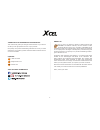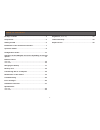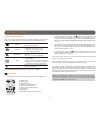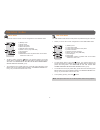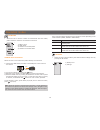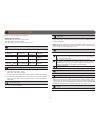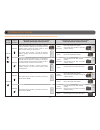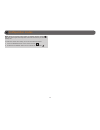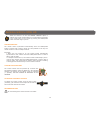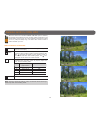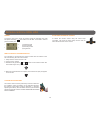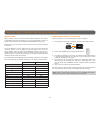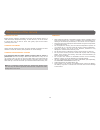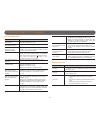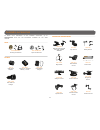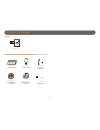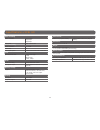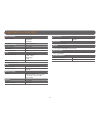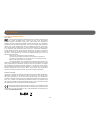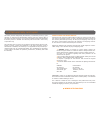Summary of HD
Page 1
V2.0 xcel hd xcel hd2 user manual xcel tm action cameras.
Page 2
2 thank you for choosing a xcel product. This manual will guide you through all the features of your device so that you will get optimal use out of your product. Our priority is to provide outstanding customer service. If you need support for your product, please contact the xcel technical service o...
Page 3
3 package contents ............................................................. 4 components ..................................................................... 5 getting started ................................................................. 6 installation of the accessories included ............
Page 4
4 package contents accessories included: camo waterproof housing bow mount scope mount head strap mount clear waterproof housing straight and 90° extender 360° roll bar mount curved adhesive mount flat adhesive mount lens cleaning cloth carrying case hdmi and usb cables lens protector wrist strap xc...
Page 5
5 components front view bottom view mode button on/off & start/stop button back button micro hdmi port wide angle lens micro usb port mic in slide adaptor anchorage microsd slot ok button mic microsd slot heat sink mount system.
Page 6
6 getting started inserting the microsd card insert a microsd memory card in the card slot, gold contacts facing up. The card is inserted correctly when a click is heard. Removing the microsd card lightly press the memory card into the camera once to pop it out of the slot and remove it. Battery ins...
Page 7
7 installation of the accessories included sport edition 360° roll bar mount 90° & straight extenders curved & flat adhesive mounts hunting edition bow mount scope mount head strap mount waterproof housing quick release stand with safety ring.
Page 8
8 operation modes description of icons turn on the device and switch from one mode to another by pressing the m button. It is possible to see on the configuration screen 5 different modes. Video hd video recording (480p, 720p or 1080p) photo taking photos • xcel hd: 1mp, 3mp or 5 mp xcel hd2: 5mp, 8...
Page 9
9 operation modes photo mode • allows the user to see the current configuration of the photo mode. 1) battery level 2) photo mode 3) photo resolution 4) multi-shot option 5) remote control (wireless) 6) zoom 1x to 4x (only xcel hd2) 7) sound signal 8) led lights 9) estimated number of photos that ca...
Page 10
10 here is the information displayed on the television screen depending on the mode selected (video, photo or time lapse). Mode informations video mode icon, video resolution, battery level and remaining recording time. Photo mode icon, photo resolution, battery level and number of photos that can b...
Page 11
11 date/time allows the user to set the date (year/month/day) and time (hour/minute). Use the ok button to confirm the entry and use the m and back button to adjust the digits. Note: when the camera is not powered for approximately 48 hours, it is possible that the date and time reset. So always ver...
Page 12
12 configuration modes operation of the led lights and screen depending on selected options remote control option del lights option operation of the led lights and screen before recording videos/photos operation of the led lights and screen when recording videos/photos enabled ( * and ) enabled ( ) ...
Page 13
13 configuration modes note: when the remote control option is enabled (wireless mode [ ] on), the camera goes into sleep after 2 minutes of inactivity to maximize battery life. To wake the camera from sleep, do one of the following actions: 1. Press the record button on the remote control ( ). 2. H...
Page 14
14 remote control • xcel hd when the camera is on and the remote control option is enabled, the remote control allows you to take videos and photos in the mode shown on the screen by pressing the start/stop button. Wireless range up to 40". Synchronization the remote control synchronizes automatical...
Page 15
15 remote control • xcel hd2 when the camera is on and the remote control option is enabled, the remote control allows the user to take videos and photos in the mode shown on the screen. It is also possible to enlarge the image up to 4x (720p and 480p only). The xcel hd2 remote control is water resi...
Page 16
16 remote control • xcel hd2 screen to access to the screen, press any button except the start/stop the video and photo recording ( ). The screen turns off after 10 seconds in order to preserve battery life. 1) selected mode 2) zoom selected 3) recording status 4) keypad lock remote control synchron...
Page 17
17 battery life when the battery of the camera is fully charged, it is possible to record about 2 hours to 2.5 hours, depending of the different videos resolutions. Video resolution video recording hours 720p @ 30 fps (xcel hd) 2h30 720p @ 60 fps (xcel hd2) 1h50 1080p @ 30 fps 2h 480p @ 60 fps 2h15 ...
Page 18
18 memory card/ transferring files to a computer memory card using a memory card is required to record videos and photos. The camera is compatible with microsd memory card, up to 32 gb capacity (class 4 or higher). Sold separately, see available accessories section (p.22). Before inserting or removi...
Page 19
19 maintenance of the camera cleaning the lens install the lens protector (included) on the lens of the camera when it is used without the waterproof housing. To clean the lens, use an air blower to remove dirt such as dust or sand. Then gently wipe the lens tissue (included) on the lens. Cleaning t...
Page 20
20 troubleshooting/ error messages the housing fogs • use anti-fog inserts, sold separately (see available accessories section p.22) • apply an anti-drip solution on the lens of the housing to prevent fogging when using the camera in the rain or underwater. The videos/photos do not appear on the tel...
Page 21
21 available accessories to obtain more information on the available accessories, go to xcelcam.Com. Here are the accessories available for the xcel cameras. Xhd-huntacc hunting accessories xhd-sportacc sport accessories kits power xhd-batt lithium-ion polymer battery + cover xhd-a usb power adaptor...
Page 22
22 available accessories memory 32 gb m e m o r y / r f n adapter adaptateur high speed haute vitesse microsd 16gb/32gb protection and others accessories xhd-lp lens protector xhd-mic external microphone xhd-fog anti-fog inserts xhd-tl tether leash xhd-ohc camo waterproof housing xhd-oht clear water...
Page 23
23 specifications • xcel hd video recording video resolution 1080p/30ips 720p/30ips 480p/60ips file format .Mp4, codec h.264 photo recording photo resolution 1, 3, 5 mp file format jpg time lapse option predefined intervals from 0.5 to 60s lens optical field of view • ultra wide angle 720p • wide an...
Page 24
24 specifications • xcel hd2 video recording video resolution 1080p/30ips 720p/60ips 480p/60ips file format .Mp4, codec h.264 photo recording photo resolution 5, 8, 12 mp file format jpg time lapse option predefined intervals from 0.5 to 60s lens optical field of view • ultra wide angle 720p, 1080p ...
Page 25
25 regulation fcc and ic regulations fcc part l5 this equipment has been tested and found to comply with the limits for a class b digital device, pursuant to part 15 of the federal communications commission (fcc) rules. These limits are designed to provide reasonable protection against harmful inter...
Page 26
26 limited warranty and repair this xcel product designed by gg telecom, is covered by a one (1) year warranty on material and workmanship starting from the original date of purchase. The sales receipt is your proof of purchase and must be presented if warranty service is needed. This warranty will ...