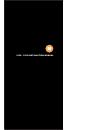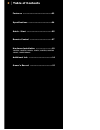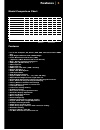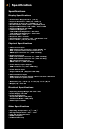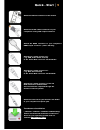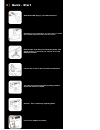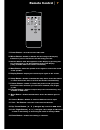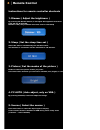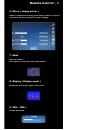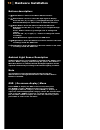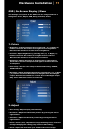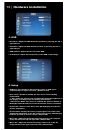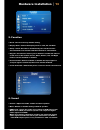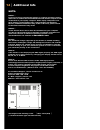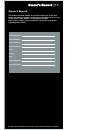Summary of 1020TSH
Page 1
1020 / 1022 installation manual.
Page 2
2 │ t able of contents features ...............................................03 specifications ......................................04 hardware installation .......................... 10 additional info ......................................14 remote control ....................................07...
Page 3
Features │ 3 model comparison chart features 1020yv vga ( d-sub 15 p in ) i nput 1 1 1 1 1 1 1 1 video ( r c a ) i nputs 2 2 2 2 2 2 2 2 audio ( r c a ) i nputs 3 3 3 3 3 3 3 3 p c audio ( d c 3.5 mm ) i nput 1 1 1 1 1 1 1 1 b uilt - i n s pea k er ● ● ● ● ● ● ● ● h i g h q ualit y sc alin g ● ● ● ●...
Page 4
4 │ specification specification s display specification s ● sc r een si z e : diagonal 10.1” ( 1 6 : 9 ) ● physical r esolution : 1024 ( h ) x 600 ( v ) ● pi x el pitch : 0. 2175 ( h ) x 0.2088 ( v ) ( in ) ● dot r esolution : 3072 x 600 = 1,843,200 ( dots ) ● suppo r ted r esolution : 640 x 480 ~ 1...
Page 5
Quick - start │ 5 attac h the 26-pin connector to the monitor attac h the d-sub 15-pin connector to y our computer ’ s analog v ga output connector attach y our “ v ideo sou r ce one ” ( e.G. Vcr, v ideo game console) to the y ello w r ca connector ma rk ed v ideo attach y our “ vi deo sou rce tw o ...
Page 6
6 │ qui ck - start a ttach the usb plug to your usb connector please make sure that you install the plastic and metal washer as shown if you choose to use the u-shape bracket. Loosen the screw on the top before installation. Y ou can a lso use the included mouting stand to mount the monitor instead....
Page 7
Remote control │ 7 1. P o w er button : t urn the monitor on or off . 2. Mirror button : en a ble or dis a ble the mirroring o f the displa y. Continue to press it and c hoose the mirroring y ou w ant. 3. Dimmer button : dim the brightness of the display by pressing this key continuously to set the ...
Page 8
8 │ remote control instructions for remote controller shortcuts 1. Dimmer ( adjust the brightness ) by pressing the dimmer button, it will adjust the brightness level from 0, 20, 40, 60, 80 and 100. Default is 100 ( only available when auto sensor is disable d ) 2. Sleep ( set the sleep time out ) s...
Page 9
Remote control │ 9 6. Mirror ( image mirror ) enable or disable the mirroring of the display. Continue to press it and choose the mirroring mode you wish to display. 7. Mute mute the speaker. Press again to restore the sound of the speaker. 8. Display ( display mode ) display the current input signa...
Page 10
10 │ ha rdw a r e installa tion buttons description: 1. Power button : press to turn on or off the monitor. 2. Select b utton : pr ess to select the input signal to displa y. Pr ess the left ( ◄ ) or right ( ► ) to highlight the input sou rce desir ed and then p r ess menu button to ma k e the selec...
Page 11
Osd ( on-screen display ) menu the settings and options in the osd menu are categorized into 6 categories : color, adjust, osd, setup, function, sound 1. Colors ● brightness : adjust brightness by p ressing left ( ◄ ) or right ( ► ) buttons. Inc r ease the number for a higher level of brightness. De...
Page 12
3. Osd ● h position : adjust the osd horizontal position by pressing the left or right b u ttons. ● v position : adjust the osd vertical position by pressing the left or right b u ttons. ● osd timeout : adjust the time out of the osd. ● transparent : adjust the transparency of the osd screen image. ...
Page 13
Hardware installation │ 13 5. Function ● reset : reset to factory defaul t setting. ● display ratio : select the display mode to 16:9, 4:3 and auto. ● sleep : select the time to auto m atically turn off the monitor. The minimum is 15 minutes and the maximum is 120 minutes. ● keypad : the function al...
Page 14
1 4 │ a dditional info note: note 1 : if you are t r ying to connect the monitor to a laptop computer, please make sure to enable the 15-pin d-sub external monitor output located at the back of your laptop computer. Some laptop computers have three modes: laptop d i splay only, laptop display plus e...
Page 15
Owner’s record │ 1 5 owner ’s r ecor d t he model and serial number are located on the rear o f the unit. Please record these numbers in the spaces provided below, as well as the dealer name, a dd ress, and telephone number. Please re f er to these recor ds whenever speaking to y our dealer regardin...