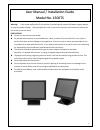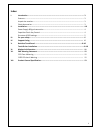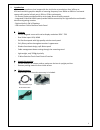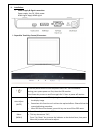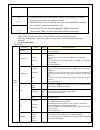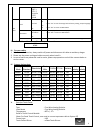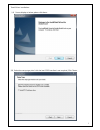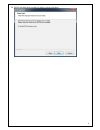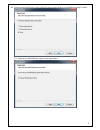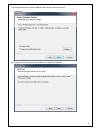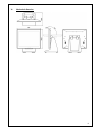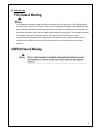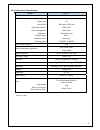Xenarc 1500TS User Manual And Installation Manual
1
U
U
s
s
e
e
r
r
M
M
a
a
n
n
u
u
a
a
l
l
/
/
I
I
n
n
s
s
t
t
a
a
l
l
l
l
a
a
t
t
i
i
o
o
n
n
G
G
u
u
i
i
d
d
e
e
M
M
o
o
d
d
e
e
l
l
N
N
o
o
.
.
1
1
5
5
0
0
0
0
T
T
S
S
Warning! It will cause malfunction if the monitor is operating with unspecified power supply adaptor
or incorrect power voltage. Do not expose this unit in the rain or moisture environment to reduce the
risk of fire or electric shock.
PRECAUTIONS
Do not use the monitor near water.
Do not place the monitor on an unstable cart, stand, or table. If the monitor falls, it can injure a
person and cause serious damage to the appliance. Use only a cart or stand recommended by the
manufacturer or sold with the monitor. If you mount the monitor on a wall or shelf, use a mounting
kit approved by the manufacturer and follows the kit instructions.
The monitor should be operated with type of power adaptor indicated on the label.
Normally it is packed with monitor, or using an adaptor approved by the manufacturer.
Unplug the unit during a lightning storm or when it will not be used for long periods of time. This
will protect the monitor from being damaged due to power surges.
Never spill liquids on the monitor.
Do not attempt to service the monitor yourself; opening or removing covers can damage to the
monitor or panel. Please refer all servicing to qualified service personnel.
For Wall mount adaptor, wall socket shall be installed near the equipment and shall be easily
accessible.