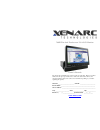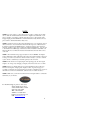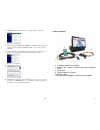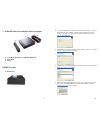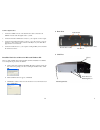Xenarc 700IDT Owner's Records
of
8
700IDT In-dash Touchscreen VGA LCD Monitor
Owner’s Records
The model and serial numbers are located on the rear of the unit. Please record these
numbers in the spaces provided below, as well as the dealer name, address, and
telephone number. Please refer to these records whenever speaking to your dealer
regarding this product.
Model # _______________________ Serial # ______________________
Dealer Name _________________________________________________
Street Address ________________________________________________
City ___________________ State _______________ Zip ____________
Phone # ( ) _________________Purchase Date ____/____/____
www.xenarc.com