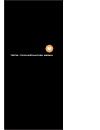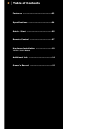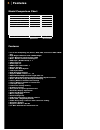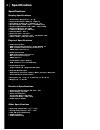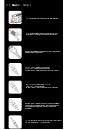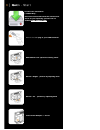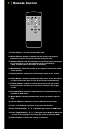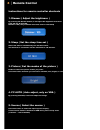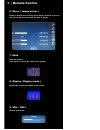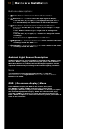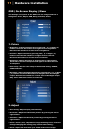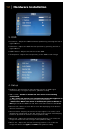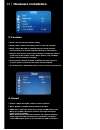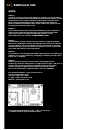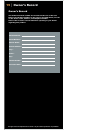Summary of 700TSH
Page 1
700tsh / 700yh installation manual.
Page 2
2 │ t able of contents features ...............................................03 specifications ......................................04 hardware installation ..........................10 additional info ......................................14 remote control ....................................07 ...
Page 3
3 │ features model comparison chart features ● for in-car computing, pc, server, gps, pos, and various vga /hdmi use ● high bright lcd panel with led backlight ● 5-wire resistive touch screen ( usb ) ● multi - monitor touchscreen support ● vga input ( d-sub 15-pin ) x 1 ● video input x 2 ● audio inp...
Page 4
4 │ specification specifications display specifications ● screen size : diagonal 7” ( 16 : 9 ) ● physical resolution : 800 ( h ) x 480 ( v ) ● pixel pitch : 0.0025 ( h ) x 0.0075 ( v ) ( in ) ● dot resolution : 2400 x 480 = 1,152,000 ( dots ) ● supported resolution : 640 x 480 ~ 1920 x 1080 ● suppor...
Page 5
5 │ quick - start attach the 26-pin connector to the monitor attach the d-sub 15-pin connector to your computer’s analog vga output connector attach your “ video source one ” ( e.G. Vcr, video game console) to the yellow rca connector marked video 1 attach your “ video source two ” ( e.G. Rear view ...
Page 6
6 │ quick - start attach the usb plug to your usb connector slide monitor into optional mounting stand secure “ height ” position by adjusting knob secure “ tilt ” position by adjusting knob insert power adapter as shown touchscreen installation ( 700tsh only ) please download and install the touchs...
Page 7
7 │ remote control 1. Power button : turn the monitor on or off. 2. Mirror button : enable or disable the mirroring of the display. Continue to press it and choose the mirroring you want. 3. Dimmer button : dim the brightness of the display by pressing this key continuously to set the brightness lev...
Page 8
8 │ remote control instructions for remote controller shortcuts 1. Dimmer ( adjust the brightness ) by pressing the dimmer button, it will adjust the brightness level from 0, 20, 40, 60, 80 and 100. Default is 100 ( only available when auto sensor is disabled ) 2. Sleep ( set the sleep time out ) se...
Page 9
9 │ remote control 6. Mirror ( image mirror ) enable or disable the mirroring of the display. Continue to press it and choose the mirroring mode you wish to display. 7. Mute mute the speaker. Press again to restore the sound of the speaker. 8. Display ( display mode ) display the current input signa...
Page 10
10 │ hardware installation buttons description: 1. Power button : press to turn on or off the monitor. 2. Select button : press to select the input signal to display. Press the left ( ◄ ) or right ( ► ) to highlight the input source desired and then press menu button to make the selection. 3. Menu b...
Page 11
Osd ( on-screen display ) menu the settings and options in the osd menu are categorized into 6 categories : color, adjust, osd, setup, function, sound 1. Colors ● brightness : adjust brightness by pressing left ( ◄ ) or right ( ► ) buttons. Increase the number for a higher level of brightness. Decre...
Page 12
3. Osd ● h position : adjust the osd horizontal position by pressing the left or right buttons. ● v position : adjust the osd vertical position by pressing the left or right buttons. ● osd timeout : adjust the time out of the osd. ● transparent : adjust the transparency of the osd screen image. 4. S...
Page 13
13 │ hardware installation 5. Function ● reset : reset to factory default setting. ● display ratio : select the display mode to 16:9, 4:3 and auto. ● sleep : select the time to automatically turn off the monitor. The minimum is 15 minutes and the maximum is 120 minutes. ● keypad : the function allow...
Page 14
14 │ additional info note: note 1 : if you are trying to connect the monitor to a laptop computer, please make sure to enable the 15-pin d-sub external monitor output located at the back of your laptop computer. Some laptop computers have three modes: laptop display only, laptop display plus externa...
Page 15
15 │ owner’s record owner’s record the model and serial number are located on the rear of the unit. Please record these numbers in the spaces provided below, as well as the dealer name, address, and telephone number. Please refer to these records whenever speaking to your dealer regarding this produ...