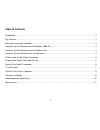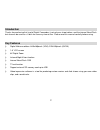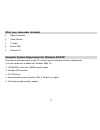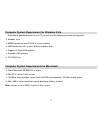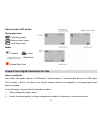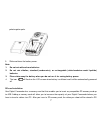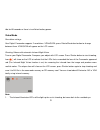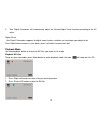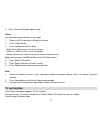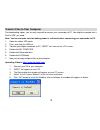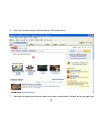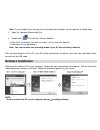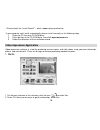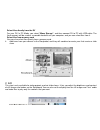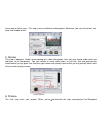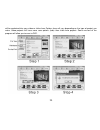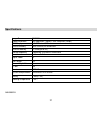- DL manuals
- Xiangde Electronic Technologies
- Camcorder
- DV030HBF
- Owner's Manual
Xiangde Electronic Technologies DV030HBF Owner's Manual
Summary of DV030HBF
Page 1
Digital camcorder owner manual dv030hbf please read this manual carefully before using and keep it for future reference..
Page 2: Table Of Contents
1 table of contents introduction ............................................................................................................................................................. 2 key features .................................................................................................
Page 3: Introduction
2 introduction thanks for purchasing this kind of digital camcorder, it not only can shoot videos, and the internal nand flash but also can be used as a u disk for store any format files. Please read this manual carefully before using. Key features Ø digital video resolution- 640x480pixels (vga), 32...
Page 4
3 what your camcorder included Ø digital camcorder Ø owner manual Ø tv cable Ø built-in usb Ø software cd computer system requirement for windows 2000/xp to be able to download videos to your pc you will need the following minimum configuration: Ÿ pentium processor or above with windows 2000, xp Ÿ 1...
Page 5
4 computer system requirement for windows vista to be able to download videos to your pc you will need the following minimum configuration: Ÿ windows vista Ÿ 800mhz processor and 512 mb of system memory Ÿ 20gb hard driver with at least 15gb of available space Ÿ support for super vga graphics Ÿ avail...
Page 6
5 a quick look at your digital camcorder.
Page 7
6 icons on your lcd screen battery power level full battery power medium battery power low battery power modes playback video digital zoom infrared night vision prepare your digital camcorder for use battery installation your digital camcorder requires 4 aaa batteries, alkaline battery is recommende...
Page 8
7 pole/negative pole. 3. Slide and close the battery cover. Note: 1. Do not mix old and new batteries. 2. Do not mix alkaline, standard (carbon-zinc), or rechargeable (nickel-cadmium metal hydride) batteries. 3. Please take away the battery when you do not use it for saving battery power. 4. The ico...
Page 9
8 memory card. Please follow the steps: 1. Locate the memory card slot on the side of your digital camcorder. 2. Insert the memory card correctly as the icon showing near to the sd card slot. 3. Press the memory card until you hear a “ click ” sound, the memory card will be flushed with your camcord...
Page 10
9 idle for 60 seconds or there is insufficient battery power. Video mode resolution settings your digital camcorder supports 2 resolutions- vga&qvga, press delete/resolution button to change between them. Vga/qvga will appear on the lcd screen. Shooting videos with automatic infrared night vision tu...
Page 11
10 2. Your digital camcorder will automatically adjust the infrared night vision function according to the ev value. Digital zoom your digital camcorder supports 8x digital zoom function, enables you to enlarge your object to 8x. Press right button to zoom in your object, press left button to zoom b...
Page 12: Tv Out Function
11 3. Press shutter/ok button again to stop. Delete you can delete unwanted files in this mode. 1. Select an avi file by pressing right/left button. 2. Press delete button. 3. Press up/down button to select: delete one: delete current file you selected. Delete all : delete all files in your camcorde...
Page 13
12 1. Power on your digital camcorder. 2. Turn on your tv. 3. Change the tv mode to pal/ntsc. 4. Connect your digital camcorder to the tv with the tv cable supplied. 5. The image will now appear on the tv screen. 6. To see a video being captured in real time on your tv, point the camcorder at the ob...
Page 14
13 transfer files to your computer for downloading videos, you are only required to connect your camcorder to pc. Your digital camcorder has a built-in usb, you need: note: you have to make sure the battery power is sufficient before connecting your camcorder to pc. 1. Open the rubber usb cover. 2. ...
Page 15
14 6. Click “ yes ” button to enter youtube.Com or “ no ” button to exit. 7. Now you can upload your favorite video to the web via click button “ upload ” on the top right side..
Page 16: Software Installation
15 note: if your computer can not pop-up the removable disk window, you can operate as below steps: 1. Open my computer/removable disk. 2. Double click to install the “ camera weblink ” . 3. After finish installation, then you can select “ yes ” to enter the web link. 4. Now you can start uploading....
Page 17
16 • please check the “ install directx ” , which support playing video files. If your computer can ’ t install automatically, please install manually as the following steps. 1. Place the cd into your cd-rom drive. 2. Click right key at the cd-rom drive, then click \open\autorun.Exe . 3. Follow the ...
Page 18
17 select files directly from the dv for your dv, in pc mode, you select “ mass storage ” , and then connect dv to pc with usb cable. The flash memory will be used as a movable hard disk on your computer, and you can select files from it. Select files from memory card you can also select files direc...
Page 19
18 3. Effects here you may add special effects that occur as one component on the storyboard changes to the other. You may either add these “ transitions ” manually, or apply a "theme" to your entire project. 4. Text you can add text to any video or still image on the storyboard. Text can appear sta...
Page 20
19 the screen in various ways. This step is only available for video projects. Meantime, you can set the font, size, color, and shadow of text. 5. Narrate this step is labeled as "audio" when working on a slide show project. Here you may record audio tracks and add them to the storyboard. You can in...
Page 21
20 will be combined into your video or slide show. Options here will vary depending on the type of project you make. Video projects will have more save options (tabs) than slide show projects. Some versions of the program will allow you to save to dvd..
Page 22: Specifications
21 specifications a00-090220 image sensor cmos sensor video resolution 640*480 pixels ( 30fps) / 320*240 pixels( 30fps ) lcd display 1.8 ” tft color lcd internal memory 8mb sdram,2g nand flash external memory sd card(up to 4g) storage capability video:8mb sdram/2g nand flash lens f=4.8mm,f=2.8 digit...