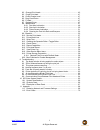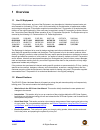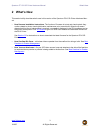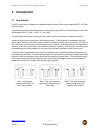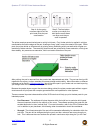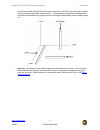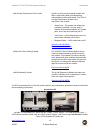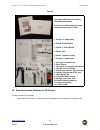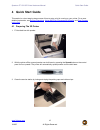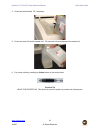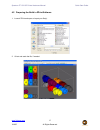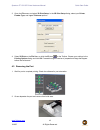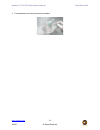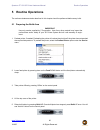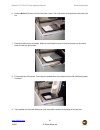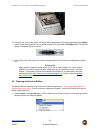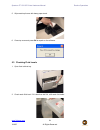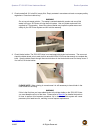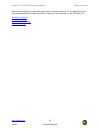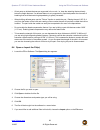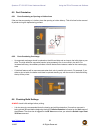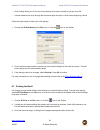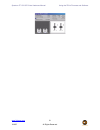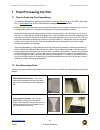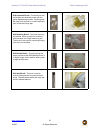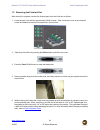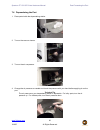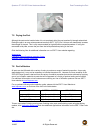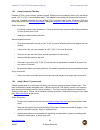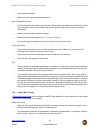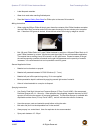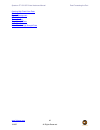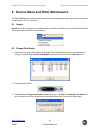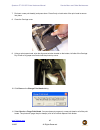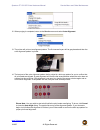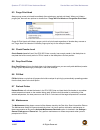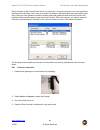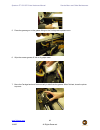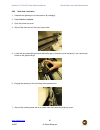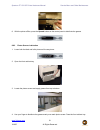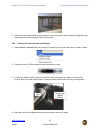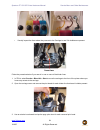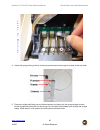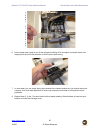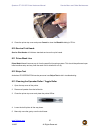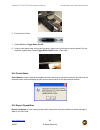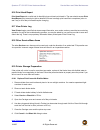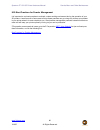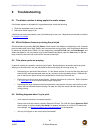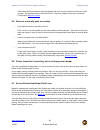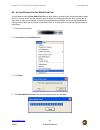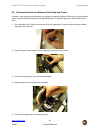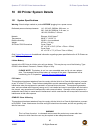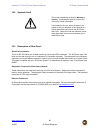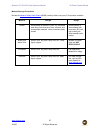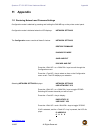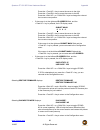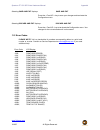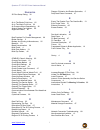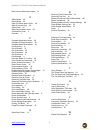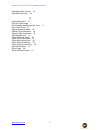- DL manuals
- Z Corporation
- Printer
- Spectrum Z 510
- Hardware manual
Z Corporation Spectrum Z 510 Hardware manual - 1 Overview
Spectrum Z™510 3D Printer Hardware Manual
Overview
www.3dpuser.com
1
10/2/07
All Rights Reserved
1 Overview
1.1 Use Of Equipment
Z Corporation's Equipment, and use of the Equipment, may be subject to limitations imposed under pat-
ents licensed to or owned by Z Corp., and is to be used solely for the fabrication of appearance models
and prototypes using new Z Corporation-supplied consumables from Z Corporation or its authorized dis-
tributors in the original packaging. Other uses may be restricted; contact Z Corporation for further informa-
tion. Consult the User's Manual before operation of any Z Corporation Equipment. The Equipment may be
covered by the following U.S. Patents and/or U.S. Patent Applications:
5,204,055
5,340,656
5,387,380
6,007,318
6,375,874
5,902,441
60/558,940 08/771,009 60/612,068 60/789,758
10/999,847
11/000100
60/741,573
60/808,721
09/706,350 09/835,292 11/453,695
60/472,221
10/848,831
6,416,850
6,610,429
6,403,002
6,989,115 7,037,382
7,087,109
11/335,282
10/817,159
10/650,086
The Equipment is designed to be used by design engineers and other professionals in the production of
early-stage 3D appearance models and prototypes. The Equipment is not to be used to produce, either
directly or indirectly, medical or other products that may require precise dimensions or tolerances to ensure
the safe and effective operation of such products. You agree to indemnify, defend and hold Z Corporation
and its officers, directors and employees harmless from and against any and all claims, losses, damages,
costs and expenses resulting from any use of the Equipment other than for the production of early-stage
appearance models and prototypes.
If the customer has purchased all relevant casting-specific products as recommended by Z Corp. (casting-
specific service contract, hardware, software, and consumables), as well as a casting license, then the
customer may also utilize the Equipment to fabricate molds for casting using new Z Corporation-supplied
consumables from Z Corporation or its authorized distributors in the original packaging.
1.2 Manual Sections
This Z510 3D Printer Hardware Manual will speed you along the path towards quickly and inexpensively
building parts. The manual contains the following sections:
•
What's New in the 3D Printer User Manual. This section briefly describes the new updates and
changes to the manual.
•
Introduction. This section will give you an overview of the principles behind the 3D Printer System;
familiarize you with the terminology we will use to describe the 3D Printer System; and illustrate the dif-
ferent parts of the printer.
•
Quick Start Guide. This section contains a short step-by-step process of how to get a print job running
on your printer. For a more detailed explanation, see
Routine Operations
,
Using the ZPrint Firmware
and Software
, and
Post-Processing the Part
.
•
Routine Operations. This section will guide you through putting powder, binder solution and wash
fluid in the printer, and preparing the system to print a part.
Summary of Spectrum Z 510
Page 1
Www.3dpuser.Com all rights reserved 10/2/07 spectrum z ™ 510 3d printer hardware manual rev j; part number 09537; august 2007.
Page 2: Spectrum Z™510 3D Printer
Www.3dpuser.Com i 10/2/07 all rights reserved spectrum z™510 3d printer hardware manual table of contents 1 overview........................................................................................................... 1 1.1 use of equipment ........................................................
Page 3
Www.3dpuser.Com ii 10/2/07 all rights reserved 8.2 change print heads ................................................................................. 43 8.3 purge print head ...................................................................................... 47 8.4 check powder level...............
Page 4: 1 Overview
Spectrum z™510 3d printer hardware manual overview www.3dpuser.Com 1 10/2/07 all rights reserved 1 overview 1.1 use of equipment z corporation's equipment, and use of the equipment, may be subject to limitations imposed under pat- ents licensed to or owned by z corp., and is to be used solely for th...
Page 5
Spectrum z™510 3d printer hardware manual overview www.3dpuser.Com 2 10/2/07 all rights reserved • using the zprint™ firmware and software. This section gives you an overview of how to download firmware and how to set up a build on the zprint software. For more information about the software and its...
Page 6: 2 What'S New
Spectrum z™510 3d printer hardware manual what's new www.3dpuser.Com 3 10/2/07 all rights reserved 2 what's new this section briefly describes what’s new in this version of the spectrum z510 3d printer hardware man- ual. • new firmware installation instructions. The function of firmware is to test a...
Page 7: 3 Introduction
Spectrum z™510 3d printer hardware manual introduction www.3dpuser.Com 4 10/2/07 all rights reserved 3 introduction 3.1 how it works the 3d printer system is based on the massachusetts institute of technology's patented 3dp™ (3d print- ing) technology. The software first converts a three-dimensional...
Page 8
Spectrum z™510 3d printer hardware manual introduction www.3dpuser.Com 5 10/2/07 all rights reserved the printer employs several techniques to quickly build parts. First, binder solution is applied in a higher concentration around the edges of the part, creating a strong "shell" around the exterior ...
Page 9
Spectrum z™510 3d printer hardware manual introduction www.3dpuser.Com 6 10/2/07 all rights reserved axis (the print heads’ direction of travel), bands across the x or the "slow" axis (the gantry direction of travel) and laminated layers along the z-axis. This discussion only applies to untreated pa...
Page 10
Spectrum z™510 3d printer hardware manual introduction www.3dpuser.Com 7 10/2/07 all rights reserved 3.2 system components 3.3 printer components z510 3d printer zd5 powder recycling system.
Page 11
Spectrum z™510 3d printer hardware manual introduction www.3dpuser.Com 8 10/2/07 all rights reserved 3.4 printer control panel 3.5 internal, printer assembly and service station components internal components.
Page 12
Spectrum z™510 3d printer hardware manual introduction www.3dpuser.Com 9 10/2/07 all rights reserved printer assembly with carriage insert service station.
Page 13
Spectrum z™510 3d printer hardware manual introduction www.3dpuser.Com 10 10/2/07 all rights reserved 3.6 zd5 powder recycling system click zd5 depowder unit to see the user manual for this unit and other accessories available for your 3d printers ..
Page 14
Spectrum z™510 3d printer hardware manual introduction www.3dpuser.Com 11 10/2/07 all rights reserved 3.7 z510 powders, accessories and tools refer to the following table regarding powder types available for use with the z510 printer. Click applica- tions for additional information regarding high pe...
Page 15
Spectrum z™510 3d printer hardware manual introduction www.3dpuser.Com 12 10/2/07 all rights reserved the z510 accessories kit and tool kit contain parts for user maintenance and items frequently used while post-processing printed parts. Accessories kit includes: 12 disposable pour spouts 38-400 thr...
Page 16
Spectrum z™510 3d printer hardware manual introduction www.3dpuser.Com 13 10/2/07 all rights reserved tool kit 3.8 new accessories available for 3d printers to order, contact z corporation. • new overflow bin cover - minimizes airborne powder from the overflow bin during a build. Document 09523 post...
Page 17
Spectrum z™510 3d printer hardware manual introduction www.3dpuser.Com 14 10/2/07 all rights reserved • new vacuum attachment - fits the z510 3d printer vacuum hose and attaches to the side of the feed box to capture airborne powder when powder is being added to the feed box. 3.9 zprint software ins...
Page 18: 4 Quick Start Guide
Spectrum z™510 3d printer hardware manual quick start guide www.3dpuser.Com 15 10/2/07 all rights reserved 4 quick start guide this section is a short step-by-step process of how to get a print job running on your printer. For a more detailed explanation, see routine operations , using the zprint fi...
Page 19
Spectrum z™510 3d printer hardware manual quick start guide www.3dpuser.Com 16 10/2/07 all rights reserved 4. Check the binder bottles. Fill if necessary. 5. Check the wash fluid and the waste fluid. Fill the wash fluid and dispose of the waste fluid. 6. Put printer online by pressing the online but...
Page 20
Spectrum z™510 3d printer hardware manual quick start guide www.3dpuser.Com 17 10/2/07 all rights reserved 4.2 preparing the build in zprint software 1. Launch zprint and open or import your file(s). 2. Orient and scale the file, if needed..
Page 21
Spectrum z™510 3d printer hardware manual quick start guide www.3dpuser.Com 18 10/2/07 all rights reserved 3. Open the file menu and select 3d print setup. In the 3d print setup dialog, select your printer, powder type, and layer thickness options. 4. Select 3d print on the file menu or click the 3d...
Page 22
Spectrum z™510 3d printer hardware manual quick start guide www.3dpuser.Com 19 10/2/07 all rights reserved 3. Fine depowder part and post-process as needed..
Page 23: 5 Routine Operations
Spectrum z™510 3d printer hardware manual routine operations www.3dpuser.Com 20 10/2/07 all rights reserved 5 routine operations the routine maintenance tasks described in this chapter should be performed before every build. 5.1 preparing the build area important use only powder supplied by z corpor...
Page 24
Spectrum z™510 3d printer hardware manual routine operations www.3dpuser.Com 21 10/2/07 all rights reserved 6. Hold the build up button until the build piston raises. The build piston will expose the build plate hold- ers. 7. Place build plate on top of holders. Make sure build plate is secure. Pres...
Page 25
Spectrum z™510 3d printer hardware manual routine operations www.3dpuser.Com 22 10/2/07 all rights reserved 10. Close the top cover of the printer. Fill the build area with powder by pressing and holding the spread button on the control panel for four complete spreads. This will initiate the fill be...
Page 26
Spectrum z™510 3d printer hardware manual routine operations www.3dpuser.Com 23 10/2/07 all rights reserved 2. With the service station exposed, rinse rubber parking cap with distilled water (if needed, remove rubber parking caps and rinse under running water). Wipe dry with paper towel. Please note...
Page 27
Spectrum z™510 3d printer hardware manual routine operations www.3dpuser.Com 24 10/2/07 all rights reserved 5. Wipe metal spit cover with damp paper towel. 6. Close top cover and press ok to repark on the software. 5.3 checking fluid levels 1. Open front cabinet tray. 2. Check wash fluid level. If i...
Page 28
Spectrum z™510 3d printer hardware manual routine operations www.3dpuser.Com 25 10/2/07 all rights reserved 3. Check waste fluid. If it is half full, empty fluid. Empty contents in accordance to local or company safety regulations. Close front cabinet tray. Warning do not recycle waste solution. The...
Page 29
Spectrum z™510 3d printer hardware manual routine operations www.3dpuser.Com 26 10/2/07 all rights reserved refer to the following links to learn about other periodic maintenance tasks. The following tasks should only be performed when prompted to by zprint or when you see a message on your 3d print...
Page 30
Spectrum z™510 3d printer hardware manual using the zprint firmware and software www.3dpuser.Com 27 10/2/07 all rights reserved 6 using the zprint firmware and software this chapter will briefly describe firmware and how to install it from the 3dp user website, how to set up a build, check the build...
Page 31
Spectrum z™510 3d printer hardware manual using the zprint firmware and software www.3dpuser.Com 28 10/2/07 all rights reserved • orient parts so delicate features are supported in the z-axis, i.E. Keep the attaching feature directly below the fragile features. If a delicate feature is only supporte...
Page 32
Spectrum z™510 3d printer hardware manual using the zprint firmware and software www.3dpuser.Com 29 10/2/07 all rights reserved 6.5 part orientation 6.5.1 parts containing an opening or hollow area if the part has an opening or is hollow, place the opening or hollow side up. This will allow for the ...
Page 33
Spectrum z™510 3d printer hardware manual using the zprint firmware and software www.3dpuser.Com 30 10/2/07 all rights reserved • slice viewing allows you to view the cross sections of the part to identify any errors in the file. • collision detection will scan through the slices and report the laye...
Page 34
Spectrum z™510 3d printer hardware manual using the zprint firmware and software www.3dpuser.Com 31 10/2/07 all rights reserved.
Page 35: 7 Post-Processing The Part
Spectrum z™510 3d printer hardware manual post-processing the part www.3dpuser.Com 32 10/2/07 all rights reserved 7 post-processing the part 7.1 tips on gross and fine depowdering • for additional information regarding post-processing, click applications to go to the 3dp™ user web- site, or knowledg...
Page 36
Spectrum z™510 3d printer hardware manual post-processing the part www.3dpuser.Com 33 10/2/07 all rights reserved soft horsehair brush: this brush has very soft bristles and assists the user with the gross depowdering process. Brushing pow- der away from the part is a useful technique prior to the v...
Page 37
Spectrum z™510 3d printer hardware manual post-processing the part www.3dpuser.Com 34 10/2/07 all rights reserved 7.3 removing the finished part after the build is complete, remove the finished parts from the build box as follows: 1. Leave the part in the bed for approximately 30-60 minutes. Take a ...
Page 38
Spectrum z™510 3d printer hardware manual post-processing the part www.3dpuser.Com 35 10/2/07 all rights reserved 6. To gain access to the sides of the parts, raise the build piston by holding down the build up button. 7. When finished, you may remove the part by hand or press the build up button on...
Page 39
Spectrum z™510 3d printer hardware manual post-processing the part www.3dpuser.Com 36 10/2/07 all rights reserved 7.4 depowdering the part 1. Place parts inside the depowdering station. 2. Turn on the vacuum cleaner. 3. Turn on the air compressor. 4. Change the air pressure as needed and check the p...
Page 40
Spectrum z™510 3d printer hardware manual post-processing the part www.3dpuser.Com 37 10/2/07 all rights reserved 7.5 drying the part although the part can be handled when it is not completely dried, the part reaches full strength when dried. Placing the part in an oven at temperatures less than 200...
Page 41
Spectrum z™510 3d printer hardware manual post-processing the part www.3dpuser.Com 38 10/2/07 all rights reserved 7.6.1 using paraplast x-tra wax paraplast x-tra is a low viscosity, general purpose, infiltration wax formulated to melt at very low temper- atures (122 ° f or 50 ° c) and strengthen par...
Page 42
Spectrum z™510 3d printer hardware manual post-processing the part www.3dpuser.Com 39 10/2/07 all rights reserved • label disposal materials. • wear dust mask when sanding finished parts. General application notes • part should be fully dried before applying resin. Resin reacts with water and produc...
Page 43
Spectrum z™510 3d printer hardware manual post-processing the part www.3dpuser.Com 40 10/2/07 all rights reserved • label disposal materials. • wear dust mask when sanding finished parts. • read the material safety data sheet for z-max prior to the use of this material. Mixing instructions • when us...
Page 44
Spectrum z™510 3d printer hardware manual post-processing the part www.3dpuser.Com 41 10/2/07 all rights reserved • when finished, remove the disposable liner and clean sprayer with ethyl alcohol or acetone. • remove the tip and thoroughly clean by hand to avoid resin buildup. (cleanup takes approxi...
Page 45
Spectrum z™510 3d printer hardware manual post-processing the part www.3dpuser.Com 42 10/2/07 all rights reserved creating high finsh color parts painting powder management rtv molding thermoforming tough durable parts water transfer water transfer high-strength parts.
Page 46
Spectrum z™510 3d printer hardware manual service menu and other maintenance www.3dpuser.Com 43 10/2/07 all rights reserved 8 service menu and other maintenance the zprint service menu is the primary interface from the desktop when performing routine maintenance on the spectrum z™510 3d printer. 8.1...
Page 47
Spectrum z™510 3d printer hardware manual service menu and other maintenance www.3dpuser.Com 44 10/2/07 all rights reserved 4. Open printer top cover and then open the carriage cover. 5. Remove the print head(s) you need to change. 6. Take an alcohol swab and clean the pogo pins..
Page 48
Spectrum z™510 3d printer hardware manual service menu and other maintenance www.3dpuser.Com 45 10/2/07 all rights reserved 7. Re-insert a new print head(s) and press down. Press firmly on both ends of the print head to secure into place. 8. Close the carriage cover. 9. Using a moist paper towel, wi...
Page 49
Spectrum z™510 3d printer hardware manual service menu and other maintenance www.3dpuser.Com 46 10/2/07 all rights reserved 12. When purging is completed, return to the service menu and select auto alignment. 13. The printer will print out an alignment pattern. The first several layers will be gray-...
Page 50
Spectrum z™510 3d printer hardware manual service menu and other maintenance www.3dpuser.Com 47 10/2/07 all rights reserved 8.3 purge print head always purge a new print head immediately after replacing an expired print head. When you initiate a purge cycle, there are two options to choose from - pu...
Page 51
Spectrum z™510 3d printer hardware manual service menu and other maintenance www.3dpuser.Com 48 10/2/07 all rights reserved while lubrication of the fast and slow axis is very important, it is equally important not to over-grease the bearings when lubricating. Only a very small amount of grease is r...
Page 52
Spectrum z™510 3d printer hardware manual service menu and other maintenance www.3dpuser.Com 49 10/2/07 all rights reserved 5. Place the grease gun on the grease fitting on the carriage and squeeze once. 6. Wipe the excess grease off with a dry paper towel. 7. Move the carriage back and forth manual...
Page 53
Spectrum z™510 3d printer hardware manual service menu and other maintenance www.3dpuser.Com 50 10/2/07 all rights reserved 8.8.2 slow axis lubrication 1. Assemble the grease gun as instructed on its packaging. 2. Select service > unpark. 3. Open the printer top cover. 4. Wipe off the slow axis rail...
Page 54
Spectrum z™510 3d printer hardware manual service menu and other maintenance www.3dpuser.Com 51 10/2/07 all rights reserved 8. With the printer offline, press the spread button on the control panel to distribute the grease. 8.8.3 piston screws lubrication 1. Lower both the feed and build pistons all...
Page 55
Spectrum z™510 3d printer hardware manual service menu and other maintenance www.3dpuser.Com 52 10/2/07 all rights reserved 5. Raise and lower both the feed and build pistons a couple of times to evenly distribute the grease. Any excess grease should be wiped off with a paper towel. 8.8.4 cleaning t...
Page 56
Spectrum z™510 3d printer hardware manual service menu and other maintenance www.3dpuser.Com 53 10/2/07 all rights reserved 5. Check that there is no grease buildup on the carriage as well. Check both sides of the carriage where the axis rails and the carriage join. 6. When finished, close the print...
Page 57
Spectrum z™510 3d printer hardware manual service menu and other maintenance www.3dpuser.Com 54 10/2/07 all rights reserved • visually inspect the lines where they connect to the carriage to see if air bubbles are present. Follow the procedure below if you see air in one or more of the binder lines....
Page 58
Spectrum z™510 3d printer hardware manual service menu and other maintenance www.3dpuser.Com 55 10/2/07 all rights reserved 4. Attach the syringe tubing to the tip of the syringe and ensure the plunger is pushed all the way down. 5. Place the syringe tube fitting over a printhead septum and slowly p...
Page 59
Spectrum z™510 3d printer hardware manual service menu and other maintenance www.3dpuser.Com 56 10/2/07 all rights reserved 6. Have a paper towel ready as you lift the syringe tube fitting off of the septum to prevent binder from dripping onto the print head contacts or into the print head housing. ...
Page 60
Spectrum z™510 3d printer hardware manual service menu and other maintenance www.3dpuser.Com 57 10/2/07 all rights reserved 9. Close the printer top cover and press cancel to close the bleed air dialog in zprint. 8.10 service print heads service print heads will initiate a standard service on the pr...
Page 61
Spectrum z™510 3d printer hardware manual service menu and other maintenance www.3dpuser.Com 58 10/2/07 all rights reserved 6. Put the printer online. 7. Select service > toggle roller on/off. 8. Using a moist paper towel, wipe under the gantry making sure to remove all powder residue. Dry the area ...
Page 62
Spectrum z™510 3d printer hardware manual service menu and other maintenance www.3dpuser.Com 59 10/2/07 all rights reserved 8.16 print head report print head report is a useful tool for identifying how old each print head is. The user should access print head report prior to each print job to determ...
Page 63
Spectrum z™510 3d printer hardware manual service menu and other maintenance www.3dpuser.Com 60 10/2/07 all rights reserved 8.20 best practices for powder management it is important to use best practices to maintain a clean working environment during the operation of your 3d printers. A small amount...
Page 64: Troubleshooting
Spectrum z™510 3d printer hardware manual troubleshooting www.3dpuser.Com 61 10/2/07 all rights reserved 9 troubleshooting 9.1 the binder solution is being applied in erratic stripes if the binder appears to be applied in fragmented stripes, check the following: 1. Rinse the squeegee clear of any de...
Page 65
Spectrum z™510 3d printer hardware manual troubleshooting www.3dpuser.Com 62 10/2/07 all rights reserved if the control pad illuminates but nothing happens after that, shut the machine off and turn it back on again. The machine should come online. But if it does not, please contact your authorized z...
Page 66
Spectrum z™510 3d printer hardware manual troubleshooting www.3dpuser.Com 63 10/2/07 all rights reserved 9.8 air has entered into the wash fluid line you will need to use the prime wash fluid feature when there is no wash fluid or air has entered the wash fluid line. This can occur in a few instance...
Page 67
Spectrum z™510 3d printer hardware manual troubleshooting www.3dpuser.Com 64 10/2/07 all rights reserved 9.9 communication errors between print head and printer in general, clean the pogo pins whenever you replace or remove a printhead. Doing this will greatly reduce errors in communication between ...
Page 68
Spectrum z™510 3d printer hardware manual 3d printer system details www.3dpuser.Com 65 10/2/07 all rights reserved 10 3d printer system details 10.1 system specifications warning: check ratings marked on product before plugging into a power source. Dedicated power outlet requirements: 110 -120 vac; ...
Page 69
Spectrum z™510 3d printer hardware manual 3d printer system details www.3dpuser.Com 66 10/2/07 all rights reserved 10.2 symbols used 10.3 description of rear panel serial port connection this is an rs-232 serial port for data transfer to and from the zprint software. The 3d printer uses 115k baud an...
Page 70
Spectrum z™510 3d printer hardware manual 3d printer system details www.3dpuser.Com 67 10/2/07 all rights reserved material storage precautions review the material safety data sheets (msds) carefully before using any z corporation materials. Material storage usage powder store powder on pallets in a...
Page 71: 11 Appendix
Spectrum z™510 3d printer hardware manual appendix www.3dpuser.Com 68 10/2/07 all rights reserved 11 appendix 11.1 restoring network and firmware settings configuration mode is obtained by pressing and holding the online key on the printer control panel. Configuration mode is indicated when the lcd ...
Page 72
Spectrum z™510 3d printer hardware manual appendix www.3dpuser.Com 69 10/2/07 all rights reserved press the key to move the cursor to the right. Press the key to move the cursor to the left. Press the or keys to change the value at the current cursor position. • if the cursor is at the rightmost ip ...
Page 73
Spectrum z™510 3d printer hardware manual appendix www.3dpuser.Com 70 10/2/07 all rights reserved selecting save and exit displays: save and exit press the key to save your changes and terminate the configuration menu. Selecting discard and exit displays: discard and exit press the key to terminate ...
Page 74
Spectrum z™510 3d printer hardware manual www.3dpuser.Com i numerics 3d print setup dialog, 30 a air in the binder fluid lines, 62 air in the wash fluid line, 63 air pressure when depowdering, 36 alcohol swabs part number, 66 alignment pattern, 46 b best practices for powder management, 60 binder so...
Page 75
Spectrum z™510 3d printer hardware manual www.3dpuser.Com ii new vacuum attachment image, 14 o offline mode, 20 online mode, 43 open or hollow area of part, 29 open or import files, 28 orient parts, 28 other service menu items, 59 overflow bin cover, 3 overview, 1 p paraplast application notes, 38 p...
Page 76
Spectrum z™510 3d printer hardware manual www.3dpuser.Com iii wide blade utility scraper, 32 wipe metal spit cover, 24 z z®cast description, 12 z510 3d printer image, 7 z510 powders, accessories and tools, 11 z510 toolkit tools, 12 z-bond application notes, 39 z-bond curing information, 39 z-bond sa...