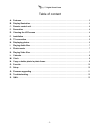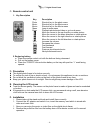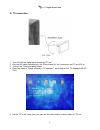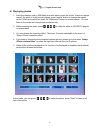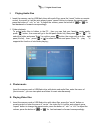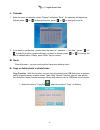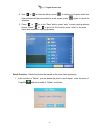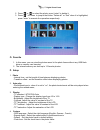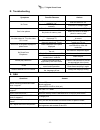Summary of Zing 7 Seven
Page 1
7” digital photo frame user’s manual version 1.0
Page 2
7” digital photo frame - 2 - table of content a. Features...................................................................................................................................3 b. Display illustration..........................................................................................
Page 3
7” digital photo frame - 3 - welcome thank you for purchasing the zling seven photo frame. This user’s manual provides detailed instructions and illustrations to help you enjoy this digital photo frame. Please read the manual carefully before you start to operate it. Have fun with your new digital p...
Page 4
7” digital photo frame - 4 - c. Remote control unit 1. Key description key description photo shortcut key to the photo menu music shortcut key to the music menu movie shortcut key to the movie menu menu jump to main menu enter playback photo/music/video or go to sub-menu move the cursor to the up di...
Page 5
7” digital photo frame - 5 - g. Tv connection 1. Turn off both the digital photo frame and tv set 2. Plug the av cable connecting to the photo frame (av out) connector and tv set (av in) 3. Turn on the tv set and photo frame 4. Enter the menu of “setup->display-> tv standard” according to your tv st...
Page 6
7” digital photo frame - 6 - h. Displaying photos 1. Insert the memory card or usb flash drive with photo, press the “photo” button on remote control, the photo in it will be auto-played; press “repeat” button to change the repeat mode; if there are audio files, press the ”backmusic” button on remot...
Page 7
7” digital photo frame - 7 - i. Playing audio files 1. Insert the memory card or usb flash drive with audio files, press the “music” button on remote control, the music in it will be auto-played; press “repeat” button to change the repeat mode; press the button of “ vol+” or “vol-“ to adjust the vol...
Page 8
7” digital photo frame - 8 - l. Calendar 1. Enter the menu of calendar, select “display” and press “enter”, the calendar will display as follows; press “ ” or” ” to change the year; press “ ” or “ ” to change the month; 2. If you want to set the date , please enter the menu of “calendar -> “set date...
Page 9
7” digital photo frame - 9 - 2. Use “ ” or “ ” to select the photo, press “ ” to confirm it, the photo which has been selected will be surrounded by a red square; press “ ” again to cancel the selection. 3. Press “ ” or ” ” go to the “save” button, press “enter” to start copying selected photos; pre...
Page 10
7” digital photo frame - 10 - 2. Press “ ” or “ ” to select the photo, press “enter” to delete it; 3. Press “ ” for times to jump to the button “delete all” or “sort” when it is highlighted, press “enter” to execute the operation respectively. O. Favorite 1. In this menu, you can view the photos sav...
Page 11
7” digital photo frame - 11 - - alarm enable : when it is set to “on”, the function of “alarm” is activated; - alarm time : set the alarm time - power on enable : when it is set to “on”, the function of “timer power on” is activated - power off enable : when it is set to “on”, the function of “timer...
Page 12
7” digital photo frame - 12 - r. Troubleshooting symptoms possible reasons actions check whether the switch is pushed to “on” push the switch to “on” no power check if the dc adaptor is inserted correctly. Insert the dc adaptor again photo format that isn’t support it supports the format of jpg only...