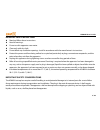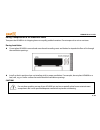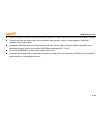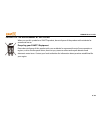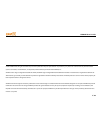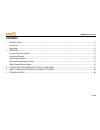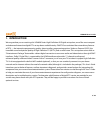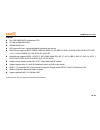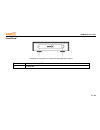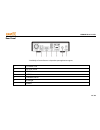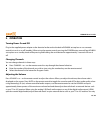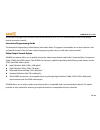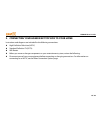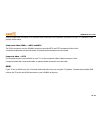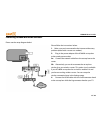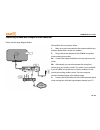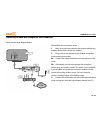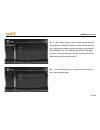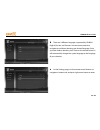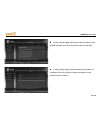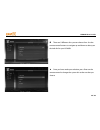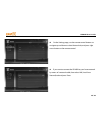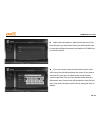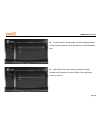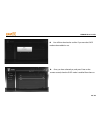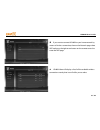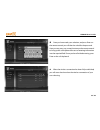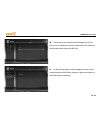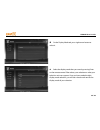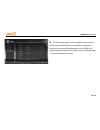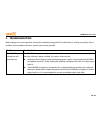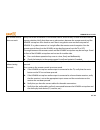Summary of HD409N
Page 1
Zaaptv hd409n user’s guide how to use this hd409n set-top box.
Page 2
Hd409n -user’s guide 2/ 38 important safety instructions read and follow these instructions. Heed all warnings. Do not use this apparatus near water. Clean only with dry cloth. Do not block any ventilation openings. Install in accordance with the manufacturer’s instructions. Protect the power cord f...
Page 3
Hd409n -user’s guide 3/ 38 during transportation to the subscriber home transport the hd409n in its shipping box or an equally padded container. Do not expose it to rain or moisture. During installation do not place hd409n in an enclosed area where the cooling vents are blocked or impede the flow of...
Page 4
Hd409n -user’s guide 4/ 38 install hd409n on a hard flat surface not prone to vibration or impact and not on top of another electronic device do not install near any heat sources such as radiators, heat registers, stoves, or other apparatus (including amplifiers) that produce heat. Installation of h...
Page 5
Hd409n -user’s guide 5/ 38 fcc compliance note: this equipment has been tested and found to comply with the limits for a class b digital device, pursuant to part 15 of the fcc rules. These limits are designed to provide reasonable protection against harmful interference in a residential installation...
Page 6
Hd409n -user’s guide 6/ 38 caring for the environment by recycling when you see this symbol on a zaaptv product, do not dispose of the product with residential or commercial waste. Recycling your zaaptv equipment please do not dispose of this product with your residential or commercial waste. Some c...
Page 7
Hd409n -user’s guide 7/ 38 © 2012 zaaptv n.V. All rights reserved. No part of this publication may be reproduced in any form or by any means or used to make any derivative work (such as translation, transformation, or adaptation) without written permission from zaaptv, inc. Zaaptv and its logo are r...
Page 8: Contents
Hd409n -user’s guide 8/ 38 contents 1. Introduction ................................................................................................................................................................................................... 9 front panel .........................................
Page 9: 1. Introduction
Hd409n -user’s guide 9/ 38 1. Introduction we congratulate you on receiving this hd409n series high-definition all-digital set-top box, one of the most compact and advanced interactive digital iptv set-top boxes available today. Zaaptv has combined the extraordinary features of iptv — the interactiv...
Page 10
Hd409n -user’s guide 10/ 38 features fast 1620 dmips mips architecture cpu 512 mb of 1600 mhz ddr3 256 mb nand flash usb support for mass storage playback, keyboard, and mouse video format support: mpeg-1 mpeg-2 mp@hl, mpeg-4.2 asp, mpeg 4.10 avc (h.264 & h.263), mp & hp to level 4.1, vc-1 ap@l3, wm...
Page 11
Hd409n -user’s guide 11/ 38 front panel * availability of certain features is dependent upon application support. 1 power and activity led 2 ir receiver.
Page 12
Hd409n -user’s guide 12/ 38 rear panel * availability of certain features is dependent upon application support. 1 t-connector 2 optical spdif 3 hdmi 1.4 4 usb 2.0 5 ethernet/rj-45 6 ir dongle 7 power.
Page 13: 2. Operation
Hd409n -user’s guide 13/ 38 2. Operation turning power on and off plug in the supplied power adapter to the electrical outlet and to the back of hd409n set-top box or use a remote control to turn it on or off (standby). When using the remote control, pressing the power button once will put hd409n se...
Page 14
Hd409n -user’s guide 14/ 38 also be able to program your remote to control the volume of your tv or a/v receiver directly (refer to the remote control instruction manual). Interactive programming guide the interactive programming guide displays information about tv programs and enables you to access...
Page 15
Hd409n -user’s guide 15/ 38 3. Connecting your hd409n set top box to your home instructions and diagrams are included for the following connections: high-definition television (hdtv) standard-definition tv (sdtv) wifi router before you move or change components on your entertainment system, review t...
Page 16
Hd409n -user’s guide 16/ 38 hdmi provide video and audio, so no separate audio connections are required if you plan to use your tv’s speakers as the primary audio source. Component video (ypbpr) — hdtv and sdtv the ypbpr connectors on your hd409n set-top box provide hdtv and sdtv component video. No...
Page 17
Hd409n -user’s guide 17/ 38 connecting hd409n with hdmi connector please see the setup diagram below : please follow the instructions below: 1. Make sure you’re connected to the internet without any problem (either with a router or a modem). 2. Plug in the power adapter of the hd409n set-top box to ...
Page 18
Hd409n -user’s guide 18/ 38 connecting hd409n with composite video connector please see the setup diagram below : please follow the instructions below: 1. Make sure you’re connected to the internet without any problem (either with a router or a modem). 2. Plug in the power adapter of the hd409n set-...
Page 19
Hd409n -user’s guide 19/ 38 connecting hd409n with component video connector please see the setup diagram below : please follow the instructions below: 1. Make sure you’re connected to the internet without any problem (either with a router or a modem). 2. Plug in the power adapter of the hd409n set-...
Page 20
Hd409n -user’s guide 20/ 38 4. How to manuallyconfigure the hd409n set-top box on the main menu page, use the remote control buttons to navigate and select settings tab. Press enter on the remote control to enter the settings page..
Page 21
Hd409n -user’s guide 21/ 38 on the settings page, use the remote control buttons to navigate up and down selection. Select general tab and press right arrow button to enter the page. At any point of the operation if you wish to go back to the left side menu selection, you can either press the left a...
Page 22
Hd409n -user’s guide 22/ 38 there are 3 different languages supported by hd409n: english, russian, and german. Use the remote control to navigate up and down selecting your desired language. Once you have made a selection, press enter on the remote control. It will automatically change the system la...
Page 23
Hd409n -user’s guide 23/ 38 on the location page, select your location and press enter. Hd409n will then set itself to the location of your selection. On the settings page, use the remote control buttons to navigate to skins tab, and press right arrow button on the remote control to select it..
Page 24
Hd409n -user’s guide 24/ 38 there are 5 different skins you can choose from. Use the remote control buttons to navigate up and down to select your desired skin for your hd409n. Once you have made your selection, press enter on the remote control to change the system skin to the one that you choose..
Page 25
Hd409n -user’s guide 25/ 38 on the settings page, use the remote control buttons to navigate up and down to select network tab, and press right arrow button on the remote control. If you want to connect the hd409n to your home network by means of a network cable, then select lan (local area network)...
Page 26
Hd409n -user’s guide 26/ 38 select static tab and press right arrow button only if you have the necessary information about your network and want to manually configure the network connection of hd409n into your home network. Press any numeric button on the remote control, and it will bring up the so...
Page 27
Hd409n -user’s guide 27/ 38 on the network settings page, use the navigation buttons on the remote control to move up and down to select between tabs. Select dhcp if you don’t want or need to manually configure the ip address for your hd409n. Press right arrow button to select it..
Page 28
Hd409n -user’s guide 28/ 38 you will then be asked to confirm if you want the dhcp mode to be enabled or not. Once you have selected yes, and press enter on the remote control, then the dhcp mode is enabled from then on..
Page 29
Hd409n -user’s guide 29/ 38 on the network settings page, use the navigation buttons on the remote control to move up and down to select between tabs. Select pppoe and press right arrow button on the remote control to enter. Press any numeric button on the remote control to bring up the soft keyboar...
Page 30
Hd409n -user’s guide 30/ 38 please wait while hd409n is trying to establish the network connection for you. When it has successfully established the connection you will see the check mark next to the pppoe tab..
Page 31
Hd409n -user’s guide 31/ 38 if you want to connect hd409n to your home network by means of wireless connection, then on the network page select wifi and press the right arrow button on the remote control to enter the wifi page. Hd409n then will display a list of all the available wireless connection...
Page 32
Hd409n -user’s guide 32/ 38 once you have made your selection, and press enter on the remote control you will then be asked for the password. Here you can press any numeric button on the remote control to bring up the soft keyboard for ease of entering information into the required field. Once you h...
Page 33
Hd409n -user’s guide 33/ 38 the next time you enter the network page you will see that you’re connected to your home network by wifi when you see the check mark next to the wifi tab. On the settings page, use the navigation buttons on the remote control to select video, and press right arrow button ...
Page 34
Hd409n -user’s guide 34/ 38 on the display mode tab, press right arrow button to select it. Select the display mode that you want by pressing enter on the remote control. Please base your selection on what your television unit can support. Once you have made the right display mode selection, you wil...
Page 35
Hd409n -user’s guide 35/ 38 on the settings page, use the navigation buttons on the remote control and select about tab and press right arrow button to know more information about your hd409n. You might need to provide this information to your service provider or for some customer assistance..
Page 36: 5. Troubleshooting
Hd409n -user’s guide 36/ 38 5. Troubleshooting before calling your service provider, review this troubleshooting guide. This information is to help you quickly solve a problem. If your problem still exists, contact your service provider. Problem possible solution the hd409n set-top box will not powe...
Page 37
Hd409n -user’s guide 37/ 38 the remote control does not work verify that there are batteries in the remote control, and that they’ve been inserted with the correct polarities. Verify that there are no obstructions between the remote control and the hd409n set-top box. Also check to see if there’s an...
Page 38
Hd409n -user’s guide 38/ 38 no part of this document may be reproduced or transmitted in any form or by any means, electronic or mechanical, for any purpose, without the express written permission of zaaptv. Under the law, reproducing includes translating into another language or format..