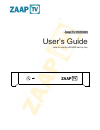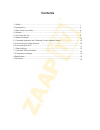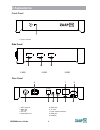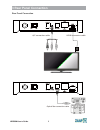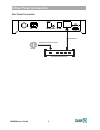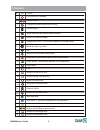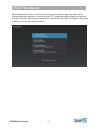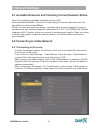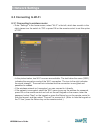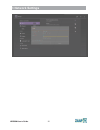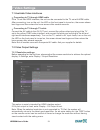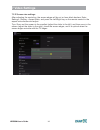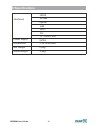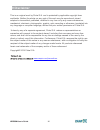Summary of HD509N
Page 1
Zaaptv hd509n user’s guide how to use the hd509n set-top box.
Page 2: Contents
Contents 1. Safety............................................................................................................................ 2. Appearance................................................................................................................... 3. Rear panel connection.......
Page 3: 1 Safety
1 safety hd509n -user’s guide 1 important safety instructions z read and follow these instructions. Z heed all warnings. Z do not use this apparatus near water. Z clean only with dry cloth. Z do not block any ventilation openings. Install in accordance with the manufacturer’s instructions. Z protect...
Page 4: 1 Safety
1 safety hd509n -user’s guide 2 during installation do not place hd509n in an enclosed area where the cooling vents are blocked or impede the flow of air through the ventilation openings. Install so that its position does not interfere with its proper ventilation. For example, do not place hd509n on...
Page 5: 1 Safety
1 safety hd509n -user’s guide 3 fcc compliance es cause harmful interference to radio or note: this equipment has been tested and found to comply with the limits for a class b digital device, pursuant to part 15 of the fcc rules. These limits are designed to provide reasonable protection against har...
Page 6: 2 Appearance
2 appearance hd509n -user’s guide 4 front panel 1. Power indicator side panel rear panel 1 1.Usb 2.Usb 3.Usb 1 2 3 4 5 8 7 1. Wifi antenna 2. 3. A/v out 4. Optical fiber out 5. Reset key 6. Tf card 7. Rj45 network interface 8. Hdmi out 9. Power 6 9 1 2 3.
Page 7: 3 Rear Panel Connection
3 rear panel connection hd509n -user’s guide 5 rear panel connection optical fiber connection cable hdmi connection cable a/v connection cable white red yellow.
Page 8: 3 Rear Panel Connection
3 rear panel connection hd509n -user’s guide 6 rear panel connection internet broadband internet connection broadband router/modem wired network wan 1 2 lan 3 4.
Page 9: Remote
4 remote hd509n -user’s guide 7 1 2 3 4 6 7 8 5 10 14 15 9 11 13 12 17 18 19 21 24 20 22 23 25 26 16 27.
Page 10: Remote
4 remote hd509n -user’s guide 8 1 2 3 4 5 6 7 8 9 10 11 12 13 14 15 16 17 18 21 22 23 24 25 shortcut to the main menu go in and out of standby volume up/dn shortcut to the system setup menu mute/un-mute sound skip to next file/skip to previous file red button. Functionality depends on the applicatio...
Page 11: First Time Set-Up
5 first time set-up hd509n -user’s guide 9 when operating the box for the first time, you will be asked to set-up a basic set of features that are essential for having a good iptv experience. Be advised that without a proper internet connection you cannot proceed to the main menu. Chapter 6 describe...
Page 12: Network Settings
6 network settings hd509n -user’s guide 10 6.1 available networks and checking current network status check the available guaranteed bandwidth with your isp. Recommended bandwidth: to ensure smooth playing of internet video resources, the bandwidth should be at least 2mbps. Router: for easy and quic...
Page 13: Network Settings
6 network settings hd509n -user’s guide 11 6.3 connecting to wi-fi 6.3.1 connecting to wireless router • enter “settings” in the home screen, select “wi-fi” in the left, which has a switch in the right; please turn the switch to “on” or press ok on the remote control to set this option to “on”. • in...
Page 14: Network Settings
6 network settings hd509n -user’s guide 12.
Page 15: 7 Video Settings
7 video settings hd509n -user’s guide 13 7.1 available video interfaces connecting to tv through hdmi cable if the tv set has hdmi interface, the unit can be connected to the tv set with hdmi cable. After connecting, turn on the unit. The led on the front panel is turned on, the screen shows boot lo...
Page 16: 7 Video Settings
7 video settings hd509n -user’s guide 14 7.2.2 screen size settings after adjusting the resolution, the screen edges will be cut or have black borders. Enter settings - display - aspect ratio, and press the left/right key on the remote control in the aspect ratio window and adjust. Tips: zoom out th...
Page 17: 8 Specifications
8 specifications hd509n -user’s guide 15 av 3 x usb lan hdmi interfaces optical wi-fi power supply 5v/2a dimensions 170x135x 30mm net weight 0.4kg tf card slot gross weight 0.9kg.
Page 18: 9 Disclaimer
9 disclaimer hd509n -user’s guide 16 this is an original work by filotel s.A. And is protected by applicable copyright laws worldwide. Neither the whole nor any part of this work may be reproduced, stored, adapted or transmitted, published, modified in any form or by any means whatsoever, mechanical...