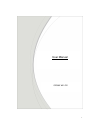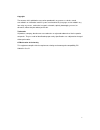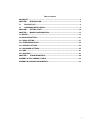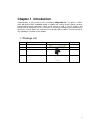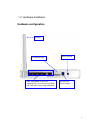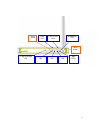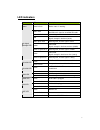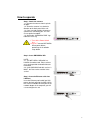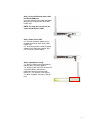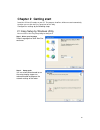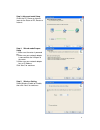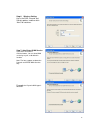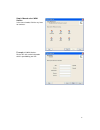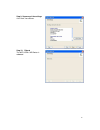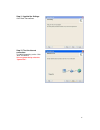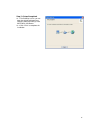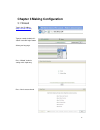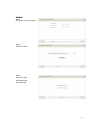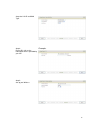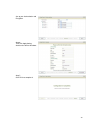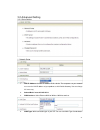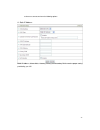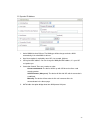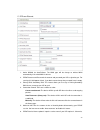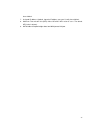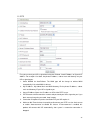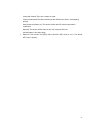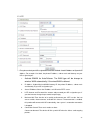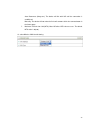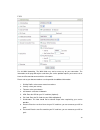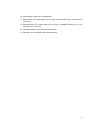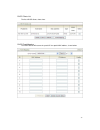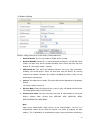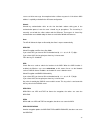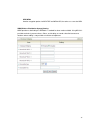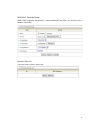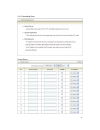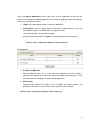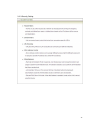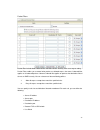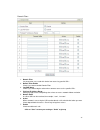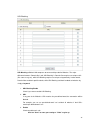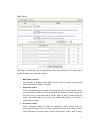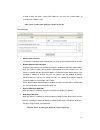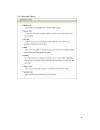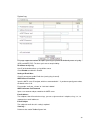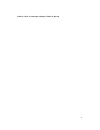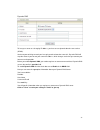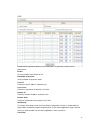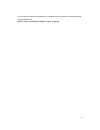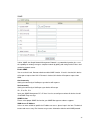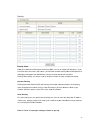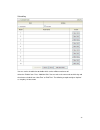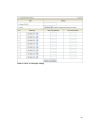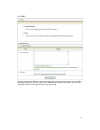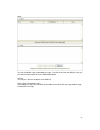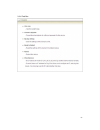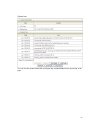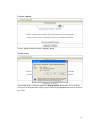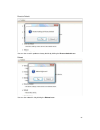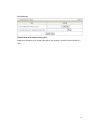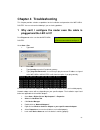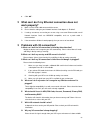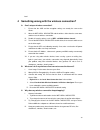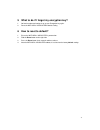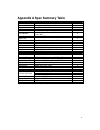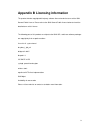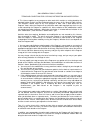- DL manuals
- Zalip
- Network Router
- CDG561 WE~P21
- User Manual
Zalip CDG561 WE~P21 User Manual
Summary of CDG561 WE~P21
Page 1
1 cdg561 we~p21 user manual.
Page 2
2 copyright the contents of this publication may not be reproduced in any part or as a whole, stored, transcribed in an information retrieval system, translated into any language, or transmitted in any form or by any means, mechanical, magnetic, electronic, optical, photocopying, manual, or otherwis...
Page 3
3 table of contents copyright......................................................................................................................... 2 chapter 1 introduction.......................................................................................... 4 1.1 package list ..................
Page 4: Chapter 1 Introduction
4 chapter 1 introduction congratulations on your purchase of this outstanding cdg561we~p21. The device is hspa+ router with built-in hspa+ embedded module. It supports nat, routing, firewall, vpn pass-through, auto-3g-dial-up backup connection, dhcp server, and so on. And is easy to configure and op...
Page 5: Hardware Configuration
5 1.2 hardware installation hardware configuration usim/sim slot power switch antenna auto mdi/mdix rj-45 ports automatically sense the types of wan and lan when connecting to ethernet receptor for power adapter.
Page 6
6 lan1~lan4 leds wan led wlan(wps) led reset button wps button sms leds 3g/3.5g led 2g/2.5g led status led 3g signal strength led.
Page 7: Led Indicators
7 led indicators led status description status green in flash device status is working. Red in flash disconnected. No sim card / signal or unverified pin code amber in flash connecting. Red connected. Signal strength in level one (weak) red in quick flash roaming alert, and 3g signal is weak amber c...
Page 8: How To Operate
8 how to operate step 1. Attach the antenna. 1.1. Remove the antenna from its plastic wrapper. 1.2. Screw the antenna in a clockwise direction to the back panel of the unit. 1.3. Once secured, position the antenna upward at its connecting joint. This will ensure optimal reception. 1.4. And rip the “...
Page 9
9 step 4. Insert the ethernet patch cable into wired wan port: insert the ethernet patch cable into wired wan port on the back panel of the wifi hspa+ iad. Note: the step does not need if you select the 3g wireless wan. Step 5. Power on the iad: 6.1. Connect the power adapter to the receptor on the ...
Page 10
10 chapter 2 getting start insert the cd into cd reader on your pc. The program, autorun, will be executed automatically. And then you can click the easy setup icon for this utility. Configure the settings by the following steps. 2.1 easy setup by windows utility you can also use the easy setup util...
Page 11
11 step 3. Advanced mode setup. Check the pc, router or internet icons for the status of pc, router or internet. Step 4. Wizard mode-prepare setup 1. Make sure the router is powered on. 2. Make sure your network adapter is connected to the lan port of the router 3. Make sure your network adapter has...
Page 12
12 step 6. Wireless setting. Key in the ssid, channel and security options, and then click “next” for continues. Step 7. Auto detect wan service. Click “next” for continue. Click the button, “let me select wan service by myself”, to disable this function. Note: the item supports to detect the dynami...
Page 13
13 step 8. Manual select wan service in the manual mode, click the any icons for continues. Example , 3g wan service: please fill in 3g service information which is provided by your isp..
Page 14
14 step 9. Summary of the settings. Click “next” for continue. Step 10. Reboot the wifi hspa+ iad/router is rebooted..
Page 15
15 step 11. Applied the settings. Click “next” for continue. Step 12. Test the internet connection. Test wan networking service. Click “next” for continue. You can ignore the by select the “ignore test”..
Page 16
16 step 13. Setup completed. 13.1. The ezsetup is finish; you can open the default web browser to configure advanced settings of the wifi hspa+ iad/router. 13.2. Click “finish” to complete the installation..
Page 17
17 chapter 3 making configuration 3.1 wizard type in the ip address ( http://192.168.123.254 ) type password, the default is “admin” and click ‘login’ button. Select your language. Press “wizard” for basic settings with simple way. Press “next” to start wizard..
Page 18
18 wizard step 1 : set up your system password. Step 2: select time zone . Step 3: select wan type. Auto detecting or setup manually..
Page 19
19 setup the lan ip and wan type. Step 4: please fill in 3g service information which is provided by your isp. Example: step 5: set up your wireless..
Page 20
20 set up your authentication and encryption. Step 6: then click apply setting. And then the device will reboot. Step 7: click finish to complete it..
Page 21
21 3.2 advanced setting 3.2.1 basic setting 1. Network setup 1. Lap ip address: the local ip address of this device. The computers on your network must use the lan ip address of your product as their default gateway. You can change it if necessary. 2. Subnet mask: insert 255.255.255.0 3. Wan interfa...
Page 22
22 to choose a correct one from the following options: a. Static ip address: wan ip address, subnet mask, gateway, primary and secondary dns: enter the proper setting provided by your isp..
Page 23
23 b. Dynamic ip address: 1. Active wwan for auto-failover: the wan type will be change to wireless-wan automatically, if the wired-wan is defunct. 2. Host name: optional, required by some isps, for example, @home. 3. Isp register mac address: you can change the wan port mac address, it is your isp ...
Page 24
24 c. Ppp over ethernet 1. Active wwan for auto-failover: the wan type will be change to wireless-wan automatically, if the wired-wan is defunct. 2. Pppoe account and password: the account and password your isp assigned to you. For security, this field appears blank. If you don't want to change the ...
Page 25
25 leave it blank. 7. Assigned ip address: optional, input the ip address you want. Usually, leave it blank. 8. Maximum transmission unit (mtu): most isp offers mtu value to users. The default mtu value is 0(auto). 9. Nat disable: the option bridges data form wan port to lan port.
Page 26
26 d. Pptp first, please check your isp assigned and select the ip mode - static ip address or dynamic ip address. For example: use static, the private ip address, subnet mask and gateway are your isp assigned to you. 1. Active wwan for auto-failover: the wan type will be change to wireless-wan auto...
Page 27
27 connection control: there are 3 modes to select: connect-on-demand: the device will link up with isp when the clients send outgoing packets. Auto reconnect (always-on): the device will link with isp until the connection is established. Manually: the device will not make the link until someone cli...
Page 28
28 e. L2tp first, please check your isp assigned and select the ip mode - static ip address or dynamic ip address. For example: use static, the private ip address, subnet mask and gateway are your isp assigned to you. 1. Activate wwan for auto-failover: the wan type will be change to wireless-wan au...
Page 29
29 auto reconnect (always-on): the device will link with isp until the connection is established. Manually: the device will not make the link until someone clicks the connect-button in the status-page. 7. Maximum transmission unit (mtu): most isp offers mtu value to users. The default mtu value is 0...
Page 30
30 f. 3g for 3g wan networking. The wan fields may not be necessary for your connection. The information on this page will only be used when your service provider requires you to enter a user name and password to connect with the 3g network. Please refer to your documentation or service provider for...
Page 31
31 10. Authentication: choose your authentication. 11. Primary dns: this feature allows you to assign a primary dns server, contact to your isp to get it. 12. Secondary dns: this feature allows you to assign a secondary dns server, you can contact to your isp to get it. 13. Connection control: selec...
Page 32
32 2. Dhcp server press “more>>”, 1. Dhcp server: choose either disable or enable 2. Lease time: dhcp lease time to the dhcp client 3. Ip pool starting/ending address: whenever there is a request, the dhcp server will automatically allocate an unused ip address from the ip address pool to the reques...
Page 33
33 dhcp clients list the list of dhcp clients shows here. Dhcp fixed mapping the dhcp server will reserve the special ip for special mac address, shows below..
Page 34
34 3. Wireless settings wireless settings allow you to set the wireless configuration items. 1. Wireless module: the user can enable or disable wireless function 2. Network id(ssid): network id is used for identifying the wireless lan (wlan). Client stations can roam freely over this product and oth...
Page 35
35 success or failure message. An example of when a failure may occur is if the client's mac address is explicitly excluded in the ap/router configuration. Shared shared key authentication relies on the fact that both stations taking part in the authentication process have the same "shared" key or p...
Page 36
36 wpa/wpa2 another encryption options for wpa-tkip and wpa2-aes, the others are same the wpa. Wds(wireless distribution system) setting wds operation as defined by the ieee802.11 standard has been made available. Using wds it is possible to wirelessly connect access points, and in doing so extend a...
Page 37
37 wps (wi-fi protection setup) wps is wi-fi protection setup which is similar to wcn-net and offers safe and easy way in wireless connection. Wireless client list the list of wireless client is shows here..
Page 38
38 4. Change password you can change password here. We strongly recommend you to change the system password for security reason. Click on “save” to store your setting or “undo” to give up.
Page 39
39 3.2.2 forwarding rules virtual server.
Page 40
40 this product’s nat firewall filters out unrecognized packets to protect your intranet, so all hosts behind this product are invisible to the outside world. If you wish, you can make some of them accessible by enabling the virtual server mapping. A virtual server is defined as a service port, and ...
Page 41
41 router. The special applications feature allows some of these applications to work with this product. If the mechanism of special applications fails to make an application work, try setting your computer as the dmz host instead. 1. Trigger: the outbound port number issued by the application. 2. I...
Page 42
42 3.2.3 security setting.
Page 43
43 packet filters packet filter includes both outbound filter and inbound filter. And they have same way to setting. Packet filter enables you to control what packets are allowed to pass the router. Outbound filter applies on all outbound packets. However, inbound filter applies on packets that dest...
Page 44
44 for source or destination ip address, you can define a single ip address (4.3.2.1) or a range of ip addresses (4.3.2.1-4.3.2.254). An empty implies all ip addresses. For source or destination port, you can define a single port (80) or a range of ports (1000-1999). Add prefix "t" or "u" to specify...
Page 45
45 domain filters 1. Domain filter let you prevent users under this device from accessing specific urls. 2. Domain filter enable check if you want to enable domain filter. 3. Log dns query check if you want to log the action when someone accesses the specific urls. 4. Privilege ip address range sett...
Page 46
46 url blocking url blocking will block lan computers to connect with pre-define websites. The major difference between “domain filter” and “url blocking” is domain filter require user to input suffix (like .Com or .Org, etc), while url blocking require user to input a keyword only. In other words, ...
Page 47
47 mac control mac address control allows you to assign different access right for different users and to assign a specific ip address to a certain mac address. 1. Mac address control check “enable” to enable the “mac address control”. All of the settings in this page will take effect only when “ena...
Page 48
48 to allow or deny the clients, whose mac addresses are not in the "control table", to associate to the wireless lan click “save” to store your setting or “undo” to give up miscellaneous 1. Administrator time-out the time of no activity to logout automatically, you may set it to zero to disable thi...
Page 49
49 3.2.4 advanced settings.
Page 50
50 system log this page support two methods to export system logs to specific destination by means of syslog (udp) and smtp(tcp). The items you have to setup including: ip address for sys log host ip of destination where sys log will be sent to. Check enable to enable this function. Setting of e-mai...
Page 51
51 click on “save” to store your setting or “undo” to give up.
Page 52
52 dynamic dns to host your server on a changing ip address, you have to use dynamic domain name service (ddns). So that anyone wishing to reach your host only needs to know the name of it. Dynamic dns will map the name of your host to your current ip address, which changes each time you connect you...
Page 53
53 qos provide different priority to different users or data flows, or guarantee a certain level of performance. Enable this item enables qos function or not. Bandwidth of upstream set the limitation of upstream speed. Local: ip define the local ip address of packets here. Local: ports define the lo...
Page 54
54 the qos item can work with scheduling rule number#. Please reference the section advanced setting/schedule rule. Click on “save” to store your setting or “undo” to give up.
Page 55
55 snmp in brief, snmp, the simple network management protocol, is a protocol designed to give a user the capability to remotely manage a computer network by polling and setting terminal values and monitoring network events. Enable snmp you must check local, remote or both to enable snmp function. I...
Page 56
56 click on “save” to store your setting or “undo” to give up..
Page 57
57 routing routing tables allow you to determine which physical interface address to use for outgoing ip data grams. If you have more than one routers and subnets, you will need to enable routing table to allow packets to find proper routing path and allow different subnets to communicate with each ...
Page 58
58 system time time zone select a time zone where this device locates. Auto-synchronization select the “enable” item to enable this function. Time server select a ntp time server to consult utc time sync with time server select if you want to set date and time by ntp protocol. Sync with my pc select...
Page 59
59 scheduling you can set the schedule time to decide which service will be turned on or off. Select the “enable” item. Press “add new rule” you can write a rule name and set which day and what time to schedule from “start time” to “end time”. The following example configure “ftp time” as everyday 1...
Page 60
60 click on “save” to store your setting..
Page 61
61 3.2.5 sms create message you can create a new sms message on this page. After finishing content of message, and filling with phone number of receiver(s), pressing send button to send this message out. You can see “send ok” if the new message has been sent successfully..
Page 62
62 inbox you can read, delete, reply, and forward messages. Just click on one from the sms lists, then you can view the whole content of it in the sms window below. Refresh: you can press “refresh” button to renew sms lists. Delete, reply, forward messages: after reading message, you can check the c...
Page 63
63 3.2.6 tool box.
Page 64
64 system info you can view the system information and system log, and download/clear the system log, in this page..
Page 65
65 firmware upgrade you can upgrade firmware by clicking “upgrade” button. Backup setting you can backup your settings by clicking the “backup setting” button and save it as a bin file. Once you want to restore these settings, please click firmware upgrade button and use the bin file you saved..
Page 66
66 reset to default you can also reset this product to factory default by clicking the reset to default button. Reboot you can also reboot this it by clicking the reboot button..
Page 67
67 miscellaneous domain name or ip address for ping test allow you to configure an ip, and ping the device. You can ping a specific ip to test whether it is alive..
Page 68
68 chapter 4 troubleshooting this chapter provides solutions to problems for the installation and operation of the wifi hspa+ router. You can refer to the following if you are having problems. 1 why can’t i configure the router even the cable is plugged and the led is lit? Do a ping test to make sur...
Page 69: Work Properly?
69 8. Click “ok”. 2 what can i do if my ethernet connection does not work properly? A. Make sure the rj45 cable connect with the router. B. Ensure that the setting on your network interface card adapter is “enabled”. C. If settings are correct, ensure that you are notusing a crossover ethernet cable...
Page 70
70 level. 4 something wrong with the wireless connection? A. Can’t setup a wireless connection? I. Ensure that the ssid and the encryption settings are exactly the same to the clients. Ii. Move the wifi hspa+ iad/router and the wireless client into the same room, and then test the wireless connectio...
Page 71
71 5 what to do if i forgot my encryption key? 1. Go back to advanced setting to set up your encryption key again. 2. Reset the wifi hspa+ iad/router to default setting 6 how to reset to default? 1. Ensure the wifi hspa+ iad/router is powered on 2. Find the reset button on the right side 3. Press th...
Page 72
72 appendix a spec summary table device interface ctg561am wireless wan usb 2.0 for internal hspa+ modem 1 ethernet wan/lan rj-45 port, 10/100mbps, 1xwan / 4xlan 1 antenna 2 x pifa internal antennas 2 wps button for wps connection 1 reset button reset router setting to factory default 1 led indicati...
Page 73
73 appendix b licensing information this product includes copyrighted third-party software licensed under the terms of the gnu general public license. Please refer to the gnu general public license below to check the detailed terms of this license. The following parts of this product are subject to ...
Page 74
74 gnu general public license version 2, june 1991 copyright (c) 1989, 1991 free software foundation, inc. 59 temple place, suite 330, boston, ma 02111-1307 usa everyone is permitted to copy and distribute verbatim copies of this license document, but changing it is not allowed. Preamble the license...
Page 75
75 gnu general public license terms and conditions for copying, distribution and modification 0. This license applies to any program or other work which contains a notice placed by the copyright holder saying it may be distributed under the terms of this general public license. The "program", below,...
Page 76
76 3. You may copy and distribute the program (or a work based on it, under section 2) in object code or executable form under the terms of sections 1 and 2 above provided that you also do one of the following: a) accompany it with the complete corresponding machine-readable source code, which must ...
Page 77
77 in other circumstances. It is not the purpose of this section to induce you to infringe any patents or other property right claims or to contest validity of any such claims; this section has the sole purpose of protecting the integrity of the free software distribution system, which is implemente...