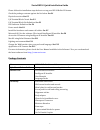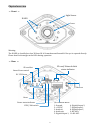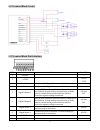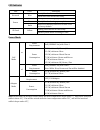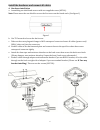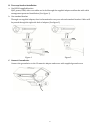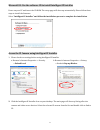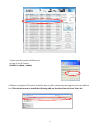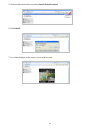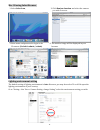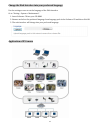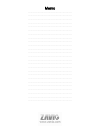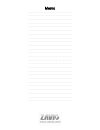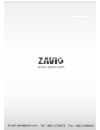Summary of B8210
Page 1
B8210 8608586000000
Page 2
Zavio b8210 quick installation guide please follow the installation steps below to set up your b8210 bullet ip camera. Check the package contents against the list below. See p.1 physical overview. See p.2 i/o terminal block circuit. See p.3 i/o terminal block pin definition. See p.3 led indicator de...
Page 3
Physical overview - front - warning: the ir led is classified as class 3b laser ir. It’s hazardous and harmful if the eye is exposed directly. Please don’t look straight at the leds during operation. - rear - 2 light sensor lens ir led sd card/ network link status indicator video out reset i/o termi...
Page 4
I/o terminal block circuit i/o terminal block pin definition pin definition description max. V/a 1 ground - 2 + 12vdc 12v dc 1.2 w 3 audio in unbalanced, 1.4vp-p, 1vrms, terminal block - 4 audio out unbalanced, 1.4vp-p, 1vrms, terminal block - 5 digital output 1 uses an npn transistor with the emitt...
Page 5
Led indicator led color indication network blue steady blue for network link flash blue while network activity power red steady red for booting up process blue steady blue for booting up completion unlit when reset button pressed for at least 5 sec. To factory default sd card yellow steady yellow me...
Page 6
Install the hardware and connect all cables a. Hardware installation a. Assembling sun shield and camera with two supplied screws (m5*6l). Note: please move the sun shield to secure the first screw on the fourth scale. (see figure 1) b. Use t25 wrench to loosen the back cover. C. Take out the screw ...
Page 7
B. Two ways bracket installation a. Use b8210 supplied bracket rj45, power, dido, video out cables can be fed through the supplied adapter and bracket with cable management protected installation. (see figure 1) b. Use standard bracket through our supplied adapter, there’s alternatived to use your s...
Page 8
D. Wall mounting and ceiling mounting a. Attached the alignment sticker to the wall. Drill five holes into the wall, which four for screws and one for cable. Then hammer the supplied plastic anchors into the screw holes and secure the mounting plate with supplied screws (t1/4”*32). B. Hang the wall ...
Page 9
Microsoft os: use the software cd to install intelligent ip installer power on your pc and insert the cd-rom. The setup page will show up automatically. Please follow these steps to install the firmware. Select “intelligent ip installer” and follow the installation process to complete the installati...
Page 10
4. When accessing the ip camera for the first time, a yellow information bar appears below the address bar: this website wants to install the following add-on: ‘axvideoview.Cab from ‘zavio inc’. 9 3. Enter your username and password to login to the ip camera. (default is admin / admin).
Page 11
5. Click the information bar, and select install activex control. 6. Click install. 7. Live video displays in the centre of your web browser. 10
Page 12
Mac os using safari browser lighting environment setting the default setting of lighting environment is auto. However, you may also select 50 or 60 hz upon the lighting environment of your country. Go to “setting > live view > camera setting > image setting”, select the environment setting you wish....
Page 13
Change the web interface into your preferred language use the settings screen to set the language of the web interface. Go to “setting > system > maintenance”. 1. Insert software cd into your cd-rom. 2. Browse and select the preferred language from language pack in the software cd and then click ok....
Page 14
Memo ………………………………………………………………………………….. ………………………………………………………………………………….. ………………………………………………………………………………….. ………………………………………………………………………………….. ………………………………………………………………………………….. ………………………………………………………………………………….. ………………………………………………………………………………….. ………………………………………………………………………………….. ……………………………………………………………...
Page 15: Snapshot
Memo ………………………………………………………………………………….. ………………………………………………………………………………….. ………………………………………………………………………………….. ………………………………………………………………………………….. ………………………………………………………………………………….. ………………………………………………………………………………….. ………………………………………………………………………………….. ………………………………………………………………………………….. ……………………………………………………………...
Page 16: Snapshot
3. Use the default account “admin” and default password “admin”. 11. The ip camera automatically accepts your invitation and its live video is displayed. Snapshot 3.