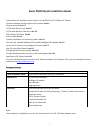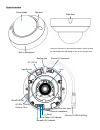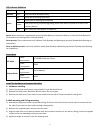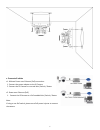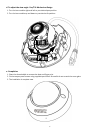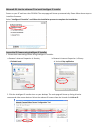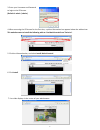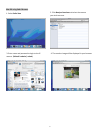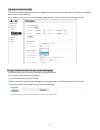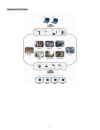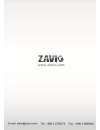- DL manuals
- Zavio
- IP Camera
- P6210
- Quick Installation Manual
Zavio P6210 Quick Installation Manual
Summary of P6210
Page 1
1 86085a1000000 p6210 pn: 86085a1000010
Page 3
1 zavio p6210 quick installation guide please follow the installation steps below to set up p6210 pan/tilt ir dome ip camera. Check the package contents against the list below. See p.1 physical overview. See p.2 i/o terminal block circuit. See p.3 i/o terminal block pin definition. See p.3 led indic...
Page 4
2 physical overview built-in microphone ethernet / poe dome bubble slide cover top cover leave the slide cover if you would like to plug in cables through the side of top cover and through a hole on the ceiling or wall. Routing hole lens microsd/sdhc reset power led indicator network led indicator e...
Page 5
3 i/o terminal block circuit i/o terminal block pin definition this camera provides an external i/o terminal block which is used to connect input/ output devices. The pin definitions are described below. Pin definition description max. V/a 1 ground - 2 + 12v dc 12v dc 1.2w 3 audio input connect the ...
Page 6
4 led indicator definition led color indication network blue flash blue while network activity. Power red steady red for booting up process blue steady blue for booting up completion purple flash purple during firmware upgrading; when reset button pressed for at least 5 sec. To factory default unlit...
Page 7
5 c. Connect all cables c1. Without power over ethernet (poe) connection 1. Connect the power adaptor to the ip camera. 2. Connect the ip camera to a normal hub / switch / router. C2. Power over ethernet (poe) 1. Connect the ip camera to a poe-enabled hub / switch / router. Note: if using a non-poe ...
Page 8
6 d. To adjust the view angle- pan/tilt mechanism design 1. Turn the lens module right and left to your desired pan position. 2. Turn the lens module up and down to your desire tile position. E. Completion 1. Clean the dome bubble to remove the dust and finger print. 2. Fix the tamper-proof screws u...
Page 9
7 microsoft os: use the software cd to install intelligent ip installer power on your pc and insert the cd-rom. The setup page will show up automatically. Please follow these steps to install the firmware. Access the ip camera using intelligent ip installer 1. Please check two settings before using ...
Page 10
8 3. Enter your username and password to login to the ip camera. (default is admin / admin) 4. When accessing the ip camera for the first time, a yellow information bar appears below the address bar: this website wants to install the following add-on: ‘axvideoview.Cab from ‘zavio inc’. 5. Click the ...
Page 11
9 mac os using safari browser 1. Select safari icon 2. Click bonjour function and select the camera you wish to access. 3. Enter name and password to login to the ip camera. (default is admin / admin) 4. The monitor image will be displayed in your browser..
Page 12
10 lighting environment setting the default setting of lighting environment is auto. However, you may also select 50 or 60 hz upon the lighting environment of your country. Go to “setting > live view > camera setting > image setting”, select the environment setting you wish. Change the web interface...
Page 13
11 application of ip camera.
Page 14
12 memo ………………………………………………………………………………….. ………………………………………………………………………………….. ………………………………………………………………………………….. ………………………………………………………………………………….. ………………………………………………………………………………….. ………………………………………………………………………………….. ………………………………………………………………………………….. ………………………………………………………………………………….. ……………………………………………………...
Page 15
13 memo ………………………………………………………………………………….. ………………………………………………………………………………….. ………………………………………………………………………………….. ………………………………………………………………………………….. ………………………………………………………………………………….. ………………………………………………………………………………….. ………………………………………………………………………………….. ………………………………………………………………………………….. ……………………………………………………...
Page 16
14.