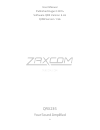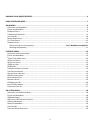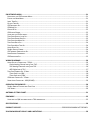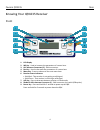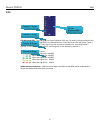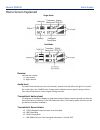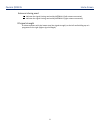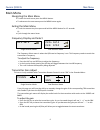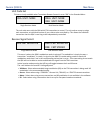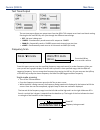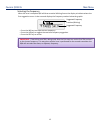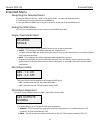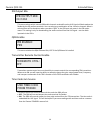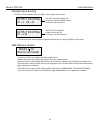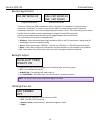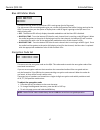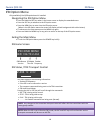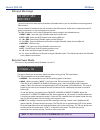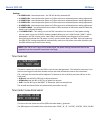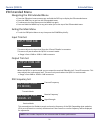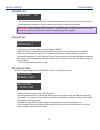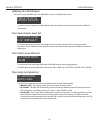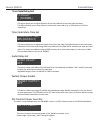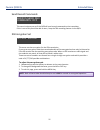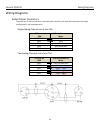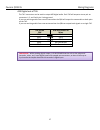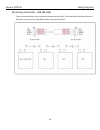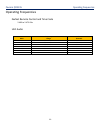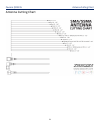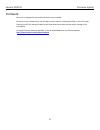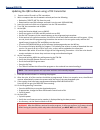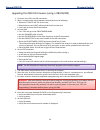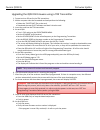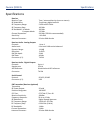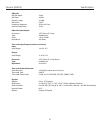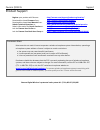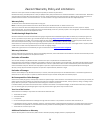- DL manuals
- Zaxcom
- Receiver
- QRX235
- User Manual
Zaxcom QRX235 User Manual
Summary of QRX235
Page 1
1 user manual published august 2014 software qrx version 3.45 qifb version 1.56 qrx235 your sound amplified.
Page 2
2 knowing your qrx235 receiver .............................................................................................................. 4 home screen explained ............................................................................................................................ 7 main me...
Page 3
3 ifb extended menu ................................................................................................................................... 21 n avigating the ifb e xtended m enu ................................................................................................................
Page 4
Zaxcom qrx235 rear 4 knowing your qrx235 receiver front 1. Lcd display 2. Inc key - used to increase the parameters of a menu item. 3. Uhf antenna connectors (2) - sma connectors. 4. Dec key - used to decrease the parameters of a menu item. 5. Menu key - press to advance to the next menu item. 6. Re...
Page 5
Zaxcom qrx235 rear 5 rear 1. Ifb audio - (available with the qifb option) 3.5mm trs. • this connector will accept external audio for ifb transmission when the qifb is in transmit mode. • this connector will output zaxnet audio when the qifb is in receive mode. 2. Dc power input - the qrx uses a swit...
Page 6
Zaxcom qrx235 side 6 side side mounted leds - the leds give you visual indication if rf and / or audio is being received by the qrx. The led settings are adjusted in the extended menu. There are three leds per group. There is one group for each channel. The group to the top represents channel one, t...
Page 7
Zaxcom qrx235 home screen 7 home screen explained single mode dual mode receiver indicates the receiver a – left receiver b – right receiver audio level the audio level indicator (one for each channel), extends from the left to the right. The vertical bar to the right is the -20dbfs mark. A single m...
Page 8
Zaxcom qrx235 home screen 8 antenna is being used indicates the signal is being received by antenna 1 (left antenna connector) indicates the signal is being received by antenna 2 (right antenna connector) rf signal strength a staircase pattern with the lowest step (low signal strength) on the left a...
Page 9
Zaxcom qrx235 main menu 9 main menu navigating the main menu • to enter the main menu press the menu button. • to advance to the next menu press the menu button again. Exiting the main menu • to exit the menu at any time press and hold the menu button for 1.5 seconds. Or • cycle through the menu ite...
Page 10
Zaxcom qrx235 main menu 10 unit code set this menu is only available when transmitter remote control is set to “on” in the extended menu. Single receiver mode dual receiver mode the unit code menu tells the qrx which trx transmitter to control. The unit code as a way to assign each transmitter an in...
Page 11
Zaxcom qrx235 main menu 11 test tone output the test tone menu allows you output tone from the qrx’s ta5 outputs to set levels and check routing. Pressing the inc and dec key will cycle through the different tone settings. • off - no tone is being sent. • -20dbfs - simultaneously sends tone to all 4...
Page 12
Zaxcom qrx235 main menu 12 selecting the frequency when the scan is complete qrx will draw a vertical blinking line on the display to indicate where the first suggestion occurs in the scan and displays the frequency number below the graphic. • press the inc key to accept the new frequency. • press t...
Page 13
Zaxcom qrx 235 extended menu 13 extended menu navigating the extended menu • press and hold the dec key - while in the home screen - to enter the extended menu. • to advance to the next menu press the menu key. • press and hold the menu key at any point to return to the top of the extended menu. Exi...
Page 14
Zaxcom qrx 235 extended menu 14 ifb output mix this menu selects which internal qrx audio channels received from the uhf signal will be broadcast via zaxnet by the ifb audio transmitter. You can select any combination of the 4 receive channels. What is selected here will be broadcast when you select...
Page 15
Zaxcom qrx 235 extended menu 15 analog output routing this menu is only available when the qrx is set to single receive mode. This menu sets the analog output assignments when you are using the qrx in single mode. Qrx software update this menu is where you update the qrx software from. When in this ...
Page 16
Zaxcom qrx 235 extended menu 16 note : the battery draw when using the backlight is minimal. Receive signal select single receiver mode dual receiver mode this menu is where the qrx’s modulation mode is selected. The modulation is simply the way a transmitter “modulates”, or sends, its signal to the...
Page 17
Zaxcom qrx 235 extended menu 17 blue led meter mode this menu sets the action of the bottom led in each group (total of 4 groups). The side mount leds were designed to give you a visual confirmation that audio is being received at the qrx. This menu gives you the option to display that a valid rf si...
Page 18
Zaxcom qrx 235 ifb menu 18 ifb option menu only available if the qifb option board is installed navigating the ifb option menu • press and hold the dec key when in the home screen to display the extended menu. • press the dec key to advance to the ifb option menu. • press the menu key to enter into ...
Page 19
Zaxcom qrx 235 ifb menu 19 ifb input mix assign this menu sets what audio will be broadcast via zaxnet back to you for confidence monitoring and to erx receivers. You can choose to broadcast the uhf audio that the qrx receives, audio that is inputted via the ifb audio in connector, or any combinatio...
Page 20
Zaxcom qrx 235 ifb menu 20 settings: • 0: power=on – normal operation - the trx will be fully powered on • 1: power=on – normal operation (same as 0) filler to prevent accidental power setting adjustment. • 2: power=on – normal operation (same as 0) filler to prevent accidental power setting adjustm...
Page 21
Zaxcom qrx235 extended menu 21 ifb extended menu navigating the ifb extended menu • from the ifb option home screen press and hold the dec key to display the ifb extended menu. • press the menu key to get into the ifb extended menu • to advance to the next menu press the menu key again. • press and ...
Page 22
Zaxcom qrx235 extended menu 22 ifb mode set this menu switches if the zaxnet ifb on the qrx will be transmitting (tx) or receiving (rx). Once you have changed this parameter, you will need to cycle power to initialize the ifb board. Important: when ifb mode is set to transmit tx, you must keep a 2.4...
Page 23
Zaxcom qrx235 extended menu 23 updating the ifb software this menu is only available when the ifb mode is set to is to (rx) receive mode this allows you to update the qifb software. See the firmware section of this manual for additional information, time code output level set this menu allows you to...
Page 24: E Code Delay Set
Zaxcom qrx235 extended menu 24 tim e code delay set this menu allows you to adjust the delay of the time code out of the time code connector. The qrx will allow you to either delay or advance the time code up to +/-50 frames in 0.5 frame increments. Time code mute time set this menu allows you to ad...
Page 25
Zaxcom qrx235 extended menu 25 send record commands this menu is where you set if the qifb will send record commands to the transmitter. If this is set to on you will be able to start / stop the trx recording feature via the qifb. Ifb encryption set this menu sets the encryption for the ifb transmis...
Page 26
Zaxcom qrx235 wiring diagrams 26 wiring diagrams audio output connectors there are two ta-5m connectors on the back panel. How they are used varies based on the output configuration in the extended menu. Single analog channel out of one ta5 ta5 out on qrx xlr into camera or mixer pin 1 pin 1 pin 2 p...
Page 27
Zaxcom qrx235 wiring diagrams 27 aes digital out of ta5 the ta-5 connectors can be used to output aes digital audio. Each ta5 will output a stereo pair on connectors 1, 2 and 3 with pin 1 being ground. If you are receiving audio from a mono transmitter the qrx will output the same audio on both pair...
Page 28
Zaxcom qrx235 wiring diagrams 28 time code connector - 3.5mm time code in to qrx 3.5 mm connector tc connector tip no connection ring signal sleeve ground time code out of qrx 3.5 mm connector tc connector tip signal ring no connection sleeve ground ifb audio connector - 3.5mm same wiring is used fo...
Page 29
Zaxcom qrx235 wiring diagrams 29 serial loop connector - usb (rs-485) these connectors allow a serial connection between several qrxs. This allows qrxs that do not have the ifb option to connect to a single qrx that does have the ifb option..
Page 30
Zaxcom qrx235 operating frequencies 30 operating frequencies zaxnet remote control and time code 2.403 to 2.475 ghz uhf audio block frequency range tv channels 20 518.0 to 542.0 22 to 25 21 536.0 to 572.0 25 to 30 22 560.0 to 590.0 29 to 33 23 590.0 to 614.0 34 to 37 24 614.0 to 644.0 38 to 42 25 63...
Page 31
Zaxcom qrx235 antenna cutting chart 31 antenna cutting chart.
Page 32
Zaxcom qrx235 firmware update 32 firmware each unit is shipped with the latest firmware version installed. Each time a unit is powered up, the firmware version number is displayed briefly on the lcd screen. Pressing the dec key during the boot up will slow down the screen to allow easier viewing of ...
Page 33
Zaxcom qrx 235 firmware update 33 updating the qrx software using a trx transmitter 1. Format a micro sd card in a trx transmitter. 2. With a computer take the formatted card and perform the following: • delete the “delete.Me” file from the card. • download the new qrx software and load it into the ...
Page 34
Zaxcom qrx 235 firmware update 34 warning: after each qrx has received its entire program, it will erase and burn its firmware into the rom during this process, which only takes a few seconds, you must not turn ‘off’ the unit. If the program is never fully received, it is safe to cycle the power. In...
Page 35
Zaxcom qrx235 firmware update 35 warning: after each qrx has received its entire program, it will erase and burn its firmware into the rom during this process, which only takes a few seconds, you must not turn ‘off’ the unit. If the program is never fully received, it is safe to cycle the power. In ...
Page 36
Zaxcom qrx235 specifications 36 specifications receiver receiver type: true / antenna diversity (mono or stereo) rf modulation: proprietary digital method rf frequency range: 518.0 to 692.0 mhz rf frequency step: 100 khz rf bandwidth: us mode: 200 khz european mode: 125 khz channel separation: 500 k...
Page 37
Zaxcom qrx235 specifications 37 ifb audio adc bit-depth: 24 bit adc rate: 48 khz dynamic range: 103 db distortion: 0.01% frequency response: 20 hz to 12 khz system group delay: 10 ms ifb audio input/output connector: 1/8” stereo (3.5 mm) type: unbalanced level: -10 to +8 dbu impedance: 10k ohms time...
Page 38
Zaxcom qrx235 support 38 product support register your product with zaxcom: http://zaxcom.Com/support/product-registration/ download the latest firmware from: http://zaxcom.Com/support/updates/ download the latest user manuals from: http://zaxcom.Com/support/updates/ submit technical questions at: h...
Page 39
39 zaxcom warranty policy and limitations zaxcom inc. Values your business and always attempts to provide you with the very best service. No limited warranty is provided by zaxcom unless your qrx (“product”) was purchased from an authorized distributer or authorized reseller. Distributers may sell p...