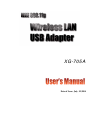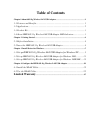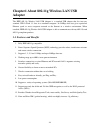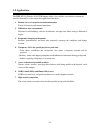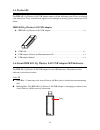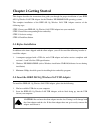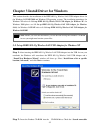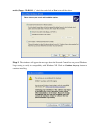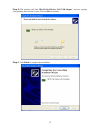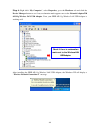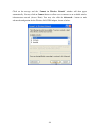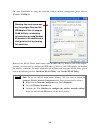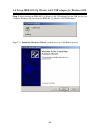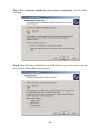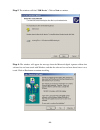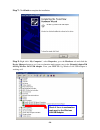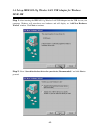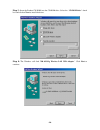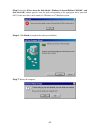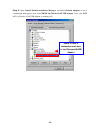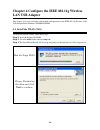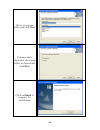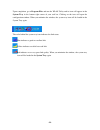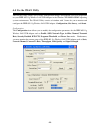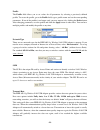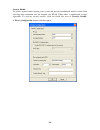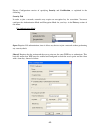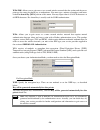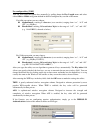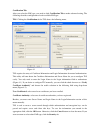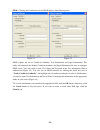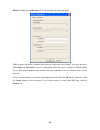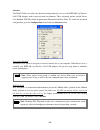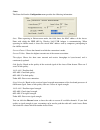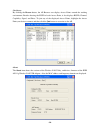Summary of XG-705A
Page 1
Xg-705a date of issue: july. 19,2004.
Page 2
Technical support the firmware version of the ieee 802.11g wireless lan usb adapter is displayed on the utility about window. Users could download the most recent software version from the supplier’s web site or refer to the selling contact for the latest software information. If you have difficulty...
Page 3: Fcc Information
Fcc information this device, ieee 802.11g wireless lan usb adapter, complies with part 15 of the fcc rules. Operation is subject to the following two conditions: (1) this device may not cause harmful interference, and (2) this device must accept any interference received; including interference that...
Page 4: Table of Contents
Table of contents chapter1 about 802.11g wireless lan usb adapter...............................................................1 1-1 features and benefits.......................................................................................... 1 1-2 applications.......................................
Page 5: Adapter
-1- chapter1 about 802.11g wireless lan usb adapter the ieee 802.11g wireless lan usb adapter is a standard usb adapter that fits into any standard usb 2.0 and 1.1 slots in a notebook computer. Its 54mbps data rate gives equivalent ethernet speed to access corporate network or the internet in a wire...
Page 6: 1-2 Applications
-2- 1-2 applications the ieee 802.11g wireless lan usb adapter offers a fast, reliable, cost-effective solution for wireless client access to the network in applications like these: 1. Remote access to corporate network information e-mail, file transfer and terminal emulation. 2. Difficult-to-wire e...
Page 7: 1-3 Product Kit
-3- 1-3 product kit the ieee 802.11g wireless lan usb adapter comes with the following items. Please go through each item below. If any of listed items appears to be damaged or missing, please contact your local dealer. Ieee 802.11g wireless lan usb adapter ieee 802.11g wireless lan usb adapter……………...
Page 8: Chapter 2 Getting Started
-4- chapter 2 getting started this chapter describes the instructions that guide you through the proper installation of your ieee 802.11g wireless lan usb adapter for the windows xp/2000/me/98se operating systems. The complete installation of the ieee 802.11g wireless lan usb adapter consists of the...
Page 9: 3-1
-5- chapter 3 install driver for windows this section describes the installation of the ieee 802.11g wireless lan usb adapter driver for the windows 98se/me/2000 and windows xp operating systems. The installation procedures for windows xp refer to 3-1 set up ieee 802.11g wireless lan usb adapter for...
Page 10
-6- media (floppy, cd-rom…)” check box and click on next to install the driver. Step 3: the windows will appear the message about the network control has not passed windows logo testing to verify its compatibility with windows xp. Click on continue anyway button to continue installing.
Page 11
-7- step 4: the windows will find “nb 802.11g wireless lan usb adapter” and start copying corresponding files into the system. Click on next to continue. Step 5: click finish to complete the installation..
Page 12
-8- step 6: right click “my computer”, select properties, go to the hardware tab and click the device manager button to see if any exclamation mark appears next to the network adapter/nb 802.11g wireless lan usb adapter. If no, your ieee 802.11g wireless lan usb adapter is working well. After instal...
Page 13
-9- click on the message and the “connect to wireless network”window will then appear automatically. You may click on connect button to allow users to connect to an available wireless infrastructure network (access point). You may also click the advanced… button to make advanced configuration for th...
Page 14
-10- for more information on using the automatic wireless network configuration please refer to windows xp help file. However, the wlan utility, which comes with the ieee 802.11g wireless lan usb adapter, provides you more tools to configure the ieee 802.11g wireless lan usb adapter and monitor the ...
Page 15
-11- 3-2 set up ieee 802.11g wireless lan usb adapter for windows 2000 step 1 : after inserting the ieee 802.11g wireless lan usb adapter into the usb slot on your computer, windows will auto-detect the ieee 802.11g wireless lan usb adapter. Step 2 : a “found new hardware wizard” window shows up. Cl...
Page 16
-12- step 3: select “search for a suitable driver for my device (recommended)” and click on next to continue. Step 4: insert the product cd-rom into the cd-rom drive. Specify the location where the driver is placed. Click on next to install the driver..
Page 17
-13- step 5: the windows will find “usb device”. Click on next to continue. Step 6: the windows will appear the message about the microsoft digital signature affirms that software has not been tested with windows and that the software has not been altered since it was tested. Click on yes button to ...
Page 18
-14- step 7: click finish to complete the installation. Step 8: right click “my computer”, select properties, go to the hardware tab and click the device manager button to see if any exclamation mark appears next to the network adapter/nb 802.11g wireless lan usb adapter. If no, your ieee 802.11g wi...
Page 19: 98Se/ Me
-15- 3-3 set up ieee 802.11g wireless lan usb adapter for windows 98se/ me step 1: after inserting the ieee 802.11g wireless lan usb adapter into the usb slot on your computer, windows will auto-detect new hardware and will display an “add new hardware wizard” window. Click next to continue. Step 2:...
Page 20
-16- step 3: insert the product cd-rom into the cd-rom drive. Select the “cd-rom drive” check box and click on next to install the driver. Step 4: the windows will find “nb 802.11g wireless lan usb adapter”. Click next to continue..
Page 21
-17- step 5: once the [please insert the disk labeled “windows 98 second edition cd-rom”, and then click ok] window appears, enter the path corresponding to the appropriate driver and click ok. Usually these files can be found at c:\windows or c:\windows\system. Step 6: click finish to complete the ...
Page 22
-18- step 8: open control panel/system/device manager, and check network adapters to see if exclamation mark appears next to the nb 802.11g wireless lan usb adapter. If no, your ieee 802.11g wireless lan usb adapter is working well. Check if there is exclamation mark next to the wireless lan usb ada...
Page 23: Lan Usb Adapter
-19- chapter 4 configure the ieee 802.11g wireless lan usb adapter this chapter gives you assistance with detailed configuration for the ieee 802.11g wireless lan usb adapter under windows xp/2000/98se/me. 4-1 install the wlan utility to install the wlan utility, follow these steps: step 1: insert t...
Page 24: Folder and Click Next.
-20- select a program folder and click next. You may add a shortcut in the startup folder as desired and click next. Click on finish to complete the installation.
Page 25
-21- upon completion, go to program files and run the wlan utility and its icon will appear in the system tray in the bottom right corner of your task bar. Clicking on the icon will open the configuration window. When you minimize the window, the system tray icon will be loaded in the system tray ag...
Page 26: 4-2 Use The Wlan Utility
-22- 4-2 use the wlan utility the wlan utility enables you to make configuration changes and perform user-level diagnostics on your ieee 802.11g wireless lan usb adapter in the windows xp/2000/98se/me operating system environments. The wlan utility consists of window with 3 items for you to monitor ...
Page 27
-23- profile the profile field allows you to set values for all parameters by selecting a previously defined profile. To create the profile, go to the profile field, type a profile name and set the corresponding parameters. If one of the profiles is no longer used, you may remove it by clicking the ...
Page 28
-24- security enable to protect against hacker entering your system and prevent unauthorized wireless station from accessing data transmitted over the network, the wlan utility offers a sophisticated security algorithm. To activate security enable, click the check box next to security enable. A priv...
Page 29
-25- privacy configuration consists of specifying security and certification, as explained in the following: security tab in order to join a network, networks may require an encryption key for association. You must configure the authentication mode and encryption mode for your keys in the privacy se...
Page 30
-26- wpa-psk: allows you to gain access to a secured wireless network that the station and the access point use the same pre-shared key to authenticate. You must type a mixture of numbers and letters in the pre-shared key [wpa] section of this menu. You may input either 8-63 ascii characters or 64 h...
Page 31
-27- pre-configured key [wep] you can also create encryption keys manually by pulling down the key length menu and select either 64bit or 128bit encryption method in the pre-configured key section of this menu. For 64bit encryption you may choose: alphanumeric: entering 5 characters (case sensitive)...
Page 32
-28- certification tab after you select the eap type, you need to click certification tab to make advanced setting. The following describes configuration of each available eap type. Tls: clicking the certification tab for tls shows the following menu. Figure 4.1 figure 4.2 tls requires the entry of ...
Page 33
-29- peap: clicking the certification tab for peap displays the following menu. Figure 4.3 figure 4.4 peap requires the use of certificate authority, user information and login information. This utility will automatically identify certificate authority and login information for users to configure pe...
Page 34
-30- leap: clicking the certification tab for leap shows the following menu. Leap requires the mutual authentication between station and access points. You must present a user name and password in the user information field that will be verified by leap-capable server. This mutual authentication ens...
Page 35
-31- advance the wlan utility also offers the advanced configuration for user to set the ieee 802.11g wireless lan usb adapter under certain network environment. These advanced options include power save enabled, rts threshold, fragmentation threshold and nitro time. To enable the advanced configura...
Page 36
-32- frag. Threshold fragmentation mechanism is used for improving the efficiency when high traffic flows along in the wireless network. If your ieee 802.11g wireless lan usb adapter often transmits large files in the wireless network, you can enable the fragmentation threshold by clicking the enabl...
Page 37
-33- status: the status field on the configuration menu provides the following information. State: when operating in infrastructure mode, this field shows the mac address of the access point with which the ieee 802.11g wireless lan usb adapter is communicating. When operating in ad-hoc mode, it show...
Page 38
-34- site survey: by clicking the rescan button, the ap browser can display access points around the working environment. Besides showing the essid of each access point, it also displays bssid, channel, capability, signal, and rates. To join any of the displayed access points, highlight the access p...
Page 39: Limited Warranty
-35- limited warranty this warranty constitutes the sole and exclusive remedy of any buyer or reseller’s equipment and the sole and exclusive liability of the supplier in connection with the products and is in lieu of all other warranties, express, implied or statutory, including, but not limited to...
Page 40
-36- please complete the information below and include it along with your products. Name: title: company: telephone: fax: email: city/state/zipcode: country: product name: serial number: mac address: invoice date: product description: if you have any further questions, please contact your local auth...