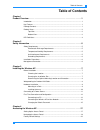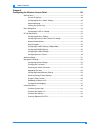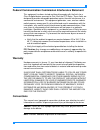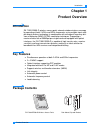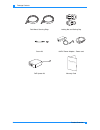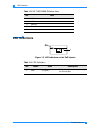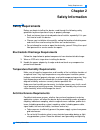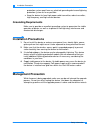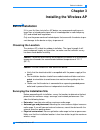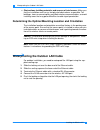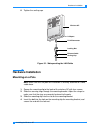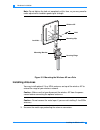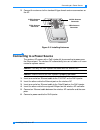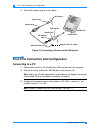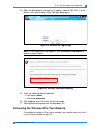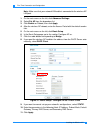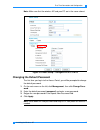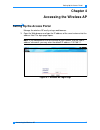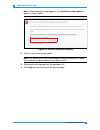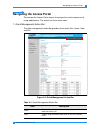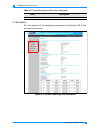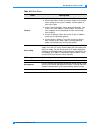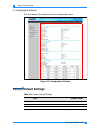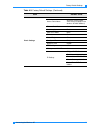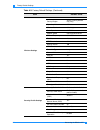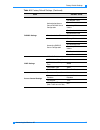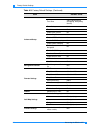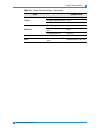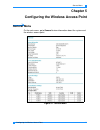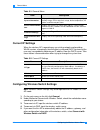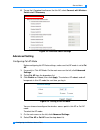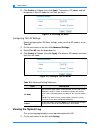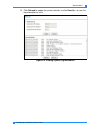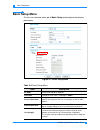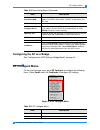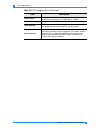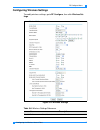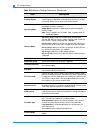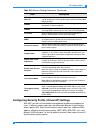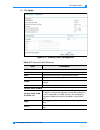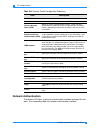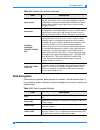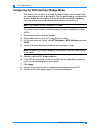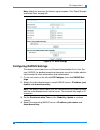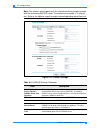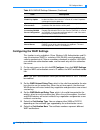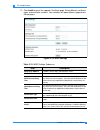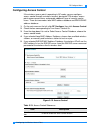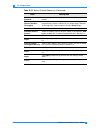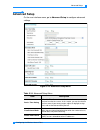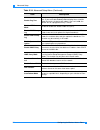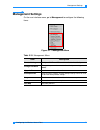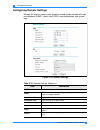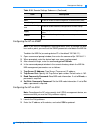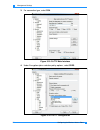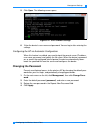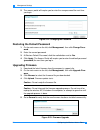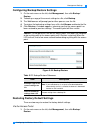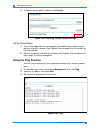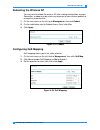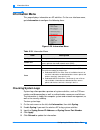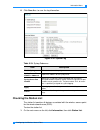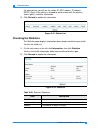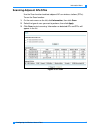- DL manuals
- ZDC
- Wireless Access Point
- ZN-7100-DE500-G
- User Manual
ZDC ZN-7100-DE500-G User Manual
Summary of ZN-7100-DE500-G
Page 1
Zn-7100-de500-g outdoor wireless access point user manual version: 1.0
Page 3: Table of Contents
Table of contents i table of contents chapter 1 product overview . . . . . . . . . . . . . . . . . . . . . . . . . . . . . . . . . . . . . . . . . . . . . . . . . . . .1 introduction.................................................................................................................... 1...
Page 4
Table of contents ii chapter 5 configuring the wireless access point . . . . . . . . . . . . . . . . . . . . . . . . . . . . . . . . .29 general menu.............................................................................................................. 29 current ip settings ....................
Page 5: Warranty
Iii federal communication commission interference statement this equipment has been tested and found to comply with the limits for a class b digital device, pursuant to part 15 of the fcc rules. These limits are designed to provide reasonable protection against harmful interference in a commercial e...
Page 6: Copyright
Iv copyright copyright © 2013 z-com inc. All rights reserved. No part of this publication may be reproduced, adapted, stored in a retrieval system, translated into any language, or transmitted in any form or by any means without the written per- mission of the manufacturer. About this manual this us...
Page 7: Chapter 1
Introduction 1 product overview chapter 1 product overview introduction zn-7100-de500-g wireless access point extends outdoor wireless coverage by operating at both 2.4ghz and 5ghz frequencies using multiple-input multi- ple-output wireless technology in combination with orthogonal frequency divi- s...
Page 8
Package contents 2 product overview pole mount securing rings locking nut and sealing cap screw kit 48vdc power adapter + power cord poe injector kit warranty card poe power network warrant y card.
Page 9: Product Views
Product views 3 product overview product views top view figure 1-1. Zn-7100-de500-g top view bottom view figure 1-2. Zn-7100-de500-g bottom view table 1-1. Zn-7100-de500-g top view no. Item 1 2.4ghz rf antenna connector 2 2.4ghz rf antenna connector 3 5ghz rf antenna connector 4 5ghz rf antenna conn...
Page 10: Led Definitions
Led definitions 4 product overview led definitions figure 1-3. Led indicators on the poe injector table 1-2. Zn-7100-de500-g bottom view no. Item 1 gnd 2 sfp 3 ethernet 4 reset button 5 ventilation hole table 1-3. Led definitions no. Name state description 1. Pwr on (green) power is supplied to the ...
Page 11: Chapter 2
Safety requirements 5 safety information chapter 2 safety information safety requirements before you begin installing the device, read through the following safety guidelines to prevent personal injury or property damage. Seek assistance from a trained professional installer, especially if it is you...
Page 12: Grounding Requirements
Installation precautions 6 safety information protection system apart from any electrical grounding device and lightning protection system as far as possible. Keep the device far from high-power radio transmitter, radar transmitter, high-frequency, and high-current devices. Grounding requirements ma...
Page 13: Chapter 3
Before installation 7 installing the wireless ap chapter 3 installing the wireless ap before installation if it is your first time to install an ap device, we recommend seeking assis- tance from a trained professional who is knowledgeable in radio frequency (rf) and related local regulations. Only u...
Page 14
Waterproofing the outdoor lan cable 8 installing the wireless ap obstructions, building materials, and sources of interference: make sure that the installation area has as few physical obstructions as possible. Tall buildings, trees or concrete pillar may block wireless communication, so avoid insta...
Page 15: Hardware Installation
Hardware installation 9 installing the wireless ap 6. Tighten the sealing cap. Figure 3-1. Waterproofing the lan cable hardware installation mounting on a pole note: make sure that the pole for installation is securely attached to a solid, stable base. 1. Secure the mounting clip to the back of the ...
Page 16: Installing Antennas
Hardware installation 10 installing the wireless ap note: do not tighten the lock nut completely at this time, as you may need to make adjustments to obtain good signal strength. Figure 3-2. Mounting the wireless ap on a pole installing antennas you may install optional 2.4 or 5ghz antennas on top o...
Page 17
Connecting to a power source 11 installing the wireless ap 2. Connect the antennas to the standard n-type female antenna connectors on the ap. Figure 3-3. Installing antennas connecting to a power source the wireless ap comes with a poe injector kit for connecting to power over the ethernet port. Th...
Page 18: Connecting to A Pc
First-time connection and configuration 12 installing the wireless ap 7. Connect the power plug to a wall socket. Figure 3-4. Connecting to power via the poe injector first-time connection and configuration connecting to a pc 1. Connect one end of an rj-45 cable to an ethernet port on your computer....
Page 19
First-time connection and configuration 13 installing the wireless ap 4. Open the web browser and type the ip address (default:192.168.1.1) of the wireless ap into the address field. The login page opens. Figure 3-5. Wireless ap login page note: if the following message appears, click continue to th...
Page 20
First-time connection and configuration 14 installing the wireless ap note: make sure that your network lan cable is connected to the wireless ap lan port. 1. On the main menu on the left, click advanced settings. 2. Select fat ap from the drop-down list. 3. Click enable on reboot, then click apply....
Page 21
First-time connection and configuration 15 installing the wireless ap note: make sure that the wireless ap and your pc are in the same subnet. Figure 3-8. Basic setup > configure ap as > static changing the default password the first time you log in to the access portal, you will be prompted to chan...
Page 23: Chapter 4
Setting up the access portal 17 accessing the wireless ap chapter 4 accessing the wireless ap setting up the access portal manage the wireless ap easily using a web browser. 1. Open the web browser and type the ip address of the smart antenna into the address field. The login page opens. Note: if yo...
Page 24
Setting up the access portal 18 accessing the wireless ap note: if the following message appears, click continue to this website to open the access portal. Figure 4-2. Security certificate warning 2. Enter the username and password. Note: the administrator may have changed the default credentials. O...
Page 25: Navigating The Access Portal
Navigating the access portal 19 accessing the wireless ap navigating the access portal get to know the access portal screen to manage the smart antenna easily using web browser. The screen has three main areas: 1. Quick management action bar the quick management action bar provides three useful link...
Page 26
Navigating the access portal 20 accessing the wireless ap 2. Main menu this area contains all the configuration parameters of the wireless ap. There are seven main menus. Figure 4-4. Default home page with main menu exit logs you out of the web configurator. Table 4-1. Quick management action bar (c...
Page 27
Navigating the access portal 21 accessing the wireless ap table 4-2. Main menu item description general displays basic information about the wireless ap: system information: shows the device model, current usage status settings of the system hardware, and the uptime of your access point. Access poin...
Page 28: Factory Default Settings
Factory default settings 22 accessing the wireless ap 3. Configuration window this area displays the submenus for the configuration menu. Figure 4-5. Configuration window factory default settings table 4-3. Factory default settings item default value username admin password password card index card1.
Page 29
Factory default settings 23 accessing the wireless ap basic settings ap mode fat ap access point name apxxxxxx (xxxxxx repre- sents the last six digits in the wireless ap mac address) ethernet data rate automatic link integrity disable qos class mode none ip mode ipv4 nation/region china configure a...
Page 30
Factory default settings 24 accessing the wireless ap wireless settings enable radio yes country/region austria (country domain may vary) operating mode ap mode wireless standard 802.11b/g/n basic speed 1/2/5.5/11 support speed 6/9/12/18/24/36/48/54 channel/frequency 6/2.437ghz data rate auto rts th...
Page 31
Factory default settings 25 accessing the wireless ap radius settings authentication/access control radius server configuration primary ip address: 0.0.0.0 port number: 1812 shared secret: null secondary ip address: 0.0.0.0 port number: 1812 shared secret: null reauthentication time 3600 accounting ...
Page 32
Factory default settings 26 accessing the wireless ap advanced setup use time server no time zone (gmt+08:00) beijing, chongqing, hong kong, urumqi time setting null flow balance mode disable enable voip control no enable ping test no enable art test mode no enable dhcp snooping no enable igmp snoop...
Page 33
Factory default settings 27 accessing the wireless ap ip filter firewall function close ip address filtering function close the default filter rule accept all mac filter firewall function close mac address filtering func- tion close the default filter rule accept all syslog enable syslog null scan e...
Page 35: Chapter 5
General menu 29 configuring the wireless access point chapter 5 configuring the wireless access point general menu on the main menu, go to general to view information about the system and the wireless access point. Figure 5-1. General menu.
Page 36: Current Ip Settings
General menu 30 configuring the wireless access point current ip settings when the wireless ap is operating on an existing network and providing wlan services, changing its time will affect syslog and dhcp service and the user may have problems obtaining an ip address from the dhcp server. Take thes...
Page 37: Advanced Setting
General menu 31 configuring the wireless access point 6. To use the l2 protocol to discover the thin ap, select connect with wireless switch via l2 discovery. Figure 5-2. Wireless switch settings advanced setting configuring fat ap mode before configuring fat ap basic settings, make sure that ap mod...
Page 38: Viewing The System Log
General menu 32 configuring the wireless access point 3. Click enable on reboot, then click apply. The wireless ap reboots and will be operate in thin ap mode the next time you log in. Figure 5-4. Selecting ap mode configuring thin ap settings before configuring thin ap basic settings, make sure tha...
Page 39
General menu 33 configuring the wireless access point 2. Click refresh to update the current statistics, or click save as... To save the log information as a file. Figure 5-6. Viewing system log information.
Page 40: Basic Setup Menu
Basic setup menu 34 configuring the wireless access point basic setup menu on the user interface menu, go to basic setup and configure these basic parameters. Figure 5-7. Basic setup menu table 5-4. Basic setup menu item description ap mode select either fat ap or thin ap. Username change the user n...
Page 41: Rf Configure Menu
Rf configure menu 35 configuring the wireless access point configuring the ap as a bridge see “configuring the wds settings (bridge mode)” on page 44. Rf configure menu on the user interface menu, go to rf configure to configure the following items. Select card2 under the card index to configure 5g ...
Page 42
Rf configure menu 36 configuring the wireless access point wds settings configure the wireless distribution system for enabling the inter- connection of access points in a ieee 802.11 network. Radius settings configure the radius server settings. Wapi settings configure security settings based on th...
Page 43
Rf configure menu 37 configuring the wireless access point configuring wireless settings to modify wireless settings, go to rf configure, then click wireless set- tings. Figure 5-9. Wireless settings table 5-6. Wireless settings submenus item description enable radio select yes to turn on the wirele...
Page 44
Rf configure menu 38 configuring the wireless access point country/region select your country/region from the drop-down list. Radio frequency regulations and working channels vary in differ- ent country. Make sure to select your correct location. Operating mode ap mode establishes a wireless coverag...
Page 45
Rf configure menu 39 configuring the wireless access point configuring security profile (virtual ap) settings with vap, you can set hierarchical management for different categories of users. A wireless access point can virtualize eight different virtual wireless access points (ap). Each virtual wire...
Page 46
Rf configure menu 40 configuring the wireless access point when the wireless terminal attempts to connect to a virtual wireless access point, it first needs to support the virtual wireless access point's security pol- icy. When the wireless terminal successfully connects the virtual wireless access ...
Page 47
Rf configure menu 41 configuring the wireless access point 4. Click apply. Figure 5-11. Security profile configuration table 5-7. Security profile submenus item description security profiles profile name displays the current profile name. Ssid displays the current ssid associated with the profile. S...
Page 48: Network Authentication
Rf configure menu 42 configuring the wireless access point network authentication the wireless ap offers a variety of authentication methods to protect the net- work. The succeeding table lists network authentication methods. Table 5-8. Security profile configuration submenus item description profil...
Page 49: Data Encryption
Rf configure menu 43 configuring the wireless access point data encryption protect wireless packets going through the network. You will need to enter a key, and other wireless devices (terminal or bridge) must use the same key to communicate. Table 5-9. Network authentication methods item descriptio...
Page 50
Rf configure menu 44 configuring the wireless access point configuring the wds settings (bridge mode) the wireless ap can work as a bridge to connect two or more networks that are separated physically or by protocol. Point-to-point bridging is enabled with wireless bridge devices working in pairs, w...
Page 51: Configuring Radius Settings
Rf configure menu 45 configuring the wireless access point note: adjust the antennas for the best signal reception. See “signal strength and actual flow” on page 49. Figure 5-12. Wds settings configuring radius settings the wireless access point can use remote authentication dial-in user ser- vice (...
Page 52
Rf configure menu 46 configuring the wireless access point note: the wireless access point uses the shared secret key to communicate with the accounting radius server. The maximum key length is 31 charac- ters. Refer to the table for signal strength and corresponding actual flow rate. Figure 5-13. R...
Page 53
Rf configure menu 47 configuring the wireless access point configuring the wapi settings this function is only available in china. Wireless lan authentication and pri- vacy infrastructure (wapi) is a wireless lan (wlan) security protocol and security mechanism of chinese mandatory standards in wirel...
Page 54
Rf configure menu 48 configuring the wireless access point 7. Click install to enter the upgrade certificate page. Select different certificate types and certificate numbers. Your selection will open different upgrade cer- tificate pages. Figure 5-14. Wapi settings table 5-12. Wapi settings submenus...
Page 55: Configuring Access Control
Rf configure menu 49 configuring the wireless access point configuring access control if the wireless access point is operating in ap mode, you can configure access control through a wireless terminal, designate sta wireless access points access permissions and provide additional layer of security m...
Page 56
Rf configure menu 50 configuring the wireless access point select access control database the access point will use the local mac address table for access control. Trusted (or rejected) wireless stations / throughput lists wireless stations/throughput you have entered. If you have not entered any wi...
Page 57: Advanced Setup
Advanced setup 51 configuring the wireless access point advanced setup on the user interface menu, go to advanced setup to configure advanced settings. Figure 5-16. Advanced setup menu table 5-14. Advanced setup menu item description device time setting when use time server is set to yes, the device...
Page 58
Advanced setup 52 configuring the wireless access point enable ping test if this item is enabled, you may set the destination ip address to test. If you set enable reboot to yes and ping times out within about 6 minutes, the device will reboot; if you set it to no, the device will set a ping packet ...
Page 59: Management Settings
Management settings 53 configuring the wireless access point management settings on the user interface menu, go to management to configure the following items. Figure 5-17. Management menu table 5-15. Management menu item description remote settings configure snmp and ssh, enable or disable auto con...
Page 60: Configuring Remote Settings
Management settings 54 configuring the wireless access point configuring remote settings manage the wireless access point remotely through simple network manage- ment protocol (snmp), secure shell (ssh), auto configuration, and system logs. Figure 5-18. Remote settings table 5-16. Remote settings su...
Page 61
Management settings 55 configuring the wireless access point configuring the ap via snmp note: if you use the management information base (mib) to manage the wire- less access point, you must set the snmp parameters and obtain the mib file. To obtain the mib file (assuming device ip is the default 1...
Page 62
Management settings 56 configuring the wireless access point 3. For connection type, select ssh. Figure 5-19. Putty main interface 4. Under encryption cipher selection policy options, select 3des. Figure 5-20. Putty configuration.
Page 63: Changing The Password
Management settings 57 configuring the wireless access point 5. Click open. The following screen opens. Figure 5-21. Ssh terminal settings 6. Enter the device's user name and password. You can log in after entering the settings. Configuring the ap via automatic configuration when this feature is ena...
Page 64: Upgrading Firmware
Management settings 58 configuring the wireless access point 5. The access portal will require you to enter the new password the next time you log in. Figure 5-22. Changing the password restoring the default password 1. On the main menu on the left, click management, then click change pass- word. 2....
Page 65
Management settings 59 configuring the wireless access point configuring backup/restore settings 1. On the main menu on the left, click management, then click backup/ restore. 2. To back up a copy of the current settings to a file, click backup. 3. The web browser will prompt you to either open or s...
Page 66: Using The Ping Function
Management settings 60 configuring the wireless access point 2. At restore factory default settings, click restore. Figure 5-25. Restoring factory default settings via the reset button 1. Insert a thin object into the reset pinhole at the back of the wireless access point for at least 5 seconds. See...
Page 67: Rebooting The Wireless Ap
Management settings 61 configuring the wireless access point rebooting the wireless ap you may need to reboot the wireless ap after making configuration changes. Sometimes, a reboot may be necessary to prevent a more serious problem or to keep the network online. 1. On the main menu on the left, go ...
Page 68: Information Menu
Information menu 62 configuring the wireless access point information menu this page displays information on ap activities. On the user interface menu, go to information to configure the following items. Figure 5-29. Information menu checking system logs system logs allow provide a preview of system...
Page 69: Checking The Station List
Information menu 63 configuring the wireless access point 6. Click save as... To save the log information. Figure 5-30. System log checking the station list the station list contains all devices associated with the wireless access point for the wired network name (ssid). To view the station list: 1....
Page 70: Checking The Statistics
Information menu 64 configuring the wireless access point for each device, you will see the station id, mac address, ip address, rssid, status (if the device is allowed to communicate with the wireless access point), and other information. 2. Click refresh to update the information. Figure 5-31. Sta...
Page 71: Scanning Adjacent Aps/stas
Information menu 65 configuring the wireless access point scanning adjacent aps/stas use the scan function to detect adjacent aps or wireless stations (stas). To use the scan function: 1. On the main menu on the left, click information, then click scan. 2. Select the type of scan you want to perform...