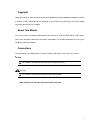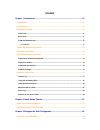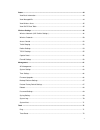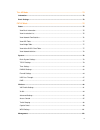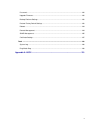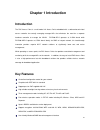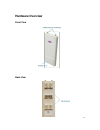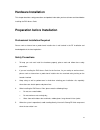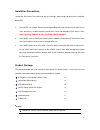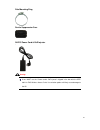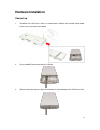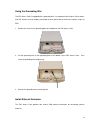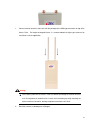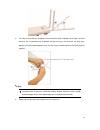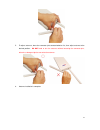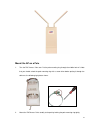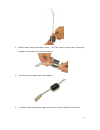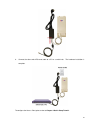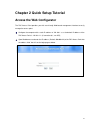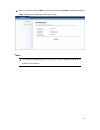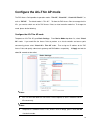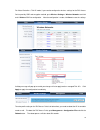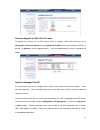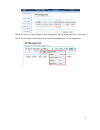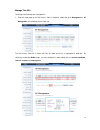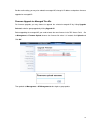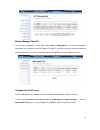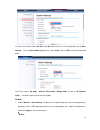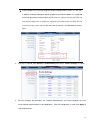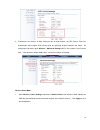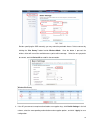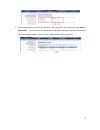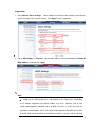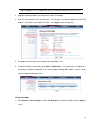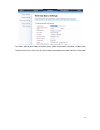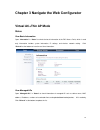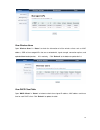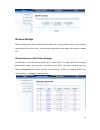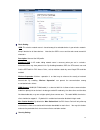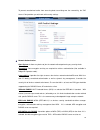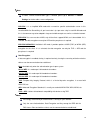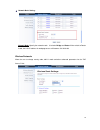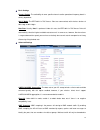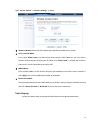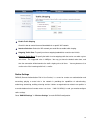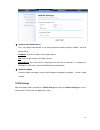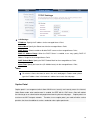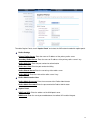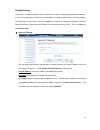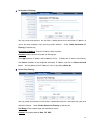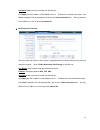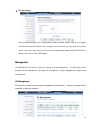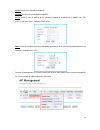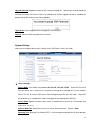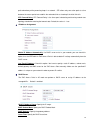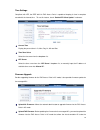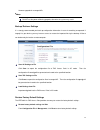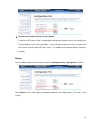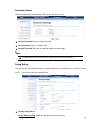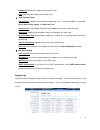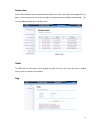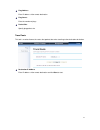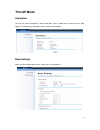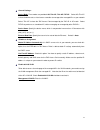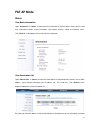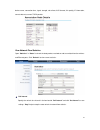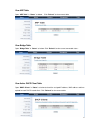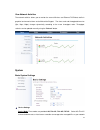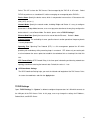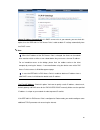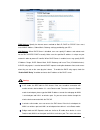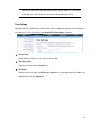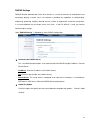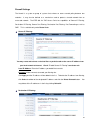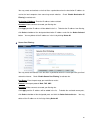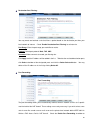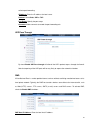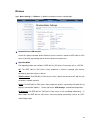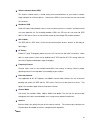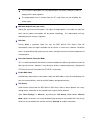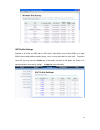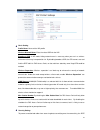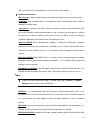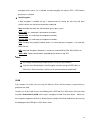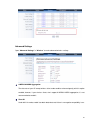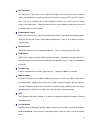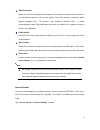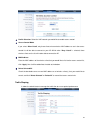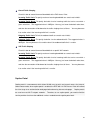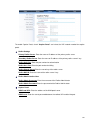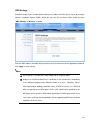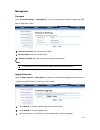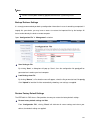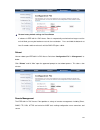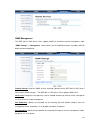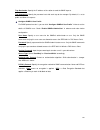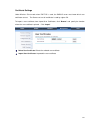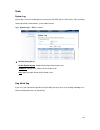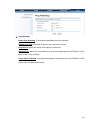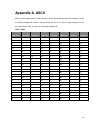- DL manuals
- ZDC
- Wireless Access Point
- ZN-7200-2AEI-L
- User Manual
ZDC ZN-7200-2AEI-L User Manual
Summary of ZN-7200-2AEI-L
Page 1
1 zn-7200-2ei-o/zn-7200-2aei-o zac wireless access point user ’s manual v1.1 sep 2014.
Page 2
2 copyright copyright © 2014 all rights reserved. No part of this publication may be reproduced, adapted, stored in a retrieval system, translated into any language, or transmitted in any form or by any means without the written permission of the supplier. About this manual this user manual is inten...
Page 3
3 federal communication commission interference statement this equipment has been tested and found to comply with the limits for a class b digital device, pursuant to part 15 of the fcc rules. These limits are designed to provide reasonable protection against harmful interference in a residential in...
Page 4
4 fcc radiation exposure statement: this equipment complies with fcc radiation exposure limits set forth for an uncontrolled environment. To avoid the possibility of exceeding radio frequency exposure limits, you shall beep a distance of at least 100cm between you and the antenna of the installed eq...
Page 5
5 warranty hardware warranty is for one (1) year from date of shipment from distributor warrants that hardware will conform to the current relevant published specifications and will be free from material defects in material and workmanship under normal use and service. In no event shall distributor ...
Page 6: Content
6 content chapter 1 introduction ............................................................................................... 10 introduction ................................................................................................................. 10 key features ............................
Page 7
7 status .......................................................................................................................................... 44 view basic information ............................................................................................................. 44 view managed ...
Page 8
8 thin ap mode .............................................................................................................. 73 information ................................................................................................................................. 73 basic settings ..............
Page 9
9 password ............................................................................................................................... 102 upgrade firmware.................................................................................................................. 102 backup/ retrieve setti...
Page 10: Chapter 1 Introduction
10 chapter 1 introduction introduction the zac access point is a multi-mode 2x2 access point embedded with a software-based virtual access controller for centrally managing managed aps that eliminates the need for a separate hardware controller to manage the wlan. Zn-7200-2ei-o operates at 2.4ghz ba...
Page 11: Hardware Overview
11 hardware overview front view back view.
Page 12
12 inside the bottom cover led indicators led color status description pwr green on the device is powered on off the device is not receiving power lan green on the device has the ethernet connection off the device has no ethernet connection blinking transmitting/receiving ethernet packets wlan green...
Page 13
13 typical management scenario this section describes the typical management of zac access point. By default, it is set to thin ap mode (managed ap) which allows it to be managed by the zac access point in ac mode. The following figure illustrates a zac wireless network. When a thin ap mode joins a ...
Page 14: Hardware Installation
14 hardware installation this chapter describes safety precautions and product information you have to know and check before installing the zac access point. Preparation before installation professional installation required please seek assistance from a professional installer who is well trained in...
Page 15
15 installation precautions to keep the zac access point well while you are installing it, please read and follow these installation precautions. 1. Users must use a proper and well-installed grounding and surge arrestor with the zac access point; otherwise, a random lightening could easily cause fa...
Page 16
16 pole mounting ring ferrite suppression core 24vdc power cord & poe injector users must use the “power cord & poe injector” shipped in the box with the ieee 802.11n zac wireless access point. Use of other options will likely cause damage to the ap. Warning:.
Page 17: Hardware Installation
17 hardware installation connect up 1. The bottom of the zac access point is a movable cover. Grab the cover and pull it back harder to take it out as the figure shown below. 2. Plug a standard ethernet cable into the rj45 port. 3. Slide the cover back and press down the lock button to seal the bott...
Page 18
18 using the grounding wire the zac access point is equipped with a grounding wire. It is important that the access point, cables, and poe injector must be properly connected to earth ground during normal use against surges or esd. 1. Remove the screw on the grounding point at the bottom of the zac ...
Page 19
19 1. Connect external antennas that came with the package to the sma-type connectors on top of the access point. For longer coverage distance, it is recommended that higher gain antennas be used to best suit the application. Users must power off the access point first before connecting the external...
Page 20
20 3. You may turn one antenna 45 degrees to the left and the other 45 degrees to the right. The tilted antennas are a reasonable way to operate and the best way if the antennas are fairly close together since they couple together much less than if they are both pointed in the same direction (parall...
Page 21
21 5. To adjust antennas, loose the connector joint counterclockwise first, then adjust antenna to the desired position. Do not bend or turn the antennas without loosening the connector joint, otherwise, damage might be caused to the antennas. 6. Antenna installation is complete..
Page 22
22 mount the ap on a pole 1. Turn the zac access point over. Put the pole mounting ring through the middle hole of it. Note that you should unlock the pole mounting ring with a screw driver before putting it through the device as the following right picture shows. 2. Mount the zac access point stead...
Page 23
23 power up 1. Connect power cord to the poe injector as the following right picture shows. 2. Connect the ethernet cable that connects the access point to the “poe” port of the poe injector as figured below..
Page 24
24 3. Connect the power plug to a power socket. The access point will be powered up immediately. Connect to the access point to be able to configure and manage the zac access point, please do the followings: 1. Open the ferrite core by unsnapping the connector latches. The core will open, revealing ...
Page 25
25 3. Loop the cable around and through the core. This helps "lock" the core in place, and may be required in circumstances with severe interference. 4. Close the core and snap the halves back together. 5. Connect the ethernet cable with suppression core to the “data in” port of the poe injector..
Page 26
26 6. Connect the other end of ethernet cable to a pc or a switch hub. The hardware installation is complete. To configure the access point, please refer to chapter 2 quick setup tutorial..
Page 27
27 chapter 2 quick setup tutorial access the web configurator the zac access point provides you with user-friendly web-based management interface to easily manage the access point. Configure the computer with a static ip address of 192.168.1.X, as the default ip address of the zac access point is 19...
Page 28
28 enter the username (default: admin) and password (default: password) respectively and click “login” to login the main page of the zac access point. The username and password are case-sensitive, and the password should be no more than 19 characters! Note:.
Page 29
29 configure the ac+thin ap mode the zac access point provides 4 operation modes: “thin ap”, “virtual ac”, “virtual ac+thin ap ”, as well as “fat ap”. The default mode is “thin ap”. To allow the zac access point to manage the thin aps, you need to switch one of the zac access points to virtual contr...
Page 30
30 for virtual controller + thin ap mode, if you need to configure the wireless settings for the zac access point especially ssid and encryption method, go to wireless settings > wireless networks and click on #1 wireless ssid for configuration. After the configuration is made, click save to save th...
Page 31
31 firmware upgrade for zac ap in ac mode to upgrade the firmware for the zac access point in controller mode when necessary, go to management > firmware upload and from upgrade ac firmware, browse the firmware file where it is placed. Hit upload to start the upgrade process. It will take approximat...
Page 32
32 moving the mouse over mac address of each managed ap will also display relevant rf information such as channel mode, current channel, antenna being used together with transmit output power..
Page 33
33 manage thin aps to configure and manage the managed aps: 1. Enter the web page of the zac access point in controller mode and go to management > ap management, the following screen shows up. The zac access point ap in virtual ac+thin ap mode on the list is highlighted in bold font. By selecting i...
Page 34
34 besides radio setting, you may also reboot the managed ap, change its ip address and perform firmware upgrade for managed ap. Firmware upgrade for managed thin aps for firmware upgrade, you may choose to upgrade the selected managed ap by hitting upgrade selected, or do the group upgrade by hitti...
Page 35
35 monitor managed thin aps to view each managed ap ’s status, please go to status > managed aps. Besides viewing device information such as device name, mac address, ip address, and fw version, you may also monitor the wireless clients that are currently associated with the managed aps as well as p...
Page 36
36 to switch from default mode thin ap to fat ap mode for the first time configuration, go to basic settings. From the device mode drop-down list, select “fat ap” and hit yes to make the change take effect. The fat ap covers “ap mode”, “wireless client mode”, “bridge mode” as well as “ap repeater mo...
Page 37
37 in the example here, we only change the “wireless network name (ssid)” as “join_me”. In addition, for better coverage of the ap to optimize your wlan network, it is suggested that a high gain external antenna be used; to allows the radio to calculate the eirp and limit output to legal levels to c...
Page 38
38 4. To decrease the chances of data retransmission at long distance, the zac access point can automatically adjust proper ack timeout value by specifying distance between the nodes. By specifying the distance, go to wireless > advanced setting and fill in the number in the distance field. If the d...
Page 39
39 besides specifying the ssid manually, you may select the preferable access point to connect by clicking the “site survey” button beside wireless mode. Once the button is pressed, the wireless client will scan all the available access points within coverage. Select the one you prefer to connect, a...
Page 40
40 4. To check whether the association with the access point has been successfully made, go to status > connections. If the connection is established, it will display association information of the access point including mac address, wireless mode, signal strength and connection time..
Page 41
41 bridge mode 1. Go to wireless > basic settings. Choose “bridge” from wireless mode, choose a clean channel, and fill in the gain of the external antenna. Click apply to save configuration. 2. Go to “wds settings” in “wireless”, input the mac address of the remote bridge to “remote ap mac address ...
Page 42
42 network topologies are not supported by wds and should be avoided in all the use cases. 3. Repeat the above procedures to configure the remote zac bridge. 4. Enter the actual distance in the distance field. For example, if the distance between the two zac bridges is 3 kilometers, enter 3000 in th...
Page 43
43 to establish point-to-point bridge connection, please follow the procedures described in bridge mode. To connect the wireless client to the ap, please follow the procedures described in wireless client mode..
Page 44: Virtual Ac+Thin Ap Mode
44 chapter 3 navigate the web configurator virtual ac+thin ap mode status view basic information open “information” in “status” to check the basic information of the zac access point, which is read only. Information includes system information, ip settings, and wireless network setting. Click “refre...
Page 45
45 view wireless users open “wireless users” in “status” to check the information of all the wireless clients such as mac address, ssid of the managed aps that are associated with, signal strength, connection up time, and uploaded/downloaded packets. All is read only. Click “refresh” at the bottom t...
Page 46
46 wireless settings wireless setting allows you to configure wireless parameters, security method, access control and flow control for your zac access point. Note that the configuration will also apply on all the other managed aps. Wireless networks (vap profiles settings) the ieee 802.11n zac acce...
Page 47
47 basic setting ssid: this wireless network name is shared among all associated devices in your wireless network. Keep it identical on all those devices. Note that the ssid is case-sensitive and cannot exceed 32 characters. Description: name of the vap profile broadcast ssid: in ap mode, hiding net...
Page 48
48 to prevent unauthorized radios from accessing data transmitting over the connectivity, the zac access point provides you with rock solid security settings. Network authentication open system: it allows any device to join the network without performing any security check. Shared key: data encrypti...
Page 49
49 if radius relevant authentication type is selected, please go to wireless radius settings for further radius server configuration. Wpa-psk: it is a simplified wpa mode with no need for specific authentication server. In this so-called wpa pre-shared key, all you have to do is just pre-enter a k...
Page 50
50 network basic setting: network mode: specify the network mode. It includes bridge and router. W hen switch to router mode, the lan ip address for web page access will become 192.168.0.99. Wireless protocols allow the user to change country code, 802.11 mode and other advanced parameters for the z...
Page 51
51 basic settings country region: the availability of some specific channels and/or operational frequency bands is country dependent. 802.11 mode: the ieee 802.11n zac access point can communicate with wireless devices of 802.11b/g or 802.11b/g/n. Data rate: usually “auto” is preferred. Under this r...
Page 52
52 ports identified as members of the specific multicast group. Ht protect: enable ht (high throughput) protect to ensure ht transmission with mac mechanism. Under 802.11n mode, wireless client can be divided into ht sta and non-ht sta, among which the one with ht protect enabled gets higher through...
Page 53
53 open “access control” in “wireless settings” as below. Wireless network: select the vap network you would like to enable access control. Access control mode if you select “allow listed”, only those clients whose wireless mac addresses are in the access control list will be able to connect to your...
Page 54
54 enable traffic shaping check this box to control the overall bandwidth for a specific vap network. Interface selection: select the vap network you would like to enable traffic shaping. Outgoing traffic rate: to specify maximum outgoing bandwidth to a certain rate in kbit/s. Outgoing traffic burst...
Page 55
55 authentication radius server this is for radius authentication. It can communicate with radius through ip address, port and shared secret. Ip address: enter the ip address of the radius server; port: enter the port number of the radius server; shared secret: this secret, which is composed of no m...
Page 56
56 lan settings: ip address: specify the ip address for the managed access point. Subnet mask: specify the subnet mask for the managed access point. Dhcp server: select to enable or disable dhcp server on the managed access point. Dhcp ip address range: w hen the dhcp server is enabled, users may sp...
Page 57
57 to enable captive portal, check “captive portal” and select the vap network needed for captive portal. Radius settings primary radius server: enter the name or ip address of the primary radius server secondary radius server: enter the name or ip address of the primary radius server if any. Radius...
Page 58
58 firewall settings the firewall is a system or group of systems that enforce an access control policy between two networks. It may also be defined as a mechanism used to protect a trusted network from an un-trusted network. The ieee 802.11n zac access point has capabilities of source ip filtering,...
Page 59
59 destination ip filtering: you may create and activate a rule that filters a packet based on the destination ip address to restrict the local computers from accessing certain websites. Check “enable destination ip filtering ” to activate rule. Destination ip address: enter the ip address to be res...
Page 60
60 comment: make comments to record your filtering rule. Click apply and the ip address will be added in the list. To delete the restricted source ports, click select checkbox of the designated ports and click the delete selected button. You may delete all the ip addresses in the list by clicking de...
Page 61
61 port forwarding: the port forwarding allows you to automatically redirect common network services to a specific machine behind the nat firewall. These settings ne are only necessary if you wish to host some sort of server like a web server or mail server on the private local network behind ieee 8...
Page 62
62 restart: restart the selected managed ap. Rename: rename for the selected managed ap. Set ip: assign a static ip address for the selected managed ap or obtain the ip address from zac access point in ac mode. Default is dhcp client. Radio: allows to configure the channel bandwidth, operating chann...
Page 63
63 upgrade selected: upgrade firmware for the selected managed ap. Note that you need to upload the firmware file into the zac access point in ac mode prior to firmware upgrade, otherwise a window will pop up saying tap firmware hasn ’t been uploaded. Upgrade all: click to upgrade all the managed ap...
Page 64
64 path redundancy while preventing loops in a network. Stp allows only one active path at a time between the access points but establish the redundant link as a backup if the initial link fails. Stp forward delay: stp forward delay is the time spent in detecting and learning network tree topology s...
Page 65
65.
Page 66
66 time settings compliant with ntp, the ieee 802.11n zac access point is capable of keeping its time in complete accord with the internet time. To use this feature, check “enable ntp client update” in advance. Current time display the present time in yr, mon, day, hr, min and sec. Time zone select ...
Page 67
67 firmware upgrade for managed aps. Do not cut the power off during upgrade, otherwise the system may crash! Backup/ retrieve settings it is strongly recommended you back up configuration information in case of something unexpected. If tragedy hits your device, you may have an access to restore the...
Page 68
68 restore factory default settings via reset button if software in zac access point is unexpectedly crashed and no longer reset the unit via w eb, you may do hardware reset via the reset button. Press and hold the button for at least 5 seconds and then release it until the pwr led gives a blink. Th...
Page 69
69 password settings you can change the password for your ieee 802.11n zac access point. Current password: enter the current password. New password: enter the new password. Confirm password: enter the new password again for confirmation. The password is case-sensitive and its length cannot exceed 19...
Page 70
70 ip address: specify the ip address of the remote server. Port: specify the port number of the remote server. Send syslog via email log schedule: configure the frequency of logs being sent. 5 scheduling options are provided: never, hourly, daily, weekly, and when log is full. Severity level: choos...
Page 71
71 system alert: system alert record and events occurred on both zac access point in ac mode and managed ap in this page. Once the log entries are all used, the log will wrap around and the old logs will be deleted. You may click clear to delete logs manually as well. Tools the ieee 802.11n zac acce...
Page 72
72 ping address enter ip address of the remote destination. Ping count: enter the number of pings. Packet size: specify ping packet size. Trace route this tool is used to discover the routes that packets take when traveling to the destination destination. Destination ip address enter ip address of t...
Page 73: Thin Ap Mode
73 thin ap mode information you may see some managed ap ’s basic information such as model name, firmware version, mac address, current up time, registration status as well as mac address. Basic settings allows you to configure device and ip settings for the managed ap..
Page 74
74 general settings: device mode: three modes are provided: ac+thin ap, thin ap, fat ap. Select ac+thin ap to have the device act as virtual access controller to manage other managed aps on your network. Select “thin ap” to have the zac access point managed by the zac ap in ac mode. Select fat ap to...
Page 75: Fat Ap Mode
75 fat ap mode status view basic information open “information” in “status” to check the basic information of the zac access point, which is read only. Information includes system information, lan settings, wireless setting and interfac e status. Click “refresh” at the bottom to have the real-time i...
Page 76
76 device name, connection time, signal strength, noise floor, ack timeout, link quality, ip information, current data rate, current tx/rx packets. View network flow statistics open “statistics” in “status” to check the data packets received on and transmitted from the wireless and ethernet ports. C...
Page 77
77 view arp table open “arp table” in “status” as below. Click “refresh” to view current table. View bridge table open “bridge table” in “status” as below. Click “refresh” to view current connected status.. View active dhcp client table open “dhcp clients” in “status” as below to check the assigned ...
Page 78
78 view network activities the network activities allows you to monitor the current wireless and ethernet tx/rx data traffic in graphical and numerical form on the web of the skyport. The chart scale and throughput dimension (bps, kbps, mbps) changes dynamically according to the mean throughput valu...
Page 79
79 select “thin ap” to have the zac access point managed by the zac ap in ac mode. Select fat ap to perform as a standalone ap, neither managing nor managed by other zac aps. Device name: specify the device name, which is composed of no more than 15 characters w ith (0-9), (a-z), (a-z) or (-). Netwo...
Page 80
80 obtain ip address automatically: if a dhcp server exists in your network, you can check this option, thus the ieee 802.11n zac access point is able to obtain ip settings automatically from that dhcp server. When the ip address of the zac access point is changed, the clients on the network often n...
Page 81
81 wan settings: specify the internet access method to static ip, dhcp or pppoe. Users must enter wan ip address, subnet mask, gateway settings provided by your isps. Lan settings: w hen dhcp server is disabled, users can specify ip address and subnet mask for the zac access point manually. Make sur...
Page 82
82 connect the zac access point with another wireless device before it is set to router mode and access the zac access point via the connected wireless device. Time settings compliant with ntp, the ieee 802.11n zac access point is capable of keeping its time in accord with the internet time. To use ...
Page 83
83 radius settings radius (remote authentication dial-in user service) is a server for remote user authentication and accounting; playing a central role in the network in providing the capabilities of authenticating, authorizing, accounting, auditing, alarming and etc. It allows an organization to m...
Page 84
84 firewall settings the firewall is a system or group of systems that enforce an access control policy between two networks. It may also be defined as a mechanism used to protect a trusted network from an un-trusted network. The ieee 802.11n zac access point has capabilities of source ip filtering,...
Page 85
85 you may create and activate a rule that filters a packet based on the destination ip address to restrict the local computers from accessing certain websites. Check “enable destination ip filtering ” to activate rule. Destination ip address: enter the ip address to be restricted. Comment: make com...
Page 86
86 destination port filtering: you may create and activate a rule that filters a packet based on the destination port from your local network to internet. Check “enable destination port filtering” to activate rule. Port range: enter the port range you would like to restrict. Protocol: select port pr...
Page 87
87 activate port forwarding. Ip address: enter the ip address the local server. Protocol: select both, udp or tcp. Port range: specify the port range. Comment: make comments to record the port forwarding rule. Udp pass through by check enable udp pass through will allow all the udps packets to pass ...
Page 88
88 wireless open “basic settings” in “wireless” as below to make basic wireless configuration. Disable wireless lan interface check this option to disable wlan interface, then the wireless module of ieee 802.11n zac access point will stop working and no wireless device can connect to it. Operation m...
Page 89
89 wireless network name (ssid) this wireless network name is shared among all associated devices in your wireless network. Keep it identical on all those devices. Note that the ssid is case-sensitive and can not exceed 32 characters. Broadcast ssid under ap mode, hiding network name is necessary wh...
Page 90
90 the maximum output power will vary depending on the country selected in order to comply with the local regulation. The output power here is counted from the rf single chain only not including the antenna gain. Maximum output power (per chain): specify the signal transmission power. The higher the...
Page 91
91 vap profile settings available in ap mode, the ieee 802.11n zac access point allows up to 8 virtual ssids on a single bssid and to configure different profile settings such as security and vlan id to each ssid. To create a virtual ap, you may check the enable box of the profile and click on the p...
Page 92
92 basic setting profile name: name of the vap profile wireless network name: enter the virtual ssid for the vap broadcast ssid: in ap mode, hiding network name is necessary when you are in a wireless environment that may have potential risk. By disabling broadcast ssid, the sta cannot scan and find...
Page 93
93 802.11a/n zac access point provides you with rock solid security settings. Network authentication open system: it allows any device to join the network without performing any security check. Shared key: data encryption and key are required for wireless authentication (not available in bridge/ap r...
Page 94
94 encryption for the client. If it is selected, the data encryption can only be tkip + aes and the passphrase is required. Data encryption if data encryption is enabled, the key is required and only sharing the same key with other wireless devices can the communication be established. None: availab...
Page 95
95 advanced settings open “advanced settings” in “wireless” to make advanced wireless settings. A-mpdu/a-msdu aggregation the data rate of your ap except wireless client mode could be enhanced greatly with this option enabled; however, if your wireless clients don’t support a-mpdu/a-msdu aggregation...
Page 96
96 rts threshold the ieee 802.11n zac access point sends rts (request to send) frames to certain receiving station and negotiates the sending of a data frame. After receiving an rts, that sta responds with a cts (clear to send) frame to acknowledge the right to start transmission. The setting range ...
Page 97
97 tdm coordination stands for “time-division multiplexing technique”, this resource reservation control mechanisms can avoid packet collisions and send the packets much more efficiently allowing for higher effective throughput rates. This function is only available in ap/cpe mode. It is highly reco...
Page 98
98 profile selection: select the vap network you would like to enable access control. Access control mode if you select “allow listed”, only those clients whose wireless mac addresses are in the access control list will be able to connect to your ap. W hile when “deny listed” is selected, those wire...
Page 99
99 overall traffic shaping check this box to control the overall bandwidth of the zac access point. Incoming traffic limit: to specify maximum incoming bandwidth to a certain rate in kbit/s. Incoming traffic burst: to specify the buffer size for incoming traffic that can be sent within a given unit ...
Page 100
100 to enable captive portal, check “captive portal” and select the vap network needed for captive portal. Radius settings primary radius server: enter the name or ip address of the primary radius server secondary radius server: enter the name or ip address of the primary radius server if any. Radiu...
Page 101
101 wds settings extend the range of your network without having to use cables to link the access points by using the wireless distribution system (wds): simply put, you can link the access points wirelessly. Open “wds settings” in “wireless” as below: enter the mac address of another ap you wireles...
Page 102
102 management password from “password settings” in “management”, you can change the password to manage your ieee 802.11n zac access point. Current password: enter the current password. New password: enter the new password. Confirm password: enter the new password again for confirmation. The passwor...
Page 103
103 do not cut the power off during upgrade, otherwise the system may crash! Backup/ retrieve settings it is strongly recommended you back up configuration information in case of something unexpected. If tragedy hits your device, you may have an access to restore the important files by the backup. A...
Page 104
104 restore factory default settings via reset button if software in ieee 802.11n zac access point is unexpectedly crashed and no longer reset the unit via w eb, you may do hardware reset via the reset button. Press and hold the button for at least 5 seconds and then release it until the pwr led giv...
Page 105
105 snmp management the ieee 802.11n zac access point supports snmp for convenient remote management. Open “snmp settings” in “management” shown below. Set the snmp parameters and obtain mib file before remote management. Protocol version: select the snmp version, and keep it identical on the ieee 8...
Page 106
106 trap destination: specify the ip address of the station to send the snmp traps to. Trap community: specify the password sent with each trap to the manager. By default, it is set to public and allows all requests. Configure snmpv3 user profile for snmp protocol version 3, you can click “configure...
Page 107
107 certificate settings under wireless client mode, when eap-tls is used, the radius server must know which user certificates to trust. The server can trust all certificates issued by a given ca. To import a user certificate, from import user certificates, click “browse” and specify the location wh...
Page 108
108 tools system log system log is used for recording events occurred on the ieee 802.11n zac access point, including station connection, disconnection, system reboot and etc. Open “system log” in “tools” as below. Remote syslog server enable remote syslog: enable system log to alert remote server. ...
Page 109
109 ping watchdog enable ping watchdog: to activate ping watchdog, check this checkbox. Ip address to ping: specify the ip address of the remote unit to ping. Ping interval: specify the interval time to ping the remote unit. Startup delay: specify the startup delay time to prevent reboot before the ...
Page 110: Appendix A. Ascii
110 appendix a. Ascii wep can be configured with a 64-bit, 128-bit or 152-bit shared key (hexadecimal number or acsii). As defined, hexadecimal number is represented by 0-9, a-f or a-f; acsii is represented by 0-9, a-f, a-f or punctuation. Each one consists of two-digit hexadecimal. Table 1 acsii as...