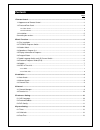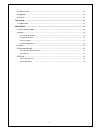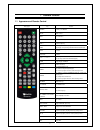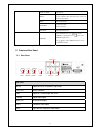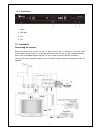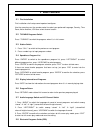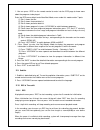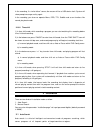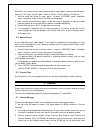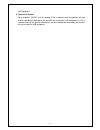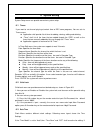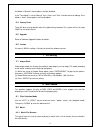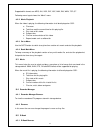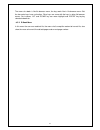Summary of HD 8000PVR
Page 1
Hd 8000pvr digital terrestrial receiver.
Page 2: Contents
1 contents page 1 remote control................................................................................................................................... 3 1.1 appearance of remote control ........................................................................................................
Page 3
2 6.4 factory reset .............................................................................................................................. 14 6.5 upgrade ....................................................................................................................................... 14...
Page 4
3 1 remote control 1.1 appearance of remote control photograph key function power switch power on/off mute mute control exit to exit menu’s menu enter main menu vol+ / - volume adjusting info (1) display information of programs (2) display corresponding extended information at epg state text teletex...
Page 5
4 page up / down page up/down recall (1) return to upper menu (2) press “recall” under state of full-screen to return to the previous program played. Mark enter bookmark menu auto/goto (1) enter auto search (2) enter goto menu enter/fav enter channel/favorite list timeshift into the timeshift state,...
Page 6
5 1.2.2 front panel 1. Power 2. Usb port 3. Ch- 4. Ch+ 1.3 installation connecting the receiver before you connect your receiver to your tv please ensure that it is placed on a flat and stable surface. Now that your receiver is in position connect it to your tv and any other peripheral devices. Plea...
Page 7
6 2 basic functions 2.1 first installation first installation shall setup some important configures. Use the arrow keys on the remote control to select your preferred language, country, time zone, active antenna, lcn then select channel search. 2.2 tv/radio programs switch press “tv/radio” to switch...
Page 8
7 1. You can press “epg” on the remote control to enter into the epg page to know more about the programs to be played. Enter into epg menu default enter now/next mode, menu under this mode contain 7 parts: (1) tab 1 shows the title. (2) tab 2 shows time and date list. (3) tab 3 shows particular dat...
Page 9
8 in the recording, if a “write failure” occurs,the reason will be a usb device fault. System will show prompt message and try again. In the recording, you also can operate menu, epg, ttx, subtitle and so on functions like normal play back mode. 2.10.2 time shift 1) in time shift mode, while recordi...
Page 10
9 at present, this system covers many target countries and regions including: new zealand / germany / uk / italy / france / spain / holland / taiwan / china / norway / finland,etc. 1. you can move the cursor to “auto search” via press “up/down” under “installation menu”, then press “enter” to enter ...
Page 11
10 channel, the green n/p key to set or cancel delete channel, the yellow timer key to set or cancel skip channel, the blue m/f key to set or cancel rename channel. After setting, corresponding figure will appear. 4. To rename channel , press “up/down” to choose the line where the channel to be rena...
Page 12
11 5.2 preferred subtitle (1) set the preferred subtitle to english, french, german, italian, spanish, portuguese. (2) when the preferred subtitle be selected , it will display the selected subtitle automatically while the stream has the suited subtitle. (3) user can set another preferred subtitle i...
Page 13
12 usb equipment. 6. Timeshift to record either of options, on/off, can be selected. If on is selected, timeshift operation will stop and the recorded file buffered by the timeshift will be stored in usb equipment; if off is selected, timeshift will operate continuously and the recorded file buffere...
Page 14
13 6 system setting system setup menu can provide convenient system setup. 6.1 timers if you want to set channel playing at certain time or rec some programs, you can set via timers menu. Z application shall provide list of timer for adding, viewing, editing and deleting. Z “timer” shall list all th...
Page 15
14 the mode is “manual”, these options shall be disabled. If the “time mode” is set to “manual” then, “date” and “time” shall be active for editing. If the mode is “auto”, these options shall be disabled. 6.4 factory reset there will be a reset to default when this option being selected. The system ...
Page 16
15 supported file formats are mpg, avi, vob, dat, asf, mkv, rm, wmv, tsf, qt. Following menu layout shows the “movie” menu. 8.2.2 movie playback when the video is playing, the following information shall be displayed on osd: a. File name. B. Total time and the current time for this playing file. C. ...
Page 17
16 the menu of e-book is like file browser menu, the keys work like in file browser menu. But the four color keys have no function. Other keys are same with the keys in other file browser menus. For instance, “up” and “down” key can move highlight and “enter” key to play selected e-book etc. 8.5.2 e...