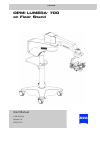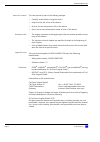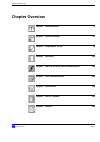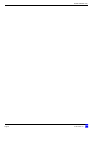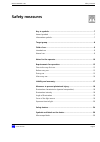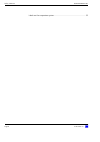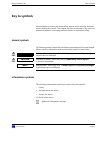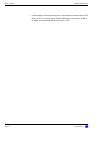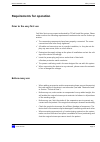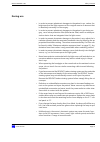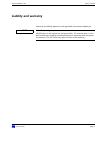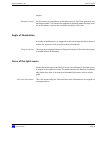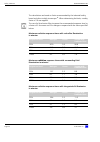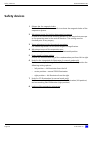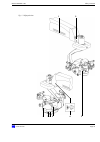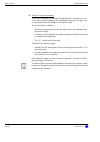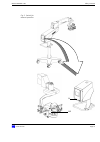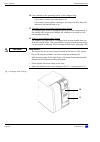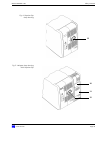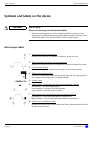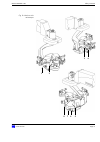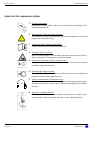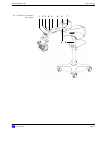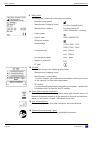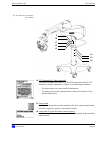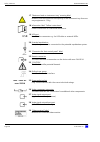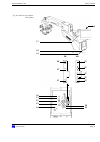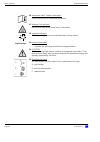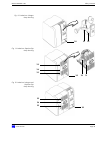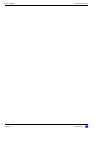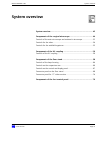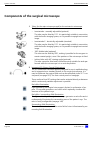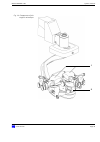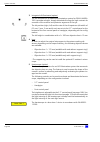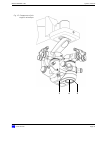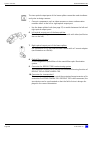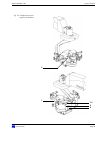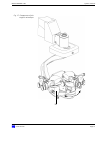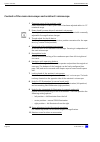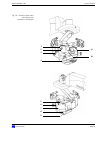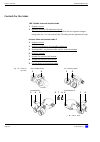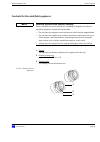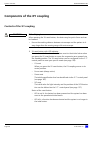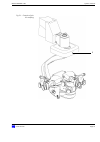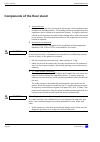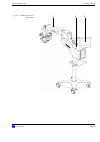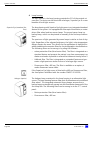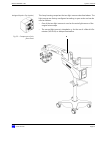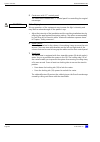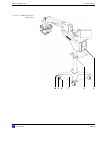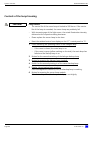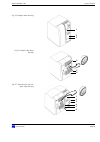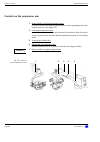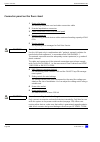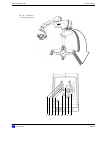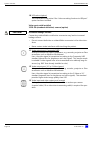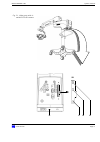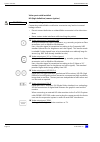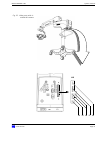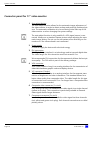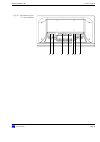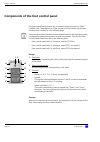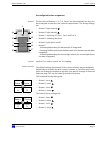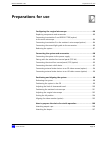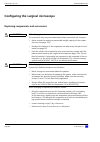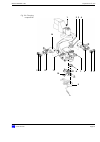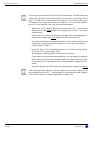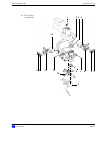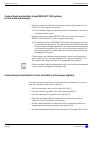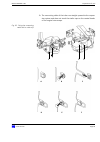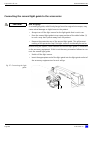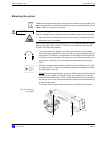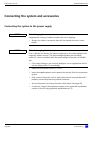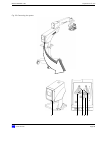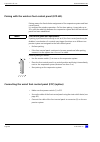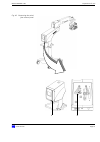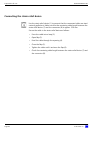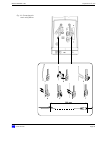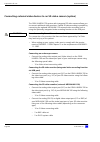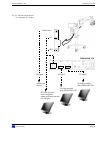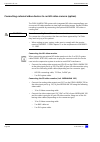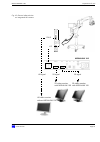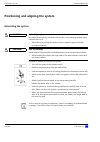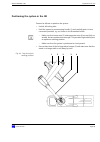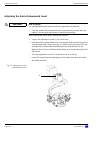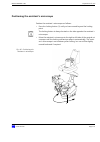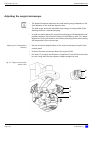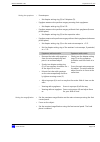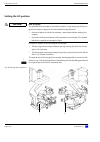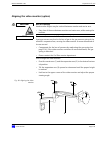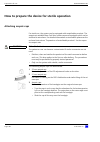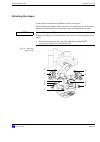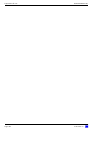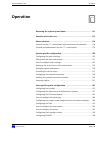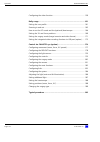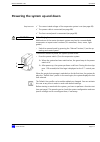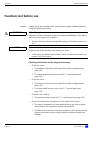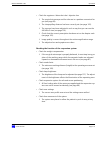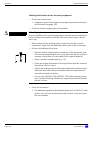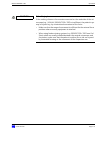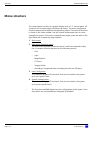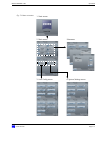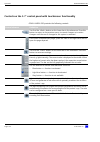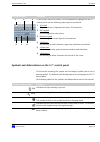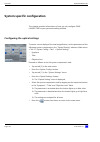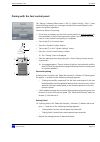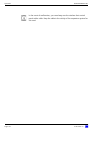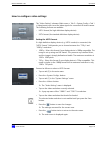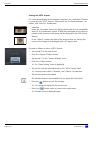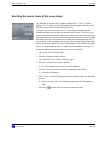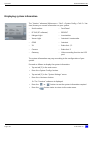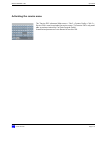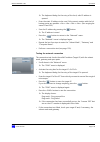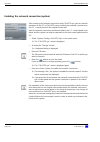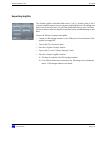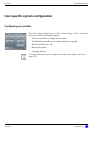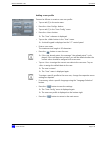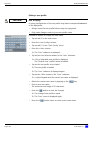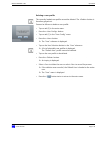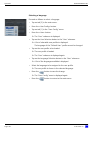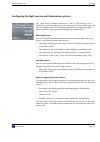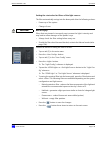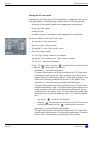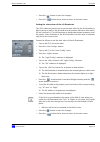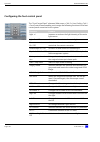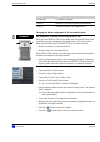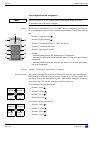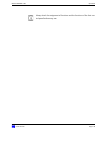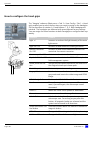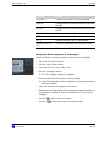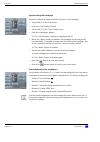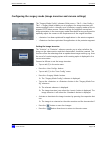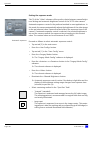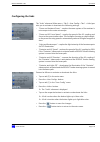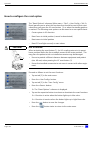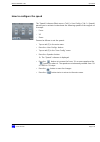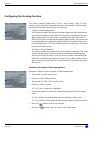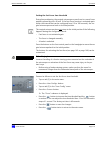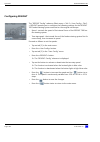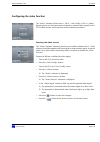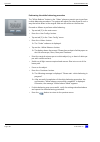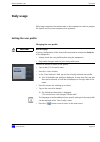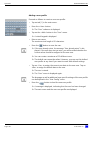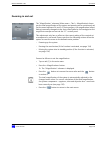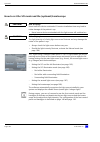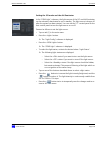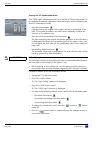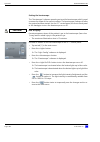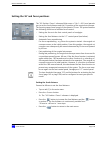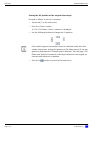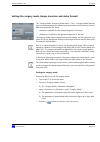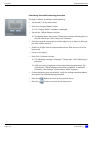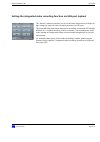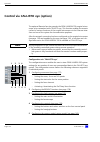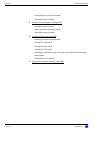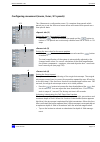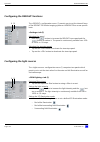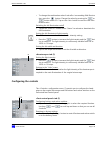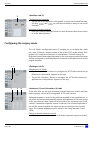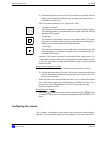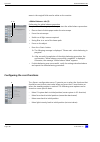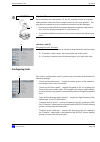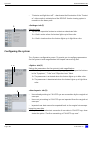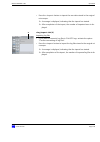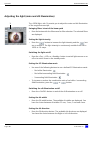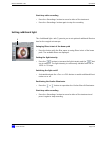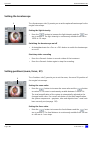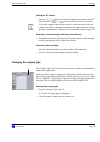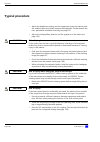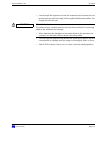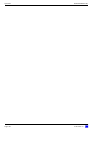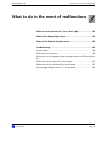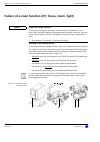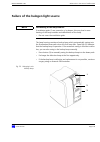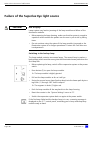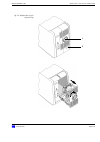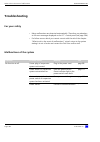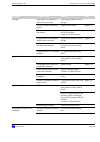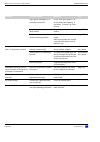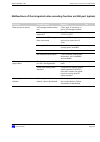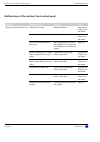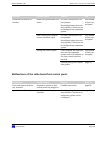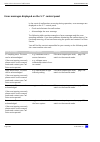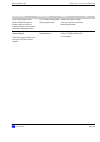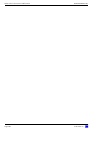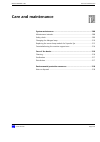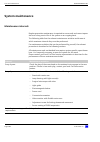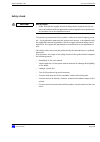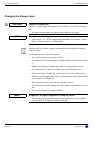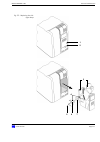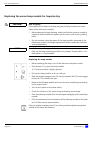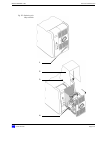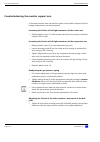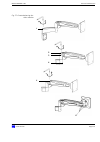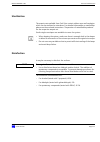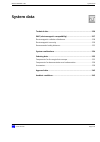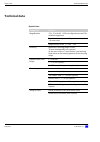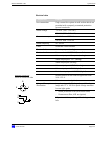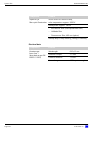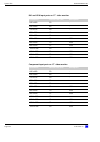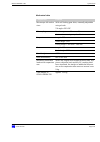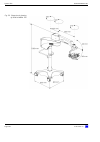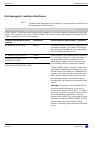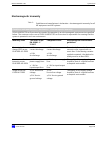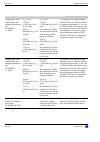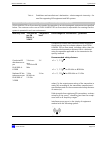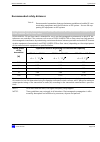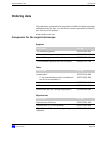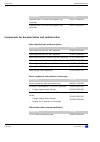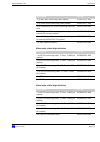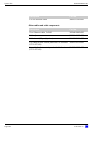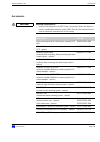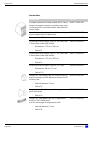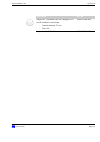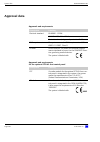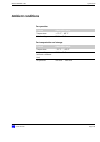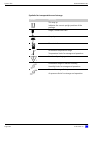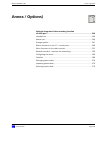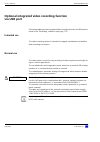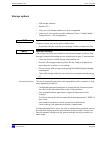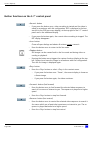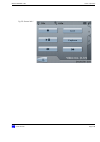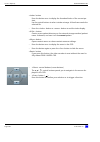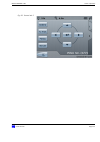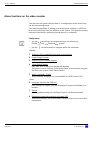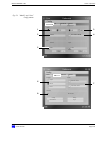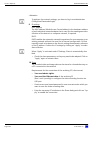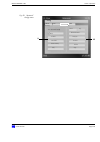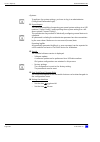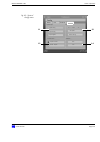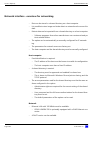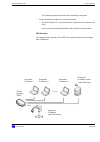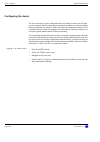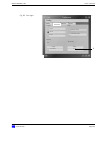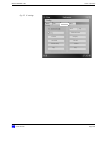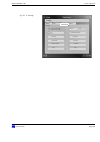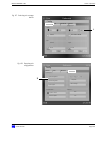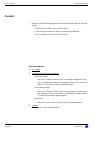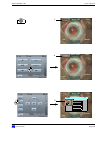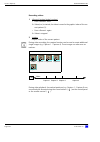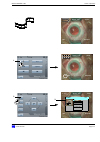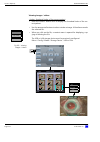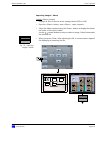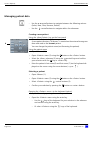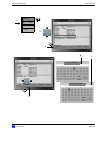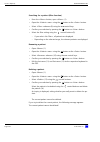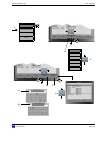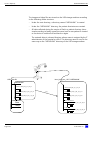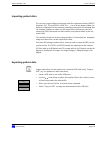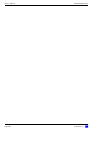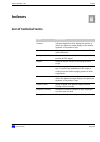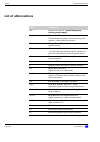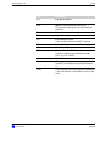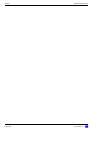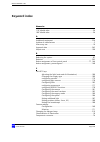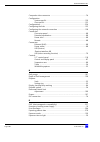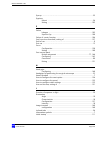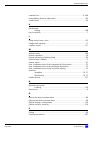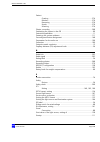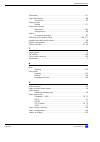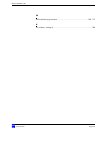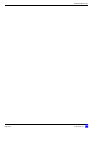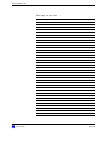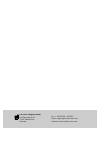- DL manuals
- Zeiss
- Medical Equipment
- opmi lumera 700
- User Manual
Zeiss opmi lumera 700 User Manual
Summary of opmi lumera 700
Page 1
Carl zeiss lmjf=irjbo^ ® =tmm çå=cäççê=pí~åÇ user manual g-30-1673-en version 3.0 2010-07-01.
Page 2
Opmi lumera® 700 version 3.0 page 2 g-30-1673-en about this manual the user manual is part of the delivery package. • carefully read it before using the device. • keep it at the site of use of the device. • store it for the entire service life of the device. • pass it on to every subsequent owner or...
Page 3: Chapter Overview
Opmi lumera® 700 version 3.0 g-30-1673-en page 3 chapter overview chapter: safety measures 5 chapter: system overview 41 chapter: preparations for use 79 chapter: operation 109 chapter: what to do in the event of malfunctions 193 chapter: care and maintenance 207 chapter: system data 219 chapter: an...
Page 4
Opmi lumera® 700 version 3.0 page 4 g-30-1673-en.
Page 5: Safety Measures
Version 3.0 g-30-1673-en page 5 opmi lumera® 700 safety measures safety measures key to symbols ..................................................................................7 hazard symbols ...........................................................................................7 information ...
Page 6
Safety measures opmi lumera® 700 version 3.0 page 6 g-30-1673-en labels on the suspension system............................................................... 32.
Page 7: Key To Symbols
Version 3.0 g-30-1673-en page 7 opmi lumera® 700 safety measures key to symbols we would like to inform you about safety aspects which must be observed when handling this device. This chapter contains a summary of the most im- portant information concerning matters relevant to instrument safety. Haz...
Page 8: Target Group
Safety measures opmi lumera® 700 version 3.0 page 8 g-30-1673-en target group this user manual is intended for physicians, nurses and other medical staff who prepare, operate or maintain the system after the appropriate training and in accordance with the instructions given in this manual. It is the...
Page 9: Field of Use
Version 3.0 g-30-1673-en page 9 opmi lumera® 700 safety measures field of use intended use opmi lumera 700 is a surgical microscope intended for the illumination and magnification of the surgical area and for the support of visualization in sur- gical procedures in the field of ophthalmology. Normal...
Page 10: Notes For The Operator
Safety measures opmi lumera® 700 version 3.0 page 10 g-30-1673-en notes for the operator • prior to using the device for the first time, please read the instruction man- ual thoroughly. Also ensure to read the instructions of accessory tools. • only personnel who have undergone training and instruct...
Page 11
Version 3.0 g-30-1673-en page 11 opmi lumera® 700 safety measures – in explosion-hazardous areas, – do not operate the device close to flammable anesthetics or volatile solvents, such as alcohol, ether/benzene or similar. Stay away at least 25 cm. • do not station or use the instrument in damp rooms...
Page 12
Safety measures opmi lumera® 700 version 3.0 page 12 g-30-1673-en • condensation of humid air may occur if you move the system from a cold place ( to adapt to room temperature for at least 1 hour..
Page 13: Requirements For Operation
Version 3.0 g-30-1673-en page 13 opmi lumera® 700 safety measures requirements for operation prior to the very first use carl zeiss service or an expert authorized by czs will install the system. Please make sure that the following requirements continue to be met for further op- eration: 9 the conne...
Page 14
Safety measures opmi lumera® 700 version 3.0 page 14 g-30-1673-en • before using a fundus viewing system, make sure that the room for move- ment is larger than the downward travel path of the microscope. • in order to prevent an unexpected response by the device, check the user settings of the softw...
Page 15: During Use
Version 3.0 g-30-1673-en page 15 opmi lumera® 700 safety measures during use • in order to prevent phototoxic damages to the patient's eye, reduce the brightness and the light exposure of the surgical area to an amount that is absolutely necessary for the surgery. • in order to prevent phototoxic da...
Page 16: After Every Use
Safety measures opmi lumera® 700 version 3.0 page 16 g-30-1673-en • if a failure occurs which you cannot correct with the aid of the chapter "what to do in the event of malfunctions“, attach a sign to the device stat- ing it is out of order and contact our service representative. • do not pull at th...
Page 17: Liability And Warranty
Version 3.0 g-30-1673-en page 17 opmi lumera® 700 safety measures liability and warranty warranty and liability depend on the applicable contractual stipulations. Note loss of warranty modifications to this system are not permissible. The manufacturer is not li- able for damage caused by unauthorize...
Page 18: Illumination Intensity
Safety measures opmi lumera® 700 version 3.0 page 18 g-30-1673-en measures to prevent phototoxic injury several papers 1)-5) dealing with the problem of phototoxicity in ophthalmic surgery have been published. A comprehensive review of these publications reveals five aspects of particular concern: –...
Page 19: Angle Of Illumination
Version 3.0 g-30-1673-en page 19 opmi lumera® 700 safety measures surgery. Brightness control for this reason, the brightness of the light source in carl zeiss systems is con- tinuously variable. This permits the surgeon to optimally adapt the light inten- sity at the patient's eye to the conditions...
Page 20: Exposure Time To Light
Safety measures opmi lumera® 700 version 3.0 page 20 g-30-1673-en exposure time to light according to some publications, the eye should not be exposed to the light source longer than a few minutes. In all surgical cases, the retinal exposure time to light depends on the type and duration of the proc...
Page 21
Version 3.0 g-30-1673-en page 21 opmi lumera® 700 safety measures such as the phaco handpiece, and movement of the eye provide interruption of the exposure and would be expected to significantly lengthen the time be- fore photoretinitis might be expected to occur. Effects of microscope illumination ...
Page 22
Safety measures opmi lumera® 700 version 3.0 page 22 g-30-1673-en the calculations are based on limits recommended by the industrial safety board and refers to daily stresses per 6) . When determining the limits, a safety factor of 10 was applied. The use of a blue barrier filter increases the recom...
Page 23
Version 3.0 g-30-1673-en page 23 opmi lumera® 700 safety measures list of references 1) h. Stiller, and b. Rassow, "light hazards to the patient's retina from oph- thalmic instruments," applied optics-ot 30, 2187-2196 (1991). 2) american conference of governmental industrial hygienists, "documenta- ...
Page 24: Safety Devices
Safety measures opmi lumera® 700 version 3.0 page 24 g-30-1673-en safety devices 1 release bar for magnetic brake enables the person who is unsterile to activate the magnetic brake of the suspension system. 2 adjustment screw for limiting downward movement is used to set the minimum working distance...
Page 25
Version 3.0 g-30-1673-en page 25 opmi lumera® 700 safety measures fig. 1: safety devices 1 4 2 6 7 5 3 8.
Page 26
Safety measures opmi lumera® 700 version 3.0 page 26 g-30-1673-en 9 switch for manual operation in the event that one of the major functions fails (xy movement, focus, zoom, light control), leading to the impairment of further functions, you can press this switch to change to the manual mode. The sy...
Page 27
Version 3.0 g-30-1673-en page 27 opmi lumera® 700 safety measures fig. 2: switch for manual operation 9 9.1.
Page 28
Safety measures opmi lumera® 700 version 3.0 page 28 g-30-1673-en 10 cover indicating the operating status of the halogen lamp – if the cover is closed, the main lamp is on. – if the cover is open (yellow marking on the side), the main lamp has failed and the backup lamp is on. 11 "manually turn on ...
Page 29
Version 3.0 g-30-1673-en page 29 opmi lumera® 700 safety measures fig. 4: superlux eye lamp housing fig. 5: halogen lamp housing with superlux eye 12 10 11 12.
Page 30: Microscope Labels
Safety measures opmi lumera® 700 version 3.0 page 30 g-30-1673-en symbols and labels on the device microscope labels 1 zoom for assistant's microscope indicates the direction of rotation in order to zoom in or out. 2 zoom adjustment knob for manual operation identifies the two directions of rotation...
Page 31
Version 3.0 g-30-1673-en page 31 opmi lumera® 700 safety measures fig. 6: labels on the microscope 7 5 6 8 1 2 3 4.
Page 32
Safety measures opmi lumera® 700 version 3.0 page 32 g-30-1673-en labels on the suspension system 1 friction information explanation of brake effect, which can be achieved by actuating the fric- tion adjustment knob. 2 warning label "maximum load capacity" the maximum weight of the add-ons (accessor...
Page 33
Version 3.0 g-30-1673-en page 33 opmi lumera® 700 safety measures fig. 7: labels on the suspen- sion system 2 5 7 3 8 6 1 4 4 4.
Page 34
Safety measures opmi lumera® 700 version 3.0 page 34 g-30-1673-en 9 rating label the rating label contains the following information: – manufacturing symbol – manufacturer (company name) – manufacturer's address – serial number – system name – reference number – rated voltage – connected load – line...
Page 35
Version 3.0 g-30-1673-en page 35 opmi lumera® 700 safety measures fig. 8: labels on the suspen- sion system 14 "fcp gateway wl" label (optional) this device complies with part 15 of the fcc rules and with rss 210 standard (canada). Operation is subject to the following conditions: – the device does ...
Page 36
Safety measures opmi lumera® 700 version 3.0 page 36 g-30-1673-en 17 "maximum load on instrument tray" warning label indicates that the maximum load capacity of the instrument tray for acces- sory equipment is 13 kg. 18 information label "follow instructions" follow instructions or referenced docume...
Page 37
Version 3.0 g-30-1673-en page 37 opmi lumera® 700 safety measures fig. 9: labels on the suspen- sion system 17 20 21 22 23 25 18 19 26 24 29 sd 28 27 27 27 27 27 27 27 hd.
Page 38
Safety measures opmi lumera® 700 version 3.0 page 38 g-30-1673-en 30 information label "follow instructions" follow instructions or referenced documents. 31 warning "hot surfaces" hot surfaces may cause severe burns if contacted. 32 lamp identification all lamps of a light source are identified with...
Page 39
Version 3.0 g-30-1673-en page 39 opmi lumera® 700 safety measures fig. 10: labels on halogen lamp housing fig. 11: labels on superlux eye lamp housing fig. 12: labels on halogen and superlux eye lamp housing 30 31 32 33 34 35 30 32 31 33 34 35 30
Page 40
Safety measures opmi lumera® 700 version 3.0 page 40 g-30-1673-en.
Page 41: System Overview
Version 3.0 g-30-1673-en page 41 opmi lumera® 700 system overview system overview system overview..............................................................................42 components of the surgical microscope ..........................................44 controls of the main microscope and ass...
Page 42: System Overview
System overview opmi lumera® 700 version 3.0 page 42 g-30-1673-en system overview surgical microscope the surgical microscope (2) enables the illumination and visual magnification of the field of view. The surgical microscope features integrated stereo coaxial illumination for illuminating the surgi...
Page 43
Version 3.0 g-30-1673-en page 43 opmi lumera® 700 system overview – 17" video monitor (8) fig. 13: system overview 1 2 6 4 5 9 13 12 10 11 14 15 3 7 8 16.
Page 44
System overview opmi lumera® 700 version 3.0 page 44 g-30-1673-en components of the surgical microscope 1 tubes for the main microscope and for the assistant's microscope the following tubes can be installed: – invertertube - manually adjustable (optional) the tube may be tilted by 110°. It is parti...
Page 45
Version 3.0 g-30-1673-en page 45 opmi lumera® 700 system overview fig. 14: components of the surgical microscope 1 2.
Page 46
System overview opmi lumera® 700 version 3.0 page 46 g-30-1673-en 3 integrated slit illuminator (option) the slit illuminator is an additional illumination system for opmi lumera 700. It provides a bright, sharply delimited slit image for high-contrast ob- servation of the anterior and posterior seg...
Page 47
Version 3.0 g-30-1673-en page 47 opmi lumera® 700 system overview fig. 15: components of the surgical microscope 4 3 5.
Page 48
System overview opmi lumera® 700 version 3.0 page 48 g-30-1673-en the two optical output ports of the beam splitter cannot be used simultane- ously due to design reasons. • connect components such as video cameras or stereo coobservation modules either to the left or right optical output port. • use...
Page 49
Version 3.0 g-30-1673-en page 49 opmi lumera® 700 system overview fig. 16: components of the surgical microscope 6 7 8 9 10
Page 50
System overview opmi lumera® 700 version 3.0 page 50 g-30-1673-en 11 assistant's microscope the integrated assistant's microscope in its standard version comes as an integral part of opmi lumera 700. The assistant sees the same image as the main surgeon in the same image quality and without any loss...
Page 51
Version 3.0 g-30-1673-en page 51 opmi lumera® 700 system overview fig. 17: components of the surgical microscope 11.
Page 52
System overview opmi lumera® 700 version 3.0 page 52 g-30-1673-en controls of the main microscope and assistant's microscope 1 clamping screw of the assistant's tube locks the assistant's tube in place after it has been adjusted within its 12° rotational range 2 rotary knob for zoom drive of assista...
Page 53
Version 3.0 g-30-1673-en page 53 opmi lumera® 700 system overview fig. 18: controls of the main microscope and assistant's microscope 1 10 6 8 4 9 2 7 11 3 5.
Page 54: Controls For The Tubes
System overview opmi lumera® 700 version 3.0 page 54 g-30-1673-en controls for the tubes 180° tiltable tube and inclined tube 1 eyepiece mount 2 pupillary distance (pd) adjustment knob the correct position has been reached when the two eyepiece images merge into one. You can read off the pd setting ...
Page 55
Version 3.0 g-30-1673-en page 55 opmi lumera® 700 system overview controls for the widefield eyepieces 1 eyecup for adjusting the distance between the eyepiece and the eye. 2 diopter setting ring adjustable from -8 d to +5 d 3 diopter scale for reading off the prescription set fig. 20: controls for ...
Page 56
System overview opmi lumera® 700 version 3.0 page 56 g-30-1673-en components of the xy coupling controls of the xy coupling 1 xy reset button with led indicator you can have the functions listed below reset to their initial value when you press the xy reset button or move the suspension arm upward i...
Page 57
Version 3.0 g-30-1673-en page 57 opmi lumera® 700 system overview fig. 21: controls of the xy coupling 1.
Page 58
System overview opmi lumera® 700 version 3.0 page 58 g-30-1673-en components of the floor stand 1 suspension arm using the suspension arm, the surgical microscope can be positioned and brought into standby position. The standby position is reached when the suspension arm is moved to its uppermost po...
Page 59
Version 3.0 g-30-1673-en page 59 opmi lumera® 700 system overview fig. 22: components of the floor stand 1 3 2.
Page 60
System overview opmi lumera® 700 version 3.0 page 60 g-30-1673-en 4 lamp housing the light source in the lamp housing provides the sci of the surgical mi- croscope. The device can be fitted with a halogen, superlux eye or a com- bination of both light sources superlux eye (standard fea- ture) the la...
Page 61
Version 3.0 g-30-1673-en page 61 opmi lumera® 700 system overview halogen/superlux eye (option) this lamp housing comprises the two light sources described above. The light sources are factory-configured according to your order and can be used as follows: – one of the two light sources is used as th...
Page 62
System overview opmi lumera® 700 version 3.0 page 62 g-30-1673-en 5 carrier arm with 5.7" control panel the carrier arm contains the 5.7" control panel for controlling the surgical microscope. 6 stand column a handle is attached to the column, thus making it easy to move the unit around. There are t...
Page 63
Version 3.0 g-30-1673-en page 63 opmi lumera® 700 system overview fig. 24: components of the floor stand 7 6 5 10 9 8.
Page 64: Controls Of The Lamp
System overview opmi lumera® 700 version 3.0 page 64 g-30-1673-en controls of the lamp housing 1 cover indicating the operating status of the halogen lamp – if the cover is closed, the main lamp is on. – if the cover is open (yellow marking on the side), the main lamp has failed and the backup lamp ...
Page 65
Version 3.0 g-30-1673-en page 65 opmi lumera® 700 system overview fig. 25: halogen lamp housing fig. 26: superlux eye lamp housing fig. 27: superlux eye and hal- ogen lamp housing 3 2 1 5 6 4 1 2 5 6 3 4.
Page 66
System overview opmi lumera® 700 version 3.0 page 66 g-30-1673-en controls on the suspension arm 1 rotary knob for limiting downward travel is used to set the minimum working distance of the operating area in the vertical direction. (see page 100) 2 locking the suspension arm is used during the inst...
Page 67
Version 3.0 g-30-1673-en page 67 opmi lumera® 700 system overview controls on the control and display panel 1 5.7" control panel with touchscreen functionality the 5.7" control panel is the central communication interface of the system. It enables the user to access the settings of the microscope, s...
Page 68
System overview opmi lumera® 700 version 3.0 page 68 g-30-1673-en connector panel on the floor stand 1 strain relief device for securing the power cord and video connection cable 2 potential equalization connector 3 cable connection for the foot control panel 4 remote connector for controlling exter...
Page 69
Version 3.0 g-30-1673-en page 69 opmi lumera® 700 system overview fig. 30: connectors on the floor stand 9 1 6 2 5 7 8 3 4.
Page 70
System overview opmi lumera® 700 version 3.0 page 70 g-30-1673-en 10 usb socket (option) the usb socket is only active if the "video recording function via usb port" option has been installed. Video ports with installed 3ccd sd (standard definition) camera (option) 11 video output port: composite (v...
Page 71
Version 3.0 g-30-1673-en page 71 opmi lumera® 700 system overview fig. 31: video ports with in- stalled 3ccd sd camera 11 12 13 10 sd.
Page 72
System overview opmi lumera® 700 version 3.0 page 72 g-30-1673-en video ports with installed hd (high definition) camera (option) 14 video output port: composite (vbs) analog connection for video components, e.G. Recorder, projector or zeiss accessories such as medilive mindstream. Here, the video s...
Page 73
Version 3.0 g-30-1673-en page 73 opmi lumera® 700 system overview fig. 32: video ports with in- stalled hd camera hd 14 15 16 17 18.
Page 74
System overview opmi lumera® 700 version 3.0 page 74 g-30-1673-en connector panel for 17" video monitor 1 auto adjust button the auto adjust function allows for the automatic image adjustment of the video monitor in order to obtain a sharp and perfectly positioned pic- ture. The automatic calibratio...
Page 75
Version 3.0 g-30-1673-en page 75 opmi lumera® 700 system overview fig. 33: connections of the 17“ video monitor 2 3 4 5 6 7 1.
Page 76
System overview opmi lumera® 700 version 3.0 page 76 g-30-1673-en components of the foot control panel the foot control panel permits you to control various functions of opmi lumera 700. The assignment of the functions to the buttons on the foot control panel is shown on the following page. You can ...
Page 77
Version 3.0 g-30-1673-en page 77 opmi lumera® 700 system overview preconfigured button assignment buttons the functions of buttons a, b, c, d, e and f are preconfigured, but they can be re-assigned to meet the user's specific requirements. The factory settings are: – button a: light intensity – butt...
Page 78
System overview opmi lumera® 700 version 3.0 page 78 g-30-1673-en.
Page 79: Preparations For Use
Version 3.0 g-30-1673-en page 79 opmi lumera® 700 preparations for use preparations for use configuring the surgical microscope................................................ 80 replacing components and accessories .....................................................80 connecting invertertube e an...
Page 80
Preparations for use opmi lumera® 700 version 3.0 page 80 g-30-1673-en configuring the surgical microscope replacing components and accessories when changing components proceed as follows: • bring the suspension arm into its horizontal position, pull out locking knob (1) and turn it clockwise or cou...
Page 81
Version 3.0 g-30-1673-en page 81 opmi lumera® 700 preparations for use fig. 34: changing components 1 12 11 7 6 4 2 3 13 8 10 14 5 5 13 9.
Page 82
Preparations for use opmi lumera® 700 version 3.0 page 82 g-30-1673-en if you use two invertertubes e (4 and 14) simultaneously, the two tubes may collide with each other when the assistant's microscope is moved from left to right. To avoid this, we recommend mounting an 11 mm intermediate piece (3)...
Page 83
Version 3.0 g-30-1673-en page 83 opmi lumera® 700 preparations for use fig. 35: changing components 1 12 11 7 6 4 2 3 13 8 10 14 5 5 13 9.
Page 84: To The Main Microscope
Preparations for use opmi lumera® 700 version 3.0 page 84 g-30-1673-en connecting invertertube e and resight 700 (option) to the main microscope • plug the connecting cable of invertertube e into the invertertube e con- nector (2) of the surgical microscope. Æ the motorized image inversion function ...
Page 85
Version 3.0 g-30-1673-en page 85 opmi lumera® 700 preparations for use Æ the connecting cable of the tube runs straight upward to the suspen- sion system and does not touch the sterile caps on the control knobs of the surgical microscope. Fig. 36: fixing the connecting cable with a cable clip a b c ...
Page 86
Preparations for use opmi lumera® 700 version 3.0 page 86 g-30-1673-en connecting the second light guide to the accessories before using the system, check whether the second light guide is connected to the accessory equipment. If this is not the case, proceed as follows to con- nect the second light...
Page 87: Balancing The System
Version 3.0 g-30-1673-en page 87 opmi lumera® 700 preparations for use balancing the system rebalance the system after every change of accessories. Do not perform the balancing procedure until all accessories have been mounted and there is no patient under the surgical microscope! Prior to fine bala...
Page 88
Preparations for use opmi lumera® 700 version 3.0 page 88 g-30-1673-en connecting the system and accessories connecting the system to the power supply • make sure that power switch (1) is off. • insert the supplied power cord in power inlet socket (4) on the suspension system. • only connect the pow...
Page 89
Version 3.0 g-30-1673-en page 89 opmi lumera® 700 preparations for use fig. 39: connecting the system 2 5 1 3 4.
Page 90
Preparations for use opmi lumera® 700 version 3.0 page 90 g-30-1673-en pairing with the wireless foot control panel (fcp-wl) pairing means the fixed relative assignment of the suspension system and foot control panel. It is required for wireless operation. On first-time pairing, it may take up to 20...
Page 91
Version 3.0 g-30-1673-en page 91 opmi lumera® 700 preparations for use fig. 40: connecting the wired foot control panel 2 1.
Page 92
Preparations for use opmi lumera® 700 version 3.0 page 92 g-30-1673-en connecting the strain relief device use the strain relief device (1) to prevent that the connected cables are inad- vertently pulled out. Make sure that the remaining cable length between the strain relief device (7) and the conn...
Page 93
Version 3.0 g-30-1673-en page 93 opmi lumera® 700 preparations for use fig. 41: connecting the strain relief device 1 2 3 4 5 6 7 8 320 mm.
Page 94
Preparations for use opmi lumera® 700 version 3.0 page 94 g-30-1673-en connecting external video devices to an sd video camera (option) the opmi lumera 700 system with integrated sd video camera allows you to connect additional video monitors. Parallel sd data recording is possible by connecting the...
Page 95
Version 3.0 g-30-1673-en page 95 opmi lumera® 700 preparations for use fig. 42: external video devices on integrated sd camera e.G. Sd signal sd signal medialink 100 sd video monitor with medialink 100 with medialink 100 video in/out y/c sd signal endoscope bnc camera e.G. Sd video monitor with inte...
Page 96
Preparations for use opmi lumera® 700 version 3.0 page 96 g-30-1673-en connecting external video devices to an hd video camera (option) the opmi lumera 700 system with integrated hd video camera allows you to connect hd video monitors to view high-resolution images. Parallel sd data recording is pos...
Page 97
Version 3.0 g-30-1673-en page 97 opmi lumera® 700 preparations for use fig. 43: external video devices on integrated hd camera sd signal hd signal sd signal medialink 100 sd video monitor with medialink 100 sd video monitor with medialink 100 hd video monitor without medialink 100 dvi-d y/c.
Page 98: Relocating The System
Preparations for use opmi lumera® 700 version 3.0 page 98 g-30-1673-en positioning and aligning the system relocating the system proceed as follows to relocate the system: • turn off the system at the power switch. • remove the power plug from the wall socket. • fold the suspension arm to its moving...
Page 99
Version 3.0 g-30-1673-en page 99 opmi lumera® 700 preparations for use positioning the system in the or proceed as follows to position the system: • unlock all locking tabs. • hold the system by maneuvering handle (1) and carefully push it into a convenient position, e.G. As shown in the illustratio...
Page 100
Preparations for use opmi lumera® 700 version 3.0 page 100 g-30-1673-en adjusting the limit of downward travel when setting the stroke limits, proceed as follows: • loosen the adjustment screw (1) by a few turns. • press one of the release buttons for the magnetic brake on the surgical mi- croscope ...
Page 101
Version 3.0 g-30-1673-en page 101 opmi lumera® 700 preparations for use positioning the assistant's microscope position the assistant's microscope as follows: • press the locking button (1) until you have moved beyond the locking point. The locking button is always located on the side opposite the a...
Page 102
Preparations for use opmi lumera® 700 version 3.0 page 102 g-30-1673-en adjusting the surgical microscope – the distance between objective lens and working range depends on the focal distance of the selected objective lens. – the best image across all selectable zoom ranges is only possible if the w...
Page 103
Version 3.0 g-30-1673-en page 103 opmi lumera® 700 preparations for use setting the eyepieces – emmetropes: • set diopter setting ring (5) to 0 diopters (d). – eyeglass wearers who perform surgery wearing their eyeglasses: • set diopter setting ring (5) to 0 d. – eyeglass wearers who perform surgery...
Page 104: Setting The Tilt Position
Preparations for use opmi lumera® 700 version 3.0 page 104 g-30-1673-en setting the tilt position proceed as follows to tilt the surgical microscope: • tilt the surgical microscope towards you by turning the knob for the tilt device (1) clockwise. • tilt the surgical microscope away from you by turn...
Page 105
Version 3.0 g-30-1673-en page 105 opmi lumera® 700 preparations for use aligning the video monitor (option) how to align the video monitor: • pivot the carrier arm (1) and the suspension arm (2) in the desired horizon- tal position. • tilt the suspension arm (2) upward or downward until the proper h...
Page 106: Attaching Asepsis Caps
Preparations for use opmi lumera® 700 version 3.0 page 106 g-30-1673-en how to prepare the device for sterile operation attaching asepsis caps for sterile use, the system can be equipped with resterilizable products. The asepsis sets available from carl zeiss contain caps and handgrips which can be ...
Page 107: Attaching The Drapes
Version 3.0 g-30-1673-en page 107 opmi lumera® 700 preparations for use attaching the drapes sterile single-use drapes are available to cover the system. When draping the system, make sure there is enough slack in the drapes to allow for movement of the microscope carrier and surgical microscope. Fi...
Page 108
Preparations for use opmi lumera® 700 version 3.0 page 108 g-30-1673-en.
Page 109: Operation
Version 3.0 g-30-1673-en page 109 opmi lumera® 700 operation operation powering the system up and down ...............................................111 function test before use ................................................................112 menu structure .........................................
Page 110
Operation opmi lumera® 700 version 3.0 page 110 g-30-1673-en configuring the video function ............................................................... 159 daily usage ....................................................................................161 setting the user profile...................
Page 111
Version 3.0 g-30-1673-en page 111 opmi lumera® 700 operation powering the system up and down requirements 9 the correct rated voltage of the suspension system is set (see page 68). 9 the power cable is connected (see page 88). 9 the foot control panel is connected (see page 88). Proceed as follows t...
Page 112: Function Test Before Use
Operation opmi lumera® 700 version 3.0 page 112 g-30-1673-en function test before use checklist always check the function of the system before surgery (without patient!) using the following checklist: checking the function of the surgical microscope • check the zoom 9 the buttons of the foot control...
Page 113
Version 3.0 g-30-1673-en page 113 opmi lumera® 700 operation • check the eyepieces / binocular tube / objective lens 9 the surgical microscope and the tube are in a position convenient for you (see page 99). 9 the interpupillary distance has been correctly set (see page 102). 9 the eyecups have been...
Page 114
Operation opmi lumera® 700 version 3.0 page 114 g-30-1673-en checking the function of the accessory equipment • check foot control panel 9 suspension system and surgical microscope must perform the speci- fied functions (see page 142). • check the fundus imaging system (if provided) • check the acce...
Page 115
Version 3.0 g-30-1673-en page 115 opmi lumera® 700 operation caution risk of injury! If the working distance of accessories mounted on the underside of the mi- croscope (e.G., visulux, resight 500 / 700) is insufficient, the patient's eye may be injured e.G. By unintentional movement of the focus. •...
Page 116: Menu Structure
Operation opmi lumera® 700 version 3.0 page 116 g-30-1673-en menu structure the control panel consists of a graphic display with a 5.7" control panel. All functions can be interactively controlled via menus. The menu comprises a function menu and two different configuration menus. The name of the me...
Page 117
Version 3.0 g-30-1673-en page 117 opmi lumera® 700 operation fig. 51: menu structure . . . 3. User config menu 4. System settings menu 2. Main menu submenus 1. Start screen.
Page 118
Operation opmi lumera® 700 version 3.0 page 118 g-30-1673-en controls on the 5.7" control panel with touchscreen functionality opmi lumera 700 provides the following controls: control element definition you find the button on the lower bar in the submenus. Press this button to return to the previous...
Page 119
Version 3.0 g-30-1673-en page 119 opmi lumera® 700 operation symbols and abbreviations on the 5.7" control panel to find out the meaning of a symbol and to enlarge a symbol, tap on the re- spective symbol. The definition will be displayed on the main page of the 5.7" control panel. The following tab...
Page 120
Operation opmi lumera® 700 version 3.0 page 120 g-30-1673-en system-specific configuration this chapter provides information on how you can configure opmi lumera 700 for your personal working method. Configuring the optical settings to ensure correct display of the total magnification, set the param...
Page 121
Version 3.0 g-30-1673-en page 121 opmi lumera® 700 operation pairing with the foot control panel the "pairing" submenu (main menu > tab 2 > system config > tab 1 > foot control pairing) permits you to assign a wireless foot control panel to the system for wireless operation. Proceed as follows for p...
Page 122
Operation opmi lumera® 700 version 3.0 page 122 g-30-1673-en in the event of malfunction, you can always use the wireless foot control panel with a cable. Keep the cable in the vicinity of the suspension system for this case!.
Page 123
Version 3.0 g-30-1673-en page 123 opmi lumera® 700 operation how to configure video settings the "video setting" submenu (main menu > tab 2 > system config > tab 1 > video) permits you to set the video signal of a connected hd video camera. The following formats are available: – hdtv format (for hig...
Page 124
Operation opmi lumera® 700 version 3.0 page 124 g-30-1673-en setting the sdtv format if a conventional display device (monitor, projector, etc.) with the 4:3 format is connected, the "sdtv format" field permits you to choose between "let- terbox" and "side-cut" visualization. – letterbox select the ...
Page 125
Version 3.0 g-30-1673-en page 125 opmi lumera® 700 operation resetting the service hours of the xenon lamps the "remaining service hours" submenu (main menu > tab 2 > system config > tab 2 > lamp service life) displays the remaining service hours (max. 500) of the xenon lamp and backup xenon lamp. I...
Page 126
Operation opmi lumera® 700 version 3.0 page 126 g-30-1673-en displaying system information the "version" submenu (main menu > tab 2 > system config > tab 2 > ver- sion) shows you current information on your system. The system information may vary according to the configuration of your system. Procee...
Page 127
Version 3.0 g-30-1673-en page 127 opmi lumera® 700 operation activating the service menu the "service pin" submenu (main menu > tab 2 > system config > tab 2 > service pin) is used to activate the service menu. This service pin is only avail- able to persons trained by carl zeiss surgical gmbh. Unau...
Page 128
Operation opmi lumera® 700 version 3.0 page 128 g-30-1673-en configuring the network connection the "network" submenu (main menu > tab 2 > system config > tab 2 > net- work) enables you to connect the surgical microscope to callisto eye. The network connection can only be configured if the system is...
Page 129
Version 3.0 g-30-1673-en page 129 opmi lumera® 700 operation Æ the keyboard dialog for the entry of the local, valid ip address is opened. • enter the static ip address to be used. Only numeric entries with the fol- lowing syntax are possible: ... (no. Ranging be- tween 0 and 255). • save the ip add...
Page 130
Operation opmi lumera® 700 version 3.0 page 130 g-30-1673-en enabling the network connection (option) after setting up the network connection with callisto eye, you can transfer operation to the icc of callisto eye by enabling the network connection on the 5.7" control panel of the surgical microsco...
Page 131: Exporting Logfiles
Version 3.0 g-30-1673-en page 131 opmi lumera® 700 operation exporting logfiles the submenu (main menu > tab 2 > system config > tab 2 > export logfiles) permits you to copy encrypted logfiles to a usb storage me- dium in the event of errors. You can then send these files to your carl zeiss service ...
Page 132: Configuring User Profiles
Operation opmi lumera® 700 version 3.0 page 132 g-30-1673-en user-specific system configuration configuring user profiles the "user" submenu (main menu > tab 2 > user config > tab 1 > user) ena- bles you to make the following settings. – edit the user profile or change the user name the default user...
Page 133
Version 3.0 g-30-1673-en page 133 opmi lumera® 700 operation adding a user profile proceed as follows to create a new user profile: • tap on tab [2] in the main menu. • press the button. • tap on tab [1] in the "user config" menu. • press the button. Æ the "user" submenu is displayed. • tap on the b...
Page 134
Operation opmi lumera® 700 version 3.0 page 134 g-30-1673-en editing a user profile proceed as follows to change the user name: • tap on tab [2] in the main menu. • press the button. • tap on tab [1] in the "user config" menu. • press the button. Æ the "user" submenu is displayed. • tap on the user ...
Page 135
Version 3.0 g-30-1673-en page 135 opmi lumera® 700 operation deleting a user profile the currently loaded user profile cannot be deleted. The button is therefore grayed out. Proceed as follows to delete a user profile: • tap on tab [2] in the main menu. • press the button. • tap on tab [1] in the "u...
Page 136
Operation opmi lumera® 700 version 3.0 page 136 g-30-1673-en selecting a language proceed as follows to select a language: • tap on tab [2] in the main menu. • press the button. • tap on tab [1] in the "user config" menu. • press the button. Æ the "user" submenu is displayed. • tap on the user selec...
Page 137
Version 3.0 g-30-1673-en page 137 opmi lumera® 700 operation configuring the light sources and illumination systems the "light config" submenu (main menu > tab 2 > user config > tab 1 > light) permits you to configure the start values for the main light source and the second light source. The softwa...
Page 138
Operation opmi lumera® 700 version 3.0 page 138 g-30-1673-en setting the start value of the light sources proceed as follows to set the start value of the light sources: • tap on tab [2] in the main menu. • press the button. • tap on tab [1] in the "user config" menu. • press the button. Æ the "ligh...
Page 139
Version 3.0 g-30-1673-en page 139 opmi lumera® 700 operation setting the start value for filters of the light sources the filter automatically swings into the beam path after the following actions: – power-up of the system – change of user proceed as follows to swing the filter in or out: • tap on t...
Page 140
Operation opmi lumera® 700 version 3.0 page 140 g-30-1673-en setting the sci start value depending on the start value, the sci generates a combination ratio for var- ious applications: it is automatically activated after the following actions: – reaching of the standby position (with appropriate con...
Page 141
Version 3.0 g-30-1673-en page 141 opmi lumera® 700 operation • press the button to save the changes. • press the button three times to return to the main menu. Setting the start values of the slit illuminator the submenu permits you to set the start value for the slit illuminator's light intensity a...
Page 142
Operation opmi lumera® 700 version 3.0 page 142 g-30-1673-en configuring the foot control panel the "foot control panel" submenu (main menu > tab 2 > user config > tab 1 > foot control panel) enables you to assign the following functions to the foot control panel connected to the system. Function fe...
Page 143
Version 3.0 g-30-1673-en page 143 opmi lumera® 700 operation changing the button assignment of the foot control panel proceed as follows to change the button assignment of the foot control panel: • tap on tab [2] in the main menu. • press the button. • tap on tab [1] in the "user config" menu. • pre...
Page 144
Operation opmi lumera® 700 version 3.0 page 144 g-30-1673-en preconfigured button assignment buttons the functions of buttons a, b, c, d, e and f are preconfigured, but they can be re-assigned to meet the user's specific requirements. The factory settings are: – button a: light intensity – button b:...
Page 145
Version 3.0 g-30-1673-en page 145 opmi lumera® 700 operation always check the assignment of functions and the functions of the foot con- trol panel before every use..
Page 146
Operation opmi lumera® 700 version 3.0 page 146 g-30-1673-en how to configure the hand grips the "hangrip" submenu (main menu > tab 2 > user config > tab 1 > hand- grip) enables you to select the functions you want to assign to the handgrips for the directions of rotation a, b and buttons c, d, e. B...
Page 147
Version 3.0 g-30-1673-en page 147 opmi lumera® 700 operation changing the button assignment of the handgrips proceed as follows to change the button assignment of the handgrips: • tap on tab [2] in the main menu. • press the button. • tap on tab [1] in the "user config" menu. • press the button. Æ t...
Page 148
Operation opmi lumera® 700 version 3.0 page 148 g-30-1673-en synchronizing the handgrips proceed as follows to assign identical functions to the handgrips: • tap on tab [2] in the main menu. • press the button. • tap on tab [1] in the "user config" menu. • press the button. Æ the "left handgrip" sub...
Page 149
Version 3.0 g-30-1673-en page 149 opmi lumera® 700 operation configuring the surgery mode (image inversion and camera settings) the "surgery mode config" submenu (main menu > tab 2 > user config > tab 1 > surgery mode) enables you to configure the image inversion and camera settings for the and surg...
Page 150
Operation opmi lumera® 700 version 3.0 page 150 g-30-1673-en setting the exposure mode tab [1] of the "video" submenu offers you the choice between manual bright- ness setting and automatic brightness control of the 3ccd video camera. Automatic exposure control is the preferred method in most applic...
Page 151
Version 3.0 g-30-1673-en page 151 opmi lumera® 700 operation – small spot the exposure is measured in a very small area in the image center. This metering pattern is suitable for working with an extremely small illu- minated field diameter. • however, if the object of interest is not located at the ...
Page 152
Operation opmi lumera® 700 version 3.0 page 152 g-30-1673-en Æ the relevant submenu is displayed. • tap on the button. Æ the relevant submenu is displayed. • activate tab [2]. • press the button to increase the hue and color saturation (chroma) and the button to reduce them. The hue of the video ima...
Page 153: Configuring The Links
Version 3.0 g-30-1673-en page 153 opmi lumera® 700 operation configuring the links the "links" submenu (main menu > tab 2 > user config > tab 1 > links) per- mits you to activate or deactivate the following settings: – "zoom and assistant zoom" - couples the zoom system of the assistant's microscope...
Page 154
Operation opmi lumera® 700 version 3.0 page 154 g-30-1673-en how to configure the reset option the "reset options" submenu (main menu > tab 2 > user config > tab 2> reset) permits you to select the functions that should be reset to their start value when you press the xy reset button (1) or when the...
Page 155: How To Configure The Speed
Version 3.0 g-30-1673-en page 155 opmi lumera® 700 operation how to configure the speed the "speeds" submenu (main menu > tab 2 > user config > tab 1 > speeds) permits you to activate or deactivate the following speeds of the surgical mi- croscope: – focus – xy – zoom proceed as follows to set the s...
Page 156
Operation opmi lumera® 700 version 3.0 page 156 g-30-1673-en configuring the focusing function the "focus" submenu (main menu > tab 2 > user config > tab 2 > focus) permits you to activate or deactivate the deep view depth of field manage- ment and set the time threshold for fast focusing. – "depth ...
Page 157
Version 3.0 g-30-1673-en page 157 opmi lumera® 700 operation setting the fast focus time threshold during fast positioning, the surgical microscope moves from its current focus position upward by max. 40 mm if the fast focus function is activated again within the interval that can be configured here...
Page 158: Configuring Resight
Operation opmi lumera® 700 version 3.0 page 158 g-30-1673-en configuring resight the "resight config" submenu (main menu > tab 2 > user config > tab 2 > resight) permits you to configure the following settings for the resight 700 fundus viewing system mounted on the surgical microscope. – speed - co...
Page 159
Version 3.0 g-30-1673-en page 159 opmi lumera® 700 operation configuring the video function the "video" submenu (main menu > tab 2 > user config > tab 2 > video) permits you to set the signal source (internal or external video signal) for the 3ccd video camera and to perform a white balance procedur...
Page 160
Operation opmi lumera® 700 version 3.0 page 160 g-30-1673-en performing the white balancing procedure the "white balance" button in the "video" submenu permits you to perform a white balancing procedure. The system will adjust the video signal in such a way that white areas in the surgical field are...
Page 161: Daily Usage
Version 3.0 g-30-1673-en page 161 opmi lumera® 700 operation daily usage daily usage comprises the routine tasks to be completed in order to prepare the system and to ensure disruption-free operation. Setting the user profile changing the user profile proceed as follows to select a user profile: • t...
Page 162
Operation opmi lumera® 700 version 3.0 page 162 g-30-1673-en adding a user profile proceed as follows to create a new user profile: • tap on tab [1] in the main menu. • press the button. Æ the "user" submenu is displayed. • tap on the button in the "user" menu. Æ a virtual keypad is displayed. • ent...
Page 163: Zooming In And Out
Version 3.0 g-30-1673-en page 163 opmi lumera® 700 operation zooming in and out the "magnification" submenu (main menu > tab 1> magnification) shows you the total magnification of the system and permits you to continuously ad- just the zoom between 0.4 and 2.4. During surgery, the magnification (zoo...
Page 164
Operation opmi lumera® 700 version 3.0 page 164 g-30-1673-en how to set the sci mode and the (optional) keratoscope the "light config" submenu (main menu > tab 1> light) shows you the re- maining service hours of the xenon lamps and permits you to make the fol- lowing settings for the main light sou...
Page 165
Version 3.0 g-30-1673-en page 165 opmi lumera® 700 operation setting the sci mode and the slit illuminator in the "opmi light" submenu, the light sources of the sci and slit illuminator can be activated, deactivated or set to standby. The light source is always off after the system has been started....
Page 166
Operation opmi lumera® 700 version 3.0 page 166 g-30-1673-en setting the sci illumination mode the "opmi light" submenu permits you to set the sci illumination mode. Se- lect between a manually adjustable combination ratio and the following de- fined sci illumination modes. – red reflex illumination...
Page 167
Version 3.0 g-30-1673-en page 167 opmi lumera® 700 operation setting the second light source use the "2nd light source" submenu to set the light supplied by a fiber slit illuminator (e.G. Visulux) or oblique illumination. The second light source is always off after the system has been started. The s...
Page 168
Operation opmi lumera® 700 version 3.0 page 168 g-30-1673-en setting the keratoscope the "keratoscope" submenu permits you to set the keratoscope which is used to assess the shape of the cornea's surface. The keratoscope is always off after the system has been started. Use the 5.7" control panel, th...
Page 169
Version 3.0 g-30-1673-en page 169 opmi lumera® 700 operation setting the xy and focus positions the "xy position / focus" submenu (main menu > tab 1 > xy focus) permits you to set the focal distance and the xy position of the surgical microscope. The focusing range (travel range) of the system is 70...
Page 170
Operation opmi lumera® 700 version 3.0 page 170 g-30-1673-en setting the xy position of the surgical microscope proceed as follows to set the xy position: • tap on tab [1] in the main menu. • press the button. Æ the "xy position / focus" submenu is displayed. • use the following buttons to change th...
Page 171
Version 3.0 g-30-1673-en page 171 opmi lumera® 700 operation setting the surgery mode (image inversion and video format) the "surgery mode" submenu (main menu > tab 1 > surgery mode) permits you to choose between the following surgery modes and to perform a white balancing procedure for them: – (sui...
Page 172
Operation opmi lumera® 700 version 3.0 page 172 g-30-1673-en performing the white balancing procedure proceed as follows to perform white balancing: • tap on tab [1] in the main menu. • press the button. Æ the "surgery mode" submenu is displayed. • tap on the button. Æ the display shows the prompt "...
Page 173
Version 3.0 g-30-1673-en page 173 opmi lumera® 700 operation setting the integrated video recording function via usb port (option) the "record" submenu permits you to record video sequences and single im- ages using the optional video recording function via usb port. The recorded video and image dat...
Page 174
Operation opmi lumera® 700 version 3.0 page 174 g-30-1673-en control via callisto eye (option) the optional remote function permits the opmi lumera 700 surgical micro- scope to be networked with callisto eye. This function enables the remote control of various functions of the surgical microscope vi...
Page 175
Version 3.0 g-30-1673-en page 175 opmi lumera® 700 operation – selecting the surgery mode – setting automatic exposure – setting manual exposure 6 configuring the camera (see page 181) – performing the white balance procedure 7 configuring the reset functions (see page 182). 8 configuring links (see...
Page 176
Operation opmi lumera® 700 version 3.0 page 176 g-30-1673-en – positioning the visulux illuminator – start/stop video recording 3 setting the keratoscope (see page 168) – setting the light intensity – switching the keratoscope on/off – start/stop video recording 4 setting positions (see page 188) – ...
Page 177
Version 3.0 g-30-1673-en page 177 opmi lumera® 700 operation configuring movement (zoom, focus, xy speeds) the configuration menu (1) comprises three panels which permit you to set the focus and zoom values and control their speeds on a user-specific basis. Tab (2) setting the zoom, focus and xy spe...
Page 178
Operation opmi lumera® 700 version 3.0 page 178 g-30-1673-en configuring the resight functions the configuration menu (1) permits you to set the internal focus of the resight 700 fundus imaging system on lumera 700 on a user-specific basis. Tab (2) adjusting the speed • press the button to increase ...
Page 179: Configuring The Controls
Version 3.0 g-30-1673-en page 179 opmi lumera® 700 operation • to change the combination ratio of red reflex / surrounding field illumina- tion, press the button. Change the values by pressing the or button under sci. Tap on the button to save the new com- bination ratio. Switching the slit illumina...
Page 180
Operation opmi lumera® 700 version 3.0 page 180 g-30-1673-en tab (3) configuring the handgrips • tap on one of the buttons in the graphic to select the required function. Use keys and to scroll up and down so that you can see all functions. Resetting to factory settings • press the button to reset a...
Page 181: Configuring The Camera
Version 3.0 g-30-1673-en page 181 opmi lumera® 700 operation Æ automatic exposure control is active if the button is light blue and the display of the brightness setting range changes from exposure time (seconds) to percent (%). • select a metering method in the "light meter" field. – "integral" (st...
Page 182
Operation opmi lumera® 700 version 3.0 page 182 g-30-1673-en areas in the surgical field are also white on the monitor. Tab (2) performing the white balance procedure complete the following steps before you start the white balance procedure: • place a sheet of white paper under the microscope. • foc...
Page 183: Configuring Links
Version 3.0 g-30-1673-en page 183 opmi lumera® 700 operation tab (2) selecting the reset functions • tap on the respective button to activate or deactivate the reset functions. Æ a function is active when the button lights up in blue color. Æ a function is inactive when the button lights up in light...
Page 184: Configuring The System
Operation opmi lumera® 700 version 3.0 page 184 g-30-1673-en – "posterior and light shut-off" - deactivates the illumination if the "posteri- or" video mode is activated and the resight fundus viewing system is moved into the beam path. Tab (2) selecting links • tap on the respective button to activ...
Page 185
Version 3.0 g-30-1673-en page 185 opmi lumera® 700 operation • press the button to import the user data stored in the surgical microscope. Æ a message is displayed, indicating that the import has started. Æ after completion of the import, the number of imported users is dis- played. Tab (4) importin...
Page 186
Operation opmi lumera® 700 version 3.0 page 186 g-30-1673-en adjusting the light (main and slit illumination) the tab (1) permits you to adjust the main and slit illumination of the surgical microscope. Swinging filters in/out of the beam path • press the button with the filter name for filter selec...
Page 187: Setting Additional Light
Version 3.0 g-30-1673-en page 187 opmi lumera® 700 operation start/stop video recording • press the button to record a video of the treatment. • press the button again to stop the recording. Setting additional light the tab (1) permits you to set optional additional illumina- tion for the surgical m...
Page 188: Setting The Keratoscope
Operation opmi lumera® 700 version 3.0 page 188 g-30-1673-en setting the keratoscope the tab (1) permits you to set the optional keratoscope for the surgical microscope. Setting the light intensity • press the button to increase the light intensity and the but- ton to reduce it. The light intensity ...
Page 189: Changing The Surgery Type
Version 3.0 g-30-1673-en page 189 opmi lumera® 700 operation setting the xy control • press the or buttons to move the surgical microscope in the x di- rection and the or buttons to move it in the y direction. If the video image on the monitor moves in a direction other than indi- cated on the butto...
Page 190: Typical Procedure
Operation opmi lumera® 700 version 3.0 page 190 g-30-1673-en typical procedure • adjust the brightness settings on the suspension system by starting with the smallest value and slowly increase the brightness. Please observe the max. Permissible irradiation intensity (see page 22). • adjust the inter...
Page 191
Version 3.0 g-30-1673-en page 191 opmi lumera® 700 operation • look through the eyepieces and use the suspension arm to lower the sur- gical microscope until the image of the surgical field becomes visible. This roughly focuses the area. • look through the eyepieces and activate the focusing functio...
Page 192
Operation opmi lumera® 700 version 3.0 page 192 g-30-1673-en.
Page 193
Version 3.0 g-30-1673-en page 193 opmi lumera® 700 what to do in the event of malfunctions what to do in the event of malfunctions failure of a main function (xy, focus, zoom, light) ........................194 failure of the halogen light source ................................................195 f...
Page 194
What to do in the event of malfunctions opmi lumera® 700 version 3.0 page 194 g-30-1673-en failure of a main function (xy, focus, zoom, light) working in the manual mode in the manual mode, the light sources are set to a medium intensity, and the xy coupling, focus drive and zoom system are de-energ...
Page 195
Version 3.0 g-30-1673-en page 195 opmi lumera® 700 what to do in the event of malfunctions failure of the halogen light source the lamp housing contains a backup lamp which automatically swings into the illumination beam path when the first lamp fails. Open flap (2) indicates that the backup lamp is...
Page 196
What to do in the event of malfunctions opmi lumera® 700 version 3.0 page 196 g-30-1673-en failure of the superlux eye light source switching to the backup lamp the lamp module contains two xenon lamps. The second lamp is used as a backup lamp which must be swung into the illumination beam path when...
Page 197
Version 3.0 g-30-1673-en page 197 opmi lumera® 700 what to do in the event of malfunctions fig. 54: malfunction of the superlux eye 1 2.
Page 198: Troubleshooting
What to do in the event of malfunctions opmi lumera® 700 version 3.0 page 198 g-30-1673-en troubleshooting for your safety • many malfunctions are detected automatically. Therefore, pay attention to the error messages displayed on the 5.7" control panel (see page 204). • if a failure occurs which yo...
Page 199
Version 3.0 g-30-1673-en page 199 opmi lumera® 700 what to do in the event of malfunctions no light light guide not properly in- serted in microscope. Insert light guide as far as it will go. - failure of main and backup lamps. Replace both lamps. Page 210 failure of suspension system electronics. I...
Page 200
What to do in the event of malfunctions opmi lumera® 700 version 3.0 page 200 g-30-1673-en light guide damaged or in- correctly connected. Check that light guide is cor- rectly seated and replace, if necessary. Contact carl zeiss service. - lamp is not properly seated in lamp socket. Properly push l...
Page 201
Version 3.0 g-30-1673-en page 201 opmi lumera® 700 what to do in the event of malfunctions malfunctions of the integrated video recording function via usb port (option) problem possible cause remedy see data cannot be stored usb storage medium defec- tive check and, if necessary, re- place usb stora...
Page 202
What to do in the event of malfunctions opmi lumera® 700 version 3.0 page 202 g-30-1673-en malfunctions of the wireless foot control panel problem possible cause remedy see temporary failure of function. Batteries are empty. Replace batteries. User manual of foot con- trol panel use of rechargeable ...
Page 203
Version 3.0 g-30-1673-en page 203 opmi lumera® 700 what to do in the event of malfunctions malfunctions of the cable-based foot control panel. Unintended activation of function. Button got jammed after acti- vation. Put foot control panel in its rest position. Reconfigure button function - only poss...
Page 204
What to do in the event of malfunctions opmi lumera® 700 version 3.0 page 204 g-30-1673-en error messages displayed on the 5.7" control panel in the event of malfunctions occurring during operation, error messages are displayed on the 5.7" control panel. • check and eliminate the malfunction. • ackn...
Page 205
Version 3.0 g-30-1673-en page 205 opmi lumera® 700 what to do in the event of malfunctions error during system start. Please reboot the system. Please make sure that no function buttons are pressed during the booting process. – e.G. A button was pressed during system start reboot the system. Make su...
Page 206
What to do in the event of malfunctions opmi lumera® 700 version 3.0 page 206 g-30-1673-en.
Page 207: Care and Maintenance
Version 3.0 g-30-1673-en page 207 opmi lumera® 700 care and maintenance care and maintenance system maintenance...................................................................... 208 maintenance intervals..............................................................................208 safety chec...
Page 208: System Maintenance
Care and maintenance opmi lumera® 700 version 3.0 page 208 g-30-1673-en system maintenance maintenance intervals regular preventive maintenance is required to ensure safe and correct opera- tion and a long service life of the system on an ongoing basis. The following table lists the relevant mainten...
Page 209: Safety Check
Version 3.0 g-30-1673-en page 209 opmi lumera® 700 care and maintenance safety check to prevent any impairment of the system's safety as a result of ageing, wear, etc., the organization operating the system must ensure, in accordance with the applicable national regulations, that the regular technic...
Page 210: Changing The Halogen Lamp
Care and maintenance opmi lumera® 700 version 3.0 page 210 g-30-1673-en changing the halogen lamp always make sure before surgery that both the primary lamp and backup lamp are intact. To change the lamp, proceed as follows: • turn off the system at the power switch. • press button (2), the lamp mod...
Page 211
Version 3.0 g-30-1673-en page 211 opmi lumera® 700 care and maintenance fig. 55: replacing the hal- ogen lamp 1 2 5 6 4 7 3.
Page 212
Care and maintenance opmi lumera® 700 version 3.0 page 212 g-30-1673-en replacing the xenon lamp module for superlux eye replacing the lamp module • before replacing the lamp, turn off the device at the power switch. • press button (1) to open the lamp module. Æ the lamp module is slightly ejected. ...
Page 213
Version 3.0 g-30-1673-en page 213 opmi lumera® 700 care and maintenance fig. 56: replacing the lamp module 4 1 2 3.
Page 214
Care and maintenance opmi lumera® 700 version 3.0 page 214 g-30-1673-en counterbalancing the monitor support arm if the video monitor does not remain in place in the position required, the fol- lowing readjustments can be performed. Increasing the friction of left/right movement of the carrier arm. ...
Page 215
Version 3.0 g-30-1673-en page 215 opmi lumera® 700 care and maintenance fig. 57: counterbalancing the- video monitor 1 6 2 3 5 4.
Page 216: Care Of The Device
Care and maintenance opmi lumera® 700 version 3.0 page 216 g-30-1673-en care of the device cleaning cleaning optical surfaces the multi-layer t* coating of the optical components (e.G. Eyepieces, objective lenses) ensures optimum image quality. Image quality is impaired by even slight contamination ...
Page 217: Sterilization
Version 3.0 g-30-1673-en page 217 opmi lumera® 700 care and maintenance sterilization the asepsis sets available from carl zeiss contain rubber caps and handgrips which can be sterilized in autoclaves. For detailed information on sterilization please see the enclosed instructions "preparation of res...
Page 218: Note On Disposal
Care and maintenance opmi lumera® 700 version 3.0 page 218 g-30-1673-en environmental protection measures note on disposal user information on the disposal of electrical and electronic devices this symbol means that the product must not be disposed of as normal do- mestic waste. The correct disposal...
Page 219: System Data
Version 3.0 g-30-1673-en page 219 opmi lumera® 700 system data system data technical data ...............................................................................220 emc (electromagnetic compatibility) ............................................. 227 electromagnetic radiation disturbance ......
Page 220: Technical Data
System data opmi lumera® 700 version 3.0 page 220 g-30-1673-en technical data optical data component feature magnification 3.5x - 21x (with f = 200 mm objective lens and 10x widefield eyepieces) motorized zoom system with apochromatic optics, 1:6 zoom ratio magnification factor γ = 0.4x - 2.4x focus...
Page 221
Version 3.0 g-30-1673-en page 221 opmi lumera® 700 system data electrical data component feature line connection only connect the system to wall outlets which are provided with a properly connected protective ground conductor. Rated voltage 115 vac (100 - 125 vac) 230 vac (230 - 240 vac) current con...
Page 222
System data opmi lumera® 700 version 3.0 page 222 g-30-1673-en electrical data superlux eye fiber optic illumination xenon short-arc reflector lamp, color temperature: approx. 5000 k rated power: approx. 180 w – blue barrier filter (retina protection filter) – hamode filter – fluorescence filter, 48...
Page 223
Version 3.0 g-30-1673-en page 223 opmi lumera® 700 system data s-video input ports on 17" video monitor video monitor lcd display 17" resolution 1280 x 1024 dot pitch 0.297 mm response time 25 ms brightness 250 cd/m 2 contrast 400:1 display colors 16.7 million sampling rate 30-80 khz horizontally 56...
Page 224
System data opmi lumera® 700 version 3.0 page 224 g-30-1673-en dvi and vga input ports on 17" video monitor component input ports on 17" video monitor resolution refresh rate (hz) description 640 x 480 50 - 640 x 480 60 - 720 x 576 50 - 720 x 576 60 - 800 x 600 50 - 800 x 600 60 vesa 800 x 600 70 ve...
Page 225
Version 3.0 g-30-1673-en page 225 opmi lumera® 700 system data mechanical data component feature microscope tilt mecha- nism with self-locking gear drive, manually adjustable using a knob tilt angle +90°/-20° xy coupling travel range: max. 61 mm x 61 mm automatic centering at push of button suspensi...
Page 226
System data opmi lumera® 700 version 3.0 page 226 g-30-1673-en fig. 58: dimensional drawing of opmi lumera 700
Page 227
Version 3.0 g-30-1673-en page 227 opmi lumera® 700 system data emc (electromagnetic compatibility) the device complies with the emc requirements of en 60601-1-2:2008. While operating the device, observe the emc precautions specified below. • only use spare parts approved by carl zeiss for this devic...
Page 228
System data opmi lumera® 700 version 3.0 page 228 g-30-1673-en electromagnetic radiation disturbance table 1: guidelines and manufacturer's declaration - electromagnetic emissions for all me equipment and me systems guidelines and manufacturer's declaration - electromagnetic radiation disturbance op...
Page 229: Electromagnetic Immunity
Version 3.0 g-30-1673-en page 229 opmi lumera® 700 system data electromagnetic immunity table 2: guidelines and manufacturer's declaration - electromagnetic immunity for all me equipment and me systems. Guidelines and manufacturer's declaration - electromagnetic immunity opmi lumera 700 on floor sta...
Page 230
System data opmi lumera® 700 version 3.0 page 230 g-30-1673-en voltage dips, short interruptions and voltage variations as per en 61000-4- 11:2004 u t = 253 v t (> 95% dip of u t ) for 0.5 cycle 40% u t (60% dip of u t ) for 5 cycles 70% u t (30% dip of u t ) for 25 cycles t (> 95% dip of u t ) for ...
Page 231
Version 3.0 g-30-1673-en page 231 opmi lumera® 700 system data table 4: guidelines and manufacturer's declaration - electromagnetic immunity - for non-life-supporting me equipment and me systems guidelines and manufacturer's declaration - electromagnetic immunity opmi lumera 700 on floor stand is in...
Page 232
System data opmi lumera® 700 version 3.0 page 232 g-30-1673-en note 1 note 2 at 80 mhz and 800 mhz, the higher frequency range applies. These guidelines may not apply in all situations. Electromagnetic propagation is influ- enced by absorption and reflection by structures, objects and persons. A fie...
Page 233
Version 3.0 g-30-1673-en page 233 opmi lumera® 700 system data recommended safety distances table 6: recommended separation distances between portable and mobile rf com- munication equipment and the me device or me system - for non-life-sup- porting me equipment or me systems recommended safety dist...
Page 234: System Combinations
System data opmi lumera® 700 version 3.0 page 234 g-30-1673-en system combinations opmi lumera 700 can be combined with the following devices to form an already tested system: – resight 500 / resight 700 – medialink 100 – medilive mindstream (video recording and processing) – trio 600 (hdtv camera s...
Page 235: Ordering Data
Version 3.0 g-30-1673-en page 235 opmi lumera® 700 system data ordering data only operate the system with the accessories included in the delivery package and approved by carl zeiss. You will find the contact responsible for orders in your country on this website: www.Meditec.Zeiss.Com components fo...
Page 236
System data opmi lumera® 700 version 3.0 page 236 g-30-1673-en components for documentation and coobservation video objective lens and beam splitter stereo coobserver and assistant's microscope video/audio cables (standard definition) objective lens f=200 mm with support ring (optional) 302672-9905-...
Page 237
Version 3.0 g-30-1673-en page 237 opmi lumera® 700 system data video/audio cables (high definition) video/audio cables (high definition) 10 m bnc-bnc connecting cable (option) 301687-9101-000 10 m video in/out connecting cable (option) 302681-8757-000 10 m component hd ypbpr connecting cable (op- ti...
Page 238
System data opmi lumera® 700 version 3.0 page 238 g-30-1673-en other cables and cable components 2 m dvi monitor cable 308203-3020-000 description cat. No. 10 m ethernet cable, 2x rj45 305946-8660-000 cable clip 302581-8675-000 cable tie set (20 pcs.) (option) 301687-9106-000 3 m cable for foot cont...
Page 239: Accessories
Version 3.0 g-30-1673-en page 239 opmi lumera® 700 system data accessories caution electrical interferences • medilive mindstream is an emc class a accessory. When this device is used in combination with the system (emc class b), this may lead to elec- trical or electronic interferences in the vicin...
Page 240
System data opmi lumera® 700 version 3.0 page 240 g-30-1673-en consumables description cat. No. Complete replacement lamp module with 2 xenon lamps in transport container and with return card; in exchange for a returned module with defective xenon lamps 304977-9038-700 complete xenon lamp module wit...
Page 241
Version 3.0 g-30-1673-en page 241 opmi lumera® 700 system data asepsis set - sterilizable caps for handgrips on 0° and 8° assistant's microscope. – internal diameter 27 mm – pack of 6 305810-9008-000 asepsis set for visulux 305810-9009-000 description cat. No..
Page 242: Approval Data
System data opmi lumera® 700 version 3.0 page 242 g-30-1673-en approval data approvals and requirements approvals and requirements for the optional fcp-wl foot control panel description labeling electrical standard en 60601-1:2006 can/csa-c22.2 no. 601.1 protection class i, degree of protection ip 2...
Page 243: Ambient Conditions
Version 3.0 g-30-1673-en page 243 opmi lumera® 700 system data ambient conditions for operation for transportation and storage feature admissible range temperature + 10 °c ... 40 °c rel. Humidity 30 % ... 75 % feature admissible range temperature - 25 °c ... + 60 °c rel. Humidity (without condensa- ...
Page 244
System data opmi lumera® 700 version 3.0 page 244 g-30-1673-en symbols for transportation and storage symbol meaning this way up indicates the correct upright position of the package. Fragile, handle with care keep dry do not stack permissible temperature range temperature limits for storage and ope...
Page 245: Annex / Options)
Version 3.0 g-30-1673-en page 245 opmi lumera® 700 annex / options) annex / options) optional integrated video recording function via usb port .................................................................................. 246 intended use ............................................................
Page 246: Via Usb Port
Annex / options) opmi lumera® 700 version 3.0 page 246 g-30-1673-en optional integrated video recording function via usb port all settings relating to the integrated video recording function via usb port are made in the "recording" submenu (see page 173). Intended use the video recording option is i...
Page 247: Storage Options
Version 3.0 g-30-1673-en page 247 opmi lumera® 700 annex / options) storage options – usb storage medium* – network pc** password protection the use of password protection is the responsibility of the customer or insti- tution operating the device. – configurable password protection on system startu...
Page 248
Annex / options) opmi lumera® 700 version 3.0 page 248 g-30-1673-en button functions on the 5.7" control panel button – if you press the button once, video recording is started and the video is saved in accordance with the configuration. Rec is displayed at the bot- tom left in the osd (on-screen di...
Page 249
Version 3.0 g-30-1673-en page 249 opmi lumera® 700 annex / options) fig. 59: record tab 1.
Page 250
Annex / options) opmi lumera® 700 version 3.0 page 250 g-30-1673-en button press the button once to display the thumbnail index of the current pa- tient. Use the control buttons to select a video or image. A blue frame marks the selected file. – press the button or button to end the index display. B...
Page 251
Version 3.0 g-30-1673-en page 251 opmi lumera® 700 annex / options) fig. 60: record tab 2.
Page 252
Annex / options) opmi lumera® 700 version 3.0 page 252 g-30-1673-en menu functions on the video monitor you can enter all system-relevant data in a configuration menu where they can be permanently saved. You have the possibility of writing your saved system settings to a usb me- dium or to load them...
Page 253
Version 3.0 g-30-1673-en page 253 opmi lumera® 700 annex / options) fig. 61: "media“ and "user“ config menus config media user network system recorder: freeze audio storage device image format: audio auto delete mode player: audio volume: volume: config media user network system english: german fren...
Page 254
Annex / options) opmi lumera® 700 version 3.0 page 254 g-30-1673-en to perform the network settings, you have to log in as administrator: (config/user/passwords/login). 9 ip settings mac address the mac address (media access control address) is the hardware address of each individual network adapter...
Page 255
Version 3.0 g-30-1673-en page 255 opmi lumera® 700 annex / options) fig. 62: "network“ config menu config media user network system 10 9 apply apply password ping networkshare name workgroup ip address subnet mask ip settings host ip user name standard gateway share.
Page 256
Annex / options) opmi lumera® 700 version 3.0 page 256 g-30-1673-en to perform the system settings, you have to log in as administrator: (config/user/passwords/login). 11 export/import you have the possibility of exporting your saved system settings to a usb medium ("export config") and importing th...
Page 257
Version 3.0 g-30-1673-en page 257 opmi lumera® 700 annex / options) fig. 63: "system“ config menu 14 config media user network system date/time export config capture - record import config export logfiles foot pedal panel ... Special export/import record - capture sw update date time manuf. Settings...
Page 258
Annex / options) opmi lumera® 700 version 3.0 page 258 g-30-1673-en network interface - overview for networking – data can be stored in a shared directory on a host computer. – it is possible to store image and video data in a network and to access this data. – patient data can be imported from a sh...
Page 259
Version 3.0 g-30-1673-en page 259 opmi lumera® 700 annex / options) – the network parameters need not be manually configured. – some networks are subject to increased security. – the mac address of a connected device may have to be entered man- ually. – users may be automatically blocked after incor...
Page 260: Configuring The Device
Annex / options) opmi lumera® 700 version 3.0 page 260 g-30-1673-en configuring the device for the connection of your integrated video recording function via usb port to your network, admin rights may be required to be able to create the shared directory and the user account. Make sure that you have...
Page 261
Version 3.0 g-30-1673-en page 261 opmi lumera® 700 annex / options) fig. 64: user login config media user network system english: german french passwords: sounds language notification sound confirmation sound log-in: administrator: user: use password change change 1.
Page 262
Annex / options) opmi lumera® 700 version 3.0 page 262 g-30-1673-en configuring your computer for networking creating a directory the video recording function via usb port writes the video and image data to a directory defined by you in your computer. • create a directory in your computer to which t...
Page 263
Version 3.0 g-30-1673-en page 263 opmi lumera® 700 annex / options) fig. 65: ip settings config media user network system apply apply password ping networkshare name workgroup ip address subnet mask ip settings host ip user name standard gateway share.
Page 264
Annex / options) opmi lumera® 700 version 3.0 page 264 g-30-1673-en connecting the surgical microscope for video recording to your net- work the video recording function has been preset in such a way that dhcp is en- abled for networking. As a result, the connection to most networks accepting this c...
Page 265
Version 3.0 g-30-1673-en page 265 opmi lumera® 700 annex / options) fig. 66: ip settings config media user network system apply apply password ping networkshare name workgroup ip address subnet mask ip settings host ip user name standard gateway share.
Page 266
Annex / options) opmi lumera® 700 version 3.0 page 266 g-30-1673-en presetting the storage device: usb or lan if you want the video recording function to store images and videos by default in the network configured by you, you have to set the appropriate configura- tion. The usb medium is the defaul...
Page 267
Version 3.0 g-30-1673-en page 267 opmi lumera® 700 annex / options) fig. 67: selecting the storage device fig. 68: exporting the configuration config media user network system recorder: freeze audio storage device image format: sound auto delete mode player: sound volume: volume: 1 config media user...
Page 268: Checklist
Annex / options) opmi lumera® 700 version 3.0 page 268 g-30-1673-en checklist • always check the following points (without the patient) before using the device: – the osd on the monitor functions correctly. – a usb storage medium has been connected and detected, or the network connection has been se...
Page 269
Version 3.0 g-30-1673-en page 269 opmi lumera® 700 annex / options) 1 10:37 1 - live winter, julia lan 00:42:00 capture lan 2 10:37 00:42:00 winter, julia 3 00:42:00 lan 10:37 1 - live winter, julia 1/1 copy to lan play delete index.
Page 270
Annex / options) opmi lumera® 700 version 3.0 page 270 g-30-1673-en recording videos 1 button (video function) • press once. Æ video (rec) is started; the video is saved in the graphic index of the cur- rent patient (1). • press again. Æ video is stopped. 2 graphic index of the current patient. Duri...
Page 271
Version 3.0 g-30-1673-en page 271 opmi lumera® 700 annex / options) 1 - live lan 10:37 00:42:00 winter, julia 10:37 1 - live winter, julia rec lan 00:42:00 lan 2 10:37 00:42:00 winter, julia 1/2 1 - live copy to lan play delete index 1 2.
Page 272
Annex / options) opmi lumera® 700 version 3.0 page 272 g-30-1673-en viewing images / videos thumbnail index of the current patient • press the button once to display the thumbnail index of the cur- rent patient. • use the control buttons to select a video or image. A blue frame marks the selected fi...
Page 273
Version 3.0 g-30-1673-en page 273 opmi lumera® 700 annex / options) importing images / videos import ( displays all files of the non-active storage device (usb or lan). • press the • select the folder required using the button to display the thumb- nail index of the current folder. Use the control b...
Page 274: Managing Patient Data
Annex / options) opmi lumera® 700 version 3.0 page 274 g-30-1673-en managing patient data – use the control buttons to navigate between the following actions: (select, new, filter, rename, delete). – use the control buttons to navigate within the submenus. Creating a new patient using the key on the...
Page 275
Version 3.0 g-30-1673-en page 275 opmi lumera® 700 annex / options) 1 2 3 5 6 7 full screen patient import config rename select new filter delete rename select new filter delete patient's last name patient's first name.
Page 276
Annex / options) opmi lumera® 700 version 3.0 page 276 g-30-1673-en searching for a patient (filter function) • press the • open the menu using the button or the button. • select submenu (8) using the control keys. • confirm your selection by pressing the button or button. • select the filter settin...
Page 277
Version 3.0 g-30-1673-en page 277 opmi lumera® 700 annex / options) 1 8 9 10 11 12 13 14 rename select new filter delete full screen mode patient import config a - e no filter f - j k - o p - t u - z rename select new filter delete patient's last name patient's first name select delete rename filter...
Page 278
Annex / options) opmi lumera® 700 version 3.0 page 278 g-30-1673-en the image and video files are stored on the usb storage medium according to the following folder structure. – under the root directory, a directory named "medialink“ is created. – under the "medialink“ directory, the patient directo...
Page 279: Importing Patient Data
Version 3.0 g-30-1673-en page 279 opmi lumera® 700 annex / options) importing patient data the user can import videos and images with the supported formats (mpeg2 standard, jpg, tif;no mpeg4, h264, avi, ... ) to an active patient folder. An explorer is displayed for this purpose, permitting the impo...
Page 280
Annex / options) opmi lumera® 700 version 3.0 page 280 g-30-1673-en.
Page 281: Indexes
Version 3.0 g-30-1673-en page 281 opmi lumera® 700 indexes indexes list of technical terms term explanation anterior software application that adjusts the camera to obtain the optimum image display in the anterior segment of the patient's eye. Apochromat optical system with maximum correction of chr...
Page 282: List of Abbreviations
Indexes opmi lumera® 700 version 3.0 page 282 g-30-1673-en list of abbreviations term explanation bev german acronym for " special emergency backup power supply " bnc b ayonet n eill c oncelmann (coaxial bayonet-locking connector for high fre- quencies, named after its inventor) ccd c harge c oupled...
Page 283
Version 3.0 g-30-1673-en page 283 opmi lumera® 700 indexes led l ight e mitting d iode ntsc n ational t elevision s ystems c ommittee (us institution defining the first color television standard) op operation opmi surgical microscope pal p hase a lternating l ine (color encoding system in analog tv ...
Page 284
Indexes opmi lumera® 700 version 3.0 page 284 g-30-1673-en.
Page 285: Keyword Index
Opmi lumera® 700 version 3.0 g-30-1673-en page 285 keyword index numerics 110° tiltable tube .....................................................................................54 180° tiltable tube .....................................................................................54 a additional...
Page 286
Opmi lumera® 700 version 3.0 page 286 g-30-1673-en composite video connector ......................................................................74 configuration system-specific ............................................................................120 user-specific .............................
Page 287
Opmi lumera® 700 version 3.0 g-30-1673-en page 287 eyecup .....................................................................................................55 eyepiece mount ..........................................................................................54 setting .........................
Page 288
Opmi lumera® 700 version 3.0 page 288 g-30-1673-en intended use .......................................................................................9, 246 interpupillary distance, adjustment .........................................................102 inverter tube ..................................
Page 289
Opmi lumera® 700 version 3.0 g-30-1673-en page 289 patient creating ......................................................................................274 deletion ......................................................................................276 renaming .....................................
Page 290
Opmi lumera® 700 version 3.0 page 290 g-30-1673-en sterilization .............................................................................................217 strain relief device ....................................................................................68 connection ......................
Page 291
Opmi lumera® 700 version 3.0 g-30-1673-en page 291 w white balancing procedure .............................................................160, 172 x xy position, setting of ............................................................................169.
Page 292
Opmi lumera® 700 version 3.0 page 292 g-30-1673-en.
Page 293
Version 3.0 g-30-1673-en page 293 opmi lumera® 700 (blank page, for your notes . . .).
Page 294
Carl zeiss surgical gmbh carl-zeiss-strasse 22 73447 oberkochen germany fax: + 49 (0)7364 - 20 4823 email: surgical@meditec.Zeiss.Com internet: www.Meditec.Zeiss.Com.