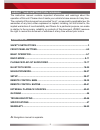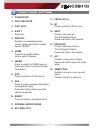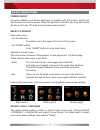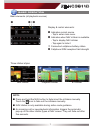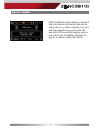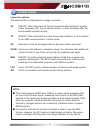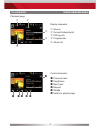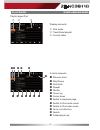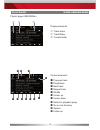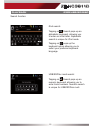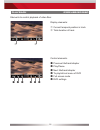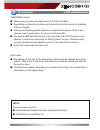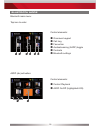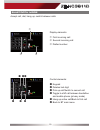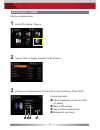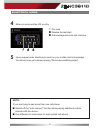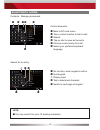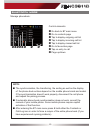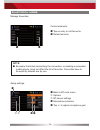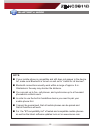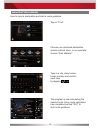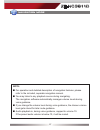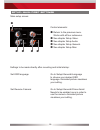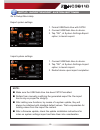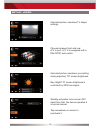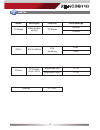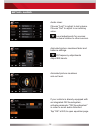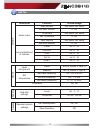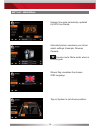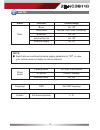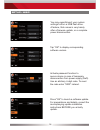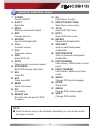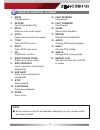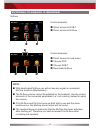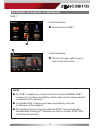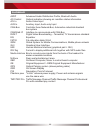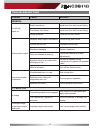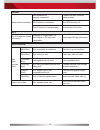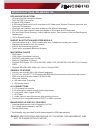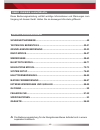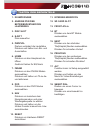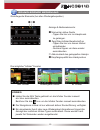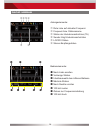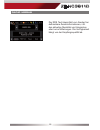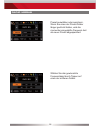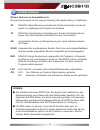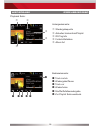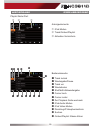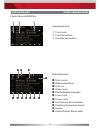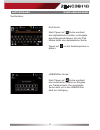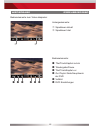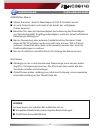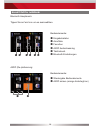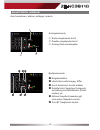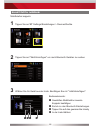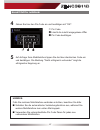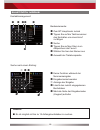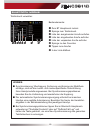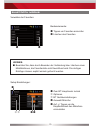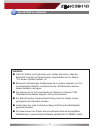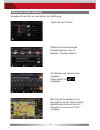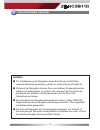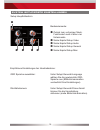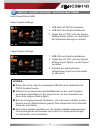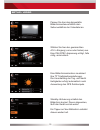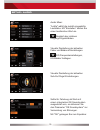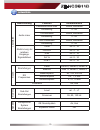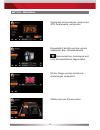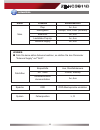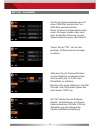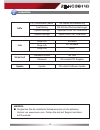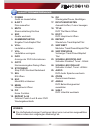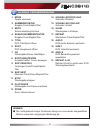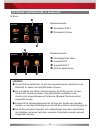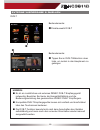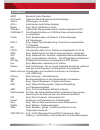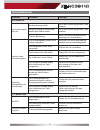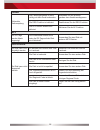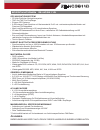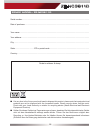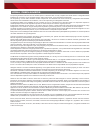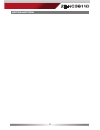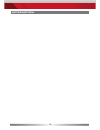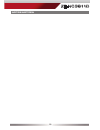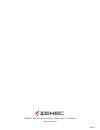- DL manuals
- ZENEC
- Car Receiver
- ZE-NC3811D
- User manual
ZENEC ZE-NC3811D User manual
Summary of ZE-NC3811D
Page 1
User manual english/ german user manual bedienungsanleitung ze-nc3811d car specific naviceiver for ford vehicles.
Page 2
2 about this instruction manual the instruction manual contains important information and warnings about the operation of this unit. Please store it inside your vehicle to have access to it any time. The contents of this document are provided "as is", as required by applicable law. No warranties of ...
Page 3
3 ze-nc3811d safety instructions 1. Read these instructions entirely. 2. Keep these instructions. Whoever uses the unit should have access to this manual. 3. Heed all warnings. Follow all instructions. 4. This unit is designed to be used in a vehicle with 12v dc battery and negative ground. 5. Do no...
Page 4
4 front panel buttons front panel.
Page 5
5 ze-nc3811d 1. Ir receiver 2. Disc indicator 3. Disc slot 4. Eject eject disc 5. Pwr/vol rotate to increase/decrease volume, press and hold to switch device on/off 6. Home press to open main menu, hold to open eq page 7. Fm/am press to switch to fm/am source press and hold to de- and activate ta fu...
Page 6
6 basic operation select a source enter main menu: - via touchscreen: touch the icon in the upper left corner of the screen. - via "home" button: push "home" button to enter main menu. Operation at main menu: the main menu consists of three pages: 2 main pages and 1 m-zone page. There are two basic ...
Page 7
7 ze-nc3811d basic operation display & control elements: indicates current source - tap to enter main menu indicates when nav infobar is available - tap to display nav infobar - tap again to hide it connected cellphone battery status. Cellphone gsm reception fi eld strength basic elements (all playba...
Page 8
8 radio mode display elements: red line marks current frequency frequency or station name traffi c announcement status traffi c announcements on carrier loc/dx status stereo reception status control elements: scroll left previous station tap to select center display content next station scroll right 1...
Page 9
9 ze-nc3811d radio mode rds text allows a radio station to transmit free-form textual information that can be either static e.G. Station slogans or in sync with the programming such as the title and artist of the currently playing song or even short ads. Availability depends on region, reception qua...
Page 10
10 radio mode select preset or save a preset. Press and hold a center button to set a new frequency as preset. To select a radioband tap on a center button..
Page 11
11 ze-nc3811d radio mode note: ■ this unit features an rds tuner. Rds is a system which transmits data on top of the fm radio signal. Availability and content of the rds data depend on the respective broadcast station and its signal strength. Rds does, for example, transmit alternative frequencies, ...
Page 12
12 display elements: source current folder/playlist id3 tag info progress bar album art playback ipod/usb/sd/disc control elements: previous track play/pause next track repeat shuffl e switch to playlist page playback page:.
Page 13
13 ze-nc3811d playback ipod/usb/sd/disc display elements: ipod mode track/folder/playlist current folder control elements: previous track play/pause next track repeat shuffl e cursor up cursor down switch to playback page switch to ipod audio mode switch to ipod video mode go to root directory search...
Page 14
14 playback ipod/usb/sd/disc display elements: track index track/folder current folder control elements: previous track play/pause next track repeat track shuffl e cursor up cursor down switch to playback page go to root directory search folder up playlist page usb/sd/disc:.
Page 15
15 ze-nc3811d playback ipod/usb/sd/disc ipod search: tapping on search pops up an alphabetic keyboard, allowing you to enter an initial letter. Alphabetic search is unique for ipod mode. Tapping on pops up the keyboard option allowing you to select your preferred keyboard language. Usb/sd/disc modi ...
Page 16
16 playback ipod/usb/sd/disc control elements : previous title/track/chapter play/pause next title/track/chapter to playlist/root menu of dvd full screen mode dvd settings display elements: current temporal position in track total duration of track elements to control playback of video fi les:.
Page 17
17 ze-nc3811d playback ipod/usb/sd/disc note: see www.Zenec.Com for: ■ compatible fi le formats and their possible restrictions. ■ ipod/iphone compatibility list. Usb/sd/disc mode: ■ make sure your mass storage device is fat32 formatted. ■ depending on directory structure and contents the total numbe...
Page 18
18 bluetooth mode bluetooth main menu: control playback a2dp on/off (highlighted=on) onscreen keypad call log favourites audiostreaming (a2dp) toggle contacts bluetooth settings a2dp (de-)activation: control elements: control elements: tap icon to enter.
Page 19
19 ze-nc3811d bluetooth mode display elements: first incoming call second incoming call dialled number accept call, dial, hang up, switch between calls: control elements: keypad deletes last digit pick up call/switch to second call toggle to shift call between handsfree and mobile phone (privacy mod...
Page 20
20 bluetooth mode pairing a mobile phone: tap on "add" to trigger a search for bt devices. 2 enter bt settings > device 1 control elements: add a mobile phone and input pin for pairing back to bt settings tap to select mobile phone browse list (up/down) choose your mobile phone from the list or retr...
Page 21
21 ze-nc3811d bluetooth mode upon request enter identical pin code on your mobile and acknowledge. You should now get a screen saying "device successfully paired". 5 pin code deletes the last digit acknowledge pincode and continue enter pin code and tap ok or retry . 4 note: if you are trying to pai...
Page 22
22 bluetooth mode contacts - manage phonebook: back to bt main menu tap a contact number to start a call search tap on star to save as favourite choose contact name from list select your preferred keyboard language control elements: no function, when keypad is active quit keypad display input tap to...
Page 23
23 ze-nc3811d bluetooth mode go back to bt main menu go to contacts page tap to display outgoing call list tap to display incoming call list tap to display missed call list go to favourites page tap on entry to call page up/down manage phonebook: control elements: note: ■ the synchronisation, the tr...
Page 24
24 bluetooth mode setup settings: back to bt main menu options bt device settings microphone selection tap +/- to adjust microphone gain manage favourites: tap on entry to call favourite delete favourite control elements: note: ■ be aware that solely terminating the connection, or deleting a connect...
Page 25
25 ze-nc3811d bluetooth mode note: ■ if your mobile phone is compatible and still does not appear in the device list, make sure bluetooth is turned on and set to "visible for all devices". ■ bluetooth connections usually work within a range of approx. 8 m. Obstacles in the way may shorten the distan...
Page 26
26 navigation mode tap on "find". Choose your preferred destination search method. Here, in our example, choose "find address". Type in a city, street name, house number and confirm each step by tapping . The program is now calculating the desired route. Once route calculation has completed just tap...
Page 27
27 ze-nc3811d navigation mode note: ■ for operation and detailed description of navigation features, please refer to the included, separate navigation manual. ■ you may listen to any playback source during navigating. The navigation software automatically manages volume levels during voice guidance....
Page 28
28 setup: main / first settings main setup screen: settings to be made directly after mounting and initial startup: set osd language: go to setup>general>language to choose your desired osd language. Animated picture visualises your setting. Set reverse camera: go to setup>general>driver assist need...
Page 29
29 ze-nc3811d setup: import/export system settings go to setup>misc>help note: ■ make sure the usb flash drive has been fat32 formatted. ■ refrain from manually modifying the generated export file. Re-import has to rely on proper file integrity. ■ after adding new functions, by means of a system upd...
Page 30
30 setup: video animated picture visualises tv shape settings. Choose between front and rear a/v in port. A/v in is equipped with a pal/ntsc auto switch. Animated picture visualises your setting during adjusting tft screen brightness. Day-/night tft screen brightness is controlled by gps time signal...
Page 31
31 ze-nc3811d note: a/v-in a/v-in setting port switching rear front picture tft bright- ness control brightness day 0...20 brightness night 0...20 name descriptor function choice/range tv-shape video display setting tv-shape normal cinema standby tft off.
Page 32
32 setup: audio audio mixer: choose "last" to adjust to last volume. Choose "set" to adjust to an arbitrary value. Level adjustments for sources: adjust volume relative to other sources. Animated picture visualises fader and balance settings. Eq frequency adjustments adjust eq bands. Animated pictur...
Page 33
33 ze-nc3811d note: volume descriptor function choice/range audio mixer start volume last value, set value set start volume 0...40 ta volume last value, set value set ta volume 0...40 nav volume last value, set value set nav volume 0...40 level adjustment of sources tuner rel. 0...14 cd/dvd rel. 0.....
Page 34
34 setup: general system time gets periodically updated by gps time stamp. Animated picture visualises your driver assist settings. Example: reverse camera. Reverse mute: mute audio when in reverse gear. Beep shown flag visualises the chosen osd language. Tap on system to set drivers position..
Page 35
35 ze-nc3811d note: name function choice/range main beep on, off radio area europe, usa, latin (america) bluetooth on, off volume pop-up on, off antenna supply on, off driver assist parking assist off, rear view camera alt button infobar, standby reverse mute on, off note: ■ switch above mentioned a...
Page 36
36 setup: misc you may export/import your system settings to/from a usb flash drive. A feature, that comes in very handy after a firmware update, or a complete power disconnection. Tap "ok" to display corresponding software version. Activate password function to secure device in case of temporary di...
Page 37
37 ze-nc3811d note: info show info software show info bt software show info rds help calibrate ts ok starts touchscreen calibration load factory ok loads factory settings system settings export settings to usb system settings load settings from usb note: ■ compare installed software version with the...
Page 38
38 remote control main 1$ 1# 1@ 1! 1) o y u i q w e r t 1* 1& 1^ 1% 1( 2) 2! 2@ 2# 2$ 2% 2^ 2& 2* remote control buttons.
Page 39
39 ze-nc3811d 1. Power device on/off 2. Eject eject disc 3. Mute mute/un-mute audio output 4. Src change sources 5. Keypad input track/chapter/title 6. Vol+ increase volume 7. Vol- decrease volume 8. Info show dvd info 9. Goto open numeric onscreen keypad 10. Stop/band stop dvd/change radio band 11....
Page 40
40 remote control m-zone epg tv/radio p p dtv menu root mode srch 1$ 1# 1@ 1! 1) o y u i q w e r t 1* 1& 1^ 1% 1( 2) 2! Remote control buttons.
Page 41
41 ze-nc3811d 1. Mode change source 2. Keypad input track/chapter/title 3. Mute mute/un-mute audio output 4. Goto open numeric onscreen keypad 5. Title open dvd title menu 6. Root open dvd main menu 7. Ok play/pause; confirm 8. Direction buttons select item; move cursor 9. Skip previous jump to prev...
Page 42
42 external playback & sources m-zone note: ■ with deactivated m-zone you will not see any signal on connected m-zone monitors (blackscreen). ■ the m-zone volume cannot be adjusted by the headunit. Use the control elements of the connected peripherals (i.E. Roof monitor) instead to adjust the volume...
Page 43
43 ze-nc3811d external playback & sources dvb-t note: ■ for dvb-t reception you need to connect an external zenec dvb-t receiver. For a perfect compatibility match check out the manual and the compatibility list in advance. ■ compatible dvb-t devices sport easy operation by using the touchscreen of ...
Page 44
44 glossar a2dp advanced audio distribution profile, bluetooth audio ac-control optical indication showing air condition status information a/v in audio-video input aux in auxiliary input, audio only input can-bus controller area network-bus; automotive industrial standard bus system can/stalk if in...
Page 45
45 ze-nc3811d troubleshooting problem cause solution general unit will not power on. Radio fuse blown. Install new fuse with correct rating. Car battery fuse blown. Install new fuse with correct rating. Illegal operation. Press the reset button. No/low audio output. Improper audio output connection....
Page 46
46 tuner weak station searching. Auto antenna not properly connected. Connect the auto antenna cable properly. Reg function is activated. Turn reg function off. The af function is not activated. Activate the af function. Mp3 the id3 tags are shown incorrectly. Message is longer than lcd can display ...
Page 47
47 ze-nc3811d specifications ze-nc3811d gps navigation system • 3d high-definition navigation system • tmc and tmc pro receiver • external gps antenna • 8 gb internal flash memory with map data for 43 eastern and western european countries and premium poi database • graphical user interface and voic...
Page 48
48 Über dieses handbuch diese bedienungsanleitung enthält wichtige informationen und warnungen zum umgang mit diesem gerät. Halten sie sie deswegen bitte stets griffbereit. Inhaltsverzeichnis sicherheitshinweise .................................................................................... 49 ...
Page 49
49 ze-nc3811d sicherheitshinweise 1. Lesen sie die anleitung vollständig durch. 2. Bewahren sie die anleitung sorgfältig auf. Sie sollte jedem benutzer dieses gerätes frei zugänglich sein. 3. Beachten sie sämtliche warnungen. Befolgen sie sämtliche anweisungen. 4. Dieses gerät ist nur für den betrie...
Page 50
50 tasten des bedienteils bedienteil.
Page 51
51 ze-nc3811d tasten des bedienteils 1. Ir empfÄnger 2. Anzeige fÜr den betriebszustand des laufwerks 3. Disc slot 4. Eject disc auswerfen 5. Pwr/vol drehen verändert die lautstärke drücken und halten zum ein- und ausschalten 6. Home drücken um das hauptmenü zu öffnen gedrückt halten für eq menü 7. ...
Page 52
52 grundlegende bedienung quelle auswÄhlen ins hauptmenü: - via touchscreen: berühren sie das icon in der oberen linken ecke des bildschirms. - via "home" taste: drücken sie die "home" taste um ins hauptmenü zu gelangen. Bedienung im hauptmenü: das menü besteht aus drei seiten: 2 hauptseiten und ein...
Page 53
53 ze-nc3811d grundlegende bedienung anzeige & bedienelemente: momentan aktive quelle - tippen sie hier um ins hauptmenü zu gelangen. Zeigt navi-infobar bereitschaft an - tippen sie hier um diesen infobar einzublenden - nochmal tippen um diese wieder auszublenden akkuzustand des gekoppelten handys e...
Page 54
54 radio modus anzeigeelemente: rote linie auf aktueller frequenz frequenz bzw. Stationsname status der verkehrsnachrichten (ta) sender trägt verkehrsnachrichten loc/dx status stereo-empfangsstatus bedienelemente: nach links scrollen vorherige station inhaltsauswahl des mittleren balkens nächste sta...
Page 55
55 ze-nc3811d radio modus der rds text übermittelt vom sender frei defi nierbare zusatzinformationen, z.B. Den aktuellen musiktitel und interpreten oder kurze mitteilungen. Die verfügbarkeit hängt von der empfangsqualität ab..
Page 56
56 radio modus preset auswählen oder speichern. Wenn sie eines der preset-felder länger gedrückt halten, wird die momentan eingestellte frequenz dort als neuer preset abgespeichert. Wählen sie das gewünschte frequenzband durch tippen auf eines der mittleren felder..
Page 57
57 ze-nc3811d radio modus hinweis: ■ das gerät besitzt einen rds tuner. Ein system das zusätzlich zu den radiosendungen auch daten über den radiosender überträgt. Die ver- fügbarkeit der rds-daten und deren verwendung hängt vom jeweiligen radiosender und dessen empfangsqualität ab. Die rds-funktion ...
Page 58
58 anzeigeelemente: wiedergabequelle aktuelles verzeichnis/playlist id3 tag info fortschrittsbalken album art wiedergabe ipod/usb/sd/disc bedienelemente: track zurück wiedergabe/pause track vor wiederholen shuffl e/zufallswiedergabe zur playlist seite wechseln playback seite:.
Page 59
59 ze-nc3811d wiedergabe ipod/usb/sd/disc anzeigeelemente: ipod modus track/ordner/playlist aktuelles verzeichnis bedienelemente: track zurück wiedergabe/pause track vor wiederholen shuffl e/zufallswiedergabe cursor hoch cursor runter zur playback seite wechseln ipod audio modus ipod video modus dire...
Page 60
60 wiedergabe ipod/usb/sd/disc anzeigeelemente: track index track/verzeichnis aktuelles verzeichnis bedienelemente: track zurück wiedergabe/pause track vor wiederholen shuffl e/zufallswiedergabe cursor hoch cursor runter zur playback seite wechseln direktzugriff hauptverzeichnis suchen ordner/playlis...
Page 61
61 ze-nc3811d wiedergabe ipod/usb/sd/disc ipod suche: nach tippen auf suche erscheint eine alphabetische tastatur zur eingabe des anfangsbuchstabens. Nur der ipod modus bietet eine alphabetische suche. Tippen auf um die tastatursprache zu ändern. Usb/sd/disc suche: nach tippen auf suche erscheint ei...
Page 62
62 wiedergabe ipod/usb/sd/disc bedienelemente: titel/track/kapitel zurück wiedergabe/pause titel/track/kapitel vor zur playlist seite/hauptmenü der dvd vollbild dvd einstellungen anzeigeelemente: spieldauer aktuell spieldauer total bedienelemente zum video abspielen:.
Page 63
63 ze-nc3811d wiedergabe ipod/usb/sd/disc usb/sd/disc modus: ■ stellen sie sicher, dass ihr datenträger mit fat32 formatiert wurde. ■ je nach ordnerstruktur und inhalt ist die anzahl der verfügbaren ordner begrenzt. ■ beachten sie, dass die geschwindigkeit der indizierung des datenträgers von speich...
Page 64
64 bluetooth modus wiedergabe bedienelemente a2dp an/aus (orange hinterlegt=an) eingabetastatur anrufl iste favoriten a2dp audiostreaming telefonbuch bluetooth einstellungen a2dp (de-)aktivierung: bluetooth hauptmenü: bedienelemente: bedienelemente: tippen sie auf ein icon um es auszuwählen..
Page 65
65 ze-nc3811d anzeigeelemente: erster eingehender anruf zweiter eingehender anruf anzeige nummerneingabe bedienelemente: eingabetastatur löscht die zuletzt eingeg. Ziffer anruf annehmen, anrufe makeln schaltet anruf zwischen freisprech- einrichtung und mobiltelefon (privat- modus) um aktives gespräc...
Page 66
66 bluetooth modus mobiltelefon koppeln: tippen sie auf "add/hinzufügen" um nach bluetooth geräten zu suchen. 2 tippen sie auf bt settings/einstellungen > devices/geräte 1 bedienelemente: gewähltes mobiltelefon zwecks koppeln bestätigen zurück zu den bluetooth einstellungen tippen sie auf das gewüns...
Page 67
67 ze-nc3811d bluetooth modus auf anfrage ihres mobiltelefons tippen sie dort den identischen code ein und bestätigen. Die meldung "gerät erfolgreich verbunden" zeigt die erfolgreiche kopplung an. 5 pin code löscht die zuletzt eingegebene ziffer pin code bestätigen geben sie hier den pin-code ein un...
Page 68
68 bluetooth modus kontaktmanagement: keine funktion während der nummerneingabe eingabemaske beenden anzeige der eingabe löscht den zuletzt eingegebenen buchstaben nächste seite der eingabemaske (keypad) aufrufen suche nach einem eintrag: hinweis: ■ es ist möglich mit bis zu 15 anfangsbuchstaben zu ...
Page 69
69 ze-nc3811d bluetooth modus zum bt hauptmenü zurück springe zum telefonbuch liste der ausgehenden anrufe aufrufen liste der eingehenden anrufe aufrufen liste der verpassten anrufe aufrufen springe zu den favoriten tippen zum anrufen in der liste blättern telefonbuch verwalten: bedienelemente: hinw...
Page 70
70 bluetooth modus setup einstellungen: zum bt hauptmenü zurück optionen bt geräteeinstellungen auswahl mikrofon auf +/- tippen um die empfi ndlichkeit des mikrofons einzustellen verwalten der favoriten: tippen um favoriten anzurufen löschen des favoriten bedienelemente: hinweis: ■ beachten sie, dass...
Page 71
71 ze-nc3811d bluetooth modus hinweis: ■ falls ihr telefon nicht gefunden wird, stellen sie sicher, dass die bluetooth funktion auf ihrem handy eingeschaltet und im modus "für andere geräte sichtbar" ist. ■ bluetooth verbindungen funktionieren bis zu einem umkreis von 8 m normalerweise fehlerfrei. H...
Page 72
72 navigations modus tippen sie auf "suche". Wählen sie ihre bevorzugte eingabemethode. Hier im beispiel: "adresse suchen". Ort, strasse und hausnummer eingeben. Jeden schritt mit bestätigen. Das programm berechnet nun die geplante route. Nach erfolgter berechnung brauchen sie zum navigieren nur noc...
Page 73
73 ze-nc3811d hinweis: ■ für die bedienung der navigation lesen sie bitte die ausführliche, separate bedienungsanleitung, welche im lieferumfang enthalten ist. ■ während der navigation können sie einen anderen wiedergabemodus wählen und wiedergeben. In diesem fall verringert die navigation die lauts...
Page 74
74 system setup/erste einstellungen setup hauptbildschirm: empfohlene einstellungen bei inbetriebnahme: osd sprache auswählen: unter setup>general>language wählen sie die gewünschte osd- sprache aus (bildschirmanimation verdeutlicht ihre einstellungen). Rückfahrkamera: unter setup>general>driver ass...
Page 75
75 ze-nc3811d setup: import/export system settings unter setup>divers>hilfe hinweis: ■ stellen sie sicher, daß der verwendete usb-stick auch tatsächlich mit fat32 formatiert wurde. ■ nehmen sie keinerlei manuelle modifi kationen an der vom programm generierten exportdatei vor. Ein import ist nur mit ...
Page 76
76 setup: video passen sie hier das dargestellte bildschirmseitenverhältnis dem seitenverhältnis der videodatei an. Wählen sie hier den gewünschten a/v in eingang (vorne oder hinten) aus. Eine pal/ntsc anpassung erfolgt, falls nötig, automatisch. Eine bildschirmanimation visualisiert ihre tft hellig...
Page 77
77 ze-nc3811d hinweis: a/v-in a/v-in einstellungen eingangs- umschaltung hinten vorne bild tft helligkeits- einstellungen helligkeit tag 0...20 helligkeit nacht 0...20 name beschreibung funktion einstellbereich tv-einst. Videoanzeige einstellungen seitenverhältnis normal kino standby tft aus.
Page 78
78 setup: audio audio mixer: "letzte" wählt die zuletzt eingestellte lautstärke. Mit "einstellen" stellen sie einen bestimmten wert ein. Abgleich der relativen eingangs-signalstärken. Visuelle darstellung der aktuellen fader und balance einstellungen. Eq frequenzeinstellungen, eq bänder festlegen. V...
Page 79
79 ze-nc3811d hinweis: lautstärke beschreibung funktion einstellbereich audio mixer lautstärke beim start letzte, einstellen einstellung 0...40 ta lautstärke letzte, einstellen einstellung 0...40 nav lautstärke letzte, einstellen einstellung 0...40 abstimmung der relativen eingangs- signalstärken tu...
Page 80
80 setup: general systemzeit wird periodisch, anhand des gps zeitstempels, nachjustiert. Eingestellte fahrhilfe wird hier optisch dargestellt. Bsp.: rückfahrkamera stummschaltung: audiosignal wird beim rückwärtsfahren abgeschaltet. Beep mit der flagge werden die sprach- einstellungen verdeutlicht. W...
Page 81
81 ze-nc3811d hinweis: hinweis: ■ falls sie keine aktive antenne besitzen, so stelllen sie den parameter "antenna supply" auf "aus". Name funktion einstellbereich main piep an, aus radiogebiet europe, usa, latin (amerika) bluetooth an, aus lautstärke pop-up an, aus antenna supply an, aus fahrhilfen ...
Page 82
82 setup: diverse sie können systemeinstellungen auf einen usb-stick sichern bzw. Von usb-stick wiederherstellen. Diese funktion ist insbesondere nach einem firmware update, oder nach einer kompletten trennung von der spannungsversorgung, sehr hilfreich. Tippen sie auf "ok", um sich die jeweilige so...
Page 83
83 ze-nc3811d hinweis: hinweis: ■ vergleichen sie die installierte softwareversion mit der aktuellen version von www.Zenec.Com. Gehen sie dort auf support und dann auf download. Info zeige info software zeige info bt software zeige info rds hilfe ts (touchscreen) kalibr. Ok startet die kalibrierung ...
Page 84
84 hauptfernbedienung 1$ 1# 1@ 1! 1) o y u i q w e r t 1* 1& 1^ 1% 1( 2) 2! 2@ 2# 2$ 2% 2^ 2& 2* tastenanordnung.
Page 85
85 ze-nc3811d hauptfernbedienung 1. Power gerät an-/ausschalten 2. Eject disc auswerfen 3. Mute stummschaltung ein/aus 4. Src quelle wechseln 5. Nummerntasten eingabe track/kapitel/titel 6. Vol+ lautstärke erhöhen 7. Vol- lautstärke verringern 8. Info anzeige der dvd informationen 9. Goto nummernein...
Page 86
86 m-zone fernbedienung epg tv/radio p p dtv menu root mode srch 1$ 1# 1@ 1! 1) o y u i q w e r t 1* 1& 1^ 1% 1( 2) 2! Tastenanordnung.
Page 87
87 ze-nc3811d m-zone fernbedienung 1. Mode quelle wechseln 2. Nummerntasten eingabe track/kapitel/titel 3. Mute stummschaltung ein/aus 4. Search/nummerntasten eingabe track/kapitel/titel 5. Title dvd titel menü öffnen 6. Root dvd hauptmenü öffnen 7. Ok wiedergabe/pause, bestätigen 8. Richtungstasten...
Page 88
88 externe wiedergabe & quellen m-zone hinweis: ■ ist die m-zone deaktiviert, ist auf den angeschlossenen monitoren kein bildinhalt zu sehen und das bild bleibt schwarz. ■ die lautstärke des stereo audioausgangs der m-zone kann mit dem gerät nicht verändert werden. Die gewünschte lautstärke muss dir...
Page 89
89 ze-nc3811d externe wiedergabe & quellen dvb-t hinweis: ■ es ist ein zusätzliches und externes zenec dvb-t empfangsgerät notwendig. Beachten sie hierzu die kompatibilitätsliste und die bedienungsanleitung des gewünschten zenec dvb-t empfängers. ■ kompatible dvb-t empfangsgeräte lassen sich einfach...
Page 90
90 glossar a2dp bluetooth audio standard ac-control optische statusdarstellung der klimaanlage aux in hilfseingang, nur audio a/v in kombinierter audio/video eingang button engl. Knopf, (bildschirm-) taste can-bus industrieller steuergeräte-kommunikationsstandard in kfz can/stalk if schnittstelle/in...
Page 91
91 ze-nc3811d fehlersuche problem ursache lösung allgemein das gerät schaltet nicht ein. Radiosicherung defekt. Durch eine sicherung gleichen typs ersetzen. Hauptsicherung im sicherungs- kasten des radios defekt. Durch eine sicherung gleichen typs ersetzen. Falsche bedienung. Reset drücken und bedie...
Page 92
92 tuner schlechter radioempfang. Die fahrzeugantenne ist nicht richtig mit dem gerät verbunden. Verbinden sie die antenne gemäss dem anschlussdiagramm. Die reg-funktion ist aktiviert. Deaktivieren sie die reg-funktion. Die af-funktion wurde nicht aktiviert. Aktivieren sie die af-funktion. Mp3 die i...
Page 93
93 ze-nc3811d spezifikationen ze-nc3811d gps navigationssystem • 3d high-definition navigationssystem • tmc und tmc pro empfänger • externe gps antenne • 8 gb interner flash-speicher mit kartenmaterial für 43 ost- und westeuropäische länder und premium poi datenbank • menü und sprachführung in 28 ve...
Page 94
94 warranty 2 years dear customer, thank you for purchasing this zenec product. It is advisable to keep the original packaging material for any future transporting of the product. Should your zenec product require warranty service, please return it to the retailer from whom it was purchased or the d...
Page 95
95 ze-nc3811d zenec model: ze-nc3811d serial number: ................................................................................................................................. Date of purchase: ......................................................................................................
Page 96
96 legal disclaimers the packing material of this item and the finished product contained inside are fully compliant with rohs directive. Halogenated flame retardants are not used in any of the plastic injection parts of the product, nor for the printed circuit boards. Die verpackung und das darin e...
Page 97
97 ze-nc3811d notes/notizen.
Page 98
98 notes/notizen.
Page 99
99 ze-nc3811d notes/notizen.
Page 100
Rev. B zenec by acr ag · bohrturmweg 1 · bad zurzach · switzerland www.Zenec.Com.